Page 200 of 524

Press the eject button ( ) to
remove the disc. If you eject the disc,
but do not remove it f rom the slot,
the system will automatically reload
the disc af ter 10 seconds and begin
playing.
You can also eject the disc when the
ignition switch is of f .
To play the radio when a disc is
playing,presstheAM,FMorXM(if
equipped) button. Press the AUX
button to switch to an appropriate
audio unit (if it is connected to the
auxiliary input jack or the USB
adapter cable). Press the CD button
again to switch back to the disc
player.For inf ormation on how to handle
and protect compact discs, see page
.
If you turn the system of f while a
disc is playing, either with the VOL/
knob or by turning of f the
ignition switch, the disc will stay in
the drive. When you turn the system
back on, the disc will begin playing
where it lef t of f . 256
To Stop Playing a Disc Protecting Discs
Playing a Disc (Models without navigation system)
Features
197
�\f���—�\f���—�\f���y���\f�������
���y���
�)�!�
���\f�\f�y�\f���\f���y
2009 TSX
Page 201 of 524
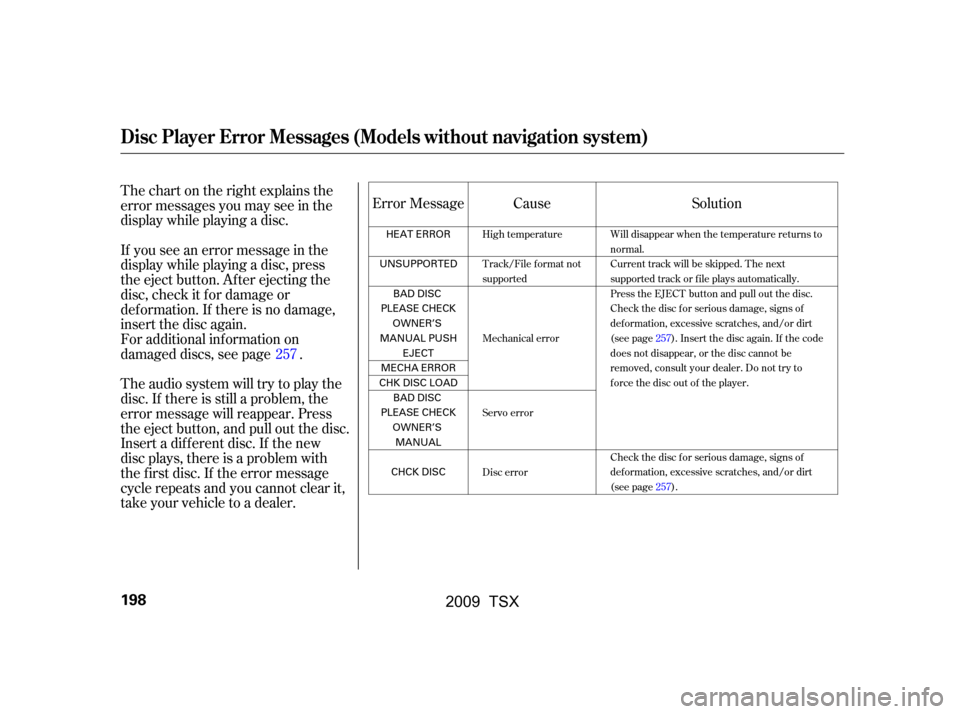
Thechartontherightexplainsthe
error messages you may see in the
display while playing a disc.
If you see an error message in the
display while playing a disc, press
the eject button. After ejecting the
disc, check it for damage or
deformation. If there is no damage,
insert the disc again.
For additional information on
damaged discs, see page .
Theaudiosystemwilltrytoplaythe
disc. If there is still a problem, the
error message will reappear. Press
the eject button, and pull out the disc.
Insert a dif f erent disc. If the new
disc plays, there is a problem with
the f irst disc. If the error message
cycle repeats and you cannot clear it,
take your vehicle to a dealer.Error Message Cause Solution
257
High temperature
Track/File format not
supported
Mechanical error
Servo error
Disc error Will disappear when the temperature returns to
normal.
Current track will be skipped. The next
supported track or file plays automatically.
Press the EJECT button and pull out the disc.
Check the disc for serious damage, signs of
deformation, excessive scratches, and/or dirt
(see page257).Insert the disc again. If the code
does not disappear, or the disc cannot be
removed, consult your dealer. Do not try to
force the disc out of the player.
Check the disc for serious damage, signs of
deformation, excessive scratches, and/or dirt
(see page257).
Disc Player Error Messages (Models without navigation system)
198
HEAT ERROR
UNSUPPORTED BAD DISC
PLEASE CHECK OWNER’S
MANUAL PUSH EJECT
MECHA ERROR
CHKDISCLOAD BAD DISC
PLEASE CHECK OWNER’SMANUAL
CHCK DISC
�\f���—�\f���—�\f���y���\f�����������y���
�)�!�
���\f�\f�y�\f���\f���y
2009 TSX
Page 202 of 524
Playing an iPod(Models without navigation system)
Features
U.S. T SX and Canadian T SX Premium
199
MENU BUTTON
RETURN BUTTON
SELECTOR KNOB
TITLE BUTTON
iPod INDICATOR
VOL/
(VOLUME/POWER) KNOB
SKIP BAR
AUX BUTTON
CD BUTTON
USB INDICATOR
�\f���—�\f���—�\f���y���\f�����������y���
�)�!�
���\f�\f�y�\f���\f���y
2009 TSX
Page 203 of 524
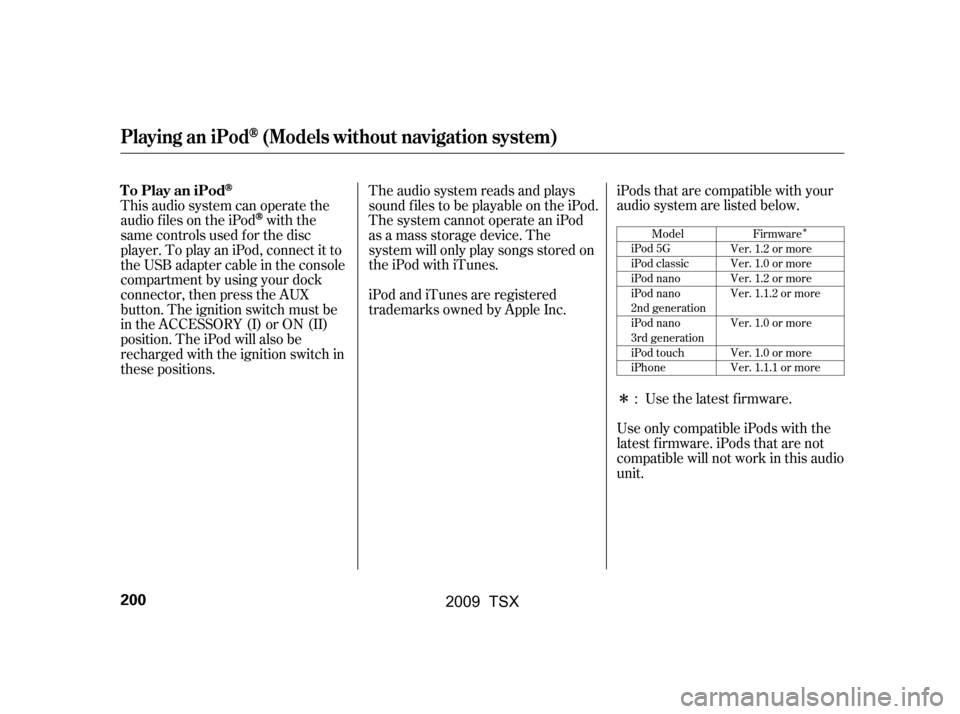
�Î
�Î
This audio system can operate the
audio f iles on the iPod
with the
same controls used f or the disc
player. To play an iPod, connect it to
the USB adapter cable in the console
compartment by using your dock
connector, then press the AUX
button. The ignition switch must be
in the ACCESSORY (I) or ON (II)
position. The iPod will also be
recharged with the ignition switch in
these positions. The audio system reads and plays
sound f iles to be playable on the iPod.
The system cannot operate an iPod
as a mass storage device. The
system will only play songs stored on
the iPod with iTunes.
iPod and iTunes are registered
trademarks owned by Apple Inc.
iPods that are compatible with your
audio system are listed below.
Use the latest f irmware.
Use only compatible iPods with the
latest f irmware. iPods that are not
compatible will not work in this audio
unit. :Model
iPod 5G
iPod classic
iPod nano
iPod nano
2nd generation
iPod nano
3rd generation
iPod touch
iPhone Firmware
Ver. 1.2 or more
Ver. 1.0 or more
Ver. 1.2 or more
Ver. 1.1.2 or more
Ver. 1.0 or more
Ver. 1.0 or more
Ver. 1.1.1 or more
To Play an iPod
Playing an iPod(Models without navigation system)
200
�\f���—�\f���—�\f���y���\f�����������y���
�)�!�
���\f�\f�y�\f���\f���y
2009 TSX
Page 204 of 524
Do not connect your iPod using a
HUB.
DonotkeeptheiPodinthe
vehicle. Direct sunlight and high
heat will damage it.
Do not use an extension cable
between the USB adapter cable
equipped with your vehicle and
your dock connector.In AAC f ormat, DRM (digital rights
management) f iles cannot be played.
If the system finds a DRM file, the
audio unit displays UNPLAYABLE,
andthenskipstothenextfile.
Unclip the USB connector by
pivoting it, and pull out the USB
adapter cable in the console
compartment. Install the dock connector to the
USB adapter cable securely.
Connect your dock connector to
the iPod correctly and securely.
We recommend backing up your
data bef ore playing it.
1. 2.
3.
CONT INUED
Playing an iPod(Models without navigation system)
Connect ing an iPodFeatures
201
NOTE:DOCK CONNECTOR
USB ADAPTER CABLE
USB ADAPTER CABLE
USB CONNECTOR
�\f���—�\f���—�\f���y���\f�����������y���
�)�!�
���\f�\f�y�\f���\f���y
2009 TSX
Page 205 of 524
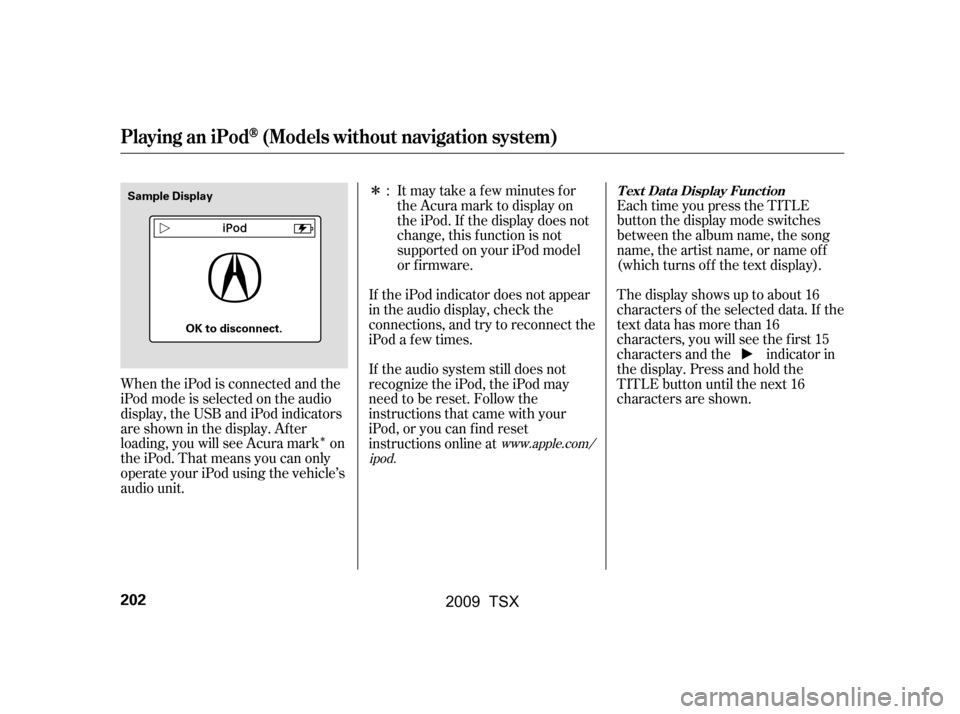
�Î
�Î
When the iPod is connected and the
iPod mode is selected on the audio
display, the USB and iPod indicators
areshowninthedisplay.After
loading, you will see Acura mark on
the iPod. That means you can only
operate your iPod using the vehicle’s
audio unit. Each time you press the TITLE
button the display mode switches
between the album name, the song
name, the artist name, or name of f
(which turns off the text display).
The display shows up to about 16
characters of the selected data. If the
text data has more than 16
characters, you will see the first 15
characters and the indicator in
the display. Press and hold the
TITLE button until the next 16
characters are shown.
If the audio system still does not
recognize the iPod, the iPod may
need to be reset. Follow the
instructions that came with your
iPod, or you can f ind reset
instructions online at
If the iPod indicator does not appear
in the audio display, check the
connections, and try to reconnect the
iPod a f ew times. Itmaytakeafewminutesfor
the Acura mark to display on
the iPod. If the display does not
change, this f unction is not
supported on your iPod model
or f irmware.
:
www.apple.com/
ipod.
Playing an iPod(Models without navigation system)
T ext Data Display Function
202
Sample Display
OK to disconnect.
�\f���—�\f���—�\f���y���\f�������\f���y���
�)�!�
���\f�\f�y�\f���\f���y
2009 TSX
Page 206 of 524
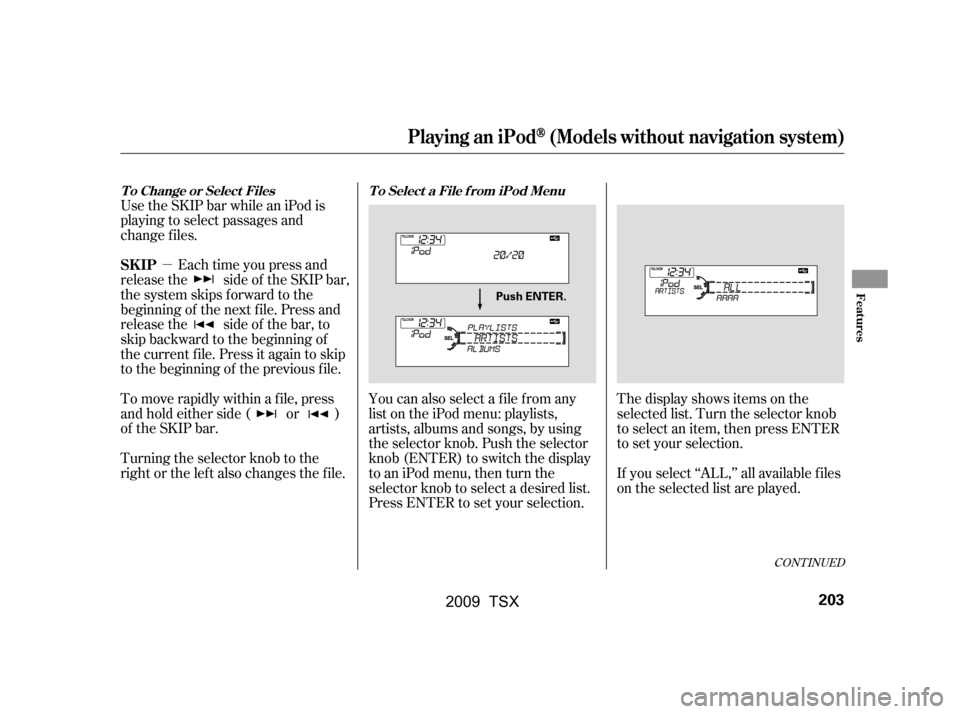
�µ
Use the SKIP bar while an iPod is
playing to select passages and
change f iles.
Each time you press and
releasethe sideof theSKIPbar,
the system skips forward to the
beginning of the next f ile. Press and
releasethe sideof thebar,to
skip backward to the beginning of
the current f ile. Press it again to skip
to the beginning of the previous file.
To move rapidly within a f ile, press
andholdeitherside( or )
of the SKIP bar.
Turning the selector knob to the
right or the lef t also changes the f ile. You can also select a file from any
list on the iPod menu: playlists,
artists, albums and songs, by using
the selector knob. Push the selector
knob (ENTER) to switch the display
to an iPod menu, then turn the
selector knob to select a desired list.
Press ENTER to set your selection.The display shows items on the
selected list. Turn the selector knob
to select an item, then press ENTER
to set your selection.
If you select ‘‘ALL,’’ all available f iles
on the selected list are played.
CONT INUED
Playing an iPod(Models without navigation system)
T o Change or Select Files T o Select a File f rom iPod Menu
SK IP
Features
203
Push ENTER.
�\f���—�\f���—�\f���y���\f�������
���y���
�)�!�
���\f�\f�y�\f���\f���y
2009 TSX
Page 207 of 524
Pressing the RETURN button goes
back to the previous display and
pressing the MENU button cancels
this setting mode.You can select any type of repeat and
shufflemodebyusingtheMENU
button and the selector knob. Press
the MENU button to display the
menu items, then turn the selector
knob to select ‘‘PLAY MODE.’’ Press
ENTER to set the selection.Turn the selector knob to select a
play mode: normal play, shuffle off,
shuf f le all, shuf f le album, repeat of f ,
or repeat one track, then press
ENTER to set your selection.
To cancel the selected mode, press
the MENU button and turn the
selector knob to show ‘‘PLAY
MODE,’’ then press ENTER. When
you see ‘‘NORMAL PLAY,’’ press
ENTER again.
Playing an iPod(Models without navigation system)
T o Select Repeat or Shuf f le Mode:
204
PLAY MODE ITEMS
MENU ITEMS
�\f���—�\f���—�\f���y�
������\f������y���
�)�!�
���\f�\f�y�\f���\f���y
2009 TSX