Page 327 of 524

To call a name f rom the phonebook list,do this:
www.acura.com/
handsf reelink
www.acura.ca
To store a phone number f rom yourphone:
Press and release the Talk button.
Af ter the beep, say ‘‘Phonebook.’’
The HFL response is ‘‘Phonebook
options are store, edit, delete,
receive contact, and list.’’
Press and release the Talk button.
Af ter the beep, say ‘‘List.’’ The
HFL responds by listing the
names in the phonebook. When it
saysthenameyouwanttocall,for
example, Eric, press the Talk
button, and then say ‘‘Call.’’ The
HFL response is, ‘‘Would you like
to call Eric?’’ You can store the desired number to
the HFL phonebook directly f rom
your mobile phone.
Press and release the Talk button.
Af ter the beep, say ‘‘Yes.’’ The
HFL response is ‘‘Calling.’’ Once
connected, you will hear the
person you called through the
audio speakers. To change the
volume, use the audio system
volume knob, or the steering
wheel volume controls.
Your phone may not have
this capability. Visit or call the
HandsFreeLink
consumer support
at 1-888-528-7876. In Canada, visit , or call 1-888-9-ACURA-
9. You can see your phone’s owner’s
manual f or inf ormation.
With your phone on and the
ignition switch in the
ACCESSORY (I) or ON (II)
position, press and release the
Talk button. After the beep, say
‘‘Phonebook.’’ The HFL response
is, ‘‘Phonebook options are store,
edit, delete, receive contact and
list.’’
2.
1.
3.
1.
Storing a Phone Number Directly
f rom Your Phone
BluetoothHandsFreeL ink
324
NOTE:
�\f���—�\f���—�\f���y���
��
��������y���
�)�!�
���\f�\f�y�\f�������y
2009 TSX
Page 328 of 524

If you want to continue to store
any other numbers, press and
release the Talk button. After the
beep, say ‘‘Yes.’’ The HFL
response is, ‘‘HFL is now waiting
to receive a contact f rom a
Bluetooth device.’’
Select a desired number f rom the
list on your phone, and transmit/
send (individual steps will vary f or
each type of phone, ref er to your
phone’s owner’s manual) via
Bluetooth. The HFL response is
‘‘One phone number has been
received f or this contact. What
name would you like to store f or
the mobile number? To discard
this number, say ‘Discard.’ ’’
Press and release the Talk button.
Af ter the beep, say either ‘‘Yes’’ or
‘‘No.’’ If you say ‘‘Yes,’’ the HFL
response is, ‘‘Neil at work has
been stored. Would you like HFL
to receive another contact?’’ Go to
step 6.
If you say ‘‘No,’’ the HFL response
is ‘‘Returning to the main menu.’’
Press and release the Talk button.
After the beep, say the name you
would like to store. For example,
say ‘‘Neil at work.’’ The HFL
response is, ‘‘Neil at work will be
stored.Isthiscorrect?’’
Press and release the Talk button.
Af ter the beep, say ‘‘Receive
contact.’’ The HFL response is,
‘‘The receive process requires
operation of your Bluetooth device.
For saf ety, only perf orm this
f unction while the vehicle is
stopped. HFL is now waiting to
receive a contact f rom a Bluetooth
device.’’
Select a desired number f rom the
list on your phone, and transmit/
send (individual steps will vary f or
each type of phone, ref er to your
phone’s owner’s manual) via
Bluetooth. The HFL response is
‘‘One phone number has been
received f or this contact. What
name would you like to store f or
the mobile number? To discard
this number, say ‘Discard.’ ’’ 5.
4. 6.
7.
2.
3.
CONT INUED
BluetoothHandsFreeL ink
Features
325
�\f���—�\f���—�\f���y���
��
��������y���
�)�!�
���\f�\f�y�\f�����\f�y
2009 TSX
Page 329 of 524
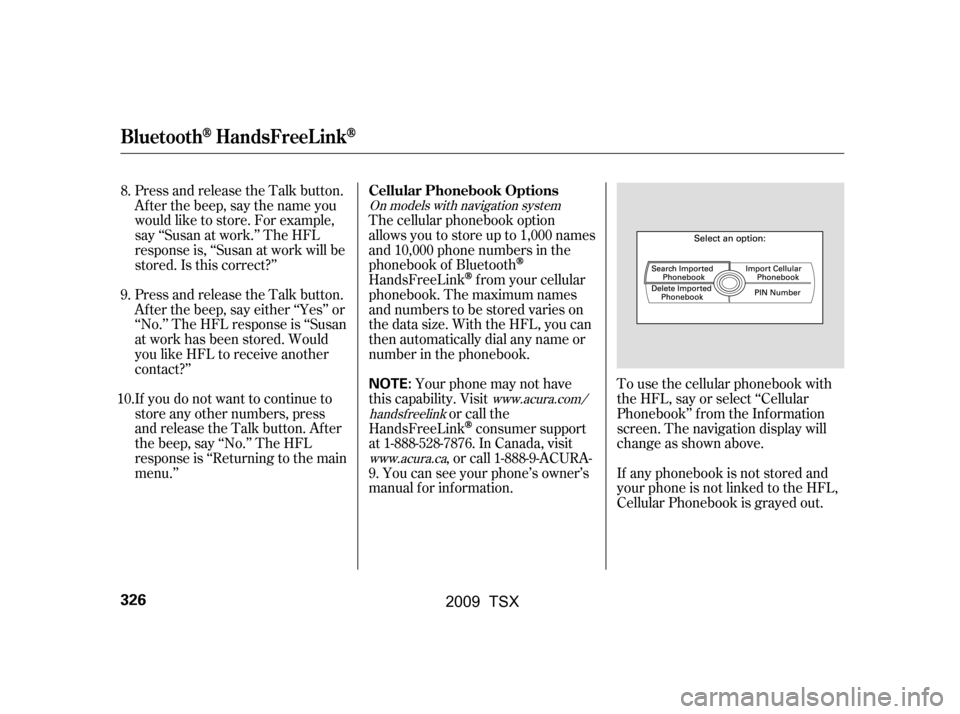
To use the cellular phonebook with
the HFL, say or select ‘‘Cellular
Phonebook’’ f rom the Inf ormation
screen. The navigation display will
change as shown above.
If any phonebook is not stored and
your phone is not linked to the HFL,
Cellular Phonebook is grayed out.
Press and release the Talk button.
After the beep, say the name you
would like to store. For example,
say ‘‘Susan at work.’’ The HFL
response is, ‘‘Susan at work will be
stored.Isthiscorrect?’’
Press and release the Talk button.
Af ter the beep, say either ‘‘Yes’’ or
‘‘No.’’ The HFL response is ‘‘Susan
at work has been stored. Would
you like HFL to receive another
contact?’’
If you do not want to continue to
store any other numbers, press
and release the Talk button. After
the beep, say ‘‘No.’’ The HFL
response is ‘‘Returning to the main
menu.’’
The cellular phonebook option
allows you to store up to 1,000 names
and 10,000 phone numbers in the
phonebook of Bluetooth
HandsFreeLinkf rom your cellular
phonebook. The maximum names
and numbers to be stored varies on
the data size. With the HFL, you can
then automatically dial any name or
number in the phonebook.
Your phone may not have
this capability. Visit or call the
HandsFreeLink
consumer support
at 1-888-528-7876. In Canada, visit , or call 1-888-9-ACURA-
9. You can see your phone’s owner’s
manual f or inf ormation.
8.
9.
10.
On models with navigation system
www.acura.com/
handsf reelink
www.acura.ca
Cellular Phonebook Options
BluetoothHandsFreeL ink
326
NOTE:
�\f���—�\f���—�\f���y���
��
��������y���
�)�!�
���\f�\f�y�\f�����
�y
2009 TSX
Page 330 of 524
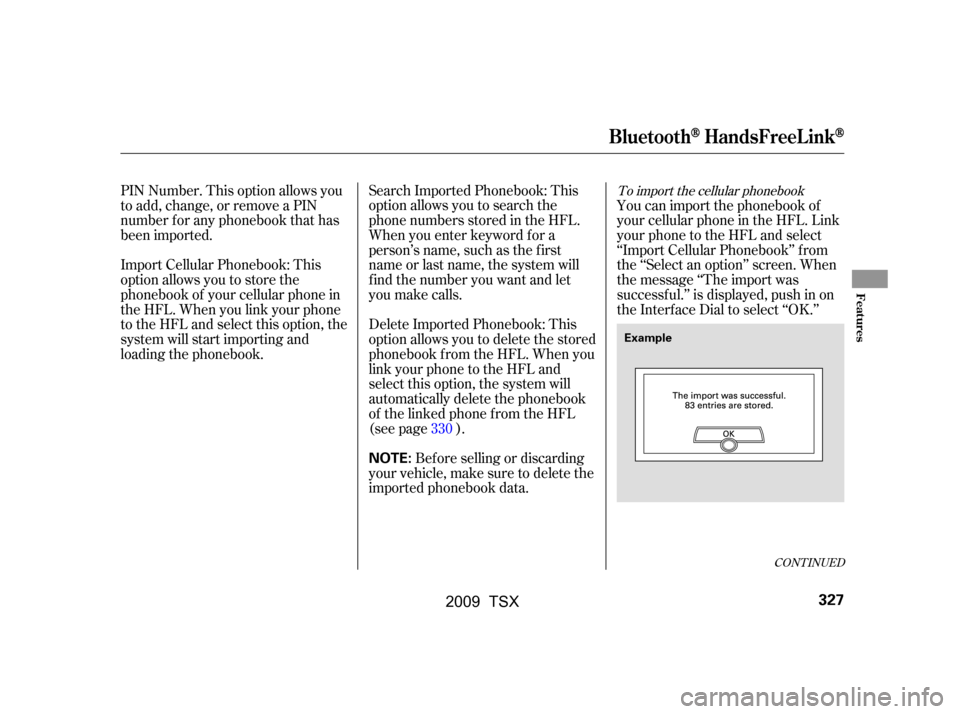
To import the cellular phonebook
You can import the phonebook of
your cellular phone in the HFL. Link
your phone to the HFL and select
‘‘Import Cellular Phonebook’’ f rom
the ‘‘Select an option’’ screen. When
the message ‘‘The import was
successf ul.’’ is displayed, push in on
the Interf ace Dial to select ‘‘OK.’’
Search Imported Phonebook: This
option allows you to search the
phone numbers stored in the HFL.
When you enter keyword f or a
person’s name, such as the f irst
name or last name, the system will
f ind the number you want and let
you make calls.
Delete Imported Phonebook: This
option allows you to delete the stored
phonebook f rom the HFL. When you
link your phone to the HFL and
select this option, the system will
automatically delete the phonebook
of the linked phone f rom the HFL
(see page ).
PIN Number. This option allows you
to add, change, or remove a PIN
number f or any phonebook that has
been imported.
Import Cellular Phonebook: This
option allows you to store the
phonebook of your cellular phone in
the HFL. When you link your phone
to the HFL and select this option, the
system will start importing and
loading the phonebook.
Bef ore selling or discarding
your vehicle, make sure to delete the
imported phonebook data. 330
CONT INUED
BluetoothHandsFreeL ink
Features
327
NOTE:
Example
�\f���—�\f���—�\f���y���
��
����\f���y���
�)�!�
���\f�\f�y�\f�������y
2009 TSX
Page 331 of 524
Select a phonebook f rom the
displayed list. If the phonebook you
select has a PIN icon, you will need
the 4-digit PIN number to access the
phonebook. The f ollowing screen
will appear.
EnterthePINnumbertoaccessthe
phonebook. You cannot access a PIN
protected phonebook if you do not
use the correct PIN number.
You can search the stored number
by entering keywords to make calls
by using the HFL.
Select ‘‘Search Imported Phonebook’’
f rom the ‘‘Select an option’’ screen.
The display will change as shown
above.
HFL does not allow you to pair
your phone if the vehicle is
moving.
Up to six phones can be paired to
the HFL.
For inf ormation on linking to the
HFL, see page . 315To search the imported phonebook
BluetoothHandsFreeL ink
328
NOTE:
PIN ICON
IMPORTED DATE
IMPORTED
PHONEBOOK
�\f���—�\f���—�\f���y���
��
������\f�y���
�)�!�
���\f�\f�y�\f�������y
2009 TSX
Page 333 of 524
To delete the imported phonebook
To store a number in the Bluetooth
HandsFreeLink
You can delete the stored
phonebook f rom the HFL.
Link your phone to the HFL and
select ‘‘Delete Imported Phonebook’’
f rom the ‘‘Select an option’’ screen.
The display will change as shown
above.
Af ter selecting a person, the system
will display a list of the person’s
phone numbers.
Select the desired number f rom the
list to make a call.
Select the desired number f rom the
list to store it in the HFL.
Say or select ‘‘STORE IN
HandsFreeLink’’ f rom the ‘‘Select a
number to call’’ screen. The screen
shown above will appear.
BluetoothHandsFreeL ink
330
�\f���—�\f���—�\f���y���
��
��������y���
�)�!�
���\f�\f�y�\f�������y
2009 TSX
Page 334 of 524
To add, change, or remove a PINnumber f rom any phonebook
You can add, change or remove a
PIN number f rom any phonebook.
Select ‘‘PIN Number’’ f rom the
‘‘Select an Option’’ screen. The
display will change as shown above.
After you enter the correct PIN
number, or if the phonebook you
select is not PIN protected, the
f ollowing screen appears.
Say or select ‘‘Yes’’, and the message
‘‘The imported phonebook has been
deleted.’’ will appear. Select ‘‘OK’’ to
complete the deletion.
Select a phonebook f rom the
displayed list. If the phonebook you
select has a PIN icon, you will need
the 4-digit PIN number to access the
phonebook. The f ollowing screen
will appear.
Enter the PIN number to access the
phonebook. You cannot access a PIN
protected phonebook if you do not
use the correct PIN number.
CONT INUED
BluetoothHandsFreeL ink
Features
331
�\f���—�\f���—�\f���y���
��
��������y���
�)�!�
���\f�\f�y�\f�������y
2009 TSX
Page 335 of 524
To change a PIN number
To add a PIN number
Select the phonebook that you
wish to change the PIN number
for. The display will change as
shown above.
Enter the 4-digit PIN number. You
will be asked to re-enter the PIN to
verify.
Select the phonebook you wish to
add the PIN number to. The
phonebook you select cannot
already have a PIN icon. The
display will change as shown
above. 2. 1.
1.
BluetoothHandsFreeL ink
332
�\f���—�\f���—�\f���y���
��
����\f���y���
�)�!�
���\f�\f�y�\f�������y
2009 TSX