Page 199 of 524
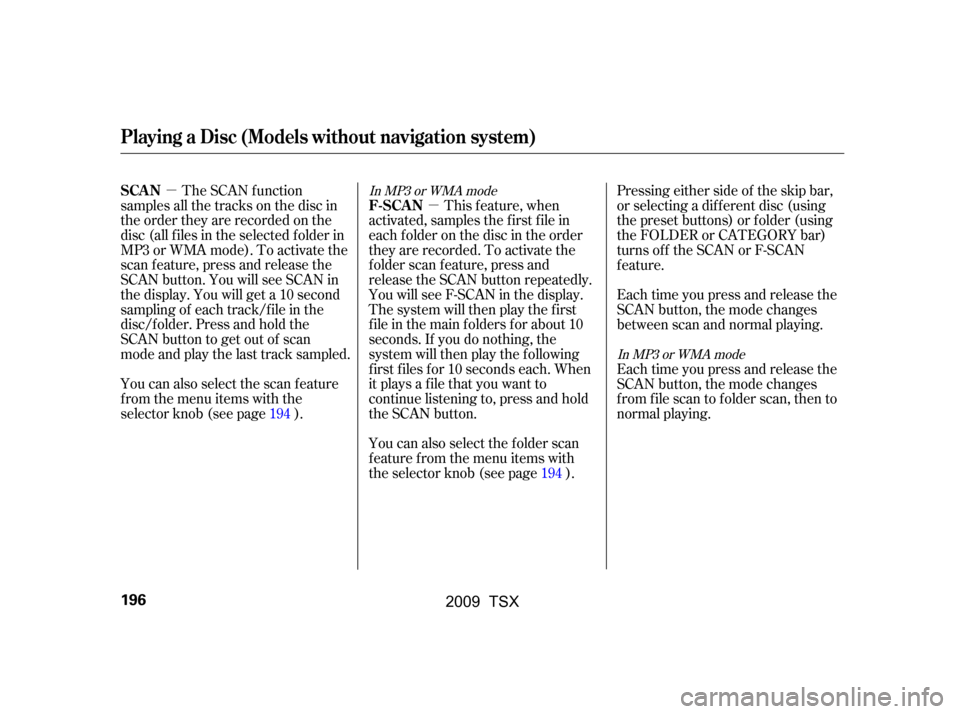
�µ�µ
The SCAN f unction
samples all the tracks on the disc in
the order they are recorded on the
disc (all f iles in the selected f older in
MP3 or WMA mode). To activate the
scan feature, press and release the
SCAN button. You will see SCAN in
the display. You will get a 10 second
sampling of each track/f ile in the
disc/f older. Press and hold the
SCAN button to get out of scan
mode and play the last track sampled. This f eature, when
activated, samples the first file in
each f older on the disc in the order
they are recorded. To activate the
f older scan f eature, press and
release the SCAN button repeatedly.
You will see F-SCAN in the display.
The system will then play the first
f ile in the main f olders f or about 10
seconds. If you do nothing, the
system will then play the f ollowing
f irst f iles f or 10 seconds each. When
it plays a file that you want to
continue listening to, press and hold
the SCAN button.
You can also select the scan feature
from the menu items with the
selector knob (see page ).
You can also select the folder scan
f eature f rom the menu items with
the selector knob (see page ).Pressing either side of the skip bar,
or selecting a dif f erent disc (using
the preset buttons) or f older (using
the FOLDER or CATEGORY bar)
turns off the SCAN or F-SCAN
feature.
Each time you press and release the
SCAN button, the mode changes
between scan and normal playing.
Each time you press and release the
SCAN button, the mode changes
f rom f ile scan to f older scan, then to
normal playing.
194
194In MP3 or WMA mode
In MP3 or WMA modeSCANF-SCAN
Playing a Disc (Models without navigation system)
196
�\f���—�\f���—�\f���y���\f�������
�
�y���
�)�!�
���\f�\f�y�\f���\f�
�y
2009 TSX
Page 220 of 524
BluetoothAudio System (Models without navigation system)
Features
U.S. T SX and Canadian T SX Premium
217
TITLE BUTTONSELECTOR KNOBSKIP BAR
AUX BUTTON
�\f���—�\f���—�\f���y���\f�����������y���
�)�!�
���\f�\f�y�\f�������y
2009 TSX
Page 225 of 524
Most audio system f unctions can still
be controlled by standard buttons,
dials, and knobs, but some f unctions
can only be accessed using the
interf ace dial. The interf ace dial has
two parts, a knob and a selector.The knob turns lef t and right. Use it
to make selections or adjustments to
a list or menu on the screen.
The selector can be pushed lef t,
right, up, down, and in. Use the
selector to scroll through lists, to
select menus, and to highlight menu
items. When you make a selection,
push the center of the selector
(ENTER)togotothatselection.The audio system can also be
operated by voice control. See the
Navi section in your quick start
guide f or an overview of this system,
and the navigation system manual
f or complete details.
Interf ace Dial Voice Control System
Audio System (Models with navigation system)
222
ENTER
SELECTOR
KNOB
�\f���—�\f���—�\f���y���
��\f�\f��
���y���
�)�!�
���\f�\f�y�\f�������y
2009 TSX
Page 226 of 524
Playing the FM/A M Radio (Models with navigation system)
Features
223
INTERFACE DIAL
AUDIO BUTTON
CATEGORY BAR
PRESET BUTTONS
FM/AM BUTTON
TUNE BAR
SCAN/A.SEL (SCAN/
AUTO SELECT) BAR
SKIP BAR
SOUND BUTTON
CENTER DISPLAY
VOL/
(VOLUME/POWER) KNOB NAVIGATION SCREEN
�\f���—�\f���—�\f���y���
��\f�\f������y���
�)�!�
���\f�\f�y�\f�������y
2009 TSX
Page 227 of 524
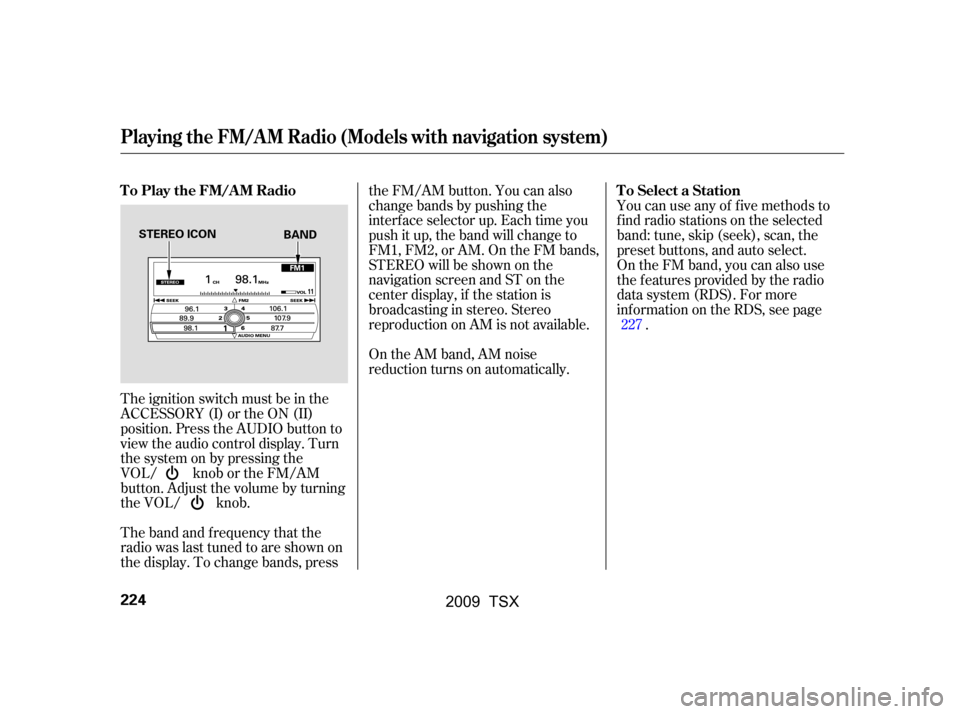
The band and f requency that the
radio was last tuned to are shown on
the display. To change bands, pressthe FM/AM button. You can also
change bands by pushing the
interf ace selector up. Each time you
push it up, the band will change to
FM1, FM2, or AM. On the FM bands,
STEREO will be shown on the
navigation screen and ST on the
center display, if the station is
broadcasting in stereo. Stereo
reproduction on AM is not available.
On the AM band, AM noise
reduction turns on automatically.
The ignition switch must be in the
ACCESSORY (I) or the ON (II)
position. Press the AUDIO button to
view the audio control display. Turn
the system on by pressing the
VOL/ knob or the FM/AM
button. Adjust the volume by turning
the VOL/ knob. You can use any of f ive methods to
f ind radio stations on the selected
band: tune, skip (seek), scan, the
preset buttons, and auto select.
On the FM band, you can also use
the f eatures provided by the radio
data system (RDS). For more
inf ormation on the RDS, see page
.
227
T o Play the FM/A M Radio T o Select a Station
Playing the FM/A M Radio (Models with navigation system)
224
STEREO ICON
BAND
�\f���—�\f���—�\f���y���
��\f�\f������y���
�)�!�
���\f�\f�y�\f�������y
2009 TSX
Page 229 of 524
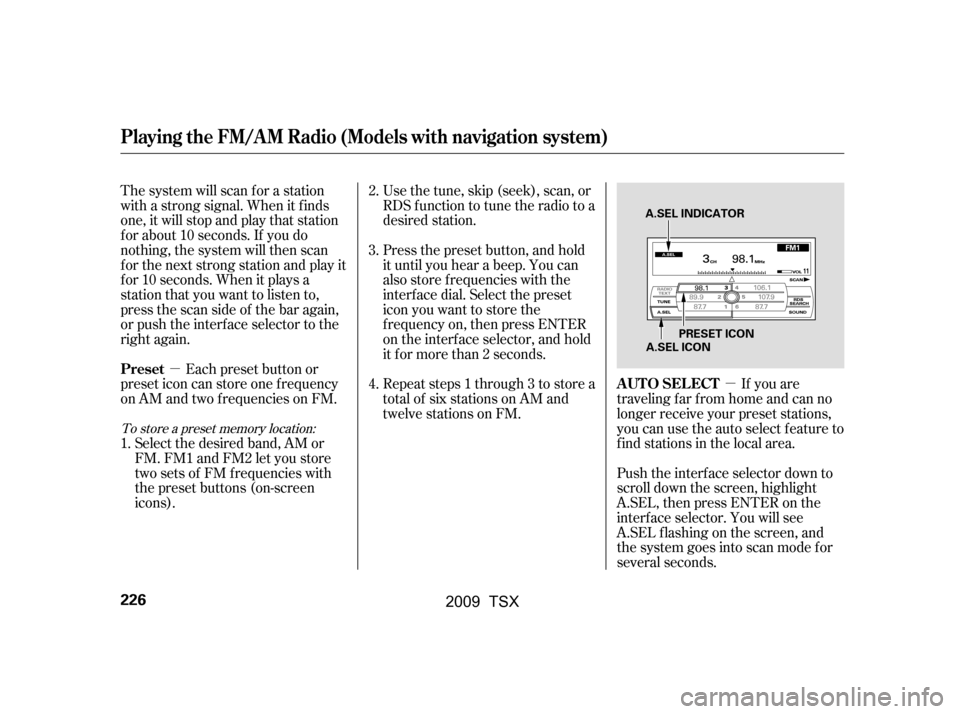
�µ
�µ
If you are
traveling far from home and can no
longer receive your preset stations,
you can use the auto select feature to
find stations in the local area.
Push the interf ace selector down to
scroll down the screen, highlight
A.SEL, then press ENTER on the
interf ace selector. You will see
A.SEL f lashing on the screen, and
the system goes into scan mode f or
several seconds.
Usethetune,skip(seek),scan,or
RDS function to tune the radio to a
desired station.
Press the preset button, and hold
it until you hear a beep. You can
also store f requencies with the
interf ace dial. Select the preset
icon you want to store the
f requency on, then press ENTER
on the interf ace selector, and hold
it f or more than 2 seconds.
Repeat steps 1 through 3 to store a
total of six stations on AM and
twelve stations on FM.
The system will scan f or a station
with a strong signal. When it f inds
one, it will stop and play that station
f or about 10 seconds. If you do
nothing, the system will then scan
f or the next strong station and play it
f or 10 seconds. When it plays a
station that you want to listen to,
press the scan side of the bar again,
or push the interf ace selector to the
right again.
Each preset button or
preset icon can store one f requency
on AM and two f requencies on FM.
Select the desired band, AM or
FM. FM1 and FM2 let you store
twosetsof FMfrequencieswith
the preset buttons (on-screen
icons). 2.
3.
4.
1.
To store a preset memory location:
Playing the FM/A M Radio (Models with navigation system)
AUTO SELECT
Preset
226
A.SEL INDICATOR
PRESET ICON
A.SEL ICON
�\f���—�\f���—�\f���y���
��\f�\f����
�y���
�)�!�
���\f�\f�y�\f�����
�y
2009 TSX
Page 230 of 524
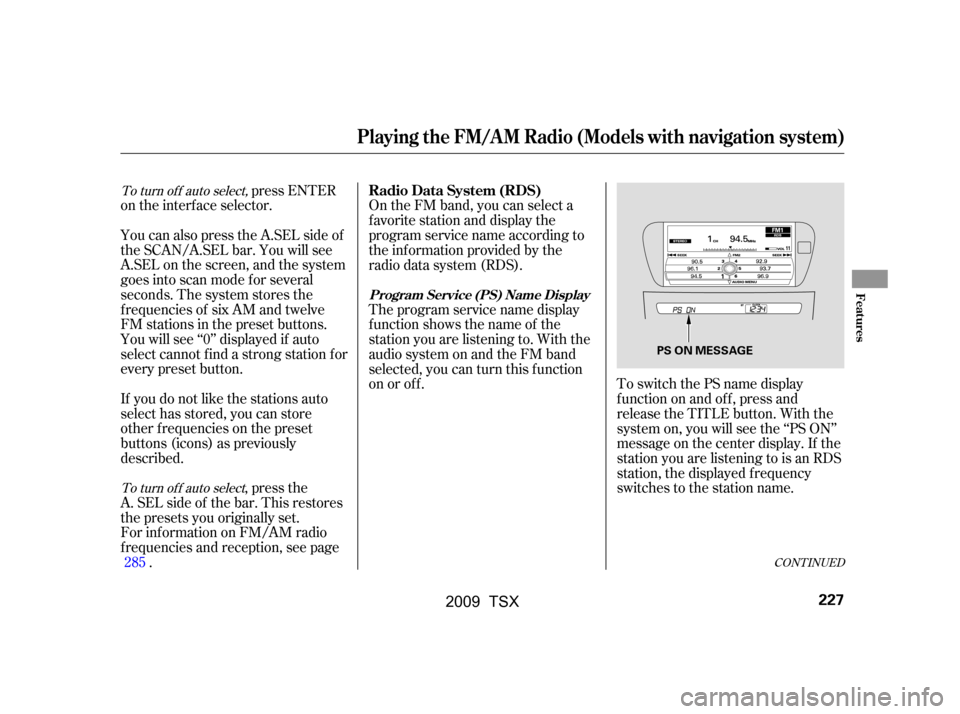
ToswitchthePSnamedisplay
f unction on and of f , press and
release the TITLE button. With the
system on, you will see the ‘‘PS ON’’
message on the center display. If the
station you are listening to is an RDS
station, the displayed f requency
switches to the station name.
On the FM band, you can select a
favorite station and display the
program service name according to
the inf ormation provided by the
radio data system (RDS).
Theprogramservicenamedisplay
f unction shows the name of the
station you are listening to. With the
audio system on and the FM band
selected, you can turn this f unction
on or of f .
You will see ‘‘0’’ displayed if auto
select cannot f ind a strong station f or
every preset button.
You can also press the A.SEL side of
the SCAN/A.SEL bar. You will see
A.SEL on the screen, and the system
goes into scan mode f or several
seconds. The system stores the
f requencies of six AM and twelve
FM stations in the preset buttons. press ENTER
on the interf ace selector.
If you do not like the stations auto
select has stored, you can store
other f requencies on the preset
buttons (icons) as previously
described.
For inf ormation on FM/AM radio
f requencies and reception, see page . ,pressthe
A. SEL side of the bar. This restores
the presets you originally set.
285
CONT INUED
To turn of f auto select,
To turn of f auto selectRadio Data System (RDS)
Program Service (PS) Name Display
Playing the FM/A M Radio (Models with navigation system)
Features
227
PS ON MESSAGE
�\f���—�\f���—�\f���y���
��\f�
��\f���y���
�)�!�
���\f�\f�y�\f�������y
2009 TSX
Page 239 of 524
Playing the XMSatellite Radio (Models with navigation system)
236
TITLE BUTTON
XM RADIO BUTTON
TUNE BAR
AUDIO BUTTON
INTERFACE DIAL
CATEGORY BAR
PRESET BUTTONS
VOL/
(VOLUME/POWER) KNOB
CENTER DISPLAY
SKIP BAR
SCAN/A.SEL (SCAN/
AUTO SELECT) BAR
�\f���—�\f���—�\f���y���
��\f��������y���
�)�!�
���\f�\f�y�\f�����
�y
2009 TSX