Page 146 of 524
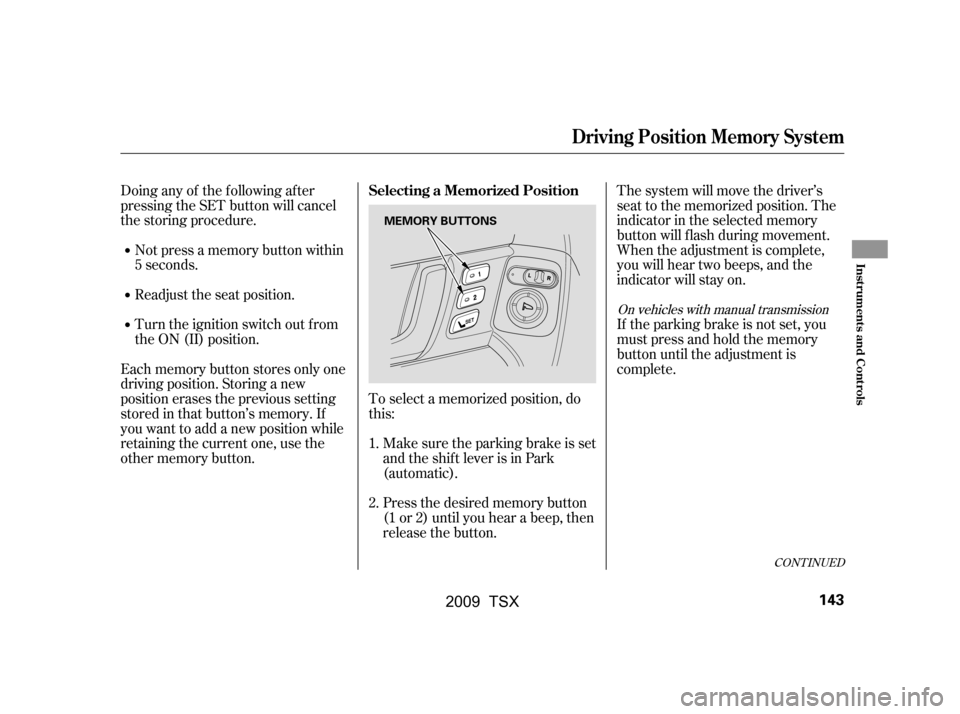
The system will move the driver’s
seat to the memorized position. The
indicator in the selected memory
button will flash during movement.
When the adjustment is complete,
you will hear two beeps, and the
indicator will stay on.
Not press a memory button within
5 seconds.
Each memory button stores only one
driving position. Storing a new
position erases the previous setting
stored in that button’s memory. If
you want to add a new position while
retaining the current one, use the
other memory button. To select a memorized position, do
this:
Doing any of the f ollowing af ter
pressing the SET button will cancel
the storing procedure.
Readjust the seat position.
Turn the ignition switch out from
the ON (II) position.
Make sure the parking brake is set
and the shif t lever is in Park
(automatic).If the parking brake is not set, you
must press and hold the memory
button until the adjustment is
complete.
Press the desired memory button
(1 or 2) until you hear a beep, then
release the button.
1.
2.
On vehicles with manual transmission
CONT INUED
Selecting a Memorized Position
Driving Position Memory System
Inst rument s and Cont rols
143
MEMORY BUTTONS
�\f���—�\f���—�\f���y���\f���������\f�y���
�)�!�
���\f�\f�y�\f�
�����y
2009 TSX
Page 178 of 524
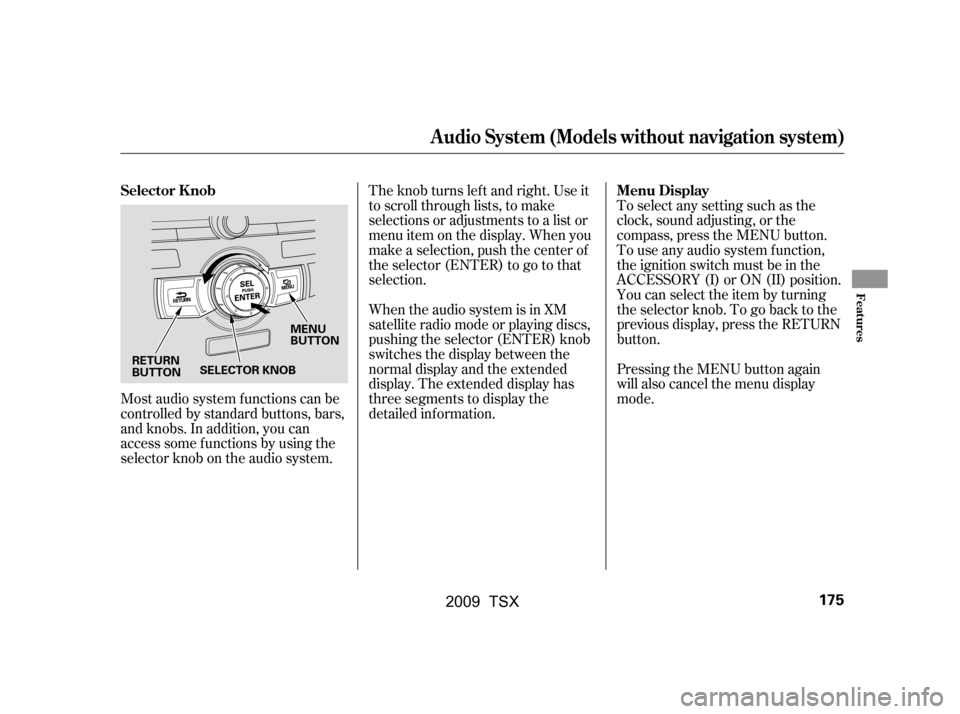
Most audio system f unctions can be
controlled by standard buttons, bars,
and knobs. In addition, you can
access some f unctions by using the
selector knob on the audio system.The knob turns lef t and right. Use it
to scroll through lists, to make
selections or adjustments to a list or
menu item on the display. When you
make a selection, push the center of
the selector (ENTER) to go to that
selection.
When the audio system is in XM
satellite radio mode or playing discs,
pushing the selector (ENTER) knob
switches the display between the
normal display and the extended
display. The extended display has
three segments to display the
detailed inf ormation.
Pressing the MENU button again
will also cancel the menu display
mode.
To select any setting such as the
clock, sound adjusting, or the
compass, press the MENU button.
To use any audio system f unction,
the ignition switch must be in the
ACCESSORY (I) or ON (II) position.
You can select the item by turning
the selector knob. To go back to the
previous display, press the RETURN
button.
Selector K nob Menu Display
Audio System (Models without navigation system)
Features
175
MENU
BUTTON
RETURN
BUTTON SELECTOR KNOB
�\f���—�\f���—�\f���y���\f�����������y���
�)�!�
���\f�\f�y�\f�
���\f�y
2009 TSX
Page 179 of 524
Playing the FM/A M Radio (Models without navigation system)
Without XMsatellite radioWith XMsatellite radio
176
MENU BUTTON
TITLE
BUTTON
RETURN BUTTON
FM
BUTTON
CATEGORY
BAR SCAN BUTTON A.SEL (AUTO SELECT)
BUTTONPRESET
BUTTONS
SKIP BAR
SELECTOR
KNOB
MENU BUTTON
TITLE
BUTTON
RETURN BUTTON
SCAN BUTTON PRESET
BUTTONS
SKIP BAR
SELECTOR
KNOB VOL/
(VOLUME/POWER) KNOB
A.SEL (AUTO SELECT)
BUTTON
FOLDER BAR VOL/
(VOLUME/POWER) KNOB
AM BUTTON AM BUTTON
FM
BUTTONS
�\f���—�\f���—�\f���y���\f�����������y���
�)�!�
���\f�\f�y�\f�
���
�y
2009 TSX
Page 180 of 524
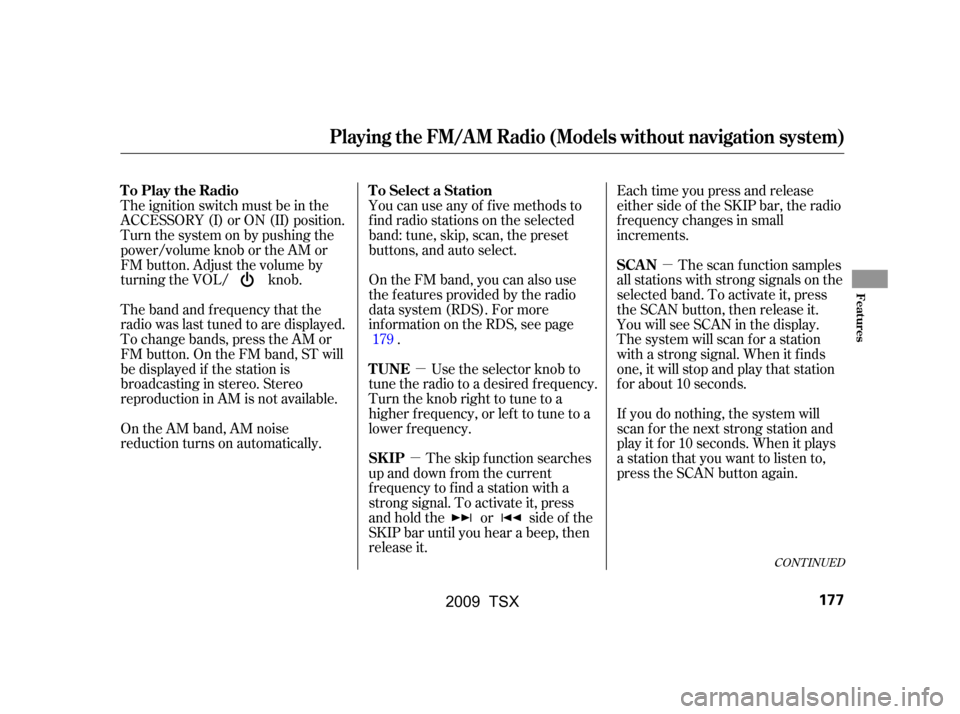
�µ�µ �µ
The band and f requency that the
radio was last tuned to are displayed.
To change bands, press the AM or
FM button. On the FM band, ST will
be displayed if the station is
broadcasting in stereo. Stereo
reproduction in AM is not available.
On the AM band, AM noise
reduction turns on automatically. You can use any of f ive methods to
f ind radio stations on the selected
band: tune, skip, scan, the preset
buttons, and auto select.
The skip f unction searches
up and down f rom the current
f requency to f ind a station with a
strong signal. To activate it, press
and hold the or side of the
SKIP bar until you hear a beep, then
release it.
On the FM band, you can also use
the f eatures provided by the radio
data system (RDS). For more
inf ormation on the RDS, see page
.
Use the selector knob to
tune the radio to a desired f requency.
Turn the knob right to tune to a
higher f requency, or lef t to tune to a
lower f requency. Each time you press and release
either side of the SKIP bar, the radio
f requency changes in small
increments.
The scan f unction samples
all stations with strong signals on the
selected band. To activate it, press
the SCAN button, then release it.
You will see SCAN in the display.
The system will scan f or a station
with a strong signal. When it finds
one, it will stop and play that station
f or about 10 seconds.
If you do nothing, the system will
scan f or the next strong station and
play it f or 10 seconds. When it plays
a station that you want to listen to,
press the SCAN button again.
The ignition switch must be in the
ACCESSORY (I) or ON (II) position.
Turn the system on by pushing the
power/volume knob or the AM or
FM button. Adjust the volume by
turning the VOL/ knob.
179
CONT INUED
To Select a Station
To Play the Radio
SK IP
TUNESCAN
Playing the FM/A M Radio (Models without navigation system)
Features
177
�\f���—�\f���—�\f���y���\f�����������y���
�)�!�
���\f�\f�y�\f�
�����y
2009 TSX
Page 181 of 524
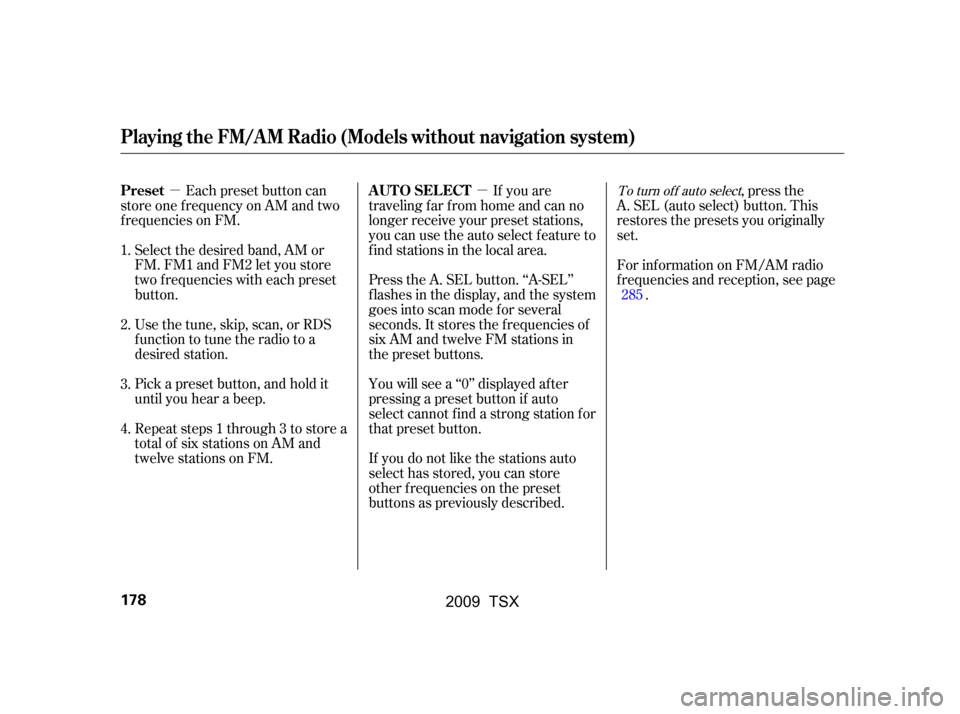
�µ�µEach preset button can
store one f requency on AM and two
f requencies on FM.
Select the desired band, AM or
FM. FM1 and FM2 let you store
two f requencies with each preset
button.
Pick a preset button, and hold it
until you hear a beep.
Repeat steps 1 through 3 to store a
total of six stations on AM and
twelve stations on FM. If you are
traveling far from home and can no
longer receive your preset stations,
you can use the auto select feature to
find stations in the local area.
You will see a ‘‘0’’ displayed af ter
pressing a preset button if auto
select cannot f ind a strong station f or
that preset button.
If you do not like the stations auto
select has stored, you can store
other f requencies on the preset
buttons as previously described. ,pressthe
A. SEL (auto select) button. This
restores the presets you originally
set.
Usethetune,skip,scan,orRDS
function to tune the radio to a
desired station. Press the A. SEL button. ‘‘A-SEL’’
f lashes in the display, and the system
goes into scan mode f or several
seconds. It stores the f requencies of
six AM and twelve FM stations in
the preset buttons. For inf ormation on FM/AM radio
f requencies and reception, see page
.
1.
2.
3.
4. 285To turn of f auto selectPreset A UT O SEL ECT
Playing the FM/A M Radio (Models without navigation system)
178
�\f���—�\f���—�\f���y���\f�����������y���
�)�!�
���\f�\f�y�\f�
�����y
2009 TSX
Page 186 of 524
CONT INUED
Playing the XMSatellite Radio (Models without navigation system)
U.S. T SX and Canadian T SX Premium
Features
183
RETURN BUTTONSELECTOR
KNOB
MENU BUTTON
CATEGORY BAR
SCAN BUTTON
VOL/
(VOLUME/POWER) KNOB
SKIP BAR
TITLE BUTTON
XM SATELLITE RADIO
BUTTON
�\f���—�\f���—�\f���y���\f�����������y���
�)�!�
���\f�\f�y�\f�
�����y
2009 TSX
Page 189 of 524
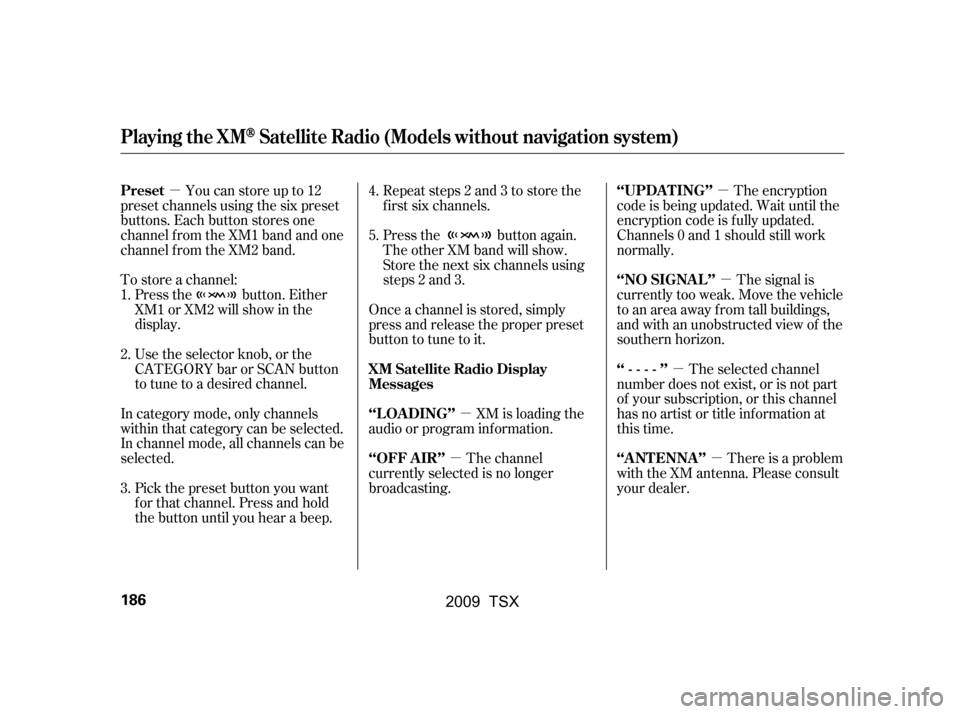
�µ�µ
�µ �µ
�µ
�µ �µ
Youcanstoreupto12
preset channels using the six preset
buttons. Each button stores one
channel f rom the XM1 band and one
channel f rom the XM2 band.
To store a channel: Press the button. Either
XM1 or XM2 will show in the
display.
Use the selector knob, or the
CATEGORYbarorSCANbutton
to tune to a desired channel.
In category mode, only channels
within that category can be selected.
In channel mode, all channels can be
selected. Pick the preset button you want
f or that channel. Press and hold
the button until you hear a beep. Repeat steps 2 and 3 to store the
f irst six channels.
Once a channel is stored, simply
press and release the proper preset
button to tune to it. Press the button again.
The other XM band will show.
Store the next six channels using
steps 2 and 3.
There is a problem
with the XM antenna. Please consult
your dealer. The selected channel
number does not exist, or is not part
of your subscription, or this channel
has no artist or title inf ormation at
this time. The signal is
currently too weak. Move the vehicle
to an area away from tall buildings,
and with an unobstructed view of the
southern horizon. The encryption
code is being updated. Wait until the
encryption code is f ully updated.
Channels 0 and 1 should still work
normally.
The channel
currently selected is no longer
broadcasting. XM is loading the
audio or program inf ormation.
3. 4.
5.
2.
1.
Preset
XM Satellite Radio Display
Messages‘‘A NT ENNA ’’
‘‘----’’
‘‘NO SIGNA L ’’
‘‘UPDA T ING’’
‘‘OFF A IR’’
‘‘L OA DING’’
Playing the XMSatellite Radio (Models without navigation system)
186
�\f���—�\f���—�\f���y���\f���������\f�y���
�)�!�
���\f�\f�y�\f�
���
�y
2009 TSX
Page 192 of 524
Playing a Disc (Models without navigation system)
Features
Canadian T SXWithout XMsatellite radio U.S. T SX and Canadian T SX Premium
With XMsatellite radio
189
MENU BUTTON
RETURN BUTTON
SCAN BUTTON
SELECTOR
KNOB
MP3/WMA INDICATOR
MENU BUTTON
RETURN BUTTON
SCAN BUTTON
SELECTOR
KNOB CD
BUTTON
PRESET
BUTTONS
SKIP BAR
TITLE
BUTTON
DISC SLOT MP3/WMA INDICATOR
VOL/
(VOLUME/POWER) KNOB
DISC EJECT
BUTTONDISC SLOT
TITLE
BUTTON
CATEGORY
BAR VOL/
(VOLUME/POWER) KNOB
CD
BUTTON
DISC EJECT
BUTTONPRESET
BUTTONS
SKIP BAR
�\f���—�\f���—�\f���y���\f�������\f�\f�y���
�)�!�
���\f�\f�y�\f�
�����y
2009 TSX