Page 373 of 648
The resume/pause mode can stop
playing a f ile temporarily.Turn the interface dial to switch the
setting between the resume/pause
mode and the sound setup mode.
Select Resume/Pause, then press
ENTER to set your selection. Each
time you press ENTER, the system
switches between the resume mode
and pause mode.
Thepausefunctionmaynot
be available on some phone devices.
Press the AUDIO button to display
the audio control display. Turn the
dial to switch the setting between
theresume/pausemodeandthe
sound setup mode. Select Sound
Setup, then press ENTER to set your
selection.
T o pause or resume a f ile T o change sound settings
BluetoothAudio System (Models with navigation system)
370
NOTE:
�\f���—�\f���—�����y�
�������������y���
�)� �����\f�\f�y�\f�������y
2009 TL
Page 377 of 648
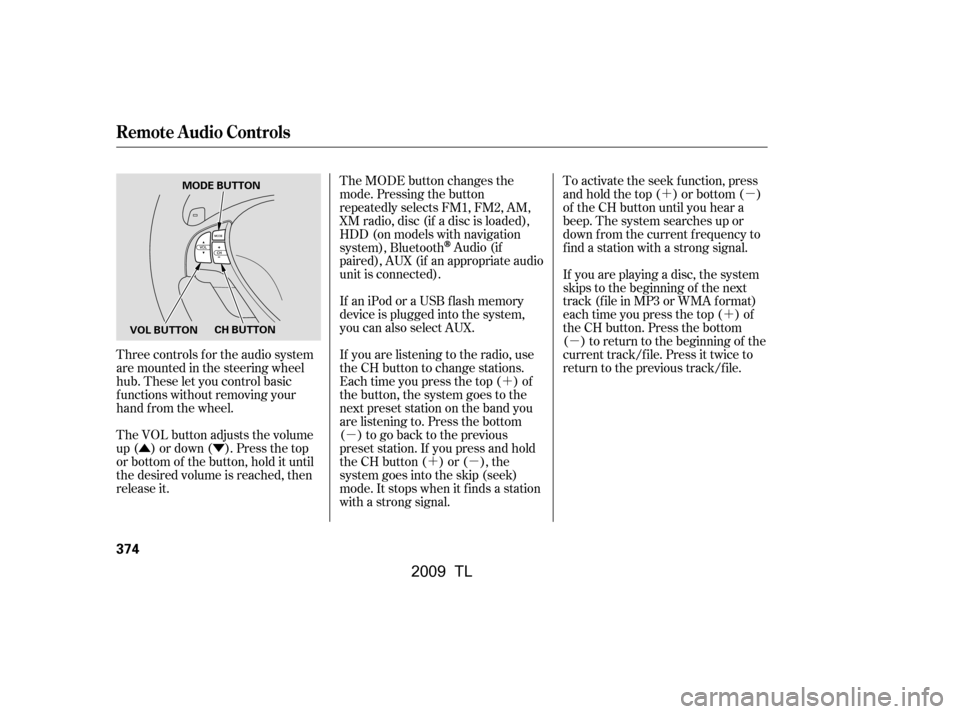
�Û�Ý�´
�µ �´�µ �´�µ
�´
�µ
Three controls f or the audio system
are mounted in the steering wheel
hub. These let you control basic
f unctions without removing your
hand f rom the wheel.
The VOL button adjusts the volume
up ( ) or down ( ). Press the top
or bottom of the button, hold it until
the desired volume is reached, then
release it. The MODE button changes the
mode. Pressing the button
repeatedly selects FM1, FM2, AM,
XM radio, disc (if a disc is loaded),
HDD (on models with navigation
system), Bluetooth
Audio (if
paired), AUX (if an appropriate audio
unit is connected).
If an iPod or a USB f lash memory
device is plugged into the system,
you can also select AUX.
If you are listening to the radio, use
the CH button to change stations.
Each time you press the top ( ) of
the button, the system goes to the
next preset station on the band you
are listening to. Press the bottom
( ) to go back to the previous
preset station. If you press and hold
the CH button ( ) or ( ), the
system goes into the skip (seek)
mode. It stops when it f inds a station
with a strong signal. To activate the seek function, press
and hold the top ( ) or bottom ( )
of the CH button until you hear a
beep. The system searches up or
down f rom the current f requency to
find a station with a strong signal.
If you are playing a disc, the system
skips to the beginning of the next
track (f ile in MP3 or WMA f ormat)
each time you press the top ( ) of
the CH button. Press the bottom
( ) to return to the beginning of the
current track/f ile. Press it twice to
return to the previous track/f ile.
Remote Audio Controls
374
MODE BUTTON
VOL BUTTON CH BUTTON
�\f���—�
���—�����y�
�\f��
��������y���
�)� �����\f�\f�y�\f�������y
2009 TL
Page 380 of 648
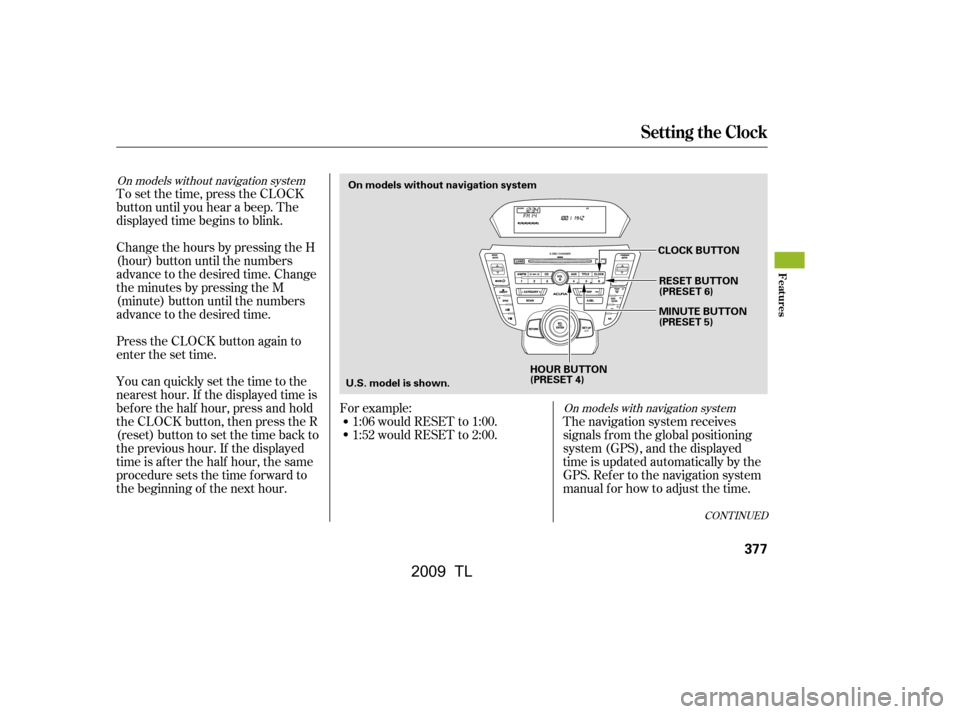
To set the time, press the CLOCK
button until you hear a beep. The
displayed time begins to blink.
Change the hours by pressing the H
(hour) button until the numbers
advance to the desired time. Change
the minutes by pressing the M
(minute) button until the numbers
advance to the desired time.
Press the CLOCK button again to
enter the set time.
You can quickly set the time to the
nearest hour. If the displayed time is
bef ore the half hour, press and hold
the CLOCK button, then press the R
(reset) button to set the time back to
the previous hour. If the displayed
time is af ter the half hour, the same
procedure sets the time f orward to
the beginning of the next hour.The navigation system receives
signals f rom the global positioning
system (GPS), and the displayed
time is updated automatically by the
GPS. Ref er to the navigation system
manual f or how to adjust the time.
1:06 would RESET to 1:00.
1:52 would RESET to 2:00.
For example:
On models with navigation system
On models without navigation system
CONT INUED
Setting the Clock
Features
377
On models without navigation system
CLOCK BUTTONRESET BUTTON
(PRESET 6)
HOUR BUTTON
(PRESET 4) MINUTE BUTTON
(PRESET 5)
U.S. model is shown.
�\f���—�
���—�����y�
�\f��
��������y���
�)� �����\f�\f�y�\f�������y
2009 TL
Page 382 of 648
Turn the selector knob to change
the setting between 12H and 24H.
Press the selector knob (ENTER)
to enter your selection. The
display will return to the clock
adjusting display.To set the time, turn the selector
knob and select the hours or the
minutes, then press the knob to
enter your selection. The display
changes to the setting display.
Turn the selector knob to count
the numbers up or down.
Press the selector knob (ENTER)
to enter your selection. The
display will return to the clock
adjusting display.While setting the clock, pressing
the RETURN button will go back
to the previous display.
Pressing the SETUP button again
will cancel this setting mode.
5.
6. 7.
8.
9.
CONT INUED
Setting the Clock
Features
379
MINUTE SETTING
�\f���—�\f���—�����y�
������\f��\f���y���
�)� �����\f�\f�y�\f�������y
2009 TL
Page 406 of 648

When you pair your phone to HFL,
the HFL system will automatically
select a pairing code at random or in
order. You can customize this setting
mode between Random and Fixed. If
you select the f ixed mode, the HFL
system will select a pairing code
sequentially.Press and release the Talk button.
Af ter the beep, say ‘‘Set Pairing
Code.’’
HFL responds ‘‘Each time a phone
is paired with HandsFreeLink, a
pairing code is used f or security.
This code can be randomly
generated by HandsFreeLink, or
f ixed, which is needed f or some
Bluetooth devices with a preset
pairing code. Would you like to set
the pairing code as Random or
Fixed?’’
Press and release the Talk button.
Af ter the beep, to select the f ixed
mode, say ‘‘Fixed.’’
HFL responds ‘‘What is the f our
digit number you would like to set
as the pairing code? Press the Talk
button and say the number.’’Press and release the Talk button.
Af ter the beep, say a desired f our-
digit number. For example, say
‘‘1000.’’
HFL responds ‘‘1000. Is this
correct? Press the Talk button and
say Yes or No.’’
HFL responds ‘‘Phone setup
options are pair, edit, delete, list,
status, next phone, and set pairing
code. Press the Talk button and
say a command.’’
Press and release the Talk button.
Af ter the beep, say ‘‘Phone setup.’’ If the number is not correct, say
‘‘No.’’ HFL goes back to step 3.
HFL responds ‘‘HandsFreeLink
willusethiscodewhenpairingtoa
Bluetooth device.’’
Press and release the Talk button.
Af ter the beep, if the number is
correct, say ‘‘Yes.’’
1. 2.
3.4.
5.
6.
To change the setting mode, do this:
Set t ing a Pairing Code
BluetoothHandsFreeL ink(Models without navigation system)
Features
403
�\f���—�\f���—�����y�
�������������y���
�)� �����\f�\f�y�\f���\f���y
2009 TL
Page 408 of 648

HFL responds ‘‘Security is on.
Each time the vehicle is turned on,
the passcode will be required to
use the system. If you f orget this
passcode, you must either go to
the dealer to have it reset, or clear
the entire system using the
System Clear command.’’
Once a passcode is set, HFL will
prompt you f or your passcode each
time the ignition switch is turned to
the ON (II) position and you press
the Talk button. You will only be
askedforthepasscodeonceper
ignition cycle. Press and release the Talk button.
Af ter the beep, HFL prompts ‘‘The
system is locked. What is the f our-
digit passcode?’’
Press and release the Talk button.
Af ter the beep, say your f our-digit
passcode.Forexample,say‘‘1,2,3,
4.’’
If thepasscodeiscorrect,HFL
responds ‘‘System is unlocked.’’
If thepasscodeisnotcorrect,please
try again according to the HFL’s
guidance.
You can also select a ‘‘System Clear’’
command to reset HFL (see page ). Press and release the Talk button.
Af ter the beep, say ‘‘System setup.’’
HFL responds ‘‘System setup
options are security, change
passcode, call notif ication, auto
transf er, and clear. Press the Talk
button and say a command.’’
Press and release the Talk button.
Af ter the beep, say ‘‘Change
passcode.’’
HFL responds ‘‘What is the f our
digit number you would like to set
as your security passcode? Press
the Talk button and say the
number.’’
Press and release the Talk button.
Af ter the beep, say your f our digit
passcode,forexample,say‘‘1,2,3,
4.’’
Press and release the Talk button.
Af ter the beep, say ‘‘Yes.’’
1.
2.
3.
5.
1.
2.
3.
417
To enter your passcode, do this; To change your security passcode, do
this:
CONT INUED
BluetoothHandsFreeL ink(Models without navigation system)
Features
405
�\f���—�\f���—�����y�
�������������y���
�)� �����\f�\f�y�\f���
�\f�y
2009 TL
Page 428 of 648

You can change the voice guidance
and system language to English,
French, or Spanish. The language
you select will be also used f or the
navigation system. Ref er to the
navigation system manual for details.
If the microphone picks up voices
other than yours, the system may
not interpret your voice
commands correctly.
If HFL does not recognize a
command, its response is ‘‘Pardon.’’
If it doesn’t recognize the
command it plays an appropriate
Help prompt. Response time may
vary depending on the voice
command. To enter a string of numbers in a
Call or Dial command, you can say
them all at once, or you can
separate them.
To skip a voice prompt, press the
Talk button while HFL is speaking.
HFL will then wait f or your next
command.
To hear a list of available options
at any time, press the Talk button,
wait f or the beep, and say ‘‘Help.’’ Changing L anguage
BluetoothHandsFreeL ink(Models with navigation system)
Features
425
�\f���—�\f���—�����y�
���������
�\f�y���
�)� �����\f�\f�y�\f�����\f�y
2009 TL
Page 440 of 648

Select the person’s phone number
f rom the ‘‘Select a number to call’’
screen, or press the Talk button
and say the list number of the
phone number you want to select.On the ‘‘Select a name’’
screen, move the interf ace selector
down to select ‘‘Search Phone Book,’’
or press the Talk button and say
‘‘Search Phone Book.’’ HFL responds
‘‘Please spell a keyword one letter at
a time.’’ Use the interf ace dial to
enter the keyword. Af ter the
keyword f or the name is entered,
move the interf ace selector down to
return to the ‘‘Select a name’’ screen.
Press the Pick-Up button on the
steering wheel or press ENTER to
make the call, or press the Talk
button and say ‘‘Dial.’’ HFL
responds ‘‘Dialing.’’
HFL Calling display appears,
notifying you that the system is
dialing the entered phone number.
Once connected, you will hear the
person you called through the
audio speakers. To change the
volume, use the audio system
volume knob or the steering wheel
volume controls.
To end the call, rotate the dial to
select ‘‘Hang-up’’ and press
ENTER, or press the Hang-Up
button on the steering wheel.
5. 6.
7.
8.
CONT INUED
BluetoothHandsFreeL ink(Models with navigation system)
Features
437
NOTE:
LIST NUMBER SELECTED NAME
�\f���—�
���—�����y�
�\f�������
�
�y���
�)� �����\f�\f�y�\f�������y
2009 TL