Page 387 of 648

Once the correct zone is displayed,
press the selector knob. The
display then returns to normal.
Find the zone f or your area on the
map (see page ). If the correct
zone is not shown, turn the
selector knob to cycle the zone
lists up or down.
In most areas, there is a variation
between magnetic north and true
north. Zone selection is required so
the compass can compensate f or this
variation. To check and select the
zone, do this:
Turn the ignition switch to the ON
(II) position.
If necessary, press the RETURN
button to return to the previous
display. Pressing the SETUP
button will cancel the compass
setting mode.
Press and hold the SETUP button
f or about 5 seconds. The display
shows you the compass setting
menu items.
Turn the selector knob to select
‘‘ZONE.’’ Press the selector knob
(ENTER) to enter your selection.
The display shows you the
currently selected zone number.
4.
5.
2.
3.
1.
385
Compass
Compass Zone Selection
384
ZONE NUMBER
�\f���—�\f���—�����y�
������\f������y���
�)� �����\f�\f�y�\f�������y
2009 TL
Page 388 of 648
The audio system is not related to
the compass system. Even if the
compasssystemisinthezone
setting mode, the display returns to
the normal display which you last
selected.
Compass
Features
385
Zone Map
�\f���—�\f���—�����y�
������\f������y���
�)� �����\f�\f�y�\f�����\f�y
2009 TL
Page 397 of 648
To operate HFL, use the HFL Talk
and Back buttons on the left side of
the steering wheel.The HFL buttons are used as
f ollows:
HFLTalk:Thisbuttonisusedbefore
you give a command, and to answer
incoming calls.
Press and release the button, then
wait f or a beep bef ore giving a
command.
HFLBack:Thisbuttonisusedto
end a call, go back to the previous
voice control command, and to
cancel an operation.
When you are operating HFL, or
when you manually select HFL on
the multi-information display, you
will see this inf ormation on the
screen:
BluetoothHandsFreeL ink(Models without navigation system)
HFL Buttons Multi-Inf ormation Display
394
HFL BACK
BUTTON ROAM STATUS
PHONE DIALING
SIGNAL
STRENGTH
HFL
MODE
BATTERY
LEVEL STATUS
HFL TALK BUTTON
�\f���—�
���—�����y�
�\f��
��������y���
�)� �����\f�\f�y�\f�������y
2009 TL
Page 398 of 648
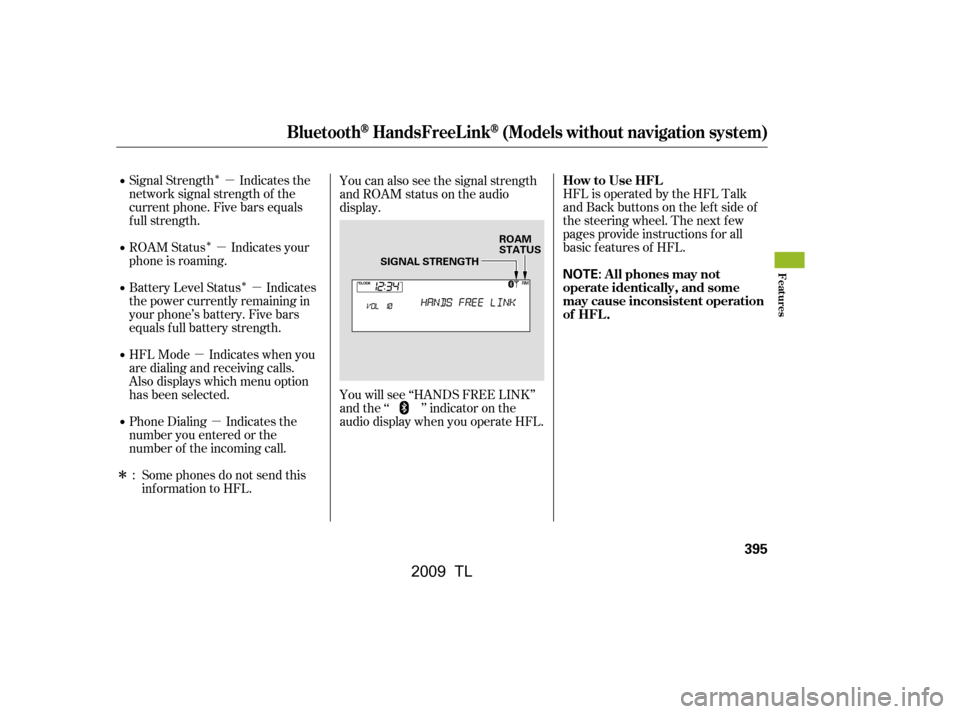
�Î
�Î �Î�µ
�µ �µ
�µ �µ
�ΠHFL is operated by the HFL Talk
and Back buttons on the left side of
the steering wheel. The next f ew
pages provide instructions f or all
basic f eatures of HFL.
Signal Strength Indicates the
network signal strength of the
current phone. Five bars equals
f ull strength.
ROAM Status Indicates your
phone is roaming.
Battery Level Status Indicates
the power currently remaining in
your phone’s battery. Five bars
equals f ull battery strength.
HFL Mode Indicates when you
are dialing and receiving calls.
Also displays which menu option
has been selected.
Phone Dialing Indicates the
number you entered or the
number of the incoming call.
Some phones do not send this
inf ormation to HFL. You can also see the signal strength
and ROAM status on the audio
display.
You will see ‘‘HANDS FREE LINK’’
and the ‘‘ ’’ indicator on the
audio display when you operate HFL.
:
BluetoothHandsFreeL ink(Models without navigation system)
How to Use HFL
A ll phones may not
operate identically, and some
may cause inconsistent operation
of HFL .
Features
395
NOTE:
ROAM
STATUS
SIGNAL STRENGTH
�\f���—�
���—�����y�
�\f��
��������y���
�)� �����\f�\f�y�\f���\f�\f�y
2009 TL
Page 402 of 648

�»�¼
�Î�Î
Follow the prompts on your phone
to get it into its discovery mode.
The phone will search f or HFL.
When it comes up, select
HandsFreeLink f rom the list of
options displayed on your phone.
When asked by the phone, enter
the four-digit code from step 3 into
your phone.
HFL responds ‘‘HandsFreeLink
has connected to a new phone. A
name is needed to identif y this
phone. Press the Talk button and
say a name. For example, John’s
phone.’’
Steps 4 and 5 show a
common way to get your phone into
its discovery mode (searching f or a
Bluetooth related device). If these
steps do not work on your phone,
ref er to the phone’s operating
manual.
Press and release the Talk button.
Af ter the beep, if you say No, HFL
responds ‘‘Would you like to hear
the Bluetooth HandsFreeLink
tutorial now? Press the Talk
button and af ter the beep, say yes
to begin the tutorial, or say No to
exit HandsFreeLink.’’
If you say Yes, HFL will begin the
tutorial. Follow the prompts on
HFL.
Press and release the Talk button.
Af ter the beep, say ‘‘Yes.’’ HFL
responds ‘‘Entering phone set up:
pair menu. The pairing process
requires operation of your
Bluetooth phone. For saf ety, only
perf orm this f unction while the
vehicle is stopped.’’
HFL responds ‘‘For proper system
f unction a compatible Bluetooth
phone is required. Please visit the
HandsFreeLink
website, listed in
the owner’s manual, f or a list of
approved phones and other system
inf ormation. HandsFreeLink is
waiting to pair with a Bluetooth
phone. From your phone, search
f or Bluetooth devices and select
HandsFreeLink.’’
HFL responds ‘‘When prompted
by your mobile phone, enter the
pairing code: 1234 .’’
Go to Step 4. 3.
4.
5.
2.
: For example
CONT INUED
BluetoothHandsFreeL ink(Models without navigation system)
Features
399
NOTE:
�\f���—�\f���—�����y�
�������������y���
�)� �����\f�\f�y�\f���\f���y
2009 TL
Page 409 of 648

HFLresponds‘‘1,2,3,4.Isthis
correct? Press the Talk button and
say Yes or No.’’Press and release the Talk button.
Af ter the beep, say ‘‘System setup.’’
HFL responds ‘‘System setup
options are security, change
passcode, call notif ication, auto
transf er, and clear. Press the Talk
button and say a command.’’
Press and release the Talk button.
After the beep, say ‘‘Call
notification.’’
HFL responds: ‘‘Would you like
the incoming call notif ication to be
a ring tone, a prompt, or of f ?’’
Press and release the Talk button.
Af ter the beep, f or example, say
‘‘Ring tone.’’
HFL responds ‘‘A ring tone will be
used.’’ You will hear a ring tone
through the audio speakers to
announce an incoming call.If you say, ‘‘Prompt.’’ HFL responds
‘‘An incoming call prompt will be
used.’’ You will hear a ‘‘You have an
incoming call.’’ prompt when
receiving an incoming call.
If you say, ‘‘Of f ,’’ no audible
notif ication of an incoming call will
be selected. During an incoming call,
thereisnoringtoneorprompt
playback. The audio system will still
mute, and the HFL message or the
HFL notif ication screen will be
displayed.
Press and release the Talk button.
Af ter the beep, say ‘‘Yes.’’
HFL responds ‘‘Security passcode
has been changed.’’
2.
1.
5.
3.
4.To set the incoming notif ication, do this:
BluetoothHandsFreeL ink(Models without navigation system)
406
�\f���—�\f���—�����y�
���������\f���y���
�)� �����\f�\f�y�\f���
�
�y
2009 TL
Page 424 of 648

Your vehicle’s HFL system allows
you to import your cellular
phonebook to HFL. Using the
navigation system, you can make a
call directly and store a desired
number in HFL f rom the list shown
on the navigation display. For more
inf ormation on how to import the
phonebook, see page . To make
a call, see page .Your phone may not have
phonebook import f unction. Visit ,orcall
HandsFreeLink
consumer support
at (888) 528-7876. In Canada, visit , or call (888) 9-ACURA-
9. You can also see your phone’s
owner’s manual f or inf ormation. The HFL microphone is on the
ceiling, in f ront of the map lights.
The microphone is shared with the
navigation system.
HFL is operable by interaction with
the navigation screen with the
Interface Dial, the HFL buttons on
the steering wheel, or by voice.
When HFL is in use, the sound
comes through the vehicle’s f ront
audio system speakers. If the audio
system is in use while operating
either of the HFL buttons or making
a call, HFL overrides the audio
system. To change the volume level,
use the audio system volume knob or
the steering wheel volume controls.
455
433
www.acura.com/handsfree link
www.acura.ca
How to Use HFL
Phonebook Microphone
A udio System A ll phones may notoperate identically, and some
may cause inconsistent operation
of HFL .
BluetoothHandsFreeL ink(Models with navigation system)
Features
421
NOTE: NOTE:
�\f���—�\f���—�����y�
�������������y���
�)� �����\f�\f�y�\f�������y
2009 TL
Page 425 of 648

HFL system f unctions can be
accessed using the interf ace dial.
The interf ace dial has two parts, a
dial and a selector.The selector can be pushed lef t,
right, up, down, and in. Use the
selector to scroll through lists, to
select menus, and to highlight menu
items. When you make a selection,
push the center of the selector
(ENTER)togotothatselection.
The CANCEL button clears the
current screen and returns to the
previous display.If you receive a call and you are on
the Cellular Phone screen, the
f ollowing screen is displayed:
The dial turns lef t and right. Use it to
make selections f rom a list or menu
on the screen.
The INFO button takes you to the
inf ormation menu, where you can
select the Cellular Phone screen.
You can also press the PICK-UP
buttononthesteeringwheeltogo
directly to the Cellular Phone screen. If this is not displayed, press the
INFO button, select Cellular Phone,
then press ENTER to display the
Cellular Phone screen. You can also
pressthePICK-UPbuttononthe
steering wheel to go directly to the
Cellular Phone screen.
Interf ace Dial
HFL Display
BluetoothHandsFreeL ink(Models with navigation system)
422
ENTER
SELECTOR INFO BUTTON
CANCEL
BUTTON
CALLER NAME
PHONE DIALING
ROAM STATUS
BLUETOOTH INDICATOR
DIAL BATTERY LEVEL
STATUS
SIGNAL STRENGTH
�\f���—�
���—�����y�
�\f��
����\f�\f�y���
�)� �����\f�\f�y�\f�������y
2009 TL