Page 196 of 489
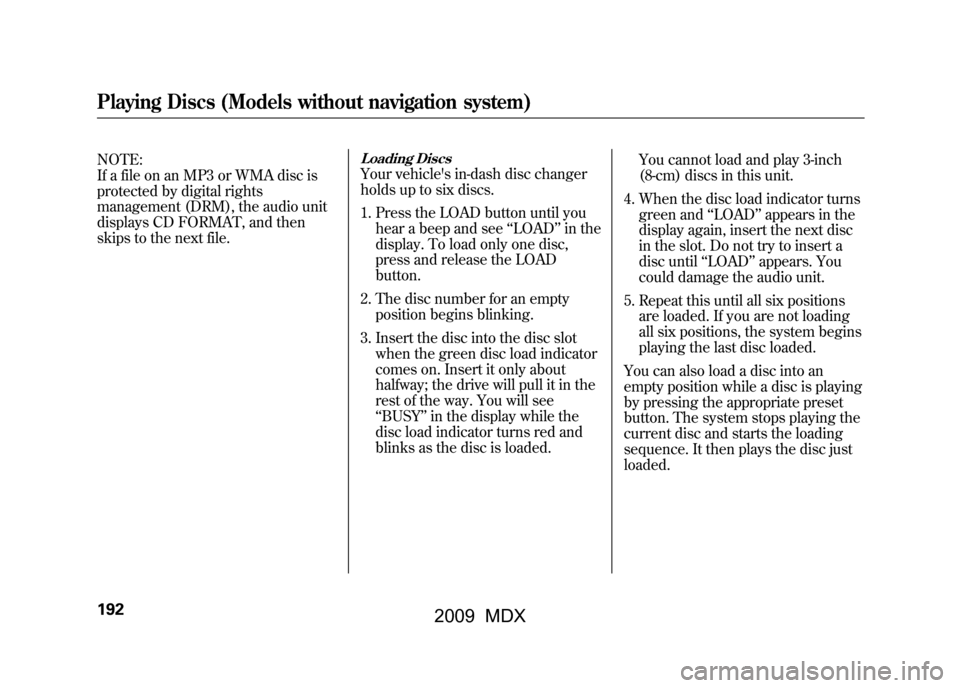
NOTE:
If a file on an MP3 or WMA disc is
protected by digital rights
management (DRM), the audio unit
displays CD FORMAT, and then
skips to the next file.
Loading DiscsYour vehicle's in-dash disc changer
holds up to six discs.
1. Press the LOAD button until youhear a beep and see ‘‘LOAD ’’in the
display. To load only one disc,
press and release the LOAD
button.
2. The disc number for an empty position begins blinking.
3. Insert the disc into the disc slot when the green disc load indicator
comes on. Insert it only about
halfway; the drive will pull it in the
rest of the way. You will see
‘‘BUSY ’’in the display while the
disc load indicator turns red and
blinks as the disc is loaded. You cannot load and play 3-inch
(8-cm) discs in this unit.
4. When the disc load indicator turns green and ‘‘LOAD ’’appears in the
display again, insert the next disc
in the slot. Do not try to insert a
disc until ‘‘LOAD ’’appears. You
could damage the audio unit.
5. Repeat this until all six positions are loaded. If you are not loading
all six positions, the system begins
playing the last disc loaded.
You can also load a disc into an
empty position while a disc is playing
by pressing the appropriate preset
button. The system stops playing the
current disc and starts the loading
sequence. It then plays the disc just
loaded.
Playing Discs (Models without navigation system)19208/06/06 16:58:07 09 ACURA MDX MMC North America Owner's M 50 31STX620 enu
2009 MDX
Page 197 of 489

Text Data Display FunctionEach time you press the DISP
button, the display shows you the
text data on a disc, if the disc was
recorded with text data.
You can see the album, artist, and
track name in the display. If a disc is
recorded in MP3 or WMA, you can
see the folder and file name, and the
album, artist, and track tag.
With the folder name, you will see
the FOLDER indicator in the display.
The TRACK indicator is shown with
the file or track name.
When you press and release the
DISP button while a disc without text
data is playing, you will see‘‘NO
INFO ’’on the display.
The display shows up to about 16
characters of selected text data (the
folder name, file name, etc.). If the text data has more than 16
characters, you will see the first 15
characters and the
>indicator in the
display. Press and hold the DISP
button until the next 16 characters
are shown. You can see up to about
31 characters of the text data.
If you press and hold the DISP
button again, the display shows the
first 16 characters again.
If any letter is not available, it is
replaced with ‘‘.’’ (dot) in the
display.
When the disc has no text data, you
will see ‘‘NO INFO’’ on the display.
You will also see some text data
under these conditions:
●When a new folder, file, or track is
selected.●When you change the audio mode
to play a disc with text data or in
MP3 or WMA.
●When you insert a disc, and the
system begins to play.
When playing a CD-DA with text
data, the album and track name are
shown in the display. With a disc in
MP3 or WMA, the display shows the
folder and file name.
When you turn on the audio system
next time, the system keeps your
selection with the DISP button.
CONTINUED
Playing Discs (Models without navigation system)
193
Feat ures
08/06/06 16:58:07 09 ACURA MDX MMC North America Owner's M 50 31STX620 enu
2009 MDX
Page 203 of 489

The chart on the right explains the
error messages you may see in the
display while playing a disc.
If you see an error message in the
display while playing a disc, press
the eject button. After ejecting the
disc, check it for damage or
deformation. If there is no damage,
insert the disc again.
For the additional information on
damaged discs, see page230.
The audio system will try to play the
disc. If there is still a problem, the
error message will reappear. Press
the eject button, and pull out the
disc.
Insert a different disc. If the new disc
plays, there is a problem with the
first disc. If the error message cycle
repeats and you cannot clear it, take
your vehicle to a dealer.Error Message
Cause
Solution
HEAT ERRORHigh temperature Will disappear when the temperature returns to
normal.
FORMAT Track/File format not
supported Current track will be skipped. The next supported
track or file plays automatically.
BAD DISC -
PLEASE CHECK OWNER'S
MANUAL PUSH EJECT Mechanical Error
Press the EJECT button and pull out the disc(s).
Check the disc for serious damage, signs of
deformation, excessive scratches, and/or dirt
(see page230).Insert the disc again. If the code
does not disappear, or the disc(s) cannot be
removed, consult your dealer. Do not try to
force the disc out of the player.
BAD DISC
-
PLEASE CHECK
OWNER'SMANUAL Servo Error
Disc Changer Error Message (Models without navigation system)
199
Feat ures
08/06/06 16:58:07 09 ACURA MDX MMC North America Owner's M 50 31STX620 enu
2009 MDX
Page 204 of 489
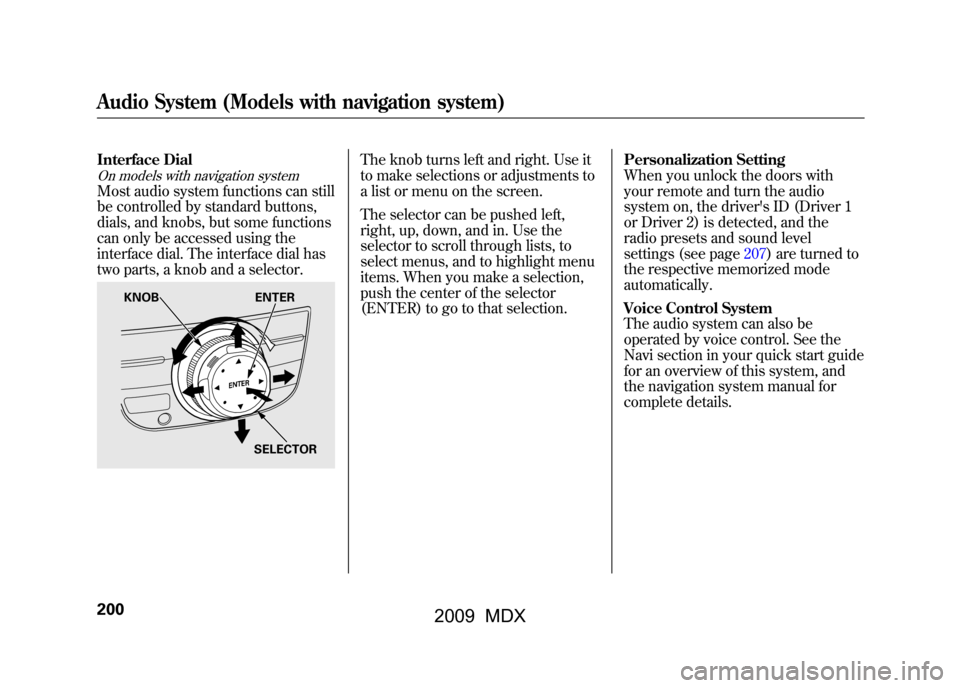
Interface DialOn models with navigation systemMost audio system functions can still
be controlled by standard buttons,
dials, and knobs, but some functions
can only be accessed using the
interface dial. The interface dial has
two parts, a knob and a selector.
The knob turns left and right. Use it
to make selections or adjustments to
a list or menu on the screen.
The selector can be pushed left,
right, up, down, and in. Use the
selector to scroll through lists, to
select menus, and to highlight menu
items. When you make a selection,
push the center of the selector
(ENTER) to go to that selection.Personalization Setting
When you unlock the doors with
your remote and turn the audio
system on, the driver's ID (Driver 1
or Driver 2) is detected, and the
radio presets and sound level
settings (see page207)are turned to
the respective memorized mode
automatically.
Voice Control System
The audio system can also be
operated by voice control. See the
Navi section in your quick start guide
for an overview of this system, and
the navigation system manual for
complete details.
KNOB
ENTER
SELECTOR
Audio System (Models with navigation system)20008/06/06 16:58:07 09 ACURA MDX MMC North America Owner's M 50 31STX620 enu
2009 MDX
Page 205 of 489
SCAN
BUTTON
AM/FM
BUTTON
POWER/
VOLUME
KNOB
AUDIO
BUTTONINTERFACE DIAL INTERFACE DIAL
PRESET
BUTTONS
Without rear entertainment system
AUDIO DISPLAY AUTO SELECT
BUTTON
SEEK
BUTTONS
TUNE KNOBSCAN
BUTTON
AM/FM
BUTTON
POWER/
VOLUME
KNOB
AUDIO
BUTTON TUNE KNOBSEEK
BUTTONS AUTO
SELECT
BUTTON
AUDIO DISPLAY
PRESET BUTTONS
With rear entertainment system
CONTINUED
Playing the AM/FM Radio (Models with navigation system)
201
Feat ures
08/06/06 16:58:07 09 ACURA MDX MMC North America Owner's M 50 31STX620 enu
2009 MDX
Page 206 of 489
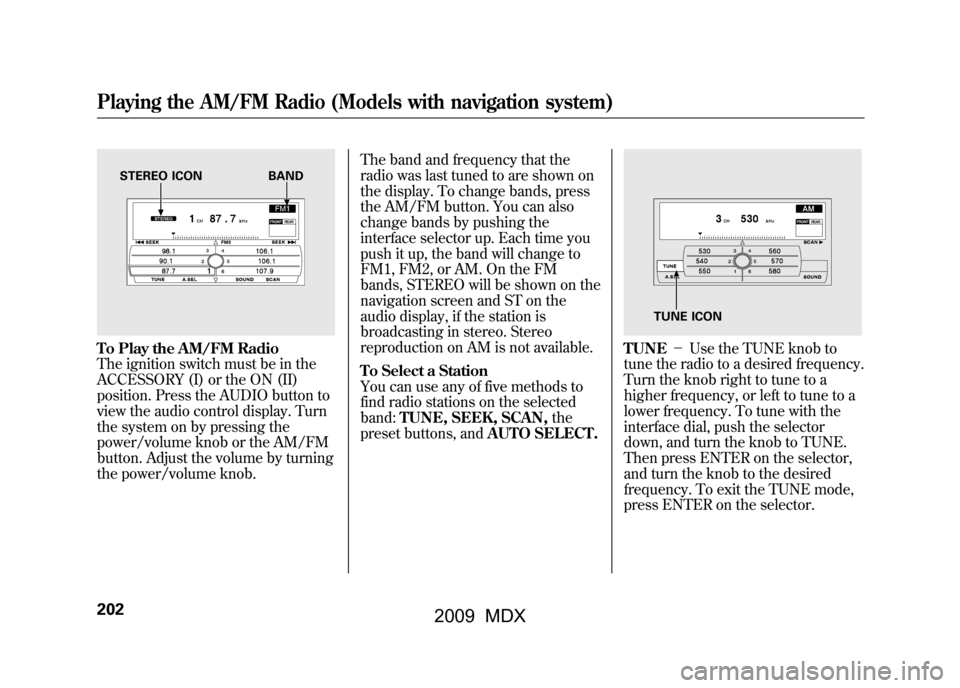
To Play the AM/FM Radio
The ignition switch must be in the
ACCESSORY (I) or the ON (II)
position. Press the AUDIO button to
view the audio control display. Turn
the system on by pressing the
power/volume knob or the AM/FM
button. Adjust the volume by turning
the power/volume knob.The band and frequency that the
radio was last tuned to are shown on
the display. To change bands, press
the AM/FM button. You can also
change bands by pushing the
interface selector up. Each time you
push it up, the band will change to
FM1, FM2, or AM. On the FM
bands, STEREO will be shown on the
navigation screen and ST on the
audio display, if the station is
broadcasting in stereo. Stereo
reproduction on AM is not available.
To Select a Station
You can use any of five methods to
find radio stations on the selected
band:
TUNE, SEEK, SCAN, the
preset buttons, and AUTO SELECT.
TUNE-Use the TUNE knob to
tune the radio to a desired frequency.
Turn the knob right to tune to a
higher frequency, or left to tune to a
lower frequency. To tune with the
interface dial, push the selector
down, and turn the knob to TUNE.
Then press ENTER on the selector,
and turn the knob to the desired
frequency. To exit the TUNE mode,
press ENTER on the selector.
STEREO ICON BAND
TUNE ICON
Playing the AM/FM Radio (Models with navigation system)20208/06/06 16:58:07 09 ACURA MDX MMC North America Owner's M 50 31STX620 enu
2009 MDX
Page 211 of 489
Adjusting the Sound
BASS, TREBLE, BALANCE, and
FADER are each adjustable. You can
also adjust the strength of the sound
coming from the center and
subwoofer speakers. In addition, you
can set the Dolby PL (ProLogic) II
and Speed-sensitive volume
compensation (SVC).
These adjustments can be made by
the SOUND button or the interface
dial.
To adjust them, press the AUDIO
button, push the interface selector
down, and turn the interface knob to
SOUND. Then press ENTER on the
selector.
Select the mode you want to adjust
by turning the interface dial.
You can also adjust the sound by
pushing the SOUND button
repeatedly. Each mode is shown in
the audio display as it changes. Turn
the TUNE knob to adjust the setting
to your liking.
SOUND ICON
CONTINUED
Playing the AM/FM Radio (Models with navigation system)
207
Feat ures
08/06/06 16:58:07 09 ACURA MDX MMC North America Owner's M 50 31STX620 enu
2009 MDX
Page 213 of 489

Dolby PL (ProLogic) II-Dolby
PL (ProLogic) II signal processing
creates multi-channel surround
sound from 2 channel stereo audio
sources. Dolby ProLogic II can only
activate when listening to DISC
(CD-DA, MP3/WMA), XM radio,
and AUX. When ProLogic II is active,
‘‘ PL II’’ is shown in the audio display.
ProLogic ON/OFF settings are
independently controlled for DISC,
XM and AUX sources. To set this feature on or off, select
Dolby PL II, and press ENTER on
the interface selector. Rotate the
interface dial to ON or OFF, and
press ENTER.
Manufactured under license from
Dolby Laboratories.
‘‘Dolby ’’,
‘‘ ProLogic ’’, and the double-D symbol
are trademarks of Dolby
Laboratories.
Speed-sensitive Volume Compensation (SVC)The SVC mode controls the volume
based on vehicle speed. The faster
you go, the louder the audio volume
becomes. As you slow down, the
audio volume decreases.
The SVC has four modes; SVC OFF,
SVC LOW, SVC MID, and SVC
HIGH. The default setting is MID. To
change the SVC mode, select SVC,
then press ENTER on the interface
selector. The current setting is
shown on the screen. Turn the
interface knob to the desired level,
and enter your selection by pressing
ENTER on the interface selector. If
you feel the sound is too loud,
choose low. If you feel the sound is
too quiet, choose high.
Playing the AM/FM Radio (Models with navigation system)
209
Feat ures
08/06/06 16:58:07 09 ACURA MDX MMC North America Owner's M 50 31STX620 enu
2009 MDX