Page 243 of 489

To Select Rear Entertainment
from the Front Control Panel
To operate the rear entertainment
system from the front panel, press
the REAR SOURCE button. You will
hear two beeps and the indicator in
the button comes on to show that the
control panel is enabled.
If you do not operate the rear
entertainment system from the front
panel within 10 seconds, the
indicator goes off and the FRONT
SOURCE indicator comes on
automatically.
To play the radio, the buttons for the
front entertainment system have the
same functions.
If discs are loaded in the disc
changer of the upper part, select the
6 DISC button. If a disc is loaded in
the lower player, select the DVD
button.Operating the DVD Player from
the Front Control Panel
The DVD player in your rear
entertainment system can play DVD
video discs, audio CDs MP3/WMA
discs and DTS CDs.
Open the overhead screen by
pushing the OPEN button. The
screen will swing down part-way.
Pivot the screen the rest of the way.
If you pivot the screen too far
forward, past the second detent, the
display will turn off. Pivot the screen
back to the second or first detent to
turn the display back on. To close the
screen, pivot it up until it latches.
REAR CONTROL PANEL
OPEN BUTTON
OVERHEAD SCREEN
CONTINUED
Rear Entertainment System
239
Feat ures
08/06/06 16:58:07 09 ACURA MDX MMC North America Owner's M 50 31STX620 enu
2009 MDX
Page 244 of 489
Insert a DVD into the lower DVD/
CD slot in the audio unit.
Push the DVD in halfway, the drive
will pull it in the rest of the way.
PLAY-Press the DVD (
)
button if the DVD does not start
playing automatically.
PAUSE -Press the DVD ()
button to pause the DVD. Press the
button again or press PLAY to
resume. Pause works only with the
DVD player.
U.S. Entertainment Package and Canadian Elite Package models
SEEK/SKIP BUTTONS
PLAY/PAUSE BUTTON EJECT BUTTON
Rear Entertainment System24008/06/06 16:58:07 09 ACURA MDX MMC North America Owner's M 50 31STX620 enu
2009 MDX
Page 245 of 489

SEEK/SKIP-Press and hold the
+ button to move forward; you will
see the time elapsed shown in the
overhead screen advancing rapidly.
Press and hold the -button to move
backward; you will see the time
elapsed shown in the overhead
screen decreasing. Release the
button when the system reaches the
point you want.
Each time you press the +button
and release it, the system skips
forward to the beginning of the next
track or chapter. Press and release
the -button to skip backward to the
beginning of the current track. Press
and release it again to skip to the
beginning of the previous track or
chapter. EJECT
-Press the eject button to
remove the DVD from the drive.
To Return to Front Audio Controls
To return front panel control to the
front audio system. Press the
FRONT SOURCE button. You will
hear a beep and the indicator in the
button comes on. The indicator also
comes on automatically, when you do
not operate the rear entertainment
system for 10 seconds. Using the Rear Control Panel
To turn on the rear entertainment
system from the rear control panel,
press the PWR button. Use the AM/
FM button, XM RADIO button, 6
DISC button, DVD button, or AUX
button to select the entertainment
source. The selected source will be
shown in the display. Make sure the
rear control operation has not been
disabled with the REAR CTRL button
on the front panel. When the audio
system is off or the front side rear
power is off, the rear control panel
cannot be turned on.
CONTINUED
Rear Entertainment System
241
Feat ures
08/06/06 16:58:07 09 ACURA MDX MMC North America Owner's M 50 31STX620 enu
2009 MDX
Page 246 of 489

To Play the Radio from the Rear
Control Panel
Use the▲,▼ ,
,or
button to
highlight SEEK, TUNE, AUTO
SELECT, SCAN, or one of the preset
radio stations on the overhead
screen. You can enter the
highlighted function by pressing the
ENT button. These functions have
the same features as those of the
front audio system. You can also use
the
or
buttons to seek up/
down andor
to tune up/down.
To Play the XM Radio from the
Rear Control Panel
You can also use the
or
buttons to change categories up/
down and
or
to change
channels up/down within a category
(in CATEGORY mode) or up/down
for all channels (in CH mode). Use the
▲,▼ ,
,or
button to
highlight CATE (to change
categories), CHAN (to change
channels), MODE (to change
category or channel mode), SCAN,
or one of the preset channels on the
overhead screen. You can enter the
highlighted function by pressing the
ENT button. These functions have
the same features as those of the
front audio system.
REAR CONTROL PANEL
Rear Entertainment System24208/06/06 16:58:07 09 ACURA MDX MMC North America Owner's M 50 31STX620 enu
2009 MDX
Page 247 of 489

While the overhead screen is closed,
you can see the XM radio
information in the subsidiary display
in the ceiling. Pressing the DISP
MODE button repeatedly changes
the subsidiary display from the
channel number, to the category
name, to the music title, to the artist
name, and to the channel name, and
then back to the channel number.
To change mode, press and hold the
DISP MODE button for 5 seconds.To Play a Disc in the 6-Disc
Changer from the Rear Control
Panel
If discs are loaded in the disc
changer, select them by pressing the
6 DISC button.
Use the
▲,▼ ,
,or
button to
highlight REPEAT, RANDOM,
SCAN,
,
(skip),
,or
(cue) on the overhead screen. You
can enter the highlighted function by
pressing the ENT button. These
functions have the same features as
those of the front audio system. To change the disc currently playing,
use the
▲,▼ ,
,or
button to
highlight your selected disc icon, and
press ENT.
If CDs are loaded in the CD changer
and the overhead screen is not open,
pressing the ▲or▼ button changes
the discs.CONTINUED
Rear Entertainment System
243
Feat ures
08/06/06 16:58:07 09 ACURA MDX MMC North America Owner's M 50 31STX620 enu
2009 MDX
Page 249 of 489

DISP ButtonWhen you press the DISP button
while a DVD is playing, the current
status of title, chapter, elapsed time,
angle, subtitle, audio, and sound
characteristics, with the personal
surround logo are displayed. To
return to the DVD video screen,
press the DISP button again.
If you do not press the DISP button,
the screen returns to the DVD video
screen after several seconds.MENU SCROLL Button
When you press the MENU SCROLL
button while a DVD is playing, the
DVD Menu appears. The menu
options are TOP MENU, MENU,
PLAY MODE, SEARCH, and NUM
INPUT.
To go to your selected menu, use the
or
button to highlight the icon
and press the ENT button. To return
to the DVD video screen, select
EXIT. Top Menu
When you select
‘‘TOP MENU ’’, the
screen changes to the DVD's title
menu. This menu also appears when
you press the MENU SCROLL
button while a DVD is not playing.
To go back to play, press the
RETURN button.
CONTINUED
Rear Entertainment System
245
Feat ures
08/06/06 16:58:07 09 ACURA MDX MMC North America Owner's M 50 31STX620 enu
2009 MDX
Page 250 of 489
MenuWhen you select‘‘MENU ’’with the
or
button, the screen changes to
the DVD's title menu. Play Mode
When you select
‘‘PLAY MODE’’
with the
or
button, you can
change the DVD's Audio, Subtitle or
Angle setting.
‘‘ Audio ’’To change the Audio setting,
highlight ‘‘Audio ’’from the play
mode menu with the ▼or▲ button
and press the ENT button. A
submenu of the dubbed language
appears. You can select another
language by pressing the
or
button. The sound characteristics
(Dolby Digital, LPCM, MPEG Audio,
dts) recorded with the selected
language is also displayed next to the
language.
Rear Entertainment System24608/06/06 16:58:07 09 ACURA MDX MMC North America Owner's M 50 31STX620 enu
2009 MDX
Page 260 of 489
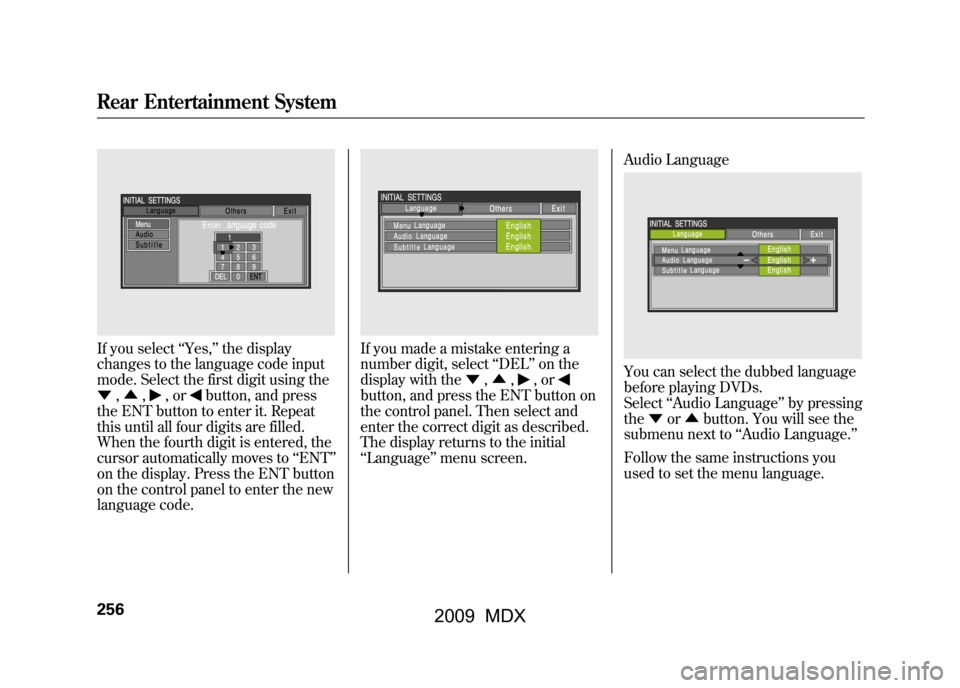
If you select‘‘Yes, ’’the display
changes to the language code input
mode. Select the first digit using the
▼ ,▲ ,
,or
button, and press
the ENT button to enter it. Repeat
this until all four digits are filled.
When the fourth digit is entered, the
cursor automatically moves to ‘‘ENT ’’
on the display. Press the ENT button
on the control panel to enter the new
language code.
If you made a mistake entering a
number digit, select ‘‘DEL ’’on the
display with the ▼,▲ ,
,or
button, and press the ENT button on
the control panel. Then select and
enter the correct digit as described.
The display returns to the initial
‘‘Language ’’menu screen. Audio Language
You can select the dubbed language
before playing DVDs.
Select
‘‘Audio Language ’’by pressing
the ▼or▲ button. You will see the
submenu next to ‘‘Audio Language. ’’
Follow the same instructions you
used to set the menu language.
Rear Entertainment System25608/06/06 16:58:07 09 ACURA MDX MMC North America Owner's M 50 31STX620 enu
2009 MDX