2009.5 Citroen C CROSSER display
[x] Cancel search: displayPage 200 of 230

XI
A U D I O E Q U I P M E N T a n d T E L E M A T I C S
191
Radio, RDS settings
Press Explanations Result
Press the MODE button.
Press FM. By default the display shows the stations on FM1.
Press [^].
Press [RDS Settings].
Press [On] or [Off] to activate or deactivate the functions:
- AF: automatic search for the best frequency,
- REG: switch to the regional frequencies,
� � �-� � �T�P�:� �a�u�t�o�m�a�t�i�c� �s�e�l�e�c�t�i�o�n� �o�f� �s�t�a�t�i�o�n�s� �b�r�o�a�d�c�a�s�t�i�n�g� �t�r�a�f�fi� �c� �i�n �f�o�r�m�a�t�i�o�n�.� � �
Page 201 of 230
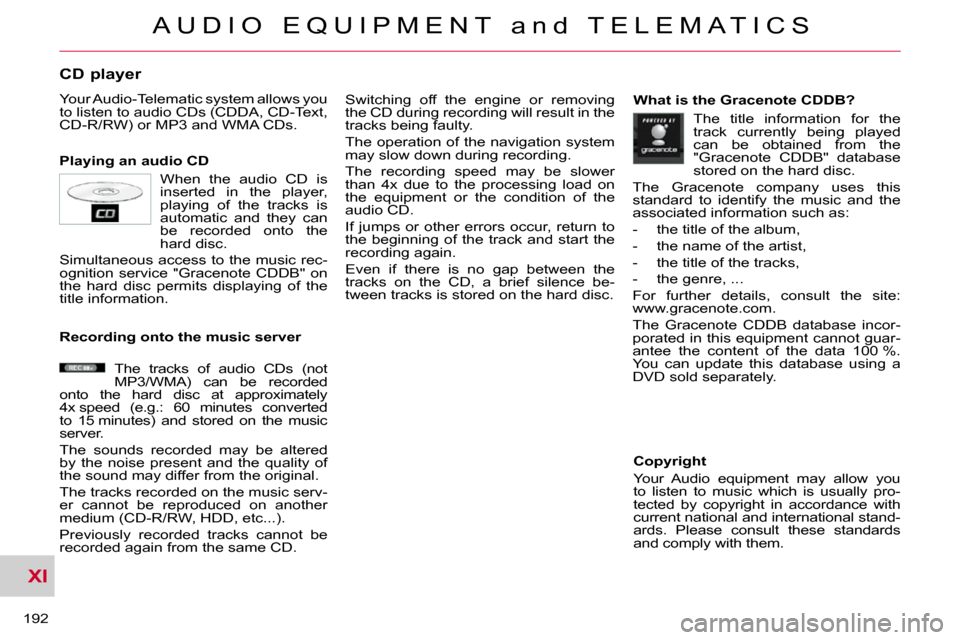
XI
A U D I O E Q U I P M E N T a n d T E L E M A T I C S
192
CD player
Your Audio-Telematic system allows you
to listen to audio CDs (CDDA, CD-Text,
CD-R/RW) or MP3 and WMA CDs.
Playing an audio CD Switching off the engine or removing
the CD during recording will result in the
tracks being faulty.
The operation of the navigation system
may slow down during recording.
The recording speed may be slower
than 4x due to the processing load on
the equipment or the condition of the
audio CD.
If jumps or other errors occur, return to
the beginning of the track and start the
recording again.
Even if there is no gap between the
tracks on the CD, a brief silence be-
tween tracks is stored on the hard disc. What is the Gracenote CDDB?
Copyright
Your Audio equipment may allow you
to listen to music which is usually pro-
tected by copyright in accordance with
current national and international stand-
ards. Please consult these standards
and comply with them.
Recording onto the music server
When the audio CD is
inserted in the player,
playing of the tracks is
automatic and they can
be recorded onto the
hard disc.
Simultaneous access to the music rec-
ognition service "Gracenote CDDB" on
the hard disc permits displaying of the
title information.
The tracks of audio CDs (not
MP3/WMA) can be recorded
onto the hard disc at approximately
4x speed (e.g.: 60 minutes converted
to 15 minutes) and stored on the music
server.
The sounds recorded may be altered
by the noise present and the quality of
the sound may differ from the original.
The tracks recorded on the music serv-
er cannot be reproduced on another
medium (CD-R/RW, HDD, etc...).
Previously recorded tracks cannot be
recorded again from the same CD. The title information for the
track currently being played
can be obtained from the
"Gracenote CDDB" database
stored on the hard disc.
The Gracenote company uses this
standard to identify the music and the
associated information such as:
- the title of the album,
- the name of the artist,
- the title of the tracks,
- the genre, ...
For further details, consult the site:
www.gracenote.com.
The Gracenote CDDB database incor-
porated in this equipment cannot guar-
antee the content of the data 100 %.
You can update this database using a
DVD sold separately.
Page 202 of 230

XI
A U D I O E Q U I P M E N T a n d T E L E M A T I C S
193
Information displayed in CD mode and recording a CD
A. The name of the album is displayed
for the track currently being played.
B. The name of the artist is displayed
for the album currently being played.
C. The playing time of the track currently
being played is displayed.
D. The playing mode currently selected
is displayed.
E. Position of the cursor and total
number of tracks on the album.
F. Displays the item currently selected.
G. To scroll up or down through the
tracks.
Press and hold for fast backwards or forwards playing of a track.
H. Displays the number and the name of
the track. While driving, they are not
available and cannot be selected.
I. To display the secondary menu.
J. Move the cursor onto the track cur-
rently being played.
K. The number and the name of the
track currently being played are dis-
played.
L. During recording, this symbol is
displayed in red and it switches off
when all recording operations are
complete. The number indicates the
percentage of the total number of
tracks on the CD already recorded
onto the hard disc. 00 % when only
one track has been recorded.
M. The tracks which have not been re-
corded are displayed in blue.
No symbol is displayed for tracks which have been recorded.
The CD button is only active if the player
contains a CD.
Press Open to return the display to the
vertical position.
ABC
DE
F
GHI
J
K
L
M
Page 208 of 230

XI
A U D I O E Q U I P M E N T a n d T E L E M A T I C S
199
Information displayed in Music Server mode
A. The number and the name of the
track currently being played are dis-
played.
B. The number and the name of the
playlist currently being played are
displayed.
C. The name of the artist is displayed
for the playlist currently being played.
D. The playing time of the track cur-
rently being played is displayed.
E. The playing mode currently selected
is displayed.
F. Group lists: position of the cursor
and total number of groups.
Playlists: position of the cursor and total number of playlists.
Track lists: position of the cursor and total number of tracks.
G. To display the list of groups, the
playlist and the list of tracks.
H. To scroll up or down through the
tracks.
Press and hold for fast backwards or forwards playing of a track.
I. To scroll up or down through the
playlists.
J. Group lists: number and name of
the group.
Playlists: number and name of the playlist.
Track lists: number and name of the track.
K. To display the secondary menu.
L. Displays the item currently selected.
M. Move the cursor onto the track cur-
rently being played.
ABCD
E
F
G
HIJK
L
M
Page 211 of 230

XI
202
General notes on MP3/WMA CDs
Playing an MP3/WMA CD When the MP3/WMA CD is
inserted in the player, play-
ing of the tracks is automatic.
The tracks cannot be record-
ed onto the music server.
You can play up to 8 levels, 255 folders
�a�n�d� �4�0�0� �fi� �l�e�s� �m�a�x�i�m�u�m�.� �
Copyright
Your Audio equipment may allow you
to listen to music which is usually pro-
tected by copyright in accordance with
current national and international stand-
ards. Please consult these standards
and comply with them.
� � �A�c�c�e�p�t�a�n�c�e� �o�f� �t�h�e� �fi� �l�e�s�
Some blank CDs may not be played
by your equipment (quality, recording
speed...).
When you burn a CD-R or CD-RW,
select the ISO 9660 level 1,2 or Joliet
burning standard.
To obtain the best acoustic quality pos-
sible, select the lowest burning speed.
The MPEG1 and MPEG2 standards
are accepted.
Transmission speeds between 32 and
320 kbits/s and scans between 16 kHz
and 48 kHz are accepted.
To display the title information (the name
of the artist, the title of the album, etc...),
the information contained in the ID3 Tags
or the WMA Tags must be included in the
�M�P�3�/�W�M�A� �fi� �l�e�s� �b�u�r�n�e�d� �o�n�t�o� �t�h�e� �d�i�s�c�.� �
� � �W�h�a�t� �i�s� �t�h�e� �M�P�3�/�W�M�A� �fi� �l�e� �f�o�r�m�a�t�?�
MP3 is the abbreviation of MPEG-1
Audio Layer 3 and MPG is the abbrevia-
tion of Motion Pictures Experts Group, a
digital video data compression standard
used on media such as video CDs.
The MP3 compression reduces the
number of bytes in a song by eliminating
the long sound waves in the range of fre-
quencies which are imperceptible to the
human ear, so producing high quality au-
�d�i�o� �fi� �l�e�s� �w�i�t�h� �a� �l�o�w� �v�o�l�u�m�e� �o�f� �d�a�t�a�.�
This compression divides the size of
the content of a conventional audio CD
by approximately 10, which means that
the content of 10 audio CDs can be
recorded onto a single CD-R or CD-RW.
WMA is the abbreviation of Windows
Media Audio, another audio data com-
pression standard offered by Microsoft.
It can be used to create and save audio
�fi� �l�e�s� �a�t� �a� �c�o�m�p�r�e�s�s�i�o�n� �r�a�t�e� �h�i�g�h�e�r� �t�h�a�n�
that of the MP3 format.
Windows Media and Microsoft Corpo-
ration are trademarks registered in the
United States and/or other countries.
Page 212 of 230
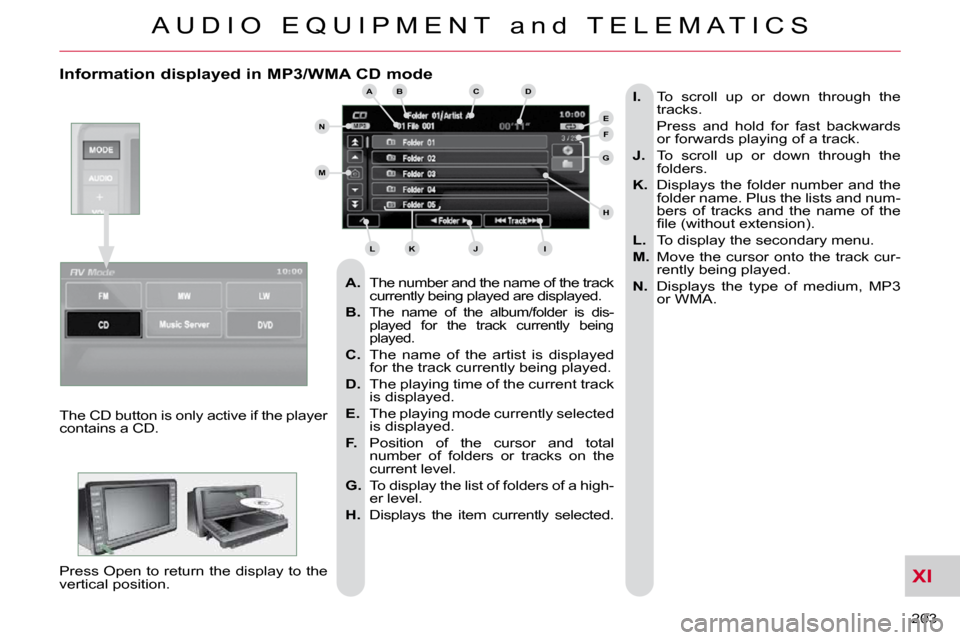
XI
A U D I O E Q U I P M E N T a n d T E L E M A T I C S
203
Information displayed in MP3/WMA CD mode
A. The number and the name of the track
currently being played are displayed.
B.
The name of the album/folder is dis-
played for the track currently being
played.
C. The name of the artist is displayed
for the track currently being played.
D. The playing time of the current track
is displayed.
E. The playing mode currently selected
is displayed.
F. Position of the cursor and total
number of folders or tracks on the
current level.
G. To display the list of folders of a high-
er level.
H. Displays the item currently selected.
I. To scroll up or down through the
tracks.
Press and hold for fast backwards or forwards playing of a track.
J. To scroll up or down through the
folders.
K. Displays the folder number and the
folder name. Plus the lists and num-
bers of tracks and the name of the
�fi� �l�e� �(�w�i�t�h�o�u�t� �e�x�t�e�n�s�i�o�n�)�.�
L. To display the secondary menu.
M. Move the cursor onto the track cur-
rently being played.
N. Displays the type of medium, MP3
or WMA.
The CD button is only active if the player
contains a CD.
Press Open to return the display to the
vertical position.
ABC
EF
G
IKL
M
N
D
H
J
Page 213 of 230

XI
A U D I O E Q U I P M E N T a n d T E L E M A T I C S
204
Playing an MP3/WMA CD (1/2)
Press Explanations Result
Press the MODE button then CD, if the player already contains a CD.
Moving around the folders
Selecting a folder Otherwise, insert a CD in the player, play begins
automatically.
You can move by one level at a time.
Press on the name of a folder and at each press the list of f olders of the
level below is displayed.
Press on the folder above to move up and/or select a level.
Press [ � Folder] to select the previous folder.
Press [Folder � ] to select the next folder.
These displays indicate the current level:
CD: level 0, folder below: level, folder below that, l
evel 2, etc...
Up to 8 levels maximum.
Page 215 of 230
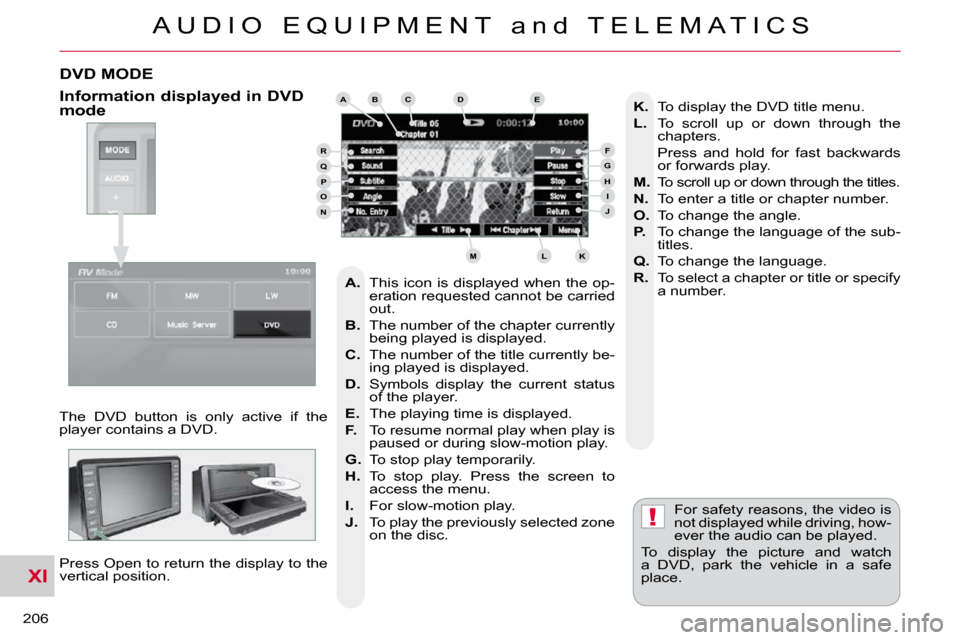
XI
!
A U D I O E Q U I P M E N T a n d T E L E M A T I C S
206
DVD MODE
The DVD button is only active if the
player contains a DVD. Press Open to return the display to the
vertical position. For safety reasons, the video is
not displayed while driving, how-
ever the audio can be played.
To display the picture and watch
a DVD, park the vehicle in a safe
place.
K. To display the DVD title menu.
L. To scroll up or down through the
chapters.
Press and hold for fast backwards or forwards play.
M. To scroll up or down through the titles.
N. To enter a title or chapter number.
O. To change the angle.
P. To change the language of the sub-
titles.
Q. To change the language.
R. To select a chapter or title or specify
a number.
A. This icon is displayed when the op-
eration requested cannot be carried
out.
B. The number of the chapter currently
being played is displayed.
C. The number of the title currently be-
ing played is displayed.
D. Symbols display the current status
of the player.
E. The playing time is displayed.
F. To resume normal play when play is
paused or during slow-motion play.
G. To stop play temporarily.
H. To stop play. Press the screen to
access the menu.
I. For slow-motion play.
J. To play the previously selected zone
on the disc.
Information displayed in DVD mode ABCDE
FGHIJ
KLM
RQPON