Page 216 of 230
XI
A U D I O E Q U I P M E N T a n d T E L E M A T I C S
207
Playing a DVD
Result
Explanations
Selecting a chapter
Press the MODE button then DVD, if the player already contains
a DVD.
Otherwise, insert a DVD in the player, the picture is displa yed
automatically. Press the screen to access the menus.
While driving, the sound band alone is played and no picture is displayed.
Press [ � Chapter] to select the previous chapter or return to the beginning
of the chapter currently being played.
Press and hold for fast backwards play.
Press [Chapter � ] to select the next chapter.
Press and hold for fast forwards play.
Selecting a title
Press [ � Title] to select the previous title.
Press [Title � ] to select the next title.
Press
Page 217 of 230
XI
A U D I O E Q U I P M E N T a n d T E L E M A T I C S
208
A - Choose to switch off the display. To switch it back on, touch the screen or press any button.
B - Choose the settings of the sound in the vehicle, if an audio source is
selected (FM, CD, ...), for:
B1 - the sound distribution or the vol- ume such as the front-rear bal-
ance, the bass, the medium, the
treble, the volume adjustment in
relation to the vehicle speed,
B2 - the type of music (with surround option) such as classic, jazz, pop,
rock, hip hop, country, normal, ...
B3 - �t�h�e� �s�o�u�n�d� �fi� �e�l�d� �(�w�i�t�h� �s�u�r�r�o�u�n�d� �o�p�t�i�o�n�)�
such as stage, live, hall, normal, ...
C - Choose the quality of the picture for:
C1 - the colour (when playing DVDs),
C2 - the intensity of the colours (when playing DVDs),
C3 - the brightness,
C4 - the contrast,
C5 - the level of black.
SETTINGS
Display, sound, picture
ABCB1B2
B3
C1C2C3C4C5
Page 218 of 230
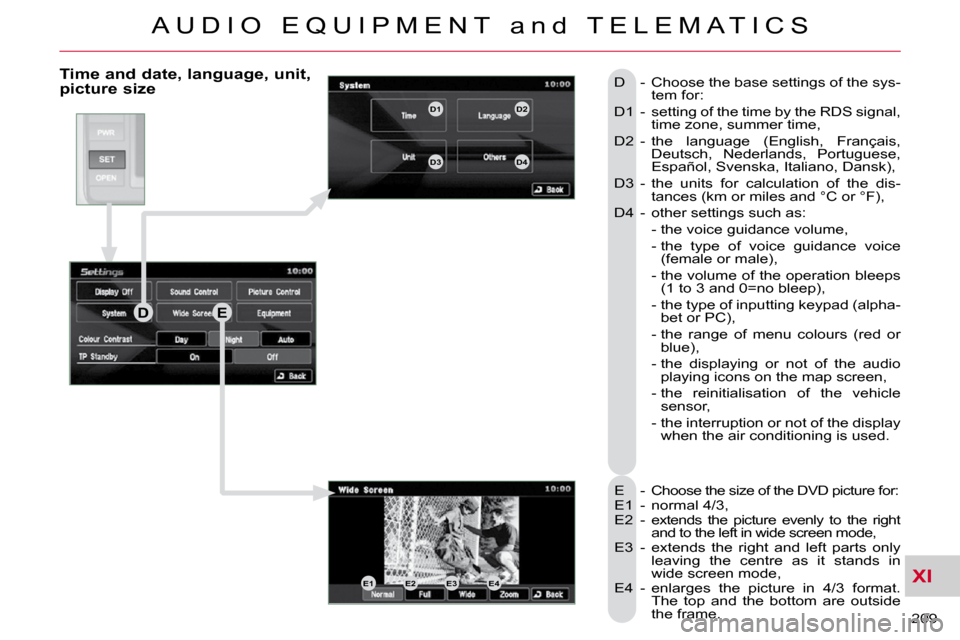
XI
A U D I O E Q U I P M E N T a n d T E L E M A T I C S
209
Time and date, language, unit, picture size
E - Choose the size of the DVD picture for:
E1 - normal 4/3,
E2 - extends the picture evenly to the right and to the left in wide screen mode,
E3 - extends the right and left parts only leaving the centre as it stands in
wide screen mode,
E4 - enlarges the picture in 4/3 format. The top and the bottom are outside
the frame.
D - Choose the base settings of the sys-
tem for:
D1 - setting of the time by the RDS signal, time zone, summer time,
D2 - the language (English, Français, Deutsch, Nederlands, Portuguese,
Español, Svenska, Italiano, Dansk),
D3 - the units for calculation of the dis- tances (km or miles and °C or °F),
D4 - other settings such as:
- the voice guidance volume,
- the type of voice guidance voice (female or male),
- the volume of the operation bleeps �(�1� �t�o� �3� �a�n�d� �0�=�n�o� �b�l�e�e�p�)�,�
- the type of inputting keypad (alpha- bet or PC),
- the range of menu colours (red or blue),
- the displaying or not of the audio playing icons on the map screen,
- the reinitialisation of the vehicle sensor,
- the interruption or not of the display when the air conditioning is used.
DE
E1E2E3E4
D1D2
D3D4
Page 219 of 230
XI
A U D I O E Q U I P M E N T a n d T E L E M A T I C S
210
Equipment, contrast, traffic information (TP)
F - Choose to adjust or set the param-eters of certain equipment offered in
your vehicle (e.g.: unfolding/folding
of the mirrors, raising of the windows
on locking, timing and sensitivity of
the automatic lighting, direction indi-
cators motorway function, ...):
F1 - to scroll up the list,
F2 - o scroll down the list,
F3 - to reinitialise all of the settings (manufacturer's settings).
Press each setting to select or change the parameters.
G - Choose to adjust the contrast of the display in relation to the exte-
rior light (day, night or automatic).
H - Choose to activate or deactivate �t�h�e� �t�r�a�f�fi� �c� �i�n�f�o�r�m�a�t�i�o�n� �(�T�P�)�.� �
H
G
F
F1
F2
F3
Page 223 of 230
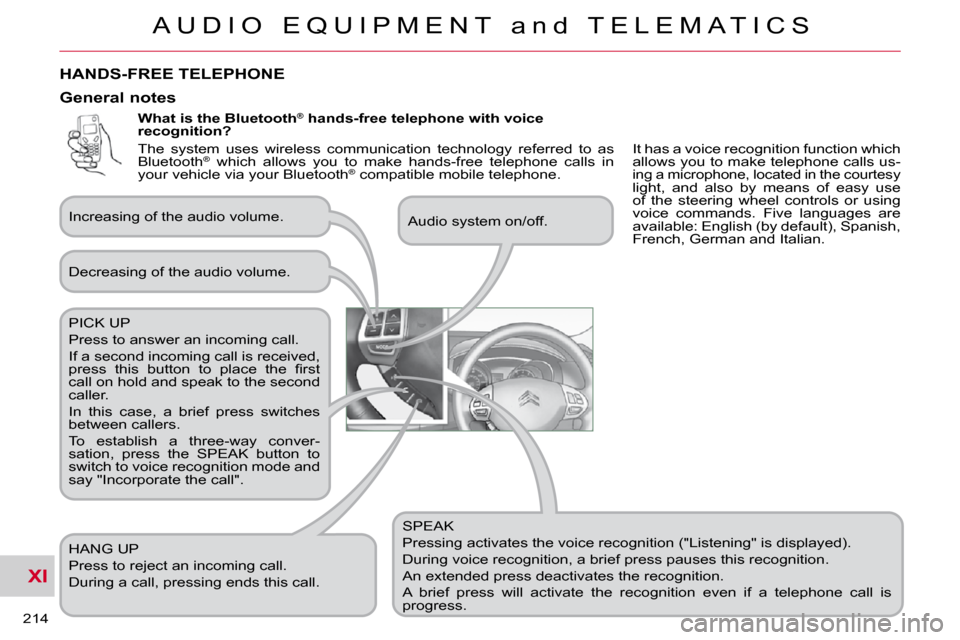
XI
A U D I O E Q U I P M E N T a n d T E L E M A T I C S
214
What is the Bluetooth®
hands-free telephone with voice
recognition?
SPEAK
Pressing activates the voice recognition ("Listening" is displayed).
During voice recognition, a brief press pauses this recognition.
An extended press deactivates the recognition.
A brief press will activate the recognition even if a telep hone call is
progress.
Decreasing of the audio volume.
PICK UP
Press to answer an incoming call.
If a second incoming call is received,
�p�r�e�s�s� �t�h�i�s� �b�u�t�t�o�n� �t�o� �p�l�a�c�e� �t�h�e� �fi� �r�s�t�
call on hold and speak to the second
caller.
In this case, a brief press switches
between callers.
To establish a three-way conver-
sation, press the SPEAK button to
switch to voice recognition mode and
say "Incorporate the call".
HANG UP
Press to reject an incoming call.
During a call, pressing ends this call.
General notes
Increasing of the audio volume.
Audio system on/off.
HANDS-FREE TELEPHONE
It has a voice recognition function which
allows you to make telephone calls us-
ing a microphone, located in the courtesy
light, and also by means of easy use
of the steering wheel controls or using
voice commands. Five languages are
available: English (by default), Spanish,
French, German and Italian.
The system uses wireless communication technology referred to as
Bluetooth
®
which allows you to make hands-free telephone calls in
your vehicle via your Bluetooth ®
compatible mobile telephone.
Page 227 of 230
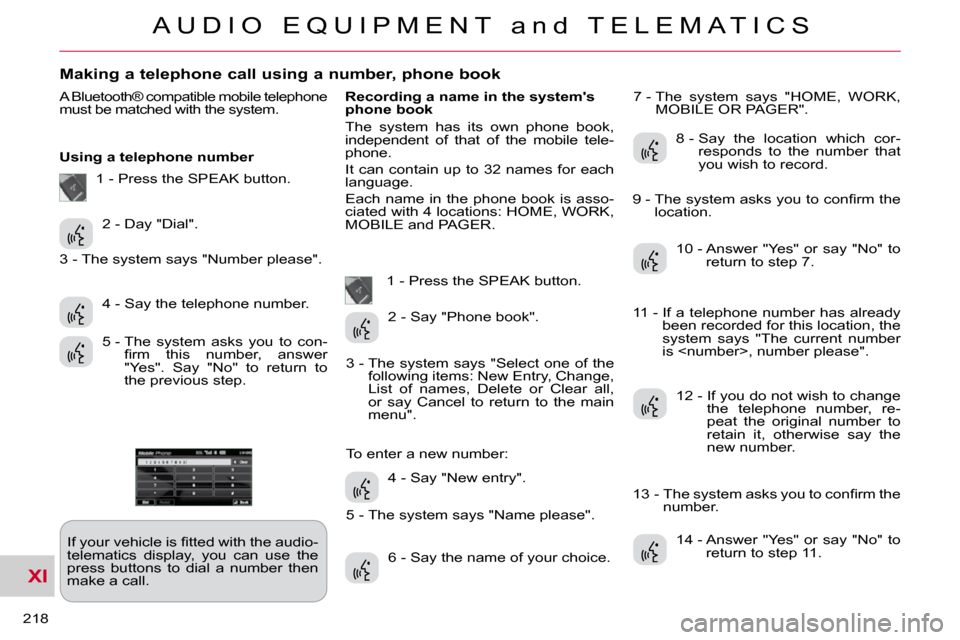
XI
A U D I O E Q U I P M E N T a n d T E L E M A T I C S
218
Making a telephone call using a number, phone book
A Bluetooth® compatible mobile telephone
must be matched with the system.
Using a telephone number � �I�f� �y�o�u�r� �v�e�h�i�c�l�e� �i�s� �fi� �t�t�e�d� �w�i�t�h� �t�h�e� �a�u�d�i�o�-
telematics display, you can use the
press buttons to dial a number then
make a call. Recording a name in the system's
phone book
The system has its own phone book,
independent of that of the mobile tele-
phone.
It can contain up to 32 names for each
language.
Each name in the phone book is asso-
ciated with 4 locations: HOME, WORK,
MOBILE and PAGER.
1 - Press the SPEAK button. 7 - The system says "HOME, WORK,
MOBILE OR PAGER".
2 - Day "Dial".
4 - Say the telephone number.
5 - The system asks you to con- �fi� �r�m� �t�h�i�s� �n�u�m�b�e�r�,� �a�n�s�w�e�r�
"Yes". Say "No" to return to
the previous step. 2 - Say "Phone book".
4 - Say "New entry".
6 - Say the name of your choice. 8 - Say the location which cor-
responds to the number that
you wish to record.
10 - Answer "Yes" or say "No" to return to step 7.
12 - If you do not wish to change the telephone number, re-
peat the original number to
retain it, otherwise say the
new number.
14 - Answer "Yes" or say "No" to return to step 11.
1 - Press the SPEAK button.
3 - The system says "Number please".
3 - The system says "Select one of the following items: New Entry, Change,
List of names, Delete or Clear all,
or say Cancel to return to the main
menu".
5 - The system says "Name please".
To enter a new number: � �9� �-� � �T�h�e� �s�y�s�t�e�m� �a�s�k�s� �y�o�u� �t�o� �c�o�n�fi� �r�m� �t�h�e�
location.
11 - If a telephone number has already been recorded for this location, the
system says "The current number
is , number please".
� �1�3� �-� � �T�h�e� �s�y�s�t�e�m� �a�s�k�s� �y�o�u� �t�o� �c�o�n�fi� �r�m� �t�h�e� number.