Page 159 of 226

Finish
AUDIO/VIDEO SYSTEM
177
(b) Presetting a station
1. Tune in the desired station.
2. Touch one of the touch screen buttons
(1 — 6) you want and hold it until a beep is
heard. This sets the station to the touch
screen button and the frequency appears
on the touch screen button.
Each radio mode (AM, FM1 or FM2) can store
up to 6 stations. To change the preset station
to a different one, follow the same procedure.
The preset station memory is cancelled when
the power source is interrupted by battery dis-
connection or a blown fuse.(c) Selecting a station
Tune in the desired station using one of the
following methods.
Preset tuning: Touch the touch screen but-
ton (1 — 6) for the station you want. The
touch screen button is highlighted and the
station frequency appears on the screen.
Seek tuning: Push the “SEEK/TRACK” but-
ton on either side. The radio will begin seek-
ing up or down for a station of the nearest fre-
quency and will stop on reception. Each time
you push the button, the stations will be
searched automatically one after another.
To scan all the frequencies: Touch “SCAN”
on the screen or push the “SCAN” button
briefly. “SCAN” appears on the screen. The
radio will find the next station and stay there
for a few seconds, and then scan again. To
select a station, touch “SCAN” or push the
“SCAN” button again.
To scan the preset stations: Touch
“SCAN” on the screen or push the “SCAN”
button for longer than a second. “P. SCAN”
appears on the screen. The radio will tune in
the next preset station, stay there for a few se-
conds, and then move to the next preset sta-
tion. To select a station, touch “SCAN” or
push the “SCAN” button again.(d) Radio Data System
Your audio system is equipped with Radio
Data Systems (RDS). RDS mode provides
you to receive text messages from radio sta-
tions that utilize RDS transmitters.
When RDS is on, the radio can
— only select stations of a particular program
type,
— display messages from radio stations,
— search for a stronger signal station.
RDS features are available for the use only on
FM stations which broadcast RDS informa-
tion.
Page 184 of 226
Finish
AUDIO/VIDEO SYSTEM
202
CAUTION
Conversational speech on some DVDs
is recorded at a low volume to empha-
size the impact of sound effects. If you
adjust the volume assuming that the
conversations represent the maximum
volume level that the DVD will play, you
may be startled by louder sound effects
or when you change to a different audio
source. The louder sounds may have a
significant impact on the human body or
pose a driving hazard. Keep this in mind
when you adjust the volume.
This “DVD Hint!” screen appears when the
video screen is first displayed after the en-
gine switch is set at ACC or ON.
Touch “OK” when you read the message.PLAYING A DVD DISC
Push the “AUDIO” button to display this
screen.
When you touch “WIDE”, the screen mode
can be changed.
It you touch “PICTURE” when the vehicle is
completely stopped and the parking brake is
applied, the video screen returns.
Page 192 of 226
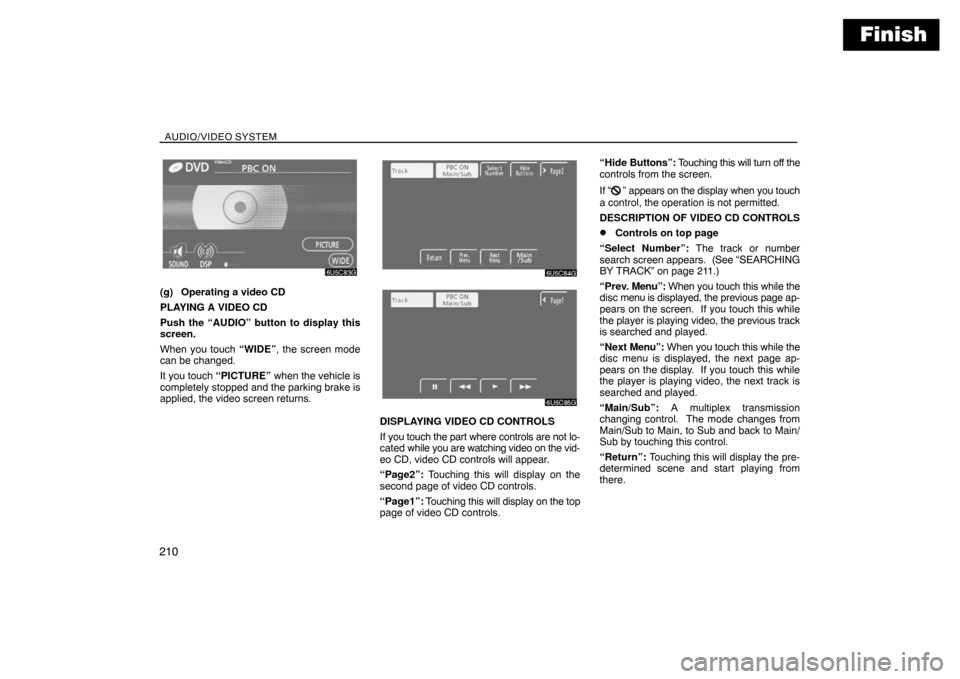
Finish
AUDIO/VIDEO SYSTEM
210
(g) Operating a video CD
PLAYING A VIDEO CD
Push the “AUDIO” button to display this
screen.
When you touch “WIDE”, the screen mode
can be changed.
It you touch “PICTURE” when the vehicle is
completely stopped and the parking brake is
applied, the video screen returns.
DISPLAYING VIDEO CD CONTROLS
If you touch the part where controls are not lo-
cated while you are watching video on the vid-
eo CD, video CD controls will appear.
“Page2”: Touching this will display on the
second page of video CD controls.
“Page1”: Touching this will display on the top
page of video CD controls.“Hide Buttons”: Touching this will turn off the
controls from the screen.
If “
” appears on the display when you touch
a control, the operation is not permitted.
DESCRIPTION OF VIDEO CD CONTROLS
�Controls on top page
“Select Number”: The track or number
search screen appears. (See “SEARCHING
BY TRACK” on page 211.)
“Prev. Menu”: When you touch this while the
disc menu is displayed, the previous page ap-
pears on the screen. If you touch this while
the player is playing video, the previous track
is searched and played.
“Next Menu”: When you touch this while the
disc menu is displayed, the next page ap-
pears on the display. If you touch this while
the player is playing video, the next track is
searched and played.
“Main/Sub”: A multiplex transmission
changing control. The mode changes from
Main/Sub to Main, to Sub and back to Main/
Sub by touching this control.
“Return”: Touching this will display the pre-
determined scene and start playing from
there.
Page 221 of 226
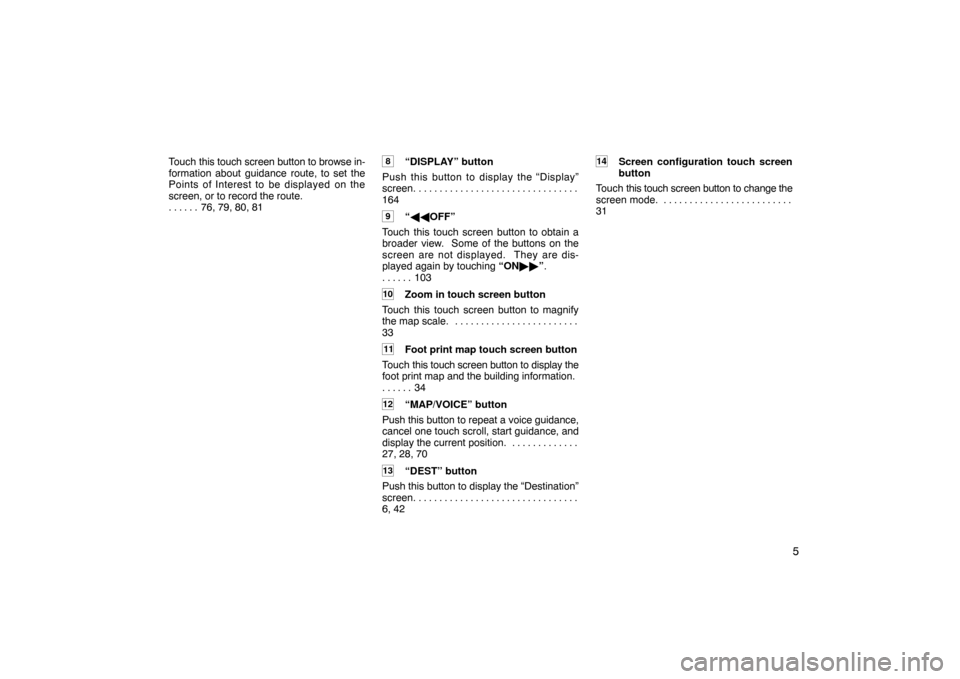
5
Touch this touch screen button to browse in-
formation about guidance route, to set the
Points of Interest to be displayed on the
screen, or to record the route.
76, 79, 80, 81 . . . . . . 8“DISPLAY” button
Push this button to display the “Display”
screen. . . . . . . . . . . . . . . . . . . . . . . . . . . . . . . .
164
9“��OFF”
Touch this touch screen button to obtain a
broader view. Some of the buttons on the
screen are not displayed. They are dis-
played again by touching “ON��”.
103 . . . . . .
10Zoom in touch screen button
Touch this touch screen button to magnify
the map scale. . . . . . . . . . . . . . . . . . . . . . . . .
33
11Foot print map touch screen button
Touch this touch screen button to display the
foot print map and the building information.
34 . . . . . .
12“MAP/VOICE” button
Push this button to repeat a voice guidance,
cancel one touch scroll, start guidance, and
display the current position. . . . . . . . . . . . . .
27, 28, 70
13“DEST” button
Push this button to display the “Destination”
screen. . . . . . . . . . . . . . . . . . . . . . . . . . . . . . . .
6, 42
14Screen configuration touch screen
button
Touch this touch screen button to change the
screen mode. . . . . . . . . . . . . . . . . . . . . . . . . .
31
Page 226 of 226

10
1“Distance”
The distance units “km” or “miles” can be
selected. . . . . . . . . . . . . . . . . . . . . . . . . . . . . .
100
2“Estimated Travel Time”
The system to display the travel time and the
arrival time to the destination on the route
guidance screen can be set. . . . . . . . . . . . .
101
3“Keyboard Layout”
Key layout can be changed. . . . . . . . . . . . . .
102
4“Time Zone”
The desired time zone can be selected.
102 . . . . . .
5“ Function”
The choice whether to display each touch
screen button and current street name on the
map screen can be set. . . . . . . . . . . . . . . . . .
103
6“Display POI Icons”
A selection of 6 icons displayed on the “Dis-
play POI Icons” top screen is possible.
104 . . . . . .
7“Display Building Shapes”
Selection of either ON or OFF to display the
building shape on the map screen is pos-
sible. 104
8“Traffic Restrict. Notification”
Notification of seasonal restrictions can be
selected. . . . . . . . . . . . . . . . . . . . . . . . . . . . . .
105
9“Voice Recognition Guidance”
Voice recognition guidance can be set.
105 . . . . . .
10“Voice Guidance in All Modes”
Voice guidance can be set in all modes.
105 . . . . . .
11“Auto Voice Guidance”
Automatic voice guidance can be set.
106 . . . . . .
12“Pop�up Message”
Selection of either ON or OFF to display the
pop−up message is possible. . . . . . . . . . . . .
106
13“Calibration”
Adjustment of the current vehicle position
mark can be done manually, or mis−calcula-
tion by changing tire will be adjusted.
107 . . . . . .
14“Default”
This touch screen button initializes all of the
settings. . . . . . . . . . . . . . . . . . . . . . . . . . . . . . .
100
15“?”
Function help for the “Setup” screen can be
viewed. . . . . . . . . . . . . . . . . . . . . . . . . . . . . . .
26
0U5100