Page 178 of 226
Finish
AUDIO/VIDEO SYSTEM
196
(c) Playing a disc
Push the “DISC·AUX” button if a disc is al-
ready loaded in the player.
“DVD” appears on the screen. (If the CD
changer is turned on, push the “DISC” button
again to switch to the DVD player.)
(d) Operating an audio CD
PLAYING AN AUDIO CD
CD text only — The disc title and track title will
appear on the screen when pushing the
“DISC·AUX” button.
Push the “AUDIO” button to display this
screen.
SELECTING A DESIRED TRACK
“SEEK/TRACK” button: Use for direct ac-
cess to a desired track.
Push either side of the “SEEK/TRACK” but-
ton and repeat it until the desired track num-
ber appears on the display. As you release
the button, the player will start playing the se-
lected track from the beginning.
“TRACK LIST”: The desired track can be se-
lected from a list. This function is available
only when the vehicle is not moving.
Touch “TRACK LIST”. The track list is dis-
played.
Page 179 of 226
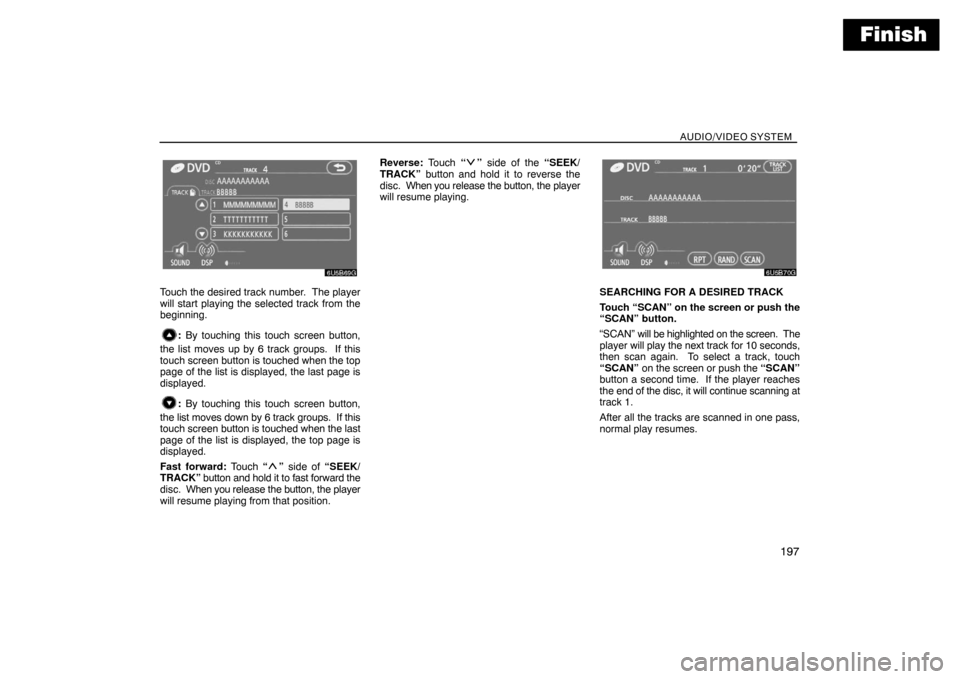
Finish
AUDIO/VIDEO SYSTEM
197
Touch the desired track number. The player
will start playing the selected track from the
beginning.
: By touching this touch screen button,
the list moves up by 6 track groups. If this
touch screen button is touched when the top
page of the list is displayed, the last page is
displayed.
: By touching this touch screen button,
the list moves down by 6 track groups. If this
touch screen button is touched when the last
page of the list is displayed, the top page is
displayed.
Fast forward: Touch “
” side of “SEEK/
TRACK” button and hold it to fast forward the
disc. When you release the button, the player
will resume playing from that position.Reverse: Touch “
” side of the “SEEK/
TRACK” button and hold it to reverse the
disc. When you release the button, the player
will resume playing.
SEARCHING FOR A DESIRED TRACK
Touch “SCAN” on the screen or push the
“SCAN” button.
“SCAN” will be highlighted on the screen. The
player will play the next track for 10 seconds,
then scan again. To select a track, touch
“SCAN” on the screen or push the “SCAN”
button a second time. If the player reaches
the end of the disc, it will continue scanning at
track 1.
After all the tracks are scanned in one pass,
normal play resumes.
Page 180 of 226
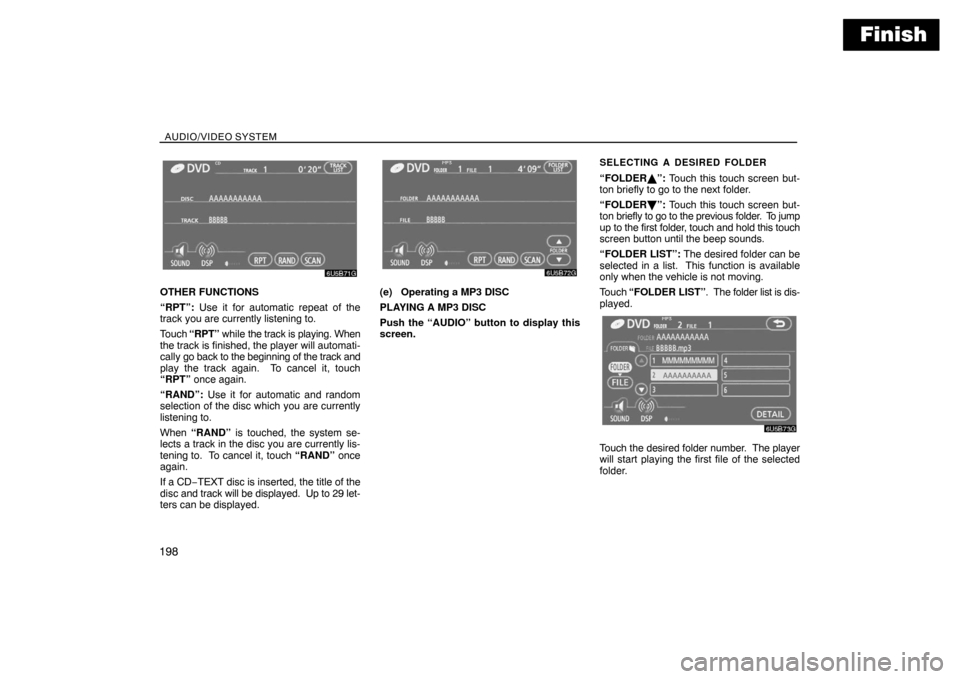
Finish
AUDIO/VIDEO SYSTEM
198
OTHER FUNCTIONS
“RPT”: Use it for automatic repeat of the
track you are currently listening to.
Touch “RPT” while the track is playing. When
the track is finished, the player will automati-
cally go back to the beginning of the track and
play the track again. To cancel it, touch
“RPT” once again.
“RAND”: Use it for automatic and random
selection of the disc which you are currently
listening to.
When “RAND” is touched, the system se-
lects a track in the disc you are currently lis-
tening to. To cancel it, touch “RAND” once
again.
If a CD−TEXT disc is inserted, the title of the
disc and track will be displayed. Up to 29 let-
ters can be displayed.(e) Operating a MP3 DISC
PLAYING A MP3 DISC
Push the “AUDIO” button to display this
screen.
SELECTING A DESIRED FOLDER
“FOLDER�”: Touch this touch screen but-
ton briefly to go to the next folder.
“FOLDER ”: Touch this touch screen but-
ton briefly to go to the previous folder. To jump
up to the first folder, touch and hold this touch
screen button until the beep sounds.
“FOLDER LIST”: The desired folder can be
selected in a list. This function is available
only when the vehicle is not moving.
Touch “FOLDER LIST”. The folder list is dis-
played.
Touch the desired folder number. The player
will start playing the first file of the selected
folder.
Page 181 of 226
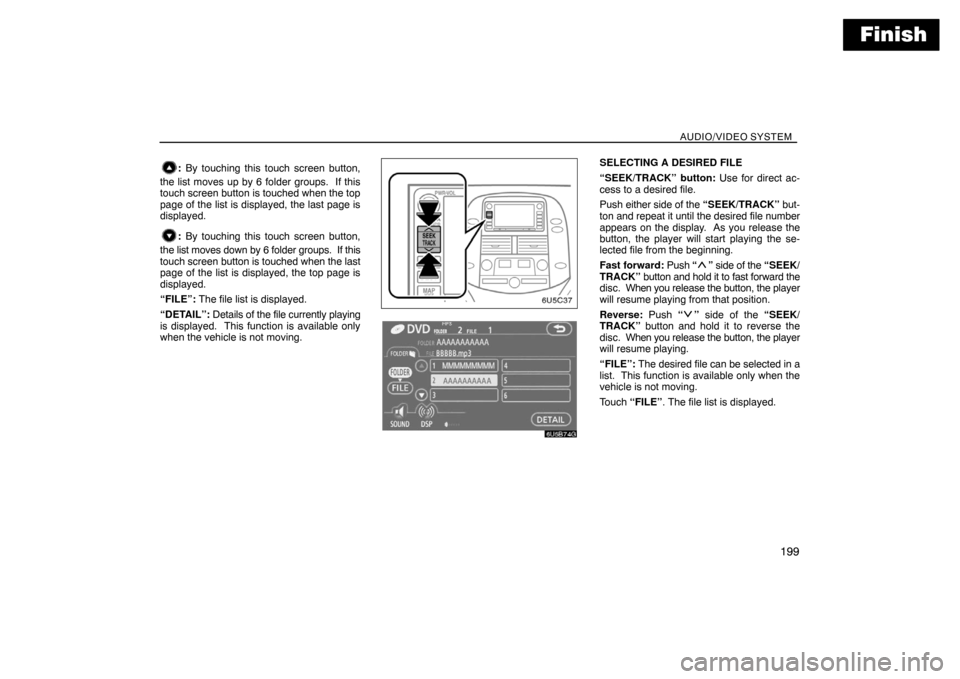
Finish
AUDIO/VIDEO SYSTEM
199
: By touching this touch screen button,
the list moves up by 6 folder groups. If this
touch screen button is touched when the top
page of the list is displayed, the last page is
displayed.
: By touching this touch screen button,
the list moves down by 6 folder groups. If this
touch screen button is touched when the last
page of the list is displayed, the top page is
displayed.
“FILE”: The file list is displayed.
“DETAIL”: Details of the file currently playing
is displayed. This function is available only
when the vehicle is not moving.
SELECTING A DESIRED FILE
“SEEK/TRACK” button: Use for direct ac-
cess to a desired file.
Push either side of the “SEEK/TRACK” but-
ton and repeat it until the desired file number
appears on the display. As you release the
button, the player will start playing the se-
lected file from the beginning.
Fast forward: Push “
” side of the “SEEK/
TRACK” button and hold it to fast forward the
disc. When you release the button, the player
will resume playing from that position.
Reverse: Push “
” side of the “SEEK/
TRACK” button and hold it to reverse the
disc. When you release the button, the player
will resume playing.
“FILE”: The desired file can be selected in a
list. This function is available only when the
vehicle is not moving.
Touch “FILE”. The file list is displayed.
Page 182 of 226
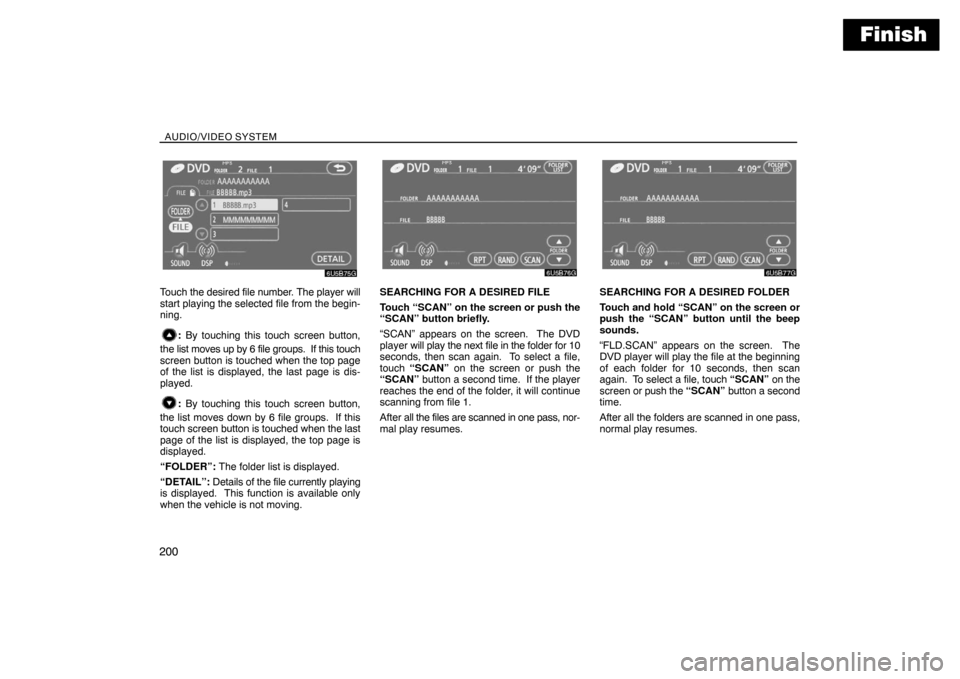
Finish
AUDIO/VIDEO SYSTEM
200
Touch the desired file number. The player will
start playing the selected file from the begin-
ning.
: By touching this touch screen button,
the list moves up by 6 file groups. If this touch
screen button is touched when the top page
of the list is displayed, the last page is dis-
played.
: By touching this touch screen button,
the list moves down by 6 file groups. If this
touch screen button is touched when the last
page of the list is displayed, the top page is
displayed.
“FOLDER”: The folder list is displayed.
“DETAIL”: Details of the file currently playing
is displayed. This function is available only
when the vehicle is not moving.
SEARCHING FOR A DESIRED FILE
Touch “SCAN” on the screen or push the
“SCAN” button briefly.
“SCAN” appears on the screen. The DVD
player will play the next file in the folder for 10
seconds, then scan again. To select a file,
touch “SCAN” on the screen or push the
“SCAN” button a second time. If the player
reaches the end of the folder, it will continue
scanning from file 1.
After all the files are scanned in one pass, nor-
mal play resumes.SEARCHING FOR A DESIRED FOLDER
Touch and hold “SCAN” on the screen or
push the “SCAN” button until the beep
sounds.
“FLD.SCAN” appears on the screen. The
DVD player will play the file at the beginning
of each folder for 10 seconds, then scan
again. To select a file, touch “SCAN” on the
screen or push the “SCAN” button a second
time.
After all the folders are scanned in one pass,
normal play resumes.
Page 183 of 226
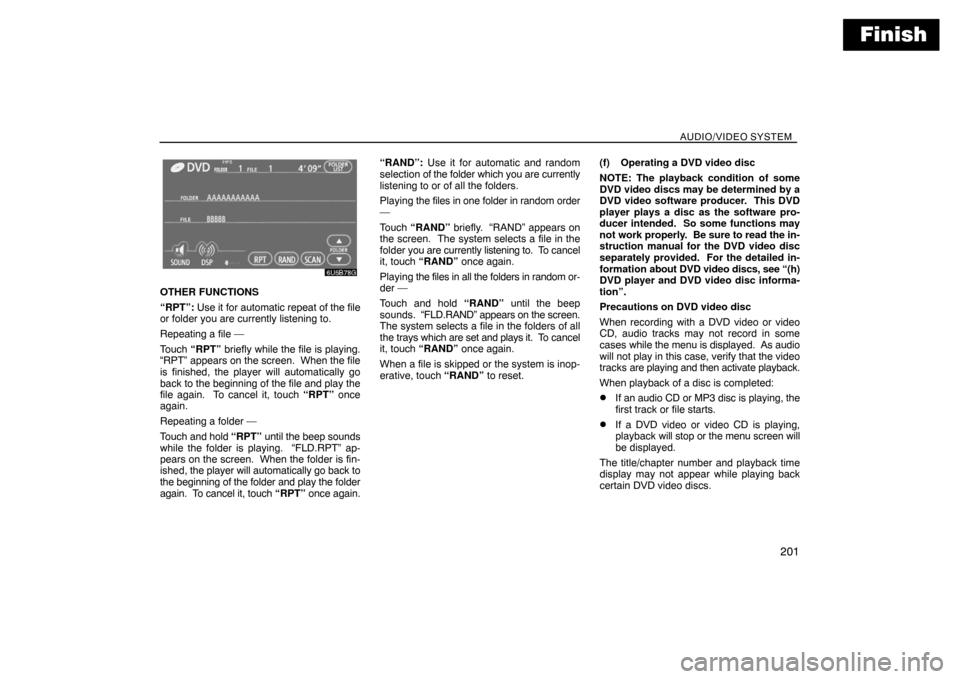
Finish
AUDIO/VIDEO SYSTEM
201
OTHER FUNCTIONS
“RPT”: Use it for automatic repeat of the file
or folder you are currently listening to.
Repeating a file —
Touch “RPT” briefly while the file is playing.
“RPT” appears on the screen. When the file
is finished, the player will automatically go
back to the beginning of the file and play the
file again. To cancel it, touch “RPT” once
again.
Repeating a folder —
Touch and hold “RPT” until the beep sounds
while the folder is playing. “FLD.RPT” ap-
pears on the screen. When the folder is fin-
ished, the player will automatically go back to
the beginning of the folder and play the folder
again. To cancel it, touch “RPT” once again.“RAND”: Use it for automatic and random
selection of the folder which you are currently
listening to or of all the folders.
Playing the files in one folder in random order
—
Touch “RAND” briefly. “RAND” appears on
the screen. The system selects a file in the
folder you are currently listening to. To cancel
it, touch “RAND” once again.
Playing the files in all the folders in random or-
der —
Touch and hold “RAND” until the beep
sounds. “FLD.RAND” appears on the screen.
The system selects a file in the folders of all
the trays which are set and plays it. To cancel
it, touch “RAND” once again.
When a file is skipped or the system is inop-
erative, touch “RAND” to reset.(f) Operating a DVD video disc
NOTE: The playback condition of some
DVD video discs may be determined by a
DVD video software producer. This DVD
player plays a disc as the software pro-
ducer intended. So some functions may
not work properly. Be sure to read the in-
struction manual for the DVD video disc
separately provided. For the detailed in-
formation about DVD video discs, see “(h)
DVD player and DVD video disc informa-
tion”.
Precautions on DVD video disc
When recording with a DVD video or video
CD, audio tracks may not record in some
cases while the menu is displayed. As audio
will not play in this case, verify that the video
tracks are playing and then activate playback.
When playback of a disc is completed:
�If an audio CD or MP3 disc is playing, the
first track or file starts.
�If a DVD video or video CD is playing,
playback will stop or the menu screen will
be displayed.
The title/chapter number and playback time
display may not appear while playing back
certain DVD video discs.
Page 186 of 226
Finish
AUDIO/VIDEO SYSTEM
204
SELECTING A MENU ITEM
Enter the menu item using �, �, and �
and touch “Enter”. The player starts play-
ing video for that menu item. (For details,
see the manual that comes with the DVD
video disc provided separately.)
Each time you touch “Move Buttons”, the
controls on the screen move upward and
downward.
When you touch “<
disappear. To display them again, touch
“ON”.
When you touch
, the previous screen
returns.
SEARCHING BY TITLE
Enter the title number and touch “Enter”.
The player starts playing video for that
title number.
When you push either side of the “SEEK/
TRACK” button, you can select a chapter.
If you enter the wrong numbers, touch “Clea-
r” to delete the numbers.
When you touch
, the previous screen
returns.
CHANGING THE SUBTITLE LANGUAGE
Each time you touch “Subtitle”, the lan-
guage is selected from the ones stored in
the discs and changed.
When you touch
, the previous screen
returns.
Page 191 of 226
Finish
AUDIO/VIDEO SYSTEM
209
1918Serbian
1919Siswati
1920Sesotho
1921Sundanese
1923Swahili
2001Tamil
2005Telugu
2007Tajik
2008Thai
2009Tigrinya
2011Turkmen
2012Tagalog
2014Setswana
2015Tonga
2018Turkish
2019Tsonga
2020Tatar
2023Tw i
2111Ukrainian
2118Urdu
2126Uzbek
2209Vietnamese
2215Volapük
2315Wolof
2408Xhosa
2515Yoruba
2621Zulu
SETUP OPERATION FROM THE REAR
SEAT
This screen appears when a rear passenger
selects the setup menu.
If you want to cancel the setup operation from
the rear seat, touch “Play”. The player will
resume normal play.
Under the same condition, the rear passen-
ger can cancel the setup operation from the
front seat.
To lock the operation of the player from the
rear seat, see “(c) Rear system lock” on page
166.