Page 192 of 259
AUDIO/VIDEO SYSTEM
193
(d) Channel category
5U5013F
Touch either “TYPE �” or “TYPE �” to
go to the next or previous category.(e) Presetting a channel
1. Tune in the desired channel.
5U5014F
2. Touch one of the channel selector
buttons (1 — 6) and hold it until a beep
is heard.
This sets the channels to the touch−
screen button and the name and number
of the channel appears on the touch−
screen button.
Each touch−screen button can store three
SAT channels. To change the preset chan-
nel to a different one, follow the same pro-
cedure.
The preset channel memory is cancelled
when the power source is interrupted by
battery disconnection or a blown fuse.
Page 193 of 259
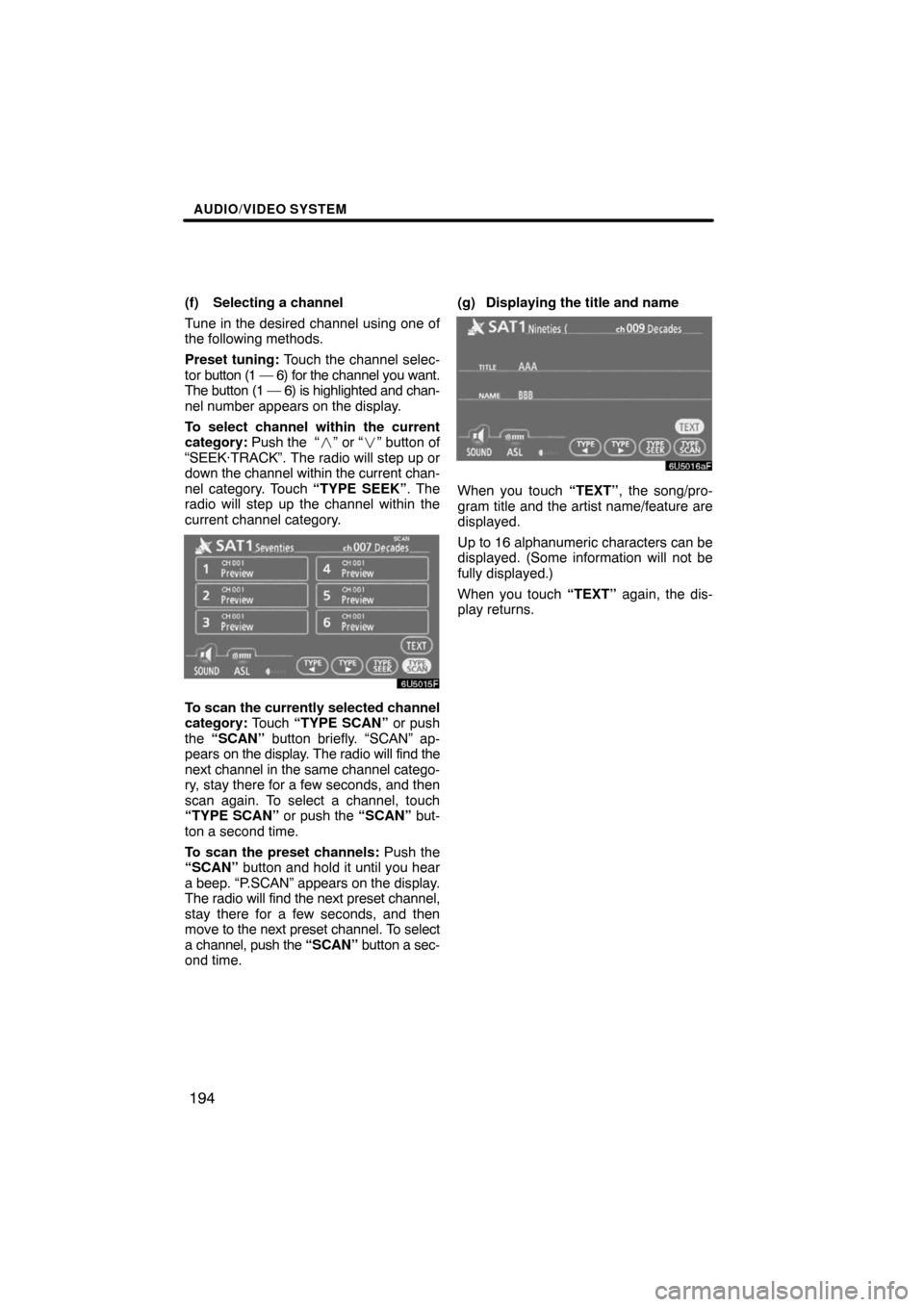
AUDIO/VIDEO SYSTEM
194
(f) Selecting a channel
Tune in the desired channel using one of
the following methods.
Preset tuning: Touch the channel selec-
tor button (1 — 6) for the channel you want.
The button (1 — 6) is highlighted and chan-
nel number appears on the display.
To select channel within the current
category: Push the “�” or “�” button of
“SEEK·TRACK”. The radio will step up or
down the channel within the current chan-
nel category. Touch “TYPE SEEK”. The
radio will step up the channel within the
current channel category.
5U5015F
To scan the currently selected channel
category: Touch “TYPE SCAN” or push
the “SCAN” button briefly. “SCAN” ap-
pears on the display. The radio will find the
next channel in the same channel catego-
ry, stay there for a few seconds, and then
scan again. To select a channel, touch
“TYPE SCAN” or push the “SCAN” but-
ton a second time.
To scan the preset channels: Push the
“SCAN” button and hold it until you hear
a beep. “P.SCAN” appears on the display.
The radio will find the next preset channel,
stay there for a few seconds, and then
move to the next preset channel. To select
a channel, push the “SCAN” button a sec-
ond time.(g) Displaying the title and name
6U5016aF
When you touch “TEXT”, the song/pro-
gram title and the artist name/feature are
displayed.
Up to 16 alphanumeric characters can be
displayed. (Some information will not be
fully displayed.)
When you touch “TEXT” again, the dis-
play returns.
Page 207 of 259
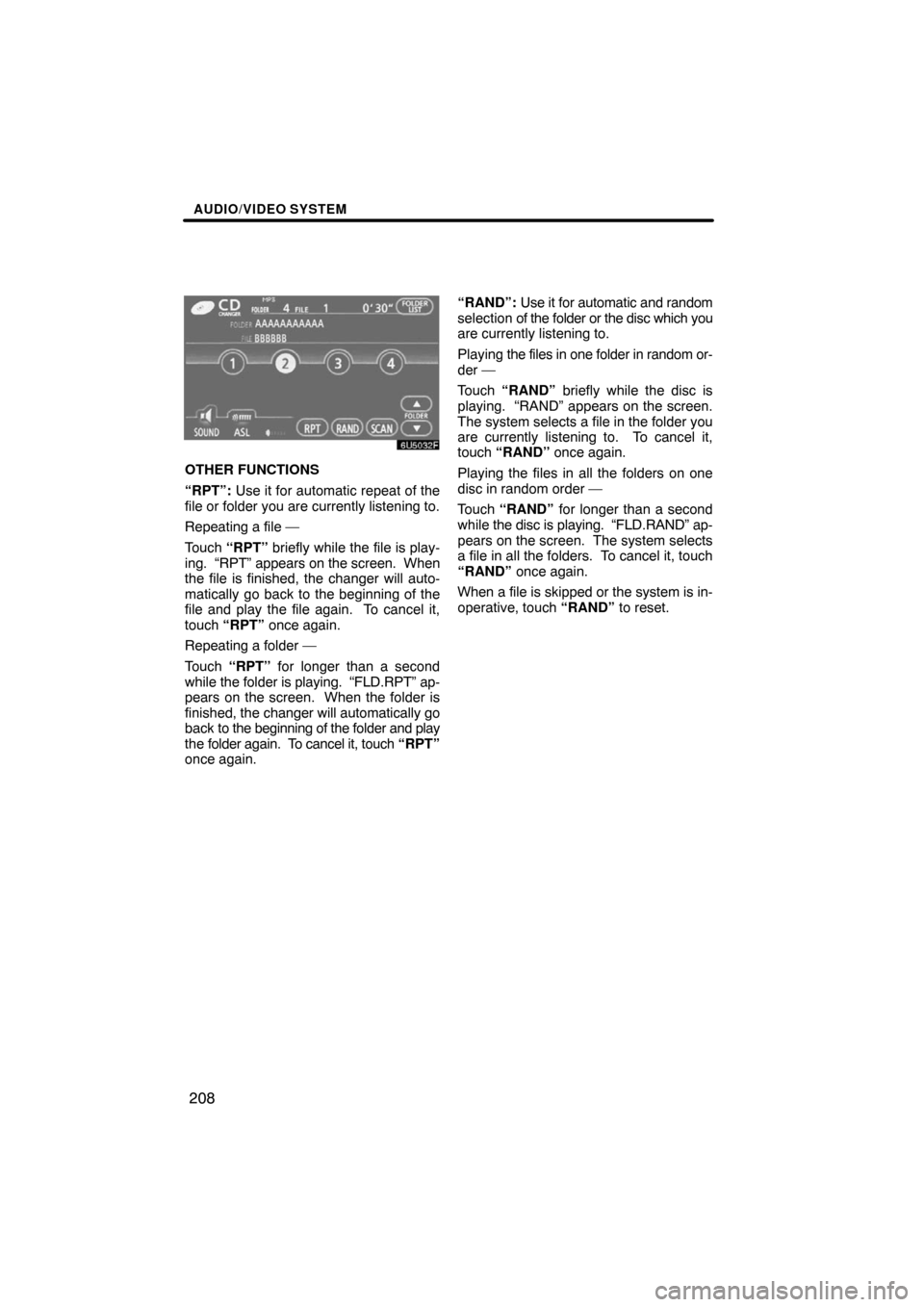
AUDIO/VIDEO SYSTEM
208
6U5032F
OTHER FUNCTIONS
“RPT”: Use it for automatic repeat of the
file or folder you are currently listening to.
Repeating a file —
Touch “RPT” briefly while the file is play-
ing. “RPT” appears on the screen. When
the file is finished, the changer will auto-
matically go back to the beginning of the
file and play the file again. To cancel it,
touch “RPT” once again.
Repeating a folder —
Touch “RPT” for longer than a second
while the folder is playing. “FLD.RPT” ap-
pears on the screen. When the folder is
finished, the changer will automatically go
back to the beginning of the folder and play
the folder again. To cancel it, touch “RPT”
once again.“RAND”: Use it for automatic and random
selection of the folder or the disc which you
are currently listening to.
Playing the files in one folder in random or-
der —
Touch “RAND” briefly while the disc is
playing. “RAND” appears on the screen.
The system selects a file in the folder you
are currently listening to. To cancel it,
touch “RAND” once again.
Playing the files in all the folders on one
disc in random order —
Touch “RAND” for longer than a second
while the disc is playing. “FLD.RAND” ap-
pears on the screen. The system selects
a file in all the folders. To cancel it, touch
“RAND” once again.
When a file is skipped or the system is in-
operative, touch “RAND” to reset.
Page 216 of 259
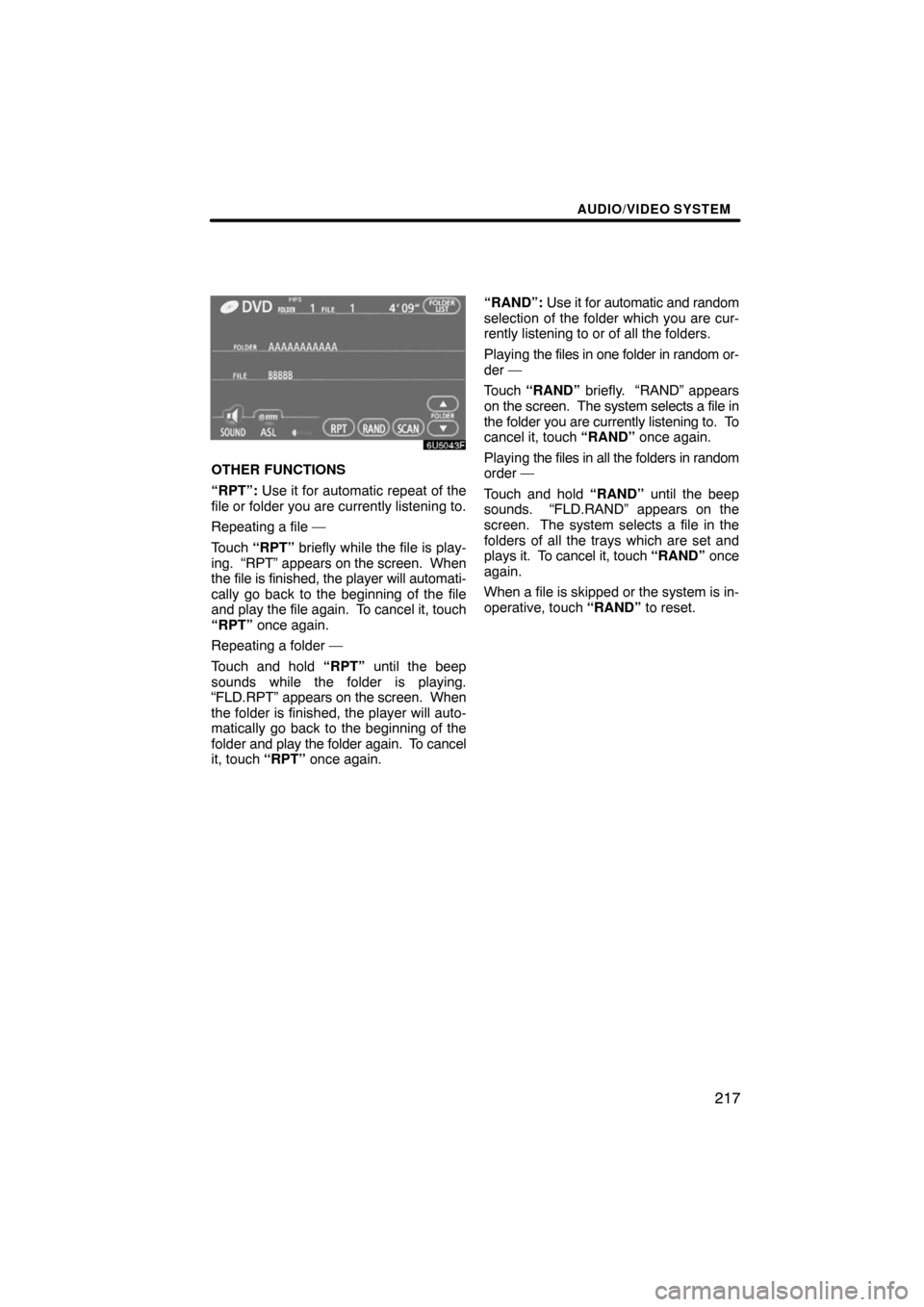
AUDIO/VIDEO SYSTEM
217
6U5043F
OTHER FUNCTIONS
“RPT”: Use it for automatic repeat of the
file or folder you are currently listening to.
Repeating a file —
Touch “RPT” briefly while the file is play-
ing. “RPT” appears on the screen. When
the file is finished, the player will automati-
cally go back to the beginning of the file
and play the file again. To cancel it, touch
“RPT” once again.
Repeating a folder —
Touch and hold “RPT” until the beep
sounds while the folder is playing.
“FLD.RPT” appears on the screen. When
the folder is finished, the player will auto-
matically go back to the beginning of the
folder and play the folder again. To cancel
it, touch “RPT” once again.“RAND”: Use it for automatic and random
selection of the folder which you are cur-
rently listening to or of all the folders.
Playing the files in one folder in random or-
der —
Touch “RAND” briefly. “RAND” appears
on the screen. The system selects a file in
the folder you are currently listening to. To
cancel it, touch “RAND” once again.
Playing the files in all the folders in random
order —
Touch and hold “RAND” until the beep
sounds. “FLD.RAND” appears on the
screen. The system selects a file in the
folders of all the trays which are set and
plays it. To cancel it, touch “RAND” once
again.
When a file is skipped or the system is in-
operative, touch “RAND” to reset.
Page 231 of 259
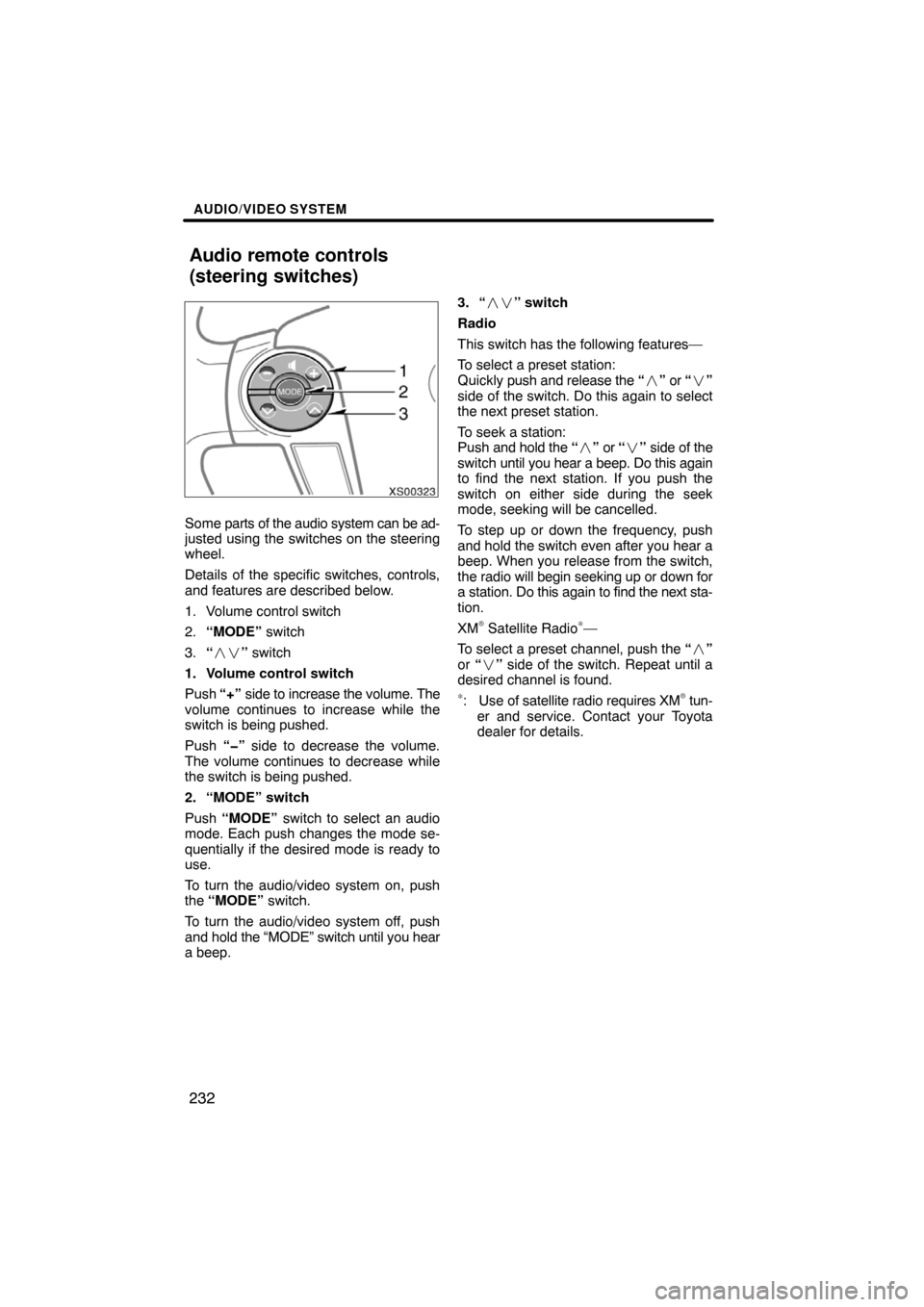
AUDIO/VIDEO SYSTEM
232
XS00323
Some parts of the audio system can be ad-
justed using the switches on the steering
wheel.
Details of the specific switches, controls,
and features are described below.
1. Volume control switch
2.“MODE” switch
3.“��” switch
1. Volume control switch
Push “+” side to increase the volume. The
volume continues to increase while the
switch is being pushed.
Push “�” side to decrease the volume.
The volume continues to decrease while
the switch is being pushed.
2. “MODE” switch
Push “MODE” switch to select an audio
mode. Each push changes the mode se-
quentially if the desired mode is ready to
use.
To turn the audio/video system on, push
the “MODE” switch.
To turn the audio/video system off, push
and hold the “MODE” switch until you hear
a beep.3. “��” switch
Radio
This switch has the following features—
To select a preset station:
Quickly push and release the “�” or “�”
side of the switch. Do this again to select
the next preset station.
To seek a station:
Push and hold the “�” or “�” side of the
switch until you hear a beep. Do this again
to find the next station. If you push the
switch on either side during the seek
mode, seeking will be cancelled.
To step up or down the frequency, push
and hold the switch even after you hear a
beep. When you release from the switch,
the radio will begin seeking up or down for
a station. Do this again to find the next sta-
tion.
XM
� Satellite Radio∗—
To select a preset channel, push the “�”
or “�” side of the switch. Repeat until a
desired channel is found.
∗: Use of satellite radio requires XM� tun-
er and service. Contact your Toyota
dealer for details.
Audio remote controls
(steering switches)