Page 15 of 259
BASIC FUNCTIONS
16
Initial screen
1U5001F
When the engine switch is turned to the
ACC or ON position, the initial screen will
be displayed and the system will begin
operating.
CAUTION
When the vehicle is stopped with the
engine running, always apply the
parking brake for safety.
After a few seconds, the “CAUTION”
screen will be displayed.
0U5020F
After about 5 seconds, the “CAUTION”
screen automatically switches to the map
screen. When the “MAP” button is also
pushed, the map screen is displayed.
While the “CAUTION” screen is displayed,
the “DEST” or “MENU” button cannot be
operated. And if the “Language”,
“Calendar” or “Maintenance” buttons on
the “Information” screen are touched, the
screen will change back to “CAUTION”
screen and then change to the map screen
in about 5 seconds later or if the “MAP”
button is pushed.
Page 16 of 259
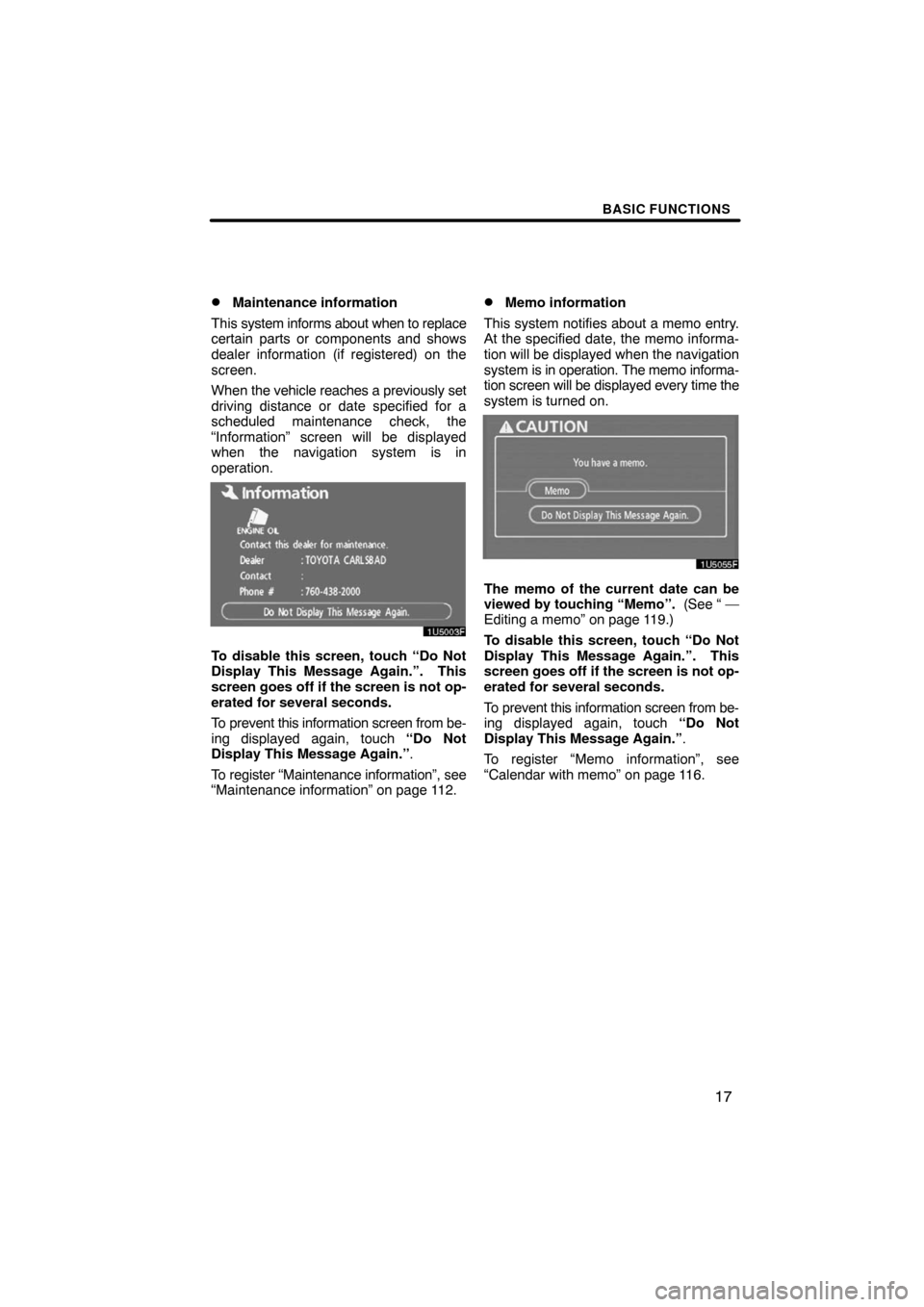
BASIC FUNCTIONS
17 �
Maintenance information
This system informs about when to replace
certain parts or components and shows
dealer information (if registered) on the
screen.
When the vehicle reaches a previously set
driving distance or date specified for a
scheduled maintenance check, the
“Information” screen will be displayed
when the navigation system is in
operation.
1U5003F
To disable this screen, touch “Do Not
Display This Message Again.”. This
screen goes off if the screen is not op-
erated for several seconds.
To prevent this information screen from be-
ing displayed again, touch “Do Not
Display This Message Again.”.
To register “Maintenance information”, see
“Maintenance information” on page 112.
�Memo information
This system notifies about a memo entry.
At the specified date, the memo informa-
tion will be displayed when the navigation
system is in operation. The memo informa-
tion screen will be displayed every time the
system is turned on.
1U5055F
The memo of the current date can be
viewed by touching “Memo”. (See “ —
Editing a memo” on page 119.)
To disable this screen, touch “Do Not
Display This Message Again.”. This
screen goes off if the screen is not op-
erated for several seconds.
To prevent this information screen from be-
ing displayed again, touch “Do Not
Display This Message Again.”.
To register “Memo information”, see
“Calendar with memo” on page 116.
Page 83 of 259
ADVANCED FUNCTIONS
84
4U5006F
To adjust the volume, select the desired
level by touching the appropriate number.
If voice guidance is unneeded, touch
“OFF” to disable the feature.
The selected item is highlighted.
3. Touch “OK” to confirm your selec-
tion.
INFORMATION
During route guidance, the voice
guidance continues even if the navi-
gation screen is changed to other
screens.
“Adaptive Volume Control”: By turning
“Adaptive Volume Control” on, the volume
is turned up automatically when the ve-
hicle speed exceeds 50 mph (80 km/h).
To turn the “Adaptive Volume Control”
system on, touch the button. The indicator
will be highlighted.The system can memorize the following
settings for up to three users.
�Map direction
�Map scale
�Map configuration
�Guidance mode
�Setup
�Volume
�Language
�Route trace
�Travel time/arrival time
�Right screen of dual map
�Road preference
�Maintenance notification
XS00301
1. Push the “MENU” button.
4U5007aF
2. Touch “Select User”.
User selection
Page 110 of 259
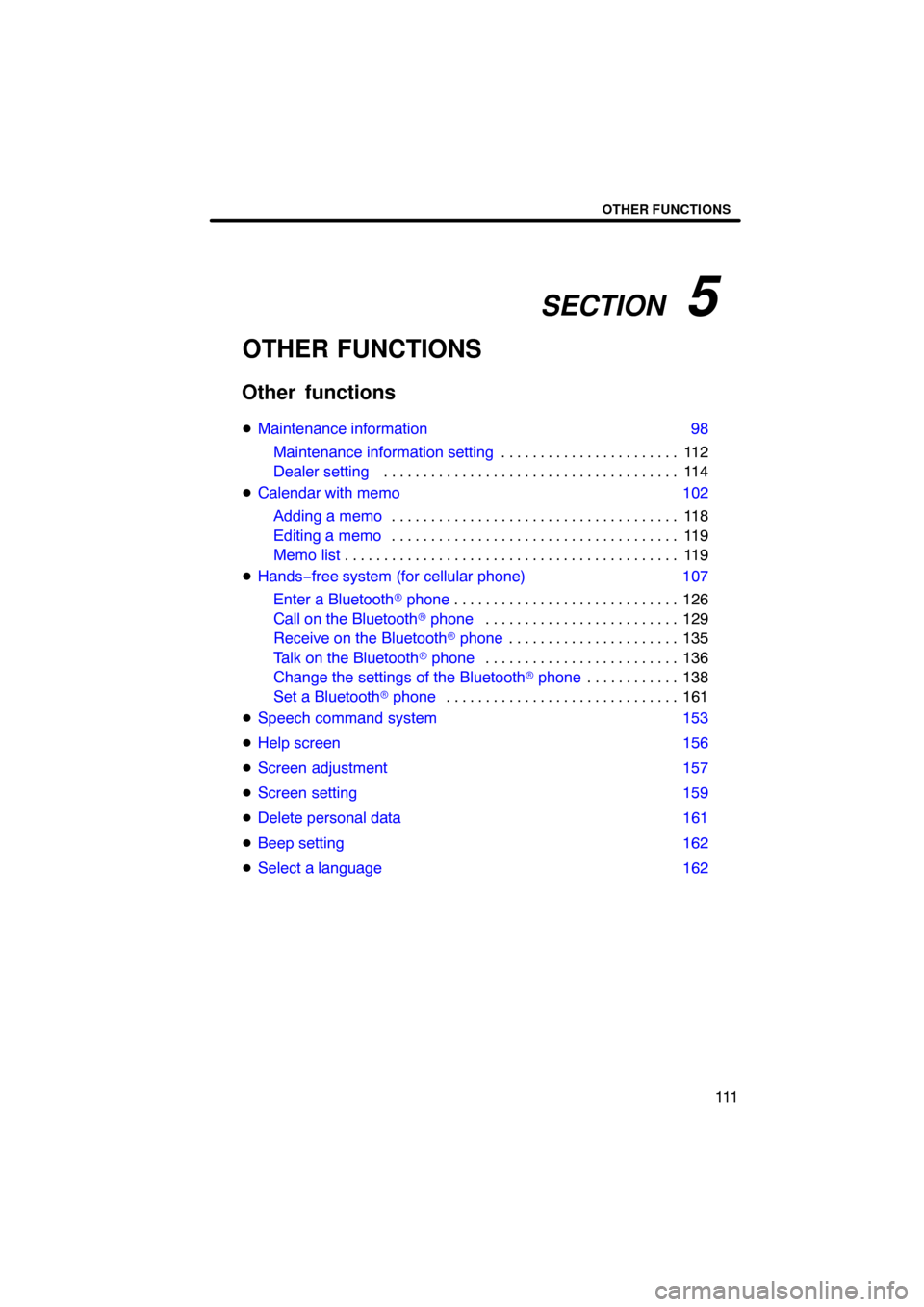
SECTION 5
OTHER FUNCTIONS
111
OTHER FUNCTIONS
Other functions
�Maintenance information 98
Maintenance information setting11 2 . . . . . . . . . . . . . . . . . . . . . . .
Dealer setting 11 4 . . . . . . . . . . . . . . . . . . . . . . . . . . . . . . . . . . . . . .
�Calendar with memo 102
Adding a memo11 8 . . . . . . . . . . . . . . . . . . . . . . . . . . . . . . . . . . . . .
Editing a memo11 9 . . . . . . . . . . . . . . . . . . . . . . . . . . . . . . . . . . . . .
Memo list11 9 . . . . . . . . . . . . . . . . . . . . . . . . . . . . . . . . . . . . . . . . . . .
�Hands−free system (for cellular phone) 107
Enter a Bluetooth� phone126 . . . . . . . . . . . . . . . . . . . . . . . . . . . . .
Call on the Bluetooth� phone129 . . . . . . . . . . . . . . . . . . . . . . . . .
Receive on the Bluetooth� phone135 . . . . . . . . . . . . . . . . . . . . . .
Talk on the Bluetooth� phone136 . . . . . . . . . . . . . . . . . . . . . . . . .
Change the settings of the Bluetooth� phone138 . . . . . . . . . . . .
Set a Bluetooth� phone161 . . . . . . . . . . . . . . . . . . . . . . . . . . . . . .
�Speech command system 153
�Help screen 156
�Screen adjustment 157
�Screen setting 159
�Delete personal data 161
�Beep setting 162
�Select a language 162
Page 111 of 259
OTHER FUNCTIONS
11 2
When the Navigation System is turned on,
the “Information” screen displays when it is
time to replace a part or certain compo-
nents. (See page 17.)
XS00303
1. Push the “INFO” button.
5U5001aF
2. Touch “Maintenance”.
5U5002F
3. Touch the desired touch�screen
button.
For details of each touch−screen button,
see “INFORMATION ITEMS” on page 113.
“Delete All”: To cancel all conditions
which have been inputted.
“Reset All”: To reset the item which has
satisfied a condition.
“Set Dealer”: To register or edit dealer in-
formation. (See “ — Dealer setting” on
page 114.)
If “ON” is selected, the system gives main-
tenance information with the “Information”
screen when the system is turned on. (See
page 17.)
If “OFF” is selected, the “Information”
screen is disabled.
When the vehicle needs to be serviced, the
touch−screen button color will change to
orange.
Maintenance information —
— Maintenance information
setting
Page 112 of 259
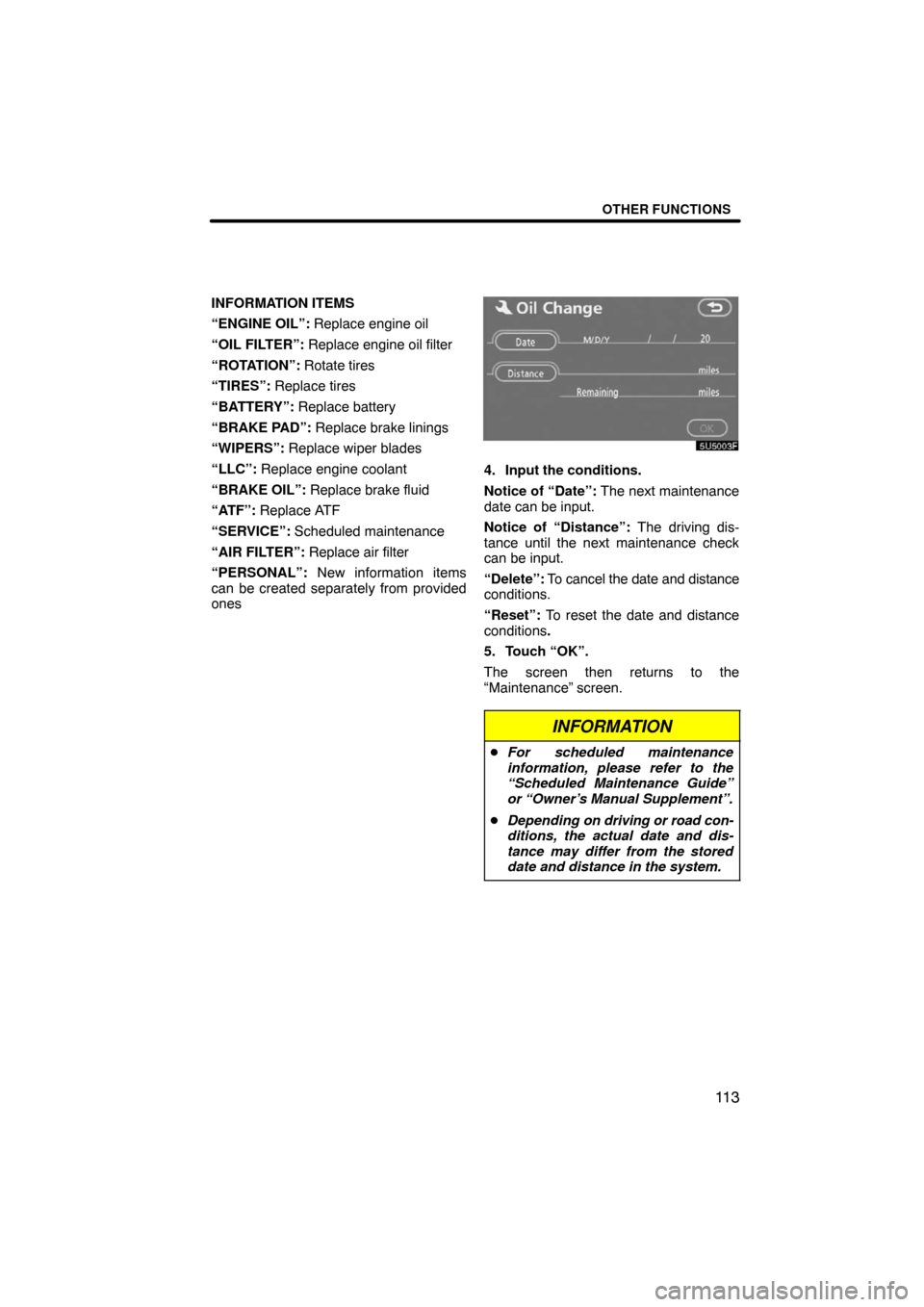
OTHER FUNCTIONS
11 3
INFORMATION ITEMS
“ENGINE OIL”: Replace engine oil
“OIL FILTER”: Replace engine oil filter
“ROTATION”: Rotate tires
“TIRES”: Replace tires
“BATTERY”: Replace battery
“BRAKE PAD”: Replace brake linings
“WIPERS”: Replace wiper blades
“LLC”: Replace engine coolant
“BRAKE OIL”: Replace brake fluid
“ATF”: Replace ATF
“SERVICE”: Scheduled maintenance
“AIR FILTER”: Replace air filter
“PERSONAL”: New information items
can be created separately from provided
ones
5U5003F
4. Input the conditions.
Notice of “Date”: The next maintenance
date can be input.
Notice of “Distance”: The driving dis-
tance until the next maintenance check
can be input.
“Delete”: To cancel the date and distance
conditions.
“Reset”: To reset the date and distance
conditions.
5. Touch “OK”.
The screen then returns to the
“Maintenance” screen.
INFORMATION
�For scheduled maintenance
information, please refer to the
“Scheduled Maintenance Guide”
or “Owner’s Manual Supplement”.
�Depending on driving or road con-
ditions, the actual date and dis-
tance may differ from the stored
date and distance in the system.
Page 113 of 259
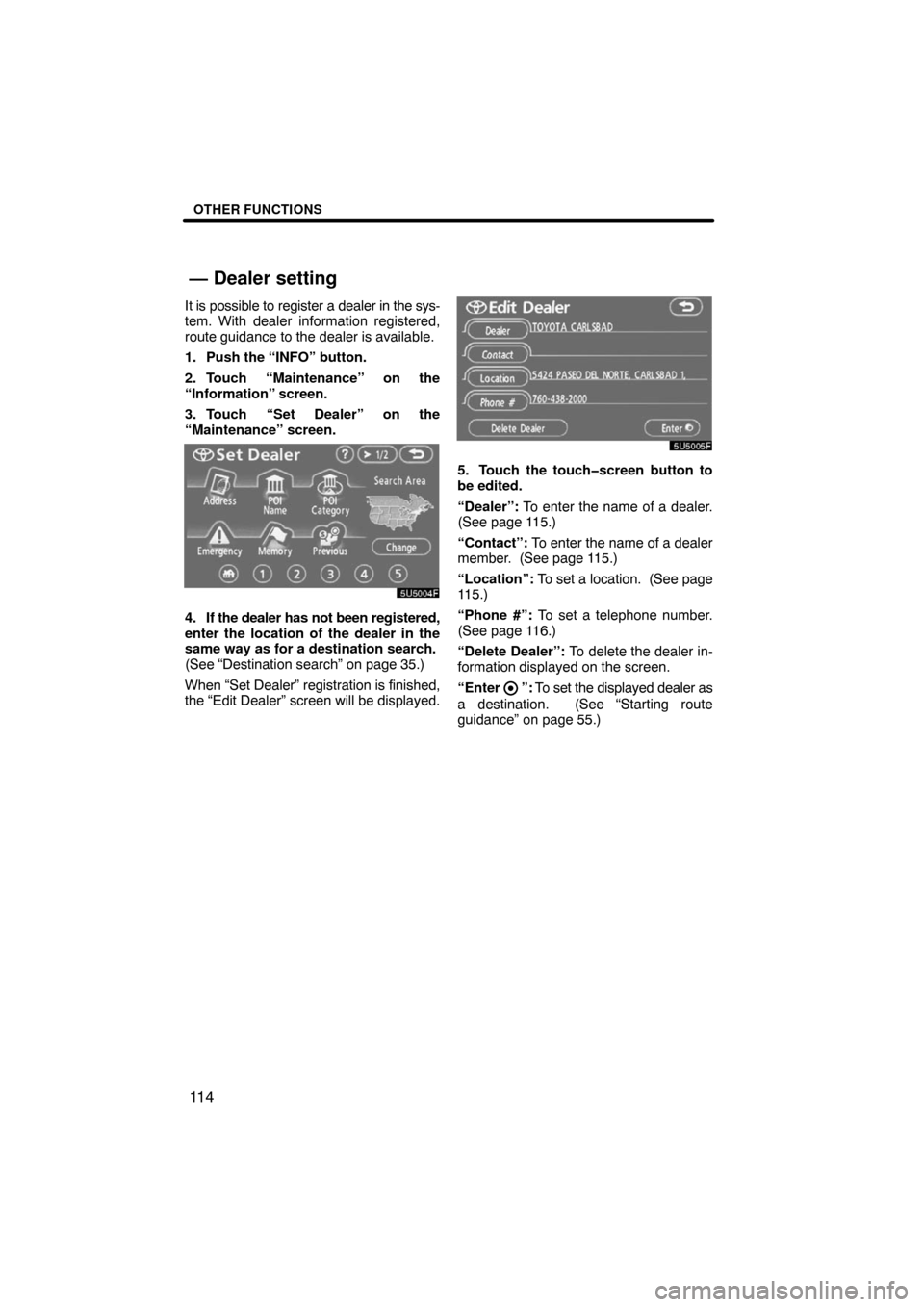
OTHER FUNCTIONS
11 4
It is possible to register a dealer in the sys-
tem. With dealer information registered,
route guidance to the dealer is available.
1. Push the “INFO” button.
2. Touch “Maintenance” on the
“Information” screen.
3. Touch “Set Dealer” on the
“Maintenance” screen.
5U5004F
4. If the dealer has not been registered,
enter the location of the dealer in the
same way as for a destination search.
(See “Destination search” on page 35.)
When “Set Dealer” registration is finished,
the “Edit Dealer” screen will be displayed.
5U5005F
5. Touch the touch�screen button to
be edited.
“Dealer”: To enter the name of a dealer.
(See page 115.)
“Contact”: To enter the name of a dealer
member. (See page 115.)
“Location”: To set a location. (See page
115.)
“Phone #”: To set a telephone number.
(See page 116.)
“Delete Dealer”: To delete the dealer in-
formation displayed on the screen.
“Enter
”: To set the displayed dealer as
a destination. (See “Starting route
guidance” on page 55.)
— Dealer setting
Page 174 of 259
OTHER FUNCTIONS
175
The following personal data can be de-
leted or returned to their default set-
tings:
Information
�Maintenance conditions
�Maintenance information “off” set-
ting
Navigation system
�Memory points
�Areas to avoid
�Previous points
�Route trace
�User selection settings
Hands�free system
�Phone book data
�Dialed numbers and received calls
�Speed dial
�Bluetooth� phone data
�Security code
This function is available only when the
vehicle is not moving.
5U5203F
1. Touch “Delete personal data”.
The “Delete personal data” screen ap-
pears.
5U5204F
2. Touch “Delete”.
The “Confirmation to delete all personal
data” screen appears.
5U5205F
3. Touch “Yes”.
Delete personal data