Page 114 of 259
OTHER FUNCTIONS
11 5 �
To edit “Dealer” or “Contact”
1. Touch “Dealer” or “Contact” on the
“Edit Dealer” screen.
5U5006F
2. Enter the name using the alphanu-
meric keys.
Up to 24 letters can be entered.
3. Touch “OK”.
The previous screen will be displayed.
�To edit “Location”
1. Touch “Location” on the “Edit
Dealer” screen.
5U5007F
2. Touch the eight directional touch�
screen button to move the cursor
to
the desired point on the map.
3. Touch “Enter”.
The previous screen will be displayed.
Page 115 of 259
OTHER FUNCTIONS
11 6 �
To edit “Phone #” (telephone num-
ber)
1. Touch “Phone #” on the “Edit
Dealer” screen.
5U5008F
2. Enter the number using numeral
keys.
3. Touch “OK”.
The previous screen will be displayed.It is possible to enter memos for particular
dates on the calendar. The system informs
you of the memo entry when the system is
turned on. (See page 17.)
Memos can also be used for route guid-
ance if the memo has been registered with
location information.
XS00303
1. Push the “INFO” button.
5U5009aF
2. Touch “Calendar”.
Calendar with memo —
Page 117 of 259
OTHER FUNCTIONS
11 8
If a memo is added, the system informs of
the memo entry when the system is started
on the memo date. (See page 17.)
1. Push the “INFO” button.
2. Touch “Calendar”.
3. Touch the date you want to add a
memo on the “Calendar” screen.
5U5012F
4. Touch “Add Memo”.
Up to 100 memos can be added.
5U5013F
5. Touch “Memo”.
5U5014F
6. Enter text using the keys.
Up to 24 letters can be entered.
After entering the text, touch “OK” at the
bottom right of the screen.
5U5015F
7. When registering information on the
memo, touch “Location”.
A screen similar to the destination search
screen appears. Search the same way as
searching a destination. (See “Destination
search” on page 35.)
— Adding a memo
Page 119 of 259
OTHER FUNCTIONS
120
5U5019F
5. To delete and/or edit the memo,
touch the desired memo button.
“Delete All”: To delete all the displayed
memos.
A message will be displayed.
6. To delete, touch “Yes”. To cancel the
deletion, touch “No”.
�To display memos for a specified pe-
riod of time
1. Touch “Period” on the “Memo
Search” screen.
5U5020F
2. Enter the period using the numeral
keys.
The period from January 1, 2005 through
December 31, 2024 can be set for search-
ing.
3. After setting the period, touch “OK”.
The “Memo List” screen will be displayed.
Page 126 of 259
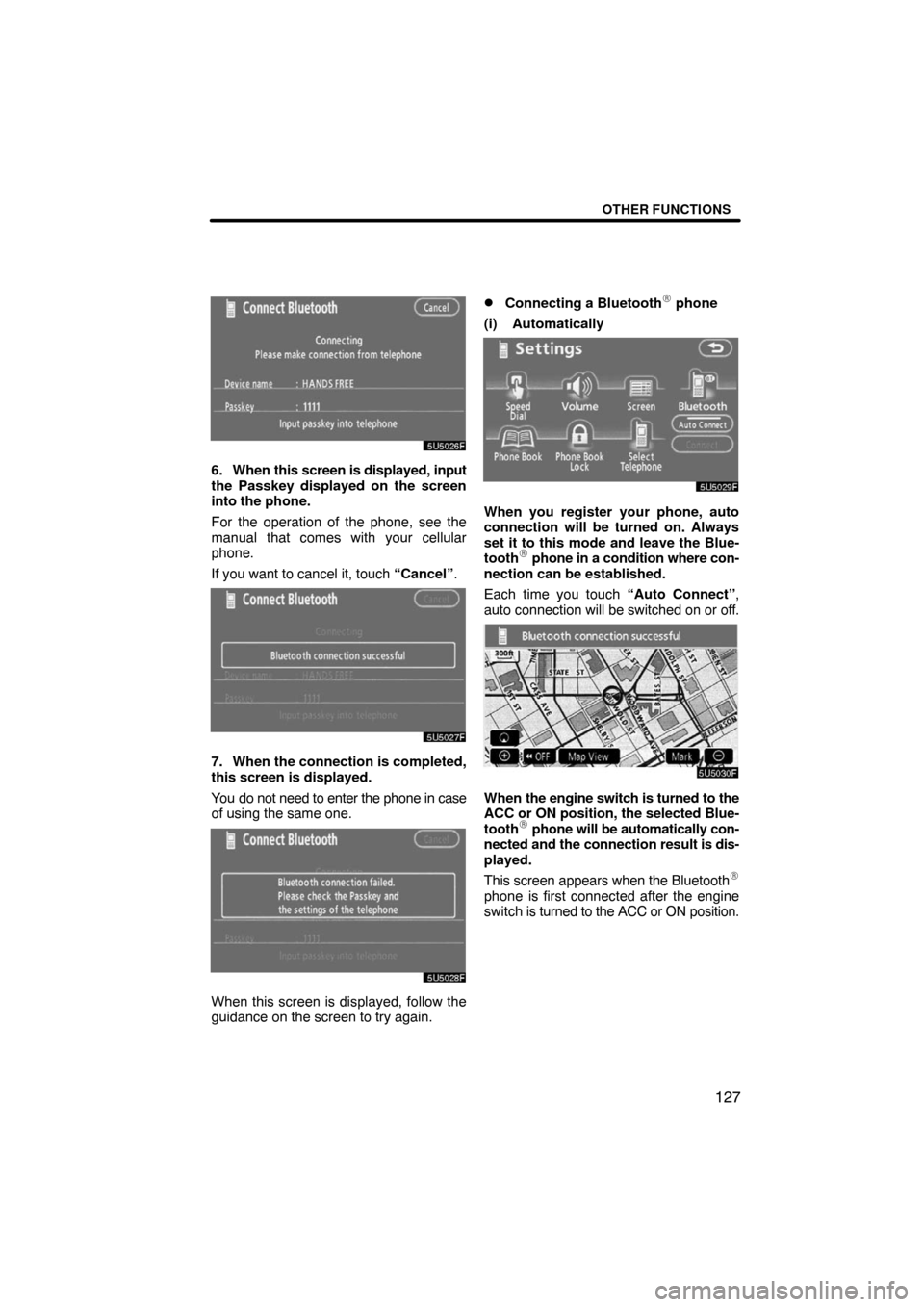
OTHER FUNCTIONS
127
5U5026F
6. When this screen is displayed, input
the Passkey displayed on the screen
into the phone.
For the operation of the phone, see the
manual that comes with your cellular
phone.
If you want to cancel it, touch “Cancel”.
5U5027F
7. When the connection is completed,
this screen is displayed.
You do not need to enter the phone in case
of using the same one.
5U5028F
When this screen is displayed, follow the
guidance on the screen to try again.
�Connecting a Bluetooth� phone
(i) Automatically
5U5029F
When you register your phone, auto
connection will be turned on. Always
set it to this mode and leave the Blue-
tooth
� phone in a condition where con-
nection can be established.
Each time you touch “Auto Connect”,
auto connection will be switched on or off.
5U5030F
When the engine switch is turned to the
ACC or ON position, the selected Blue-
tooth
� phone will be automatically con-
nected and the connection result is dis-
played.
This screen appears when the Bluetooth
�
phone is first connected after the engine
switch is turned to the ACC or ON position.
Page 128 of 259
OTHER FUNCTIONS
129
After you enter the Bluetooth� phone,
you can call by using hands�free sys-
tem. You can call using the 7 methods
described below.
(i) By dial
You can call by inputting the telephone
number.
This cannot be operated while driving.
5U5033F
1. Touch the desired key to input the
telephone number.
Each time you touch �, an inputted digit is
deleted.
When you touch
, the number you
called last is inputted.
2. Touch
or push the switch of
the steering wheel.(ii) By phone book
You can call by phone book data which
is transferred from your cellular phone.
The system has one phone book. You
can register up to 1000 numbers.
This cannot be operated while driving.
5U5034F
1. Touch “Phone Book” to display
“Phone Book” screen.
5U5035F
2. Select the desired number from the
list.
5U5036F
3. Touch or push the switch of
the steering wheel.
— Call on the Bluetooth�
phone
Page 135 of 259

OTHER FUNCTIONS
136
5U5053F
While you are talking on the phone, this
screen is displayed. You can do the op-
eration below on the screen.
To adjust the volume of the other party’s
voice:
Touch
“–” or “+” or use the volume
switch of the steering wheel.
To hang up the phone:
Touch
or push the switch of
the steering wheel.
To mute your voice:
Touch “Mute”.
To input a Key:
Touch “0�9”.
To transfer the call
Touch “Transfer Call”.
You cannot change from Hands−free call
to cellular phone call while driving.
When you change from cellular phone call
to Hands−free call, the Hands−free screen
will be displayed and you can operate it on
the screen.
Transferring method and behavior are dif-
ferent depending on the cellular phone
which you have.
For the operation of the phone, see the
manual that comes with your cellular
phone.
5U5054F
Touch the desired number to input the key.
To hang up the phone:
Touch
or push the switch of
the steering wheel.
This cannot be operated while driving.
— Talk on the Bluetooth�
phone
Page 139 of 259
OTHER FUNCTIONS
140 �
Deleting all of the speed dial
5U5069F
1. Touch “Delete All” of “Speed Dial”.
5U5070F
2. Touch “Yes”.(b) Registering the speed tone
You can register the desired tone num-
ber. Up to 6 speed tone numbers can be
registered.
5U5071F
1. Touch “Register” of “Speed Tone”.
5U5072F
2. Use the software keyboard to input
the name.
5U5073F
3. Input the number and touch “OK”.