Page 1 of 259
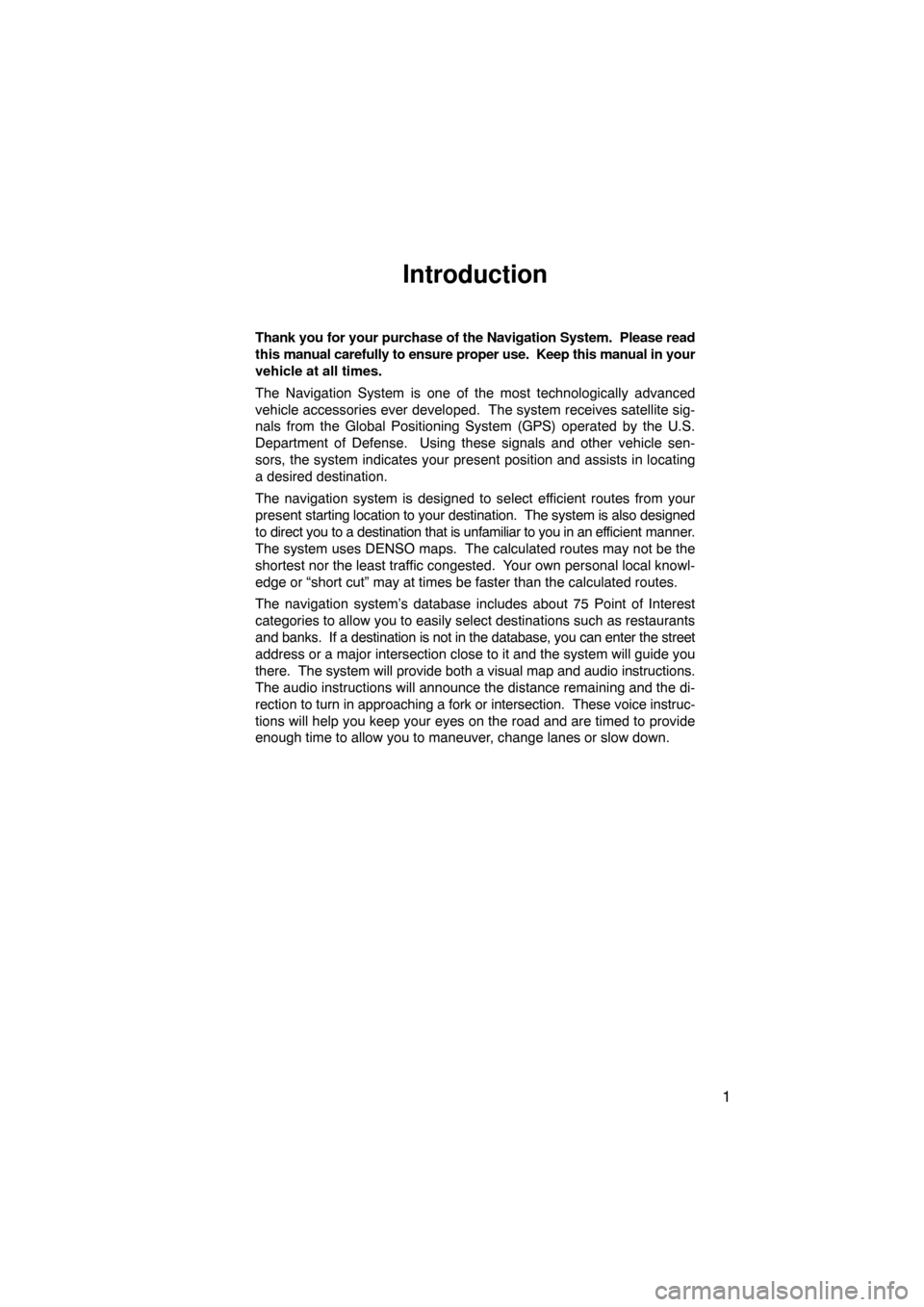
1
Introduction
Thank you for your purchase of the Navigation System. Please read
this manual carefully to ensure proper use. Keep this manual in your
vehicle at all times.
The Navigation System is one of the most technologically advanced
vehicle accessories ever developed. The system receives satellite sig-
nals from the Global Positioning System (GPS) operated by the U.S.
Department of Defense. Using these signals and other vehicle sen-
sors, the system indicates your present position and assists in locating
a desired destination.
The navigation system is designed to select efficient routes from your
present starting location to your destination. The system is also designed
to direct you to a destination that is unfamiliar to you in an efficient manner.
The system uses DENSO maps. The calculated routes may not be the
shortest nor the least traffic congested. Your own personal local knowl-
edge or “short cut” may at times be faster than the calculated routes.
The navigation system’s database includes about 75 Point of Interest
categories to allow you to easily select destinations such as restaurants
and banks. If a destination is not in the database, you can enter the street
address or a major intersection close to it and the system will guide you
there. The system will provide both a visual map and audio instructions.
The audio instructions will announce the distance remaining and the di-
rection to turn in approaching a fork or intersection. These voice instruc-
tions will help you keep your eyes on the road and are timed to provide
enough time to allow you to maneuver, change lanes or slow down.
Page 106 of 259
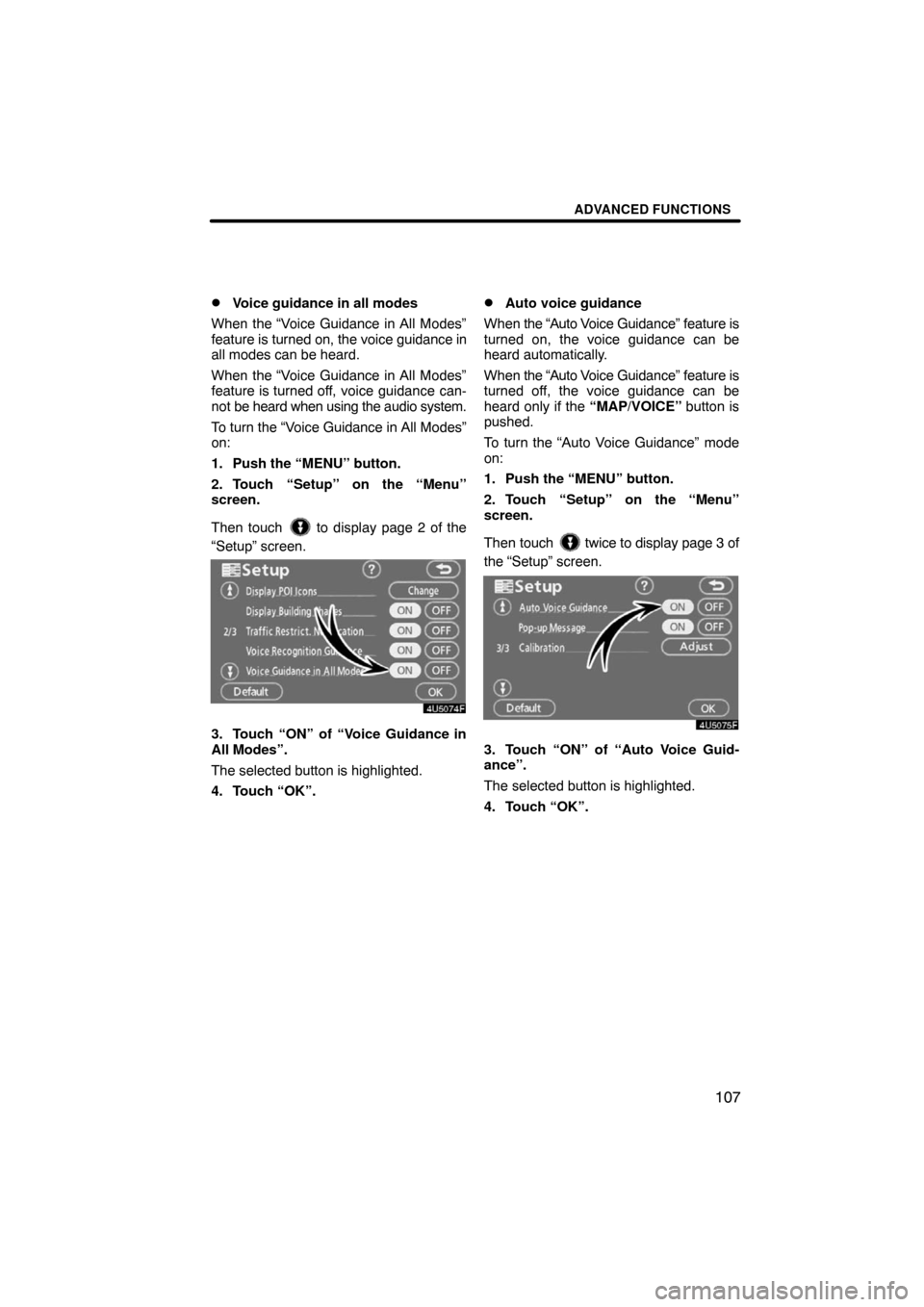
ADVANCED FUNCTIONS
107 �
Voice guidance in all modes
When the “Voice Guidance in All Modes”
feature is turned on, the voice guidance in
all modes can be heard.
When the “Voice Guidance in All Modes”
feature is turned off, voice guidance can-
not be heard when using the audio system.
To turn the “Voice Guidance in All Modes”
on:
1. Push the “MENU” button.
2. Touch “Setup” on the “Menu”
screen.
Then touch
to display page 2 of the
“Setup” screen.
4U5074F
3. Touch “ON” of “Voice Guidance in
All Modes”.
The selected button is highlighted.
4. Touch “OK”.
�Auto voice guidance
When the “Auto Voice Guidance” feature is
turned on, the voice guidance can be
heard automatically.
When the “Auto Voice Guidance” feature is
turned off, the voice guidance can be
heard only if the “MAP/VOICE” button is
pushed.
To turn the “Auto Voice Guidance” mode
on:
1. Push the “MENU” button.
2. Touch “Setup” on the “Menu”
screen.
Then touch
twice to display page 3 of
the “Setup” screen.
4U5075F
3. Touch “ON” of “Auto Voice Guid-
ance”.
The selected button is highlighted.
4. Touch “OK”.
Page 121 of 259
OTHER FUNCTIONS
122
XS00305
�Microphone (Type A)
XS00306
�Microphone (Type B)
You can use the microphone above
when talking on the phone.
The other party’s voice outputs from the
driver’s speaker. When the received calls
or received voice outputs, the audio from
the Audio system or voice guidance from
the Navigation system will be muted.
INFORMATION
�Talk alternately with the other party
on the phone. If you talk at the
same time, the voice may not reach
each other. (It is not a malfunction.)
�Keep the volume of receiving voice
down. Otherwise, echo is coming
up. When you talk on the phone,
speak clearly towards the micro-
phone.
�In the following situations, your
voice may not reach the other
party.
�Driving on unpaved road. (Mak-
ing a traffic noise.)
�Driving at the high speed.
�The window is open.
�Turning the air�conditioning
vents towards the microphone.
�The sound of the air�condition-
ing fan is loud.
Page 166 of 259
OTHER FUNCTIONS
167 �
Displaying the information of the
Bluetooth� phone you delete
You can display the information of the
Bluetooth
� phone before you delete it
and you can make sure whether the
telephone you delete is correct or not.
5U5188F
1. Select the telephone you want to
display the information about.
5U5A90F
2. When you complete confirming it,
touch
.The speech command system enables
you to operate the navigation system
and audio system by giving a com-
mand.
XS00307
1. Push the talk switch.
A beep sounds and on screen message is
displayed with an indicator at the top left.
Speech command system
Page 172 of 259
OTHER FUNCTIONS
173
XS00303
1. Push the “INFO” button to display
the “Information” screen.
5U5199aF
2. Touch “Screen Setting”.You can select a function that enables
automatic return to the navigation
screen from the audio screen.
5U5200F
Select “ON” or “OFF” and then touch
“OK”.
“ON”:The navigation screen automati-
cally returns from the audio
screen 20 seconds after the end
of audio operation.
“OFF”:The audio screen remains on.
Screen setting(a) Automatic transition
Page 178 of 259
SECTION 6
AUDIO/VIDEO SYSTEM
179
AUDIO/VIDEO SYSTEM
Audio/video system
�Quick reference 166
�Using your audio/video system 167
Some basics181 . . . . . . . . . . . . . . . . . . . . . . . . . . . . . . . . . . . . . . . .
Radio operation187 . . . . . . . . . . . . . . . . . . . . . . . . . . . . . . . . . . . . .
CD changer operation197 . . . . . . . . . . . . . . . . . . . . . . . . . . . . . . .
DVD player operation209 . . . . . . . . . . . . . . . . . . . . . . . . . . . . . . . .
�Audio remote controls 218
�Audio/video system operating hints 219
Page 179 of 259
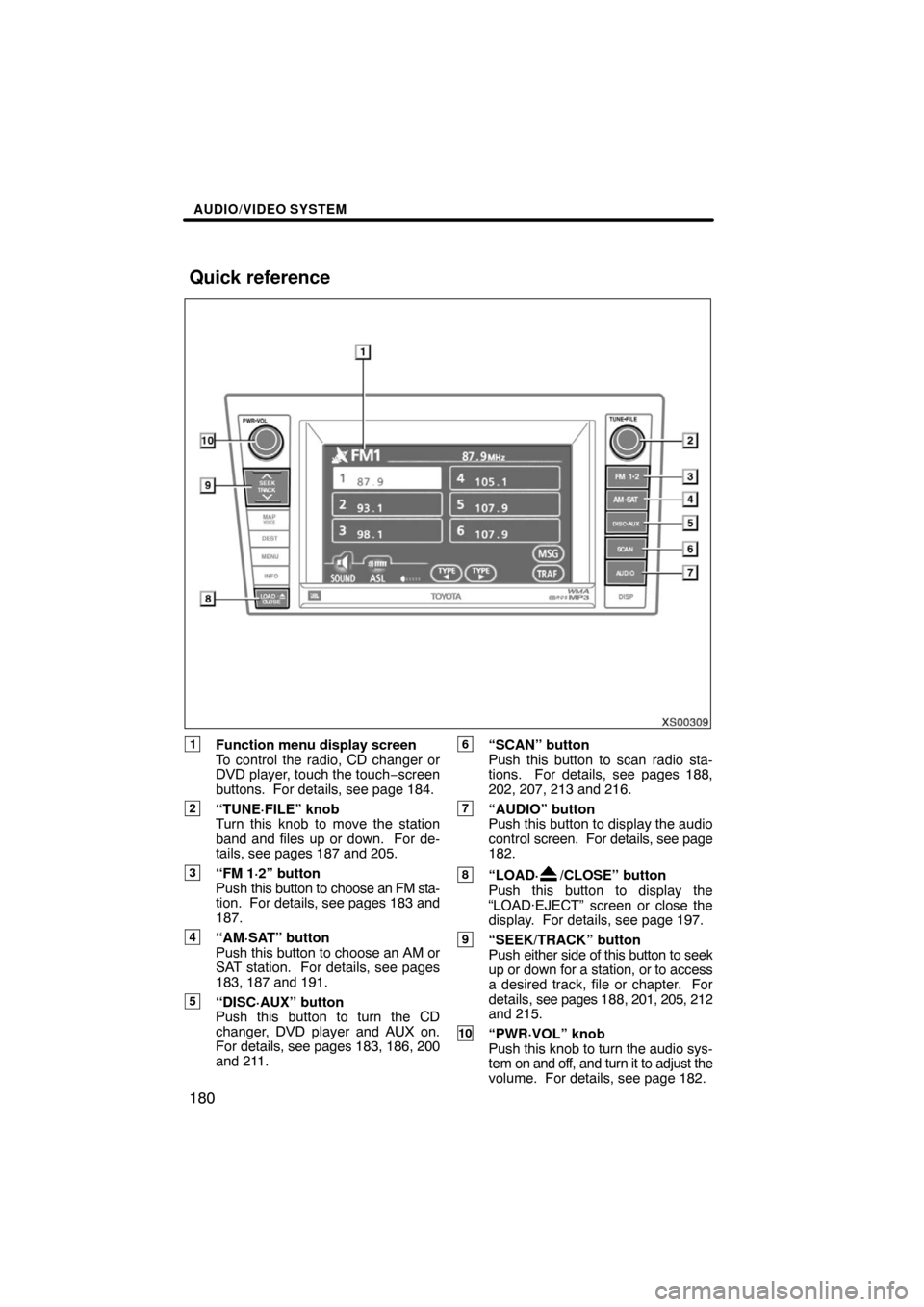
AUDIO/VIDEO SYSTEM
180
XS00309
1Function menu display screen
To control the radio, CD changer or
DVD player, touch the touch−screen
buttons. For details, see page 184.
2“TUNE·FILE” knob
Turn this knob to move the station
band and files up or down. For de-
tails, see pages 187 and 205.
3“FM 1·2” button
Push this button to choose an FM sta-
tion. For details, see pages 183 and
187.
4“AM·SAT” button
Push this button to choose an AM or
SAT station. For details, see pages
183, 187 and 191.
5“DISC·AUX” button
Push this button to turn the CD
changer, DVD player and AUX on.
For details, see pages 183, 186, 200
and 211.
6“SCAN” button
Push this button to scan radio sta-
tions. For details, see pages 188,
202, 207, 213 and 216.
7“AUDIO” button
Push this button to display the audio
control screen. For details, see page
182.
8“LOAD·/CLOSE” button
Push this button to display the
“LOAD·EJECT” screen or close the
display. For details, see page 197.
9“SEEK/TRACK” button
Push either side of this button to seek
up or down for a station, or to access
a desired track, file or chapter. For
details, see pages 188, 201, 205, 212
and 215.
10“PWR·VOL” knob
Push this knob to turn the audio sys-
tem on and off, and turn it to adjust the
volume. For details, see page 182.
Quick reference
Page 180 of 259
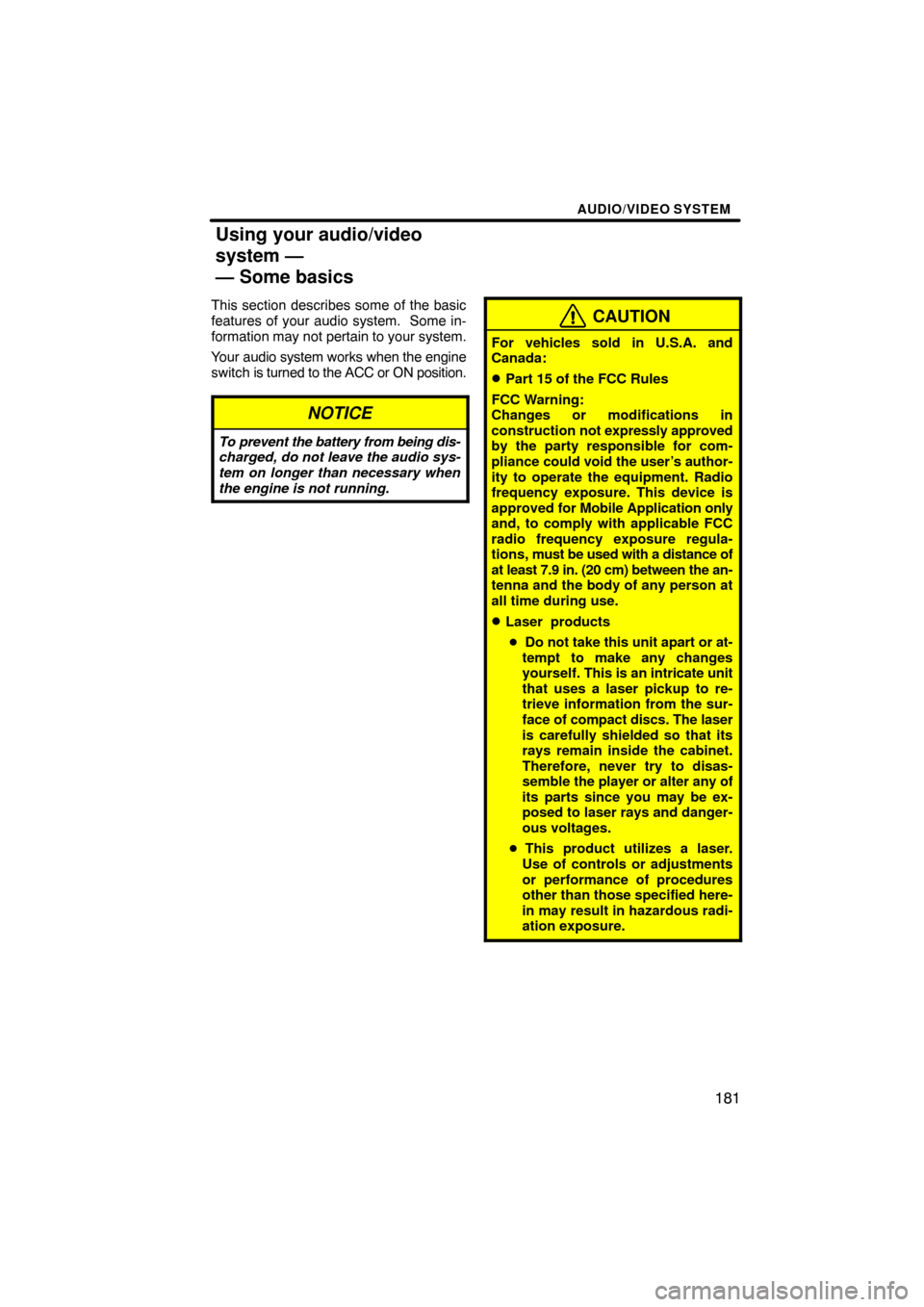
AUDIO/VIDEO SYSTEM
181
This section describes some of the basic
features of your audio system. Some in-
formation may not pertain to your system.
Your audio system works when the engine
switch is turned to the ACC or ON position.
NOTICE
To prevent the battery from being dis-
charged, do not leave the audio sys-
tem on longer than necessary when
the engine is not running.
CAUTION
For vehicles sold in U.S.A. and
Canada:
�Part 15 of the FCC Rules
FCC Warning:
Changes or modifications in
construction not expressly approved
by the party responsible for com-
pliance could void the user’s author-
ity to operate the equipment. Radio
frequency exposure. This device is
approved for Mobile Application only
and, to comply with applicable FCC
radio frequency exposure regula-
tions, must be used with a distance of
at least 7.9 in. (20 cm) between the an-
tenna and the body of any person at
all time during use.
�Laser products
�Do not take this unit apart or at-
tempt to make any changes
yourself. This is an intricate unit
that uses a laser pickup to re-
trieve information from the sur-
face of compact discs. The laser
is carefully shielded so that its
rays remain inside the cabinet.
Therefore, never try to disas-
semble the player or alter any of
its parts since you may be ex-
posed to laser rays and danger-
ous voltages.
�This product utilizes a laser.
Use of controls or adjustments
or performance of procedures
other than those specified here-
in may result in hazardous radi-
ation exposure.
Using your audio/video
system —
— Some basics