Page 168 of 259
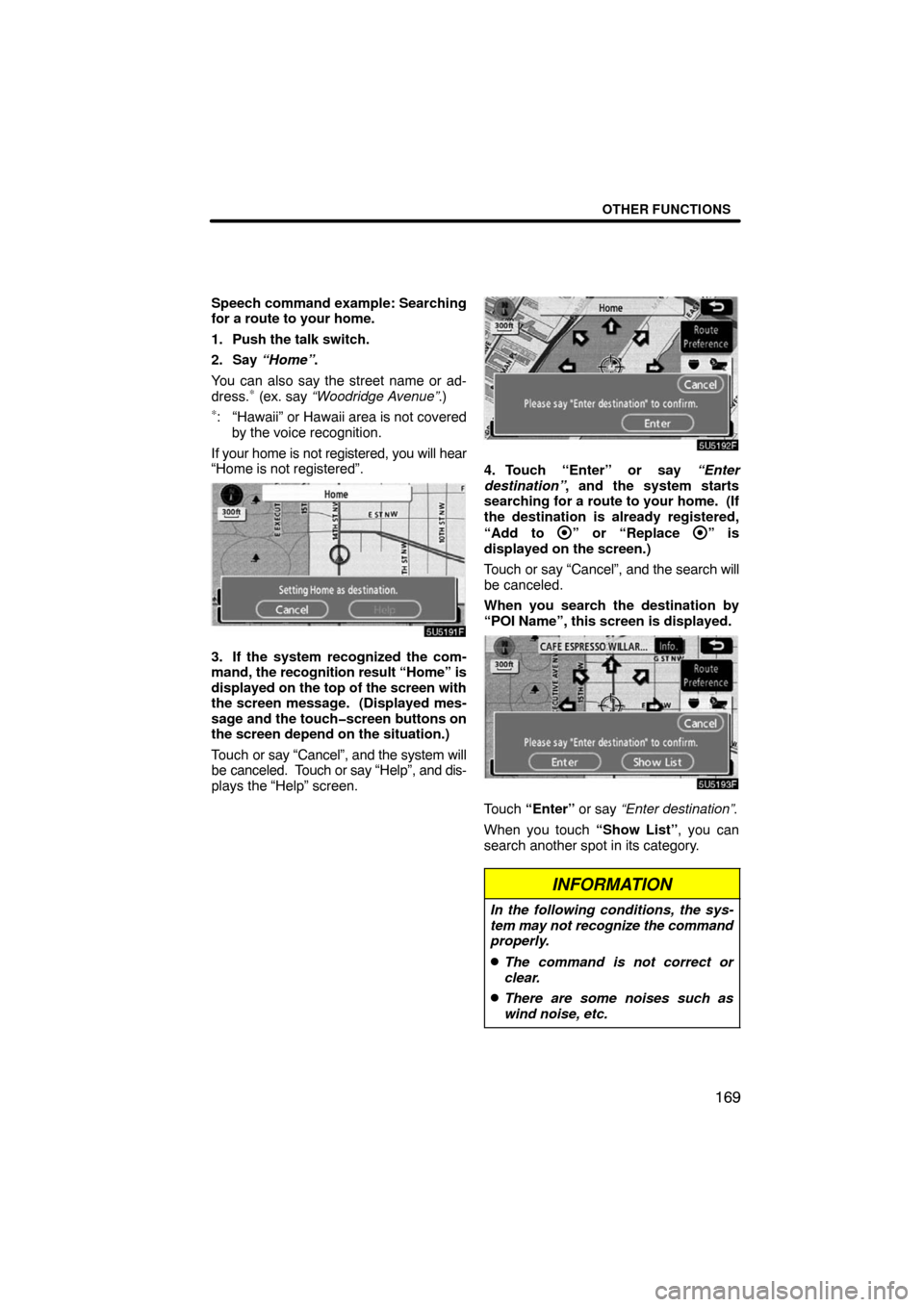
OTHER FUNCTIONS
169
Speech command example: Searching
for a route to your home.
1. Push the talk switch.
2. Say “Home”.
You can also say the street name or ad-
dress.
∗ (ex. say “Woodridge Avenue”.)∗: “Hawaii” or Hawaii area is not covered
by the voice recognition.
If your home is not registered, you will hear
“Home is not registered”.
5U5191F
3. If the system recognized the com-
mand, the recognition result “Home” is
displayed on the top of the screen with
the screen message. (Displayed mes-
sage and the touch�screen buttons on
the screen depend on the situation.)
Touch or say “Cancel”, and the system will
be canceled. Touch or say “Help”, and dis-
plays the “Help” screen.
5U5192F
4. Touch “Enter” or say “Enter
destination”, and the system starts
searching for a route to your home. (If
the destination is already registered,
“Add to
” or “Replace ” is
displayed on the screen.)
Touch or say “Cancel”, and the search will
be canceled.
When you search the destination by
“POI Name”, this screen is displayed.
5U5193F
Touch “Enter” or say “Enter destination”.
When you touch “Show List”, you can
search another spot in its category.
INFORMATION
In the following conditions, the sys-
tem may not recognize the command
properly.
�The command is not correct or
clear.
�There are some noises such as
wind noise, etc.
Page 169 of 259
OTHER FUNCTIONS
170
This system has a function which dis-
plays the voice recognition help
screen. You can see the command list
and operating guide on it.
(a) Command List
1. If the “Operating Guide” screen is
displayed, touch “Command List” on
the upper side of the screen.
5U5194F
2. Select the desired category by
touching the buttons on the right side of
the “Command List” screen.
3. You can scroll through the list of the
command list by touching “
” or
“
”.
Touch “OK” after you check it.(b) Operating Guide
1. If the “Command List” screen is dis-
played, touch “Operating Guide” on the
upper side of the screen.
5U5195F
2. Select the desired category by
touching the buttons on the right side of
the “Operating Guide” screen.
3. You can scroll through the list of the
operating guide by touching “
” or
“
”.
Touch “OK” after you check it.
Help screen
Page 170 of 259
OTHER FUNCTIONS
171
The brightness or contrast of the
screen can be adjusted depending on
the brightness of your surroundings.
You can also turn the display off.
XS00308
1. To display the “Display” screen,
push the “DISP” button.
5U5196F
Contrast and brightness adjustment
2. Touch the desired button to adjust
contrast and brightness.
“Contrast” “+”:
Strengthens the contrast of the screen.
“Contrast” “�”:
Weakens the contrast of the screen.
“Brightness” “+”:
Brightens the screen.
“Brightness” “�”:
Darkens the screen.
3. After adjusting the screen, touch
“OK”.If your vehicle is equipped with the rear
seat entertainment system, the rear
screen turns on or off when “Rear” is
touched.
The screen goes off when “Screen Off” is
touched. To turn the display screen back
on, push any button such as “INFO”, etc.
The selected screen appears.
INFORMATION
When you do not touch any touch�
screen button on the screen for 20
seconds the “Display” screen goes
off.
Screen adjustment
Page 171 of 259
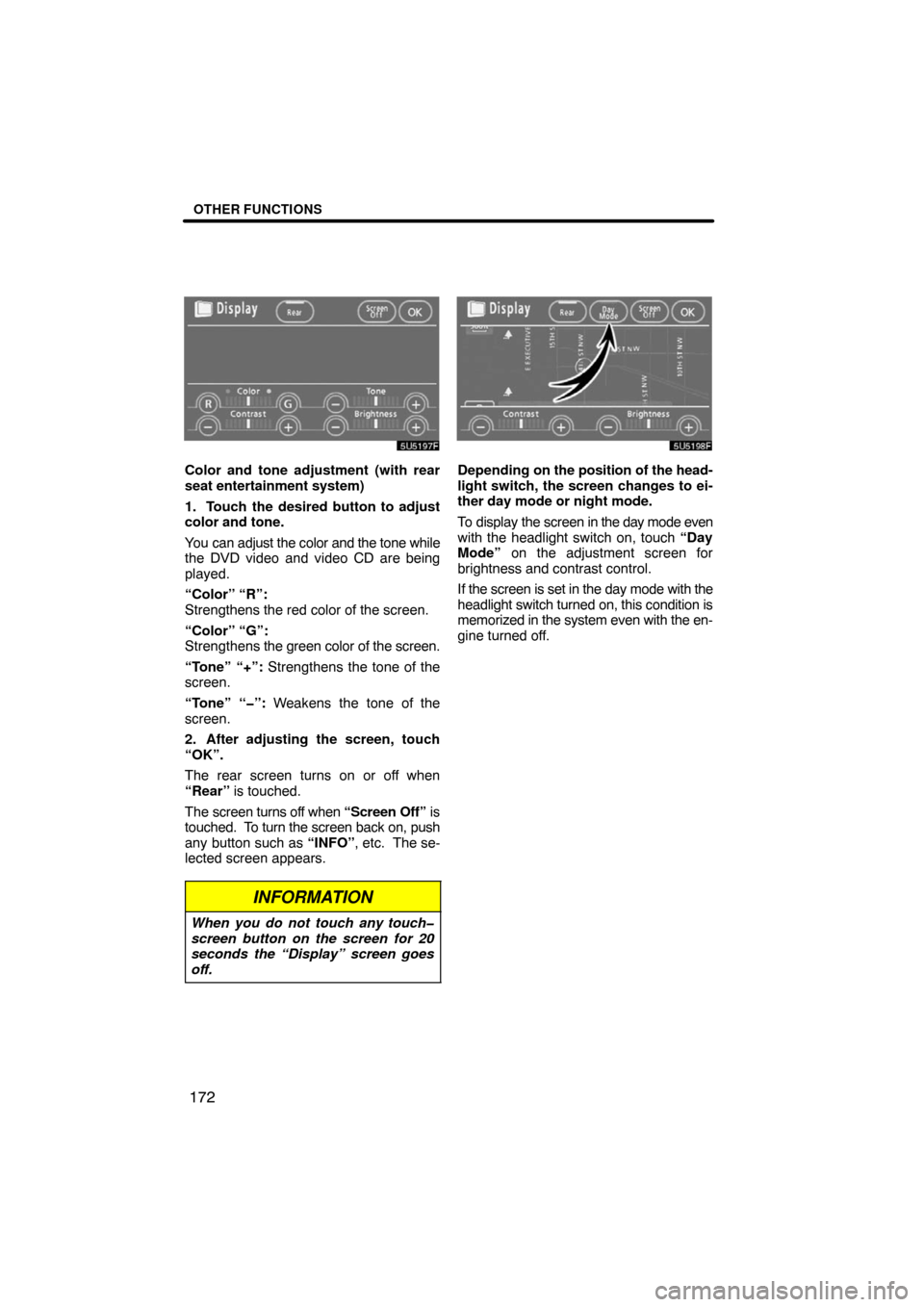
OTHER FUNCTIONS
172
5U5197F
Color and tone adjustment (with rear
seat entertainment system)
1. Touch the desired button to adjust
color and tone.
You can adjust the color and the tone while
the DVD video and video CD are being
played.
“Color” “R”:
Strengthens the red color of the screen.
“Color” “G”:
Strengthens the green color of the screen.
“Tone” “+”: Strengthens the tone of the
screen.
“Tone” “�”: Weakens the tone of the
screen.
2. After adjusting the screen, touch
“OK”.
The rear screen turns on or off when
“Rear” is touched.
The screen turns off when “Screen Off” is
touched. To turn the screen back on, push
any button such as “INFO”, etc. The se-
lected screen appears.
INFORMATION
When you do not touch any touch�
screen button on the screen for 20
seconds the “Display” screen goes
off.
5U5198F
Depending on the position of the head-
light switch, the screen changes to ei-
ther day mode or night mode.
To display the screen in the day mode even
with the headlight switch on, touch “Day
Mode” on the adjustment screen for
brightness and contrast control.
If the screen is set in the day mode with the
headlight switch turned on, this condition is
memorized in the system even with the en-
gine turned off.
Page 172 of 259
OTHER FUNCTIONS
173
XS00303
1. Push the “INFO” button to display
the “Information” screen.
5U5199aF
2. Touch “Screen Setting”.You can select a function that enables
automatic return to the navigation
screen from the audio screen.
5U5200F
Select “ON” or “OFF” and then touch
“OK”.
“ON”:The navigation screen automati-
cally returns from the audio
screen 20 seconds after the end
of audio operation.
“OFF”:The audio screen remains on.
Screen setting(a) Automatic transition
Page 176 of 259
OTHER FUNCTIONS
177
5U5B01F
3. Touch “English”, “Français” or
“Español” to select a language.
If a screen other than for the navigation
system is displayed, the current screen
would change to the “CAUTION” screen
by pushing the “MAP/VOICE”, “DEST” or
“MENU” button.
4. Touch “OK”.
The language is changed and the screen
returns to the map display.
Page 179 of 259
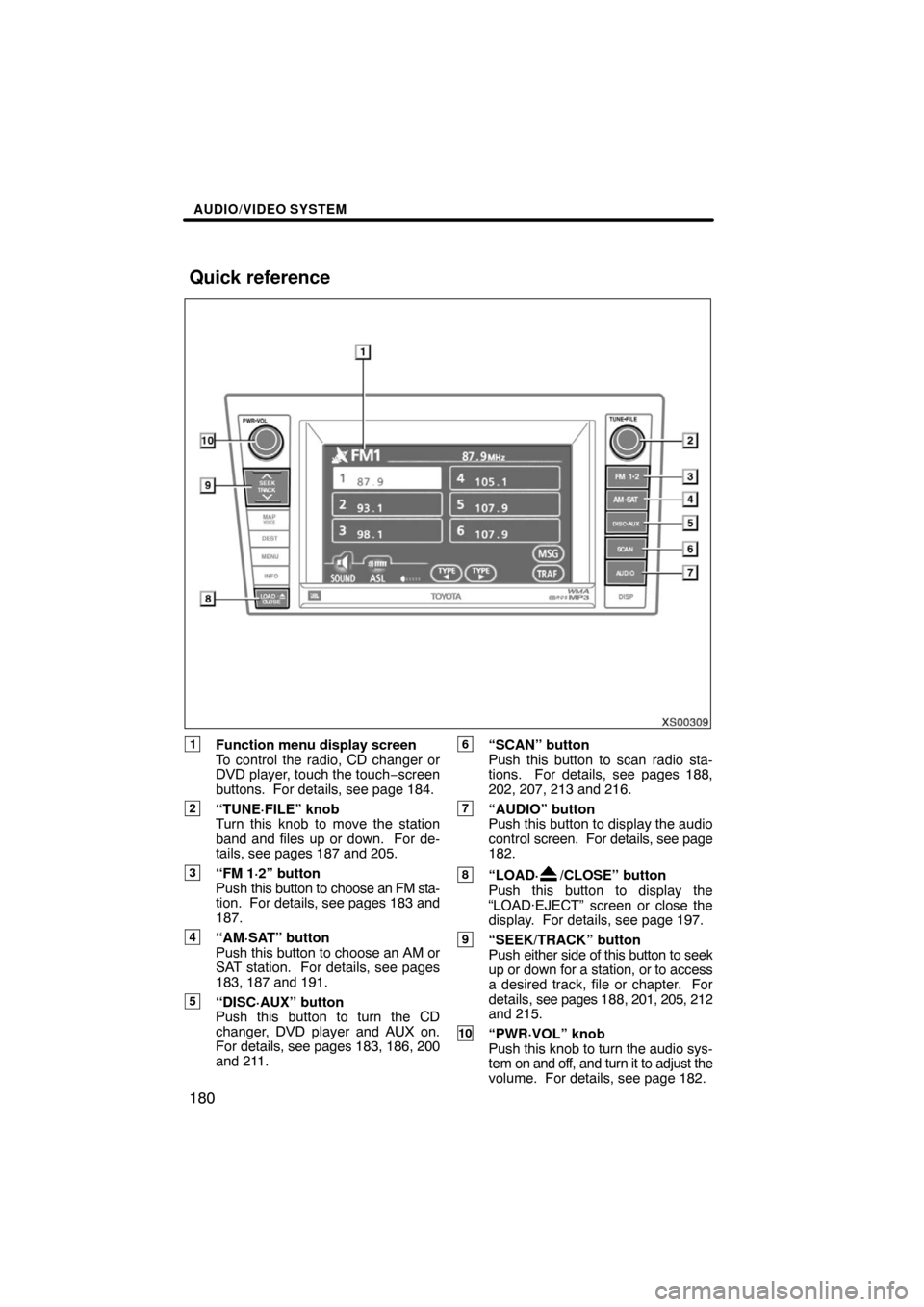
AUDIO/VIDEO SYSTEM
180
XS00309
1Function menu display screen
To control the radio, CD changer or
DVD player, touch the touch−screen
buttons. For details, see page 184.
2“TUNE·FILE” knob
Turn this knob to move the station
band and files up or down. For de-
tails, see pages 187 and 205.
3“FM 1·2” button
Push this button to choose an FM sta-
tion. For details, see pages 183 and
187.
4“AM·SAT” button
Push this button to choose an AM or
SAT station. For details, see pages
183, 187 and 191.
5“DISC·AUX” button
Push this button to turn the CD
changer, DVD player and AUX on.
For details, see pages 183, 186, 200
and 211.
6“SCAN” button
Push this button to scan radio sta-
tions. For details, see pages 188,
202, 207, 213 and 216.
7“AUDIO” button
Push this button to display the audio
control screen. For details, see page
182.
8“LOAD·/CLOSE” button
Push this button to display the
“LOAD·EJECT” screen or close the
display. For details, see page 197.
9“SEEK/TRACK” button
Push either side of this button to seek
up or down for a station, or to access
a desired track, file or chapter. For
details, see pages 188, 201, 205, 212
and 215.
10“PWR·VOL” knob
Push this knob to turn the audio sys-
tem on and off, and turn it to adjust the
volume. For details, see page 182.
Quick reference
Page 181 of 259
AUDIO/VIDEO SYSTEM
182
XS00307
(a) Speech command system
By pushing the switch above, you can
operate the speech command system.
For the operation of the speech command
system and the list of commands, see
pages 167 and 170.
XS00310
(b) Turning the system on and off
“PWR·VOL”: Push this knob to turn the
audio system on and off. Turn this knob to
adjust the volume. The system turns on in
the last mode used.
“AUDIO”: Push this button to display
touch−screen buttons for audio system
(audio control mode).
You can select the function that enables
automatic return to the previous screen
from the audio screen. See page 173 for
details.