Page 105 of 138
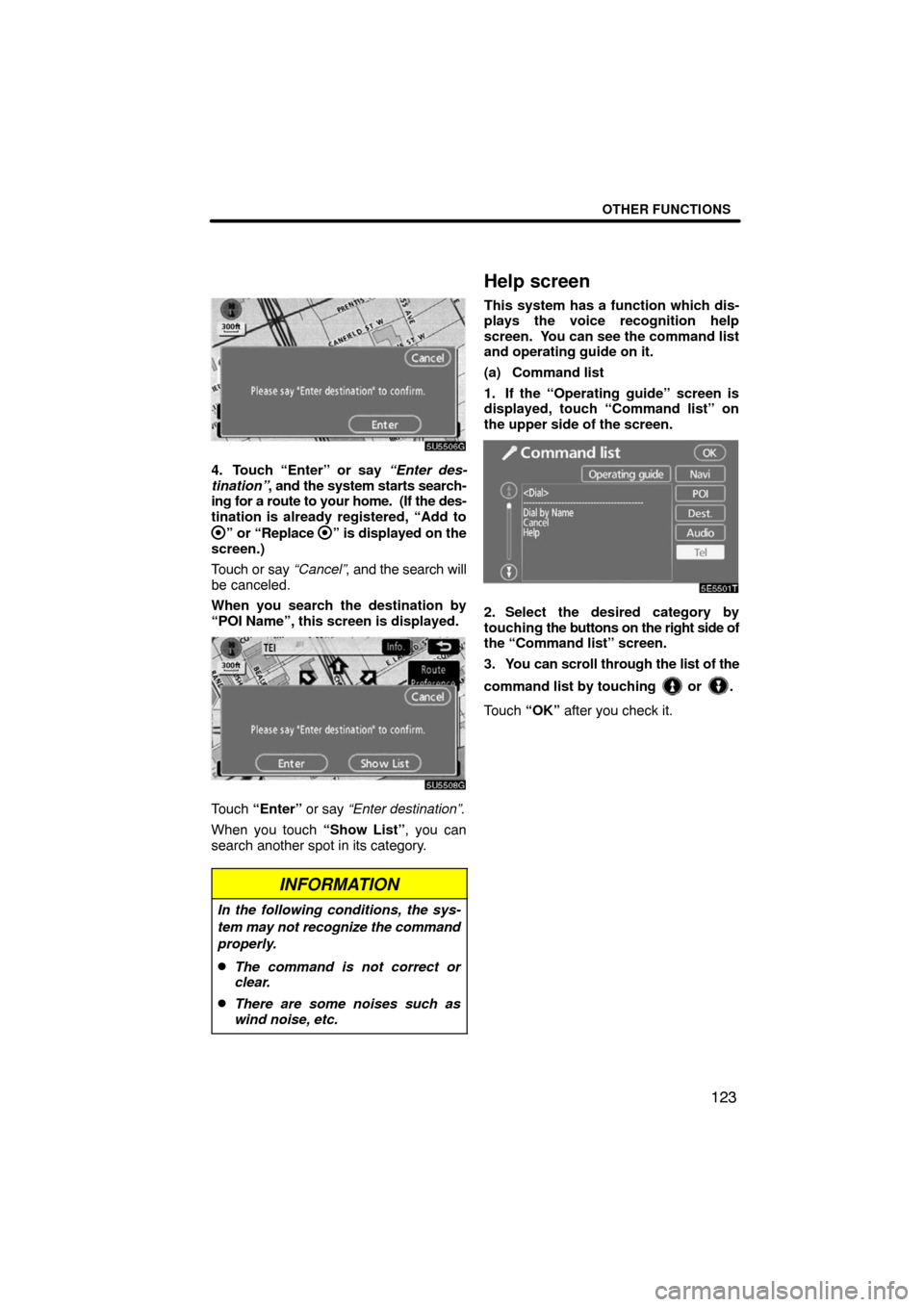
OTHER FUNCTIONS
123
4. Touch “Enter” or say “Enter des-
tination”, and the system starts search-
ing for a route to your home. (If the des-
tination is already registered, “Add to
” or “Replace ” is displayed on the
screen.)
Touch or say “Cancel”, and the search will
be canceled.
When you search the destination by
“POI Name”, this screen is displayed.
5U5508G
Touch “Enter” or say “Enter destination”.
When you touch “Show List”, you can
search another spot in its category.
INFORMATION
In the following conditions, the sys-
tem may not recognize the command
properly.
�The command is not correct or
clear.
�There are some noises such as
wind noise, etc.
Help screen
This system has a function which dis-
plays the voice recognition help
screen. You can see the command list
and operating guide on it.
(a) Command list
1. If the “Operating guide” screen is
displayed, touch “Command list” on
the upper side of the screen.
5E5501T
2. Select the desired category by
touching the buttons on the right side of
the “Command list” screen.
3. You can scroll through the list of the
command list by touching
or .
Touch “OK” after you check it.
Page 106 of 138
OTHER FUNCTIONS
124
(b) Operating guide
1. If the “Command list” screen is dis-
played, touch “Operating guide” on the
upper side of the screen.
5E5502T
2. Select the desired category by
touching the buttons on the right side of
the “Operating guide” screen.
3. You can scroll through the list of the
operating guide by touching
or .
Touch “OK” after you check it.
Screen adjustment
The brightness or contrast of the screen
can be adjusted depending on the bright-
ness of your surroundings. You can also
turn the display off.
1. To display the “Display” screen,
push the “DISPLAY” button.
Page 109 of 138
OTHER FUNCTIONS
127
(b) Switch color
You can select the color of the touch−
screen buttons.
Select “Green” or “Orange” and then
touch “OK”.(c) Delete personal data
The following personal data can be de-
leted or returned to their default settings:
�Maintenance conditions
�Maintenance information “off” set-
ting
�Memory points
�Areas to avoid
�Previous points
�Route trace
�User selection settings
�Phone book data
�Dialed numbers and received calls
�Speed dial
�Bluetooth phone data
�Security code
This function is available only when the ve-
hicle is not moving.
Page 129 of 138

3
For safety reasons, this manual indicates
items requiring particular attention with the
following marks.
CAUTION
This is a warning against anything
which may cause injury to people if
the warning is ignored. You are in-
formed about what you must or must
not do in order to reduce the risk of
injury to yourself and others.
NOTICE
This is a warning against anything
which may cause damage to the ve-
hicle or its equipment if the warning
is ignored. You are informed about
what you must or must not do in or-
der to avoid or reduce the risk of dam-
age to your vehicle and its equip-
ment.
INFORMATION
This provides additional information.
Safety Instruction
To use this system in the safest possible
manner, follow all the safety tips shown be-
low.
This system is intended to assist in reach-
ing the destination and, if used properly,
can do so. The driver is solely responsible
for the safe operation of your vehicle and
the safety of your passengers.
Do not use any feature of this system to the
extent it becomes a distraction and pre-
vents safe driving. The first priority while
driving should always be the safe opera-
tion of the vehicle. While driving, be sure
to observe all traffic regulations.
Prior to the actual use of this system, learn
how to use it and become thoroughly famil-
iar with it. Read the entire Navigation Sys-
tem Owner’s Manual to make sure you un-
derstand the system. Do not allow other
people to use this system until they have
read and understood the instructions in
this manual.
For your safety, some functions may be-
come inoperable when driving. Unavail-
able touch−screen buttons are dimmed.
Only when the vehicle is not moving, can
the destination be set and route be se-
lected.
Important information about
this manual
Page 131 of 138
5
0UPS01
No.NameFunctionPage
1
North�up or
heading�up
symbolThis symbol indicates a map view with
north−up or heading−up. Touching this
symbol changes the map orientation.
34
2Scale indicatorThis figure indicates the map scale.32
3“MENU” buttonPush this button to display the “Menu”
screen.7, 9, 80, 82,
83, 84, 87, 100,
143
4“DEST” buttonPush this button to display the “Destina-
tion” screen.11, 12, 36, 37
5“MAP/VOICE”
buttonPush this button to repeat a voice guid-
ance, cancel one touch scroll, start
guidance, and display the current posi-
tion.
26, 64
Quick guide —
— Overview buttons and guidance screen
Page 132 of 138

6
No.NameFunctionPage
6
Zoom out
touch�screen
buttonTouch this button to reduce the map
scale.32
7“Mark”
Touch this button to register the current
position or the cursor position as a
memory point.
27
8“Route”Touch this button to change the route.66, 68
9“Map View”
Touch this button to browse information
about guidance route, to set the Points
of Interest to be displayed on the
screen, or to record the route.
72, 74, 75, 76
10“��OFF”
Touch this button to obtain a broader
view. Some of the buttons on the screen
are not displayed. They are displayed
again by touching “ON��”.
103
11
Zoom in
touch�screen
buttonTouch this button to magnify the map
scale.32
12
Foot print map
touch�screen
buttonTouch this button to display the foot print
map and the building information.33
13
Screen
configuration
touch�screen
button
Touch this button to change the screen
mode.30
14Distance and time
to destinationDisplays the distance, the estimated
travel time to the destination, and the
estimated arrival time at the destination.
65
15“INFO” buttonPush this button to display the “Informa-
tion” screen.2 0 , 11 2 , 11 6 ,
126, 128
16“DISPLAY”
buttonPush this button to display the “Display”
screen.124
17
“GPS” mark
(Global
Positioning
System)Whenever the vehicle is receiving sig-
nals from the GPS, this mark is dis-
played.
132
18
Speech
command system
indicatorThe microphone is shown by pushing
the speech command switch. The
speech command system can be oper-
ated while this indicator is shown.
121
Page 136 of 138
10
5Touch “Enter”.
The “Memory Point” screen is displayed.
6Touch “Quick Access”.
7Touch one of preset buttons 1 to
5.
8Touch “OK”.
Registration of preset memory point is
complete.
You can change the icon, quick access,
name, location and phone number. (See
“ — Editing memory points” on page 89.)
The registered points can be used on the
“Destination” screen. (See “—Destination
search by Quick access” on page 40.)