Page 1 of 138

SECTION 1
BASIC FUNCTIONS
19
BASIC FUNCTIONS
Basic information before operation
�Initial screen 20. . . . . . . . . . . . . . . . . . . . . . . . . . . . . . . . . . . . . . . . . . .
�Touch screen operation 21. . . . . . . . . . . . . . . . . . . . . . . . . . . . . . . . .
�Inputting letters and numbers/List screen operation 22. . . . . . . . .
�Function help 25. . . . . . . . . . . . . . . . . . . . . . . . . . . . . . . . . . . . . . . . . .
�Map screen operation 26. . . . . . . . . . . . . . . . . . . . . . . . . . . . . . . . . . .
Current position display26 . . . . . . . . . . . . . . . . . . . . . . . . . . . . . . .
Screen scroll operation26 . . . . . . . . . . . . . . . . . . . . . . . . . . . . . . .
Switching the screens30 . . . . . . . . . . . . . . . . . . . . . . . . . . . . . . . . .
Map scale32 . . . . . . . . . . . . . . . . . . . . . . . . . . . . . . . . . . . . . . . . . . .
Foot print map33 . . . . . . . . . . . . . . . . . . . . . . . . . . . . . . . . . . . . . . .
Orientation of the map34 . . . . . . . . . . . . . . . . . . . . . . . . . . . . . . . .
Page 2 of 138
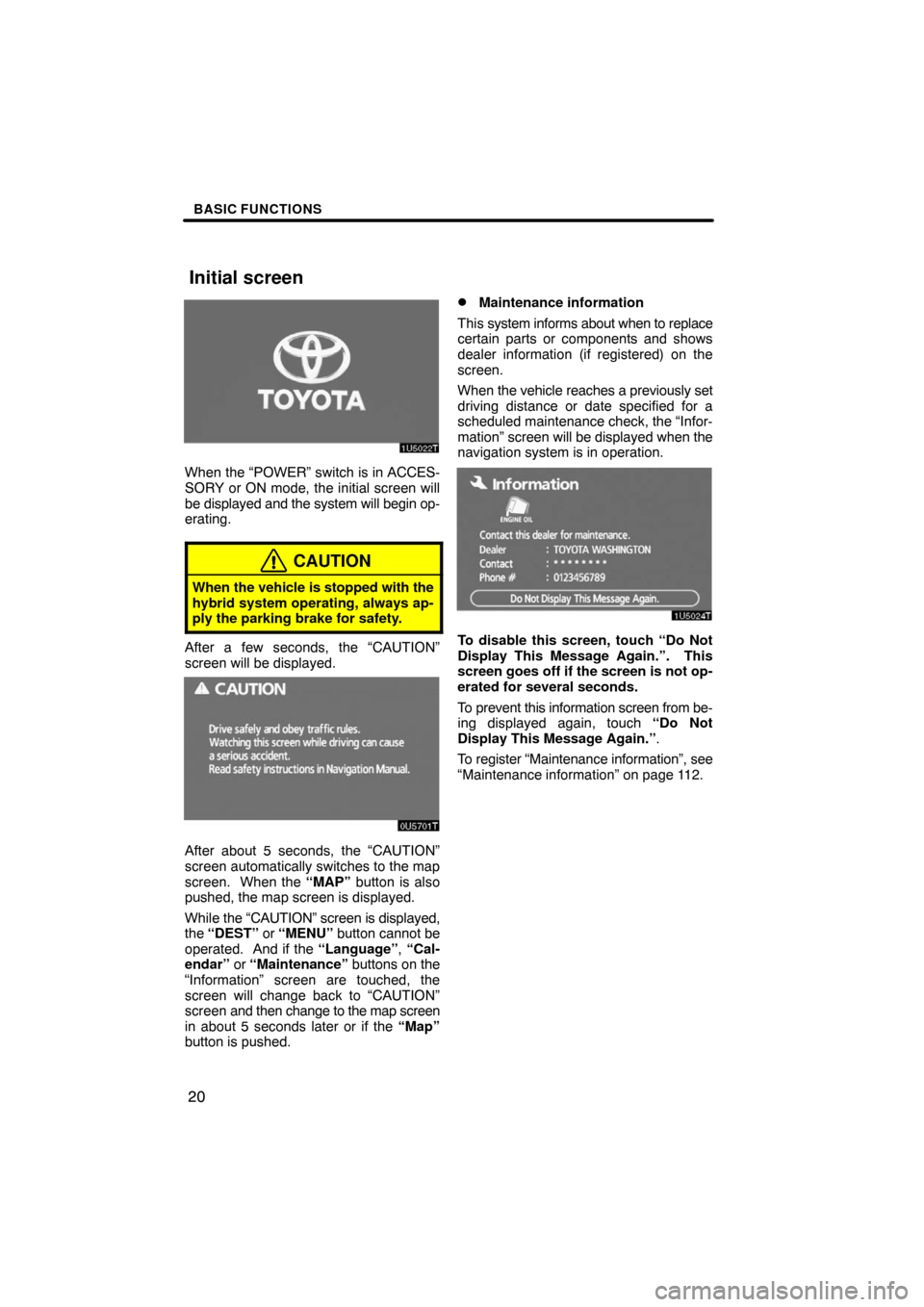
BASIC FUNCTIONS
20
When the “POWER” switch is in ACCES-
SORY or ON mode, the initial screen will
be displayed and the system will begin op-
erating.
CAUTION
When the vehicle is stopped with the
hybrid system operating, always ap-
ply the parking brake for safety.
After a few seconds, the “CAUTION”
screen will be displayed.
0U5701T
After about 5 seconds, the “CAUTION”
screen automatically switches to the map
screen. When the “MAP” button is also
pushed, the map screen is displayed.
While the “CAUTION” screen is displayed,
the “DEST” or “MENU” button cannot be
operated. And if the “Language”, “Cal-
endar” or “Maintenance” buttons on the
“Information” screen are touched, the
screen will change back to “CAUTION”
screen and then change to the map screen
in about 5 seconds later or if the “Map”
button is pushed.
�Maintenance information
This system informs about when to replace
certain parts or components and shows
dealer information (if registered) on the
screen.
When the vehicle reaches a previously set
driving distance or date specified for a
scheduled maintenance check, the “Infor-
mation” screen will be displayed when the
navigation system is in operation.
To disable this screen, touch “Do Not
Display This Message Again.”. This
screen goes off if the screen is not op-
erated for several seconds.
To prevent this information screen from be-
ing displayed again, touch “Do Not
Display This Message Again.”.
To register “Maintenance information”, see
“Maintenance information” on page 112.
Initial screen
Page 3 of 138
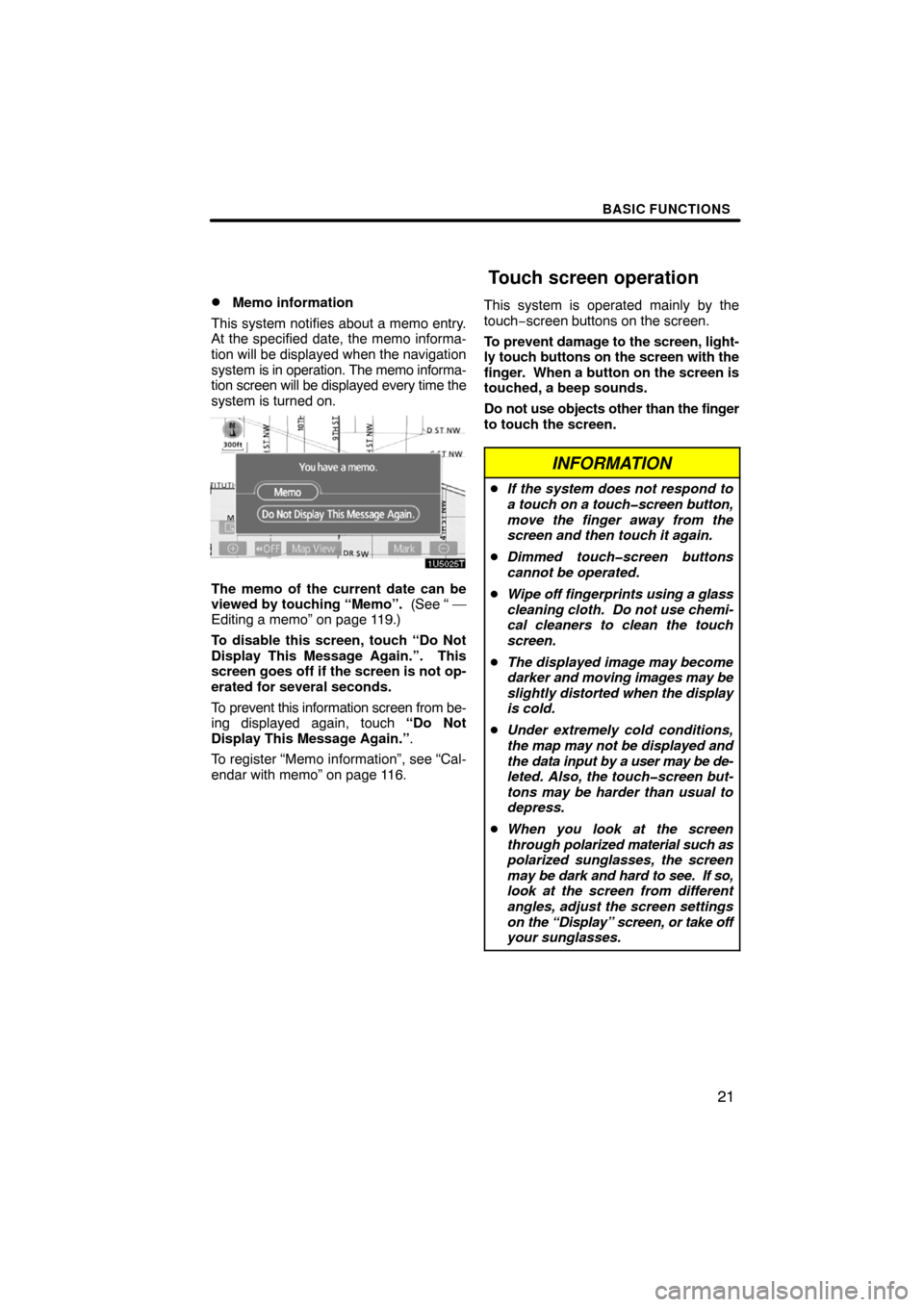
BASIC FUNCTIONS
21 �
Memo information
This system notifies about a memo entry.
At the specified date, the memo informa-
tion will be displayed when the navigation
system is in operation. The memo informa-
tion screen will be displayed every time the
system is turned on.
The memo of the current date can be
viewed by touching “Memo”. (See “ —
Editing a memo” on page 119.)
To disable this screen, touch “Do Not
Display This Message Again.”. This
screen goes off if the screen is not op-
erated for several seconds.
To prevent this information screen from be-
ing displayed again, touch “Do Not
Display This Message Again.”.
To register “Memo information”, see “Cal-
endar with memo” on page 116.This system is operated mainly by the
touch−screen buttons on the screen.
To prevent damage to the screen, light-
ly touch buttons on the screen with the
finger. When a button on the screen is
touched, a beep sounds.
Do not use objects other than the finger
to touch the screen.
INFORMATION
�If the system does not respond to
a touch on a touch�screen button,
move the finger away from the
screen and then touch it again.
�Dimmed touch�screen buttons
cannot be operated.
�Wipe off fingerprints using a glass
cleaning cloth. Do not use chemi-
cal cleaners to clean the touch
screen.
�The displayed image may become
darker and moving images may be
slightly distorted when the display
is cold.
�Under extremely cold conditions,
the map may not be displayed and
the data input by a user may be de-
leted. Also, the touch�screen but-
tons may be harder than usual to
depress.
�When you look at the screen
through polarized material such as
polarized sunglasses, the screen
may be dark and hard to see. If so,
look at the screen from different
angles, adjust the screen settings
on the “Display” screen, or take off
your sunglasses.
Touch screen operation
Page 4 of 138
BASIC FUNCTIONS
22
When searching for an address or a name,
or entering a memo, letters and numbers
can be input via the touch screen.
INFORMATION
Keyboard layout can be changed.
(See page 102.)
�To input letters
To display the alphabet keys, touch “A�Z”
or
“”.
Enter letters by touching the alphabet keys
directly.
:Touching this button erases one
letter. By holding this button, let-
ters will continue to be erased.
On certain letter entry screens, letters can
be entered in upper or lower case.
:To enter in lower case.
:To enter in upper case.
Inputting letters and
numbers/List screen
operation
Page 5 of 138
BASIC FUNCTIONS
23 �
To input numbers and symbols
To display the number keys and symbol
keys, touch “0�9”.
Enter numbers and symbols by touching
the number keys and symbol keys directly.
:Touching this button erases one
letter. By holding this button, let-
ters will continue to be erased.
:Touching this button displays
other symbols.
�To display the list
To search for an address or a name, touch
“List”. Matching items from the database
are listed even if the entered address or
name is incomplete.
If the number of matches is four or less, the
list is displayed without touching “List”.
INFORMATION
The number of matching items is
shown to the right side of the screen.
If the number of matching items is
more than 9,999, the system displays
“
****” on the screen.
Page 6 of 138
BASIC FUNCTIONS
24 �
List screen operation
When a list is displayed, use the appropri-
ate button to scroll through the list.
To shift to the next or previous
page.
To scroll up or down one item at a
time.
This expresses a displayed
screen position.
If appears to the right of the
item name, the complete name is
too long for the display. Touch
to scroll to the end of the name.
Touch to scroll to the beginning
of the name.
�Sorting
The order of a list displayed on the screen
can be rearranged.
TYPE A
1. Touch “Sort by”.
2. Select the desired sorting criteria.
Sorting criteria are as follows:
“Distance”: To sort in the order of dis-
tance from your current location.
“Date”: To sort in the order of the date.
“Category”: To sort in the order of the
category.
“Icon”: To sort in the order of the icons.
“Name”: To sort in order by name.
“Attribute”: To sort in order by attribute.
Page 7 of 138
BASIC FUNCTIONS
25
TYPE B
“Dist. Sort”: To sort in the order of dis-
tance from the current vehicle location.
The distance from current vehicle position
up to the destination is displayed to the
right of the name.
“Name Sort”: To sort in alphabetical order
by name.Explanations for the functions of the “Des-
tination”, “Setup” and “Menu” screens can
be viewed.
Touch .
:To view the previous page.
:To view the next page.
:To return to the previous screen.
Function help
Page 8 of 138

BASIC FUNCTIONS
26
When starting the navigation system, the
current position is displayed first.
This screen displays the current vehicle
position and a map of the surrounding local
area.
The current vehicle position mark (1) ap-
pears in the center or bottom center of the
map screen.
A street name will appear on the bottom of
the screen, depending on the scale of the
map (
2).
You can return to this map screen that
shows your current position at any time
from any screen by pushing the “MAP/
VOICE” button.
While driving, the current vehicle position
mark is fixed on the screen and the map
moves.
The current position is automatically set as
the vehicle receives signals from the GPS
(Global Positioning System). If the current
position is not correct, it is automatically
corrected after the vehicle receives sig-
nals from the GPS.
INFORMATION
�After 12 volt battery disconnec-
tion, or on a new vehicle, the cur-
rent position may not be correct.
As soon as the system receives
signals from the GPS, the correct
current position is displayed.
�To correct the current position
manually, see page 108.
When any point on the map is touched,
that point moves to the center of the screen
and is shown by the cursor mark (
1).
Use the scroll feature to move the desired
point to the center of the screen for looking
at a point on the map that is different from
the current position of the vehicle.
If the finger is continuously held on the
screen, the map will continue scrolling in
that direction until the finger is removed.
A street name, city name, etc. of the
touched point will be shown, depending on
the scale of the map (
2). Distance from
the current position to will also be
shown (3).
After the screen is scrolled, the map re-
mains centered at the selected location
until another function is activated. The cur-
rent vehicle position mark will continue to
move along your actual route and may
move off the screen. When the “MAP/
VOICE” button is pushed, the current ve-
hicle position mark returns to the center of
the screen and the map moves as the ve-
hicle proceeds along the designated route.
INFORMATION
When the one�touch scroll feature is
used, the current vehicle position
mark may disappear from the screen.
Move the map with a one�touch scroll
again or push the “MAP/VOICE” but-
ton to return to the current vehicle
position map location display.
Map screen operation —
— Current position display
— Screen scroll operation
(one�touch scroll)