Page 163 of 268
SECTION 6
AUDIO/VIDEO SYSTEM
183
AUDIO/VIDEO SYSTEM
Audio/video system
�Quick reference 184. . . . . . . . . . . . . . . . . . . . . . . . . . . . . . . . . . . . . . .
�Using your audio/video system 185. . . . . . . . . . . . . . . . . . . . . . . . . .
Some basics185 . . . . . . . . . . . . . . . . . . . . . . . . . . . . . . . . . . . . . . . .
Radio operation191 . . . . . . . . . . . . . . . . . . . . . . . . . . . . . . . . . . . . .
DVD changer operation203 . . . . . . . . . . . . . . . . . . . . . . . . . . . . . .
�Audio/video remote controls 233. . . . . . . . . . . . . . . . . . . . . . . . . . . .
�Audio/video system operating hints 234. . . . . . . . . . . . . . . . . . . . . .
Page 164 of 268
AUDIO/VIDEO SYSTEM
184
1Function button display screen
Touch the buttons displayed on the
screen to control the radio and DVD
changer. For details, see page 188.
2“DISC·AUX” button
Push this button to turn the DVD
changer or DVD player on. For de-
tails, see pages 187, 206.
3“SCAN” button
Push this button to scan radio sta-
tions or scan the tracks,discs, files or
folders. For details, see pages 193,
199, 209, 214.
4“LOAD” button
Push this button to insert the discs.
For details, see page 203.
5“AUDIO CONTROL”/“TUNE·FILE”
knob
Push this knob to adjust the audio
sounds. Turn this knob to move up or
down the station band or file. For de-
tails, see page 191 and 212.
6“CH·DISC” button
Push “” or “” button to select a
preset radio channel or a selected
disc. For details, see pages 193, 205
and 207.
Quick reference
Page 167 of 268
AUDIO/VIDEO SYSTEM
187 �
Switching between functions
Push “AM·SAT”, “FM” or “DISC·AUX”
button to turn on the desired mode. The
selected mode turns on immediately.
Push these buttons if you want to switch
from one mode to another.
If the disc is not set, DVD changer does not
turn on.
You can turn off each player by ejecting the
cassette tape or disc. If the audio system
was previously off, then the entire audio
system will be turned off when you eject
the cassette tape or disc. If another func-
tion was previously playing, it will come on
again.
6U5701T
6U5702T
6U5703T
Page 168 of 268
AUDIO/VIDEO SYSTEM
188
6U5705T
The buttons for radio and DVD changer
operation are displayed on the function
button display screen when the audio con-
trol mode is selected.
Touch them lightly and directly on the
screen.
The selected button is highlighted.
INFORMATION
�If the system does not respond to
a touch of a touch�screen button,
move your finger away from the
screen and then touch it again.
�You cannot operate dimmed
touch�screen buttons.
�Wipe off fingerprints on the sur-
face of the display using a glass
cleaning cloth.
Page 169 of 268
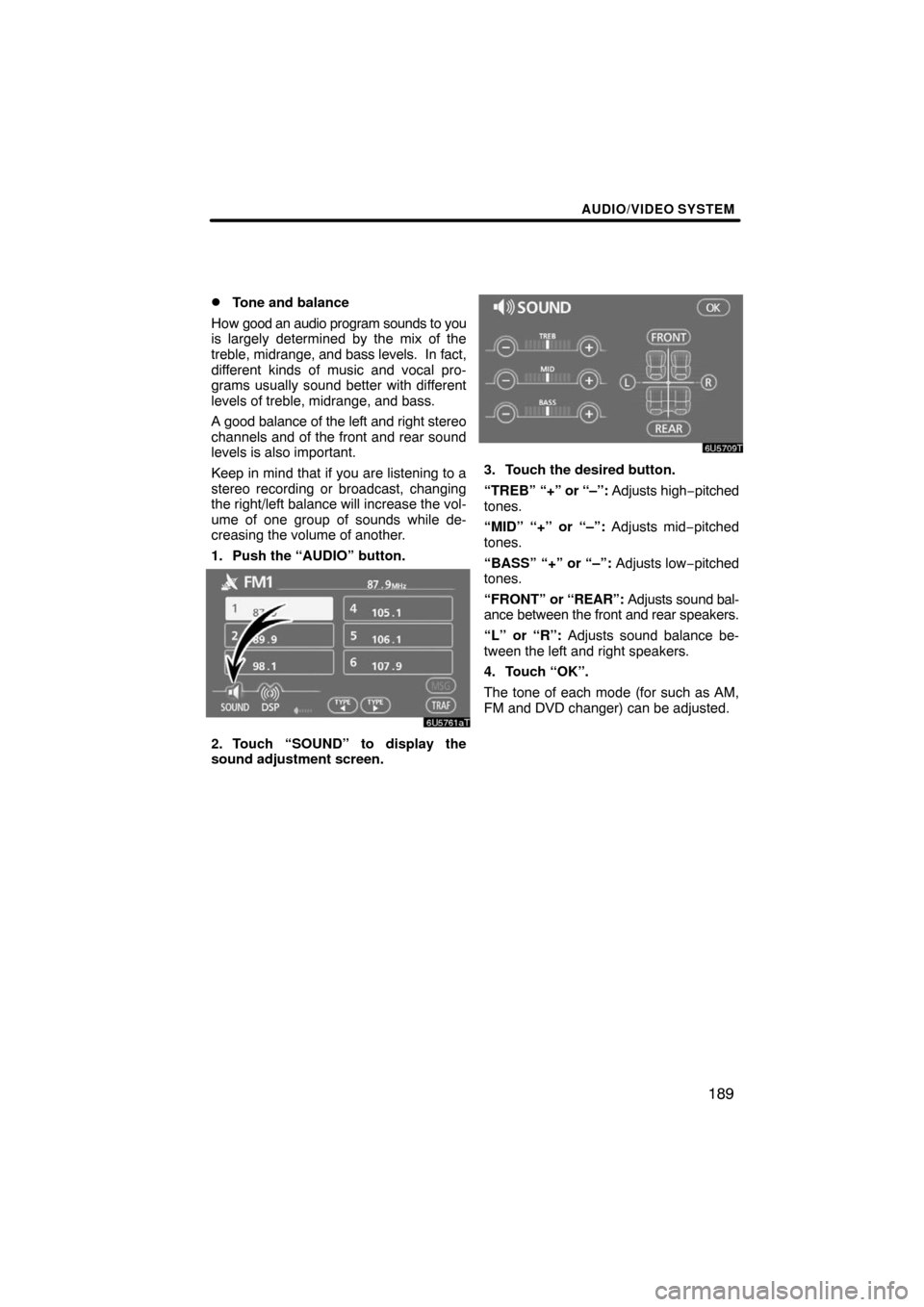
AUDIO/VIDEO SYSTEM
189 �
Tone and balance
How good an audio program sounds to you
is largely determined by the mix of the
treble, midrange, and bass levels. In fact,
different kinds of music and vocal pro-
grams usually sound better with different
levels of treble, midrange, and bass.
A good balance of the left and right stereo
channels and of the front and rear sound
levels is also important.
Keep in mind that if you are listening to a
stereo recording or broadcast, changing
the right/left balance will increase the vol-
ume of one group of sounds while de-
creasing the volume of another.
1. Push the “AUDIO” button.
2. Touch “SOUND” to display the
sound adjustment screen.
3. Touch the desired button.
“TREB” “+” or “–”: Adjusts high−pitched
tones.
“MID” “+” or “–”: Adjusts mid−pitched
tones.
“BASS” “+” or “–”: Adjusts low−pitched
tones.
“FRONT” or “REAR”: Adjusts sound bal-
ance between the front and rear speakers.
“L” or “R”: Adjusts sound balance be-
tween the left and right speakers.
4. Touch “OK”.
The tone of each mode (for such as AM,
FM and DVD changer) can be adjusted.
Page 171 of 268

AUDIO/VIDEO SYSTEM
191 �
Your DVD changer
Your DVD changer can store up to 6 discs
and play selected discs or continuously
play all the discs load in the changer.
When you load discs into the changer,
make sure their labels are face up. If not,
“DISC � Check” will appear on the screen.
NOTICE
�Do not stack up two discs for in-
sertion, or it will cause damage to
the changer. Insert only one disc
into slot at a time.
�Never try to disassemble or oil any
part of the changer. Do not insert
anything other than discs into the
slot.
The changer is intended for use with 12 cm
(4.7 in.) discs only.
�Listening to the radio
Push these buttons to choose either an
AM or FM station.
“AM”, “FM1” or “FM2” appears on the
screen.
If your vehicle is equipped with a satellite
radio broadcast system, when you push
the “AM·SAT” button, “AM”, “SAT1”,
“SAT2”, “SAT3” station appears on the dis-
play. For details about satellite radio
broadcast, see “— Radio operation (XM�
Satellite Radio broadcast)” on page 196.
— Radio operation
Page 183 of 268

AUDIO/VIDEO SYSTEM
203
The DVD changer can play audio CDs,
video CDs, CD text, WMA discs, MP3
discs, DVD video discs and DVD audio
discs.
�Audio CD, CD text 207. . . . . . . . .
�MP3/WMA disc 210. . . . . . . . . . .
�DVD video, DVD audio 216. . . . .
�Video CD 228. . . . . . . . . . . . . . . . .
For appropriate discs for this changer, see
“Audio/video system operating hints” on
page 234.
For safety reasons, you can enjoy DVD
video discs, DVD audio discs and video
CDs only when the vehicle is completely
stopped with the “ENGINE START STOP”
switch is in the ACCESSORY or IGNITION
ON mode and the parking brake applied.
While you are driving, you can hear audio
alone even in the DVD video, DVD audio
or video CD mode.(a) Inserting or ejecting discs
The “ENGINE START STOP” switch must
be in the ACCESSORY or IGNITION ON
mode.
Your DVD changer can store up to 6 discs.
�Setting a single disc:
1. Push the “LOAD” button briefly.
The amber indicators at both ends of the
slot start blinking. After the amber indica-
tors change to green and stay on, the DVD
changer door will open.
— DVD changer operation
Page 184 of 268
AUDIO/VIDEO SYSTEM
204
2. Insert only one disc while the DVD
changer door is open.
You can set a disc at the lowest empty disc
number.
After insertion, the set disc is automatically
loaded.
If the label faces down, the disc cannot be
played. In this case, “DISC � Check” ap-
pears on the screen.
If you do not insert the disc within 15 sec-
onds after pushing the “LOAD” button, the
beep will sound and the operation will be
canceled automatically.
If you need to insert the next disc, repeat
the same procedure to insert another disc.
�Setting all the discs:
1. Push the “LOAD” button until you
hear a beep.
The amber indicators at both ends of the
slot start blinking. After the amber indica-
tors change to green and stay on, the DVD
changer door will open.
2. Insert only one disc while the DVD
changer door is open.
The DVD changer door closes and the am-
ber indicators start blinking.