Page 199 of 580
199
2-2. Instrument cluster
2
When driving
■
Returning to the previous screen
Select “RETURN” on the menu screen. Press and hold the “DISP”
button until the display changes.
■System check display
After switching the “POWER” switch to ON mode, “SYSTEM CHECK” is dis-
played while system operation is checked. When the system check is com-
plete, the normal screen will return.
■ When using the mu lti-information
The display may seem dark and hard to see when viewed through sun-
glasses. Adjust the display ( P. 194, 197) or remove your sunglasses.
■ Liquid crystal display
Small bright spots or dots may appear on the liquid crystal display. This is a
particular characteristic of liquid crystal displays and does not indicate a mal-
function. No action is required.
■ Customization that can be co nfigured at Toyota dealer
Setting (e.g. language selection) can be changed.
(Customizable features P. 559)
Page 312 of 580
312 3-3. Using the rear audio system
Changing the audio languagePress or select to
display the audio language
screen.
Each time is pressed or is selected, another lan-
guage stored on the disc is
selected.
Select to return to the pre-
vious screen.
Changing the angle
Press or select to
display the screen to change the
angle.
Each time is pressed or is selected, the angle
changes.
Select to return to the pre-
vious screen.
Page 314 of 580
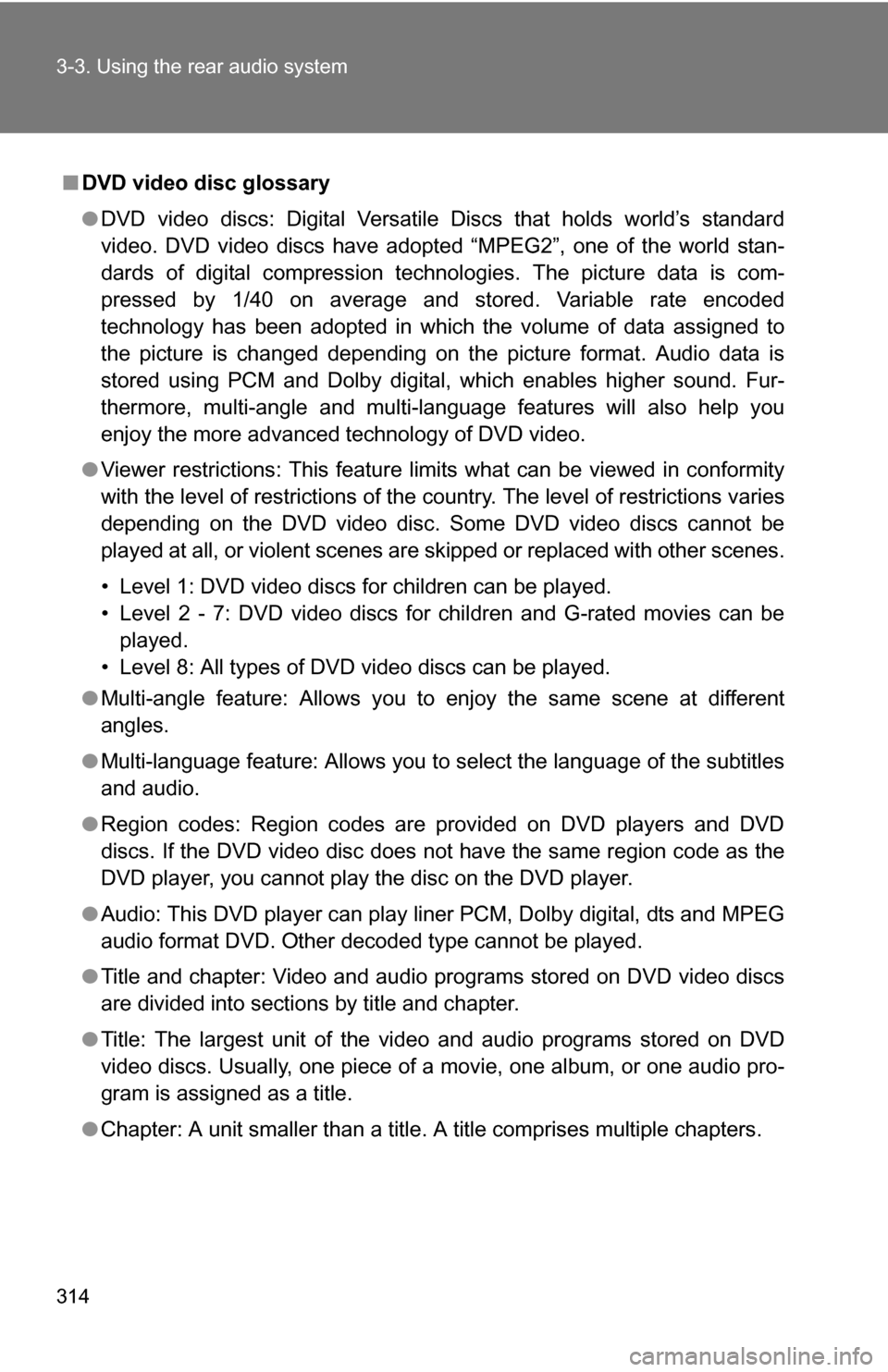
314 3-3. Using the rear audio system
■DVD video disc glossary
●DVD video discs: Digital Versatile Discs that holds world’s standard
video. DVD video discs have adopted “MPEG2”, one of the world stan-
dards of digital compression technologies. The picture data is com-
pressed by 1/40 on average and stored. Variable rate encoded
technology has been adopted in which the volume of data assigned to
the picture is changed depending on the picture format. Audio data is
stored using PCM and Dolby digital, which enables higher sound. Fur-
thermore, multi-angle and multi-language features will also help you
enjoy the more advanced technology of DVD video.
● Viewer restrictions: This feature limits what can be viewed in conformity
with the level of restrictions of the country. The level of restrictions varies
depending on the DVD video disc. Some DVD video discs cannot be
played at all, or violent scenes are skipped or replaced with other scenes.
• Level 1: DVD video discs for children can be played.
• Level 2 - 7: DVD video discs for children and G-rated movies can be
played.
• Level 8: All types of DVD video discs can be played.
● Multi-angle feature: Allows you to enjoy the same scene at different
angles.
● Multi-language feature: Allows you to select the language of the subtitles
and audio.
● Region codes: Region codes are provided on DVD players and DVD
discs. If the DVD video disc does not have the same region code as the
DVD player, you cannot play the disc on the DVD player.
● Audio: This DVD player can play li ner PCM, Dolby digital, dts and MPEG
audio format DVD. Other decoded type cannot be played.
● Title and chapter: Video and audio programs stored on DVD video discs
are divided into sections by title and chapter.
● Title: The largest unit of the video and audio programs stored on DVD
video discs. Usually, one piece of a movie, one album, or one audio pro-
gram is assigned as a title.
● Chapter: A unit smaller than a title. A title comprises multiple chapters.
Page 323 of 580
323
3-3. Using the rear audio system
3
Interior features
Changing the initial setting
Changing the audio languageSelect “Audio Language”.
Select the language you want to
hear, and press to input it.
Select “Others” if you cannot find
the language you want to hear.
Enter the appropriate 4-digit lan-
guage code. (P. 327)
Select a number, and press
to input it.
If a code that is not in the list is
entered, “Incorrect Code” will
appear on the screen.
Press or select to
display the initial setting
screen.
The following in itialization can
be changed here.
● Audio language
● Subtitle language
● DVD language
● Angle mark
● Parental lock