Page 79 of 230
ADVANCED FUNCTIONS
99 �
To change “Phone #” (telephone
number)
1. Touch “Phone #” on the “Memory
Point” screen.
2. Enter the number using number
keys.
3. Touch “OK”.
The previous screen will be displayed.1. Push the “MENU” button.
2. Touch “My Places”.
3. Touch “Delete”.
4. Touch the button to be deleted.
“Delete All”: To delete all memory points
in the system.
5. To delete the memory point, touch
“Yes”. To cancel the deletion, touch
“No”.
— Deleting memory points
Page 97 of 230
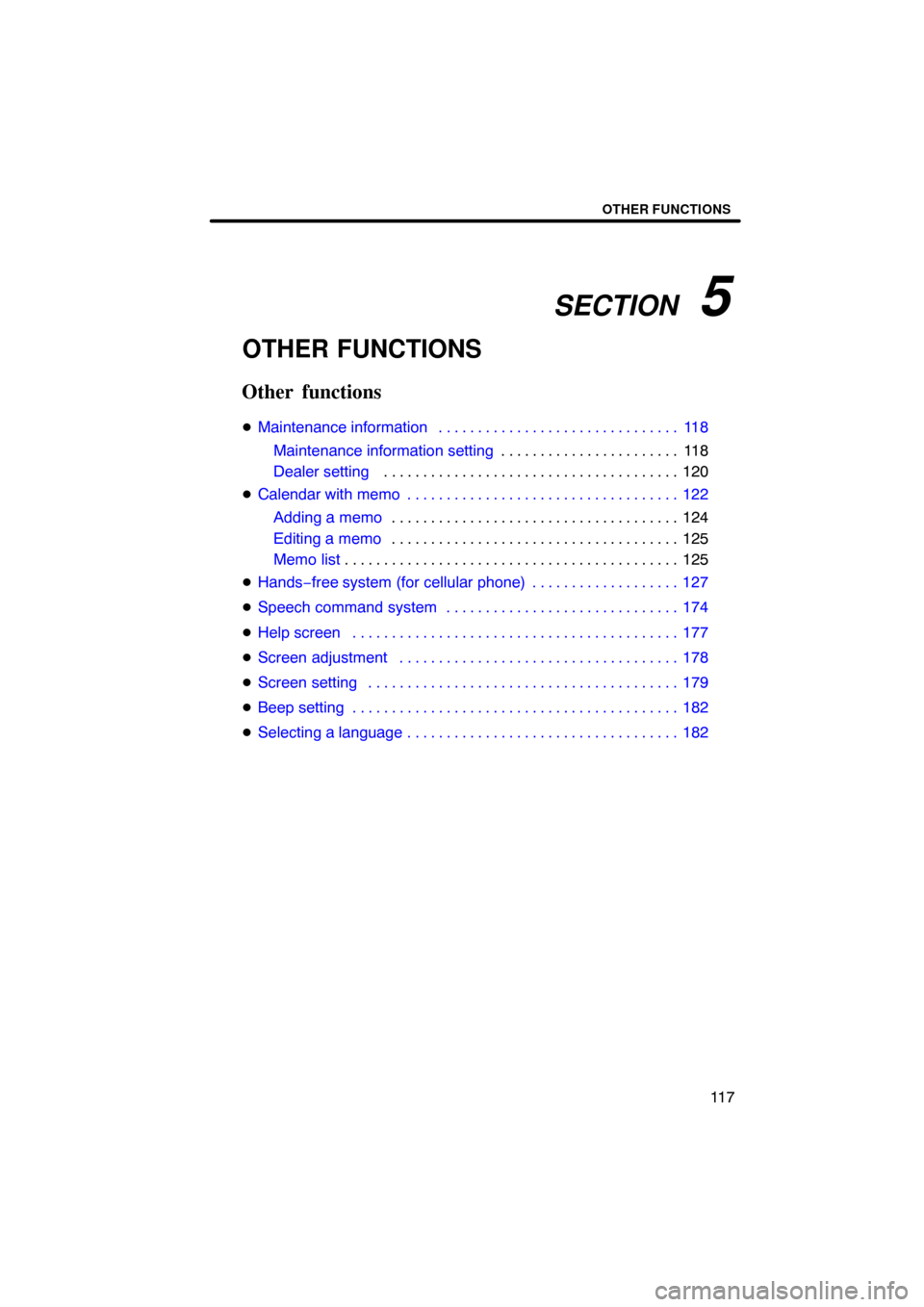
SECTION 5
OTHER FUNCTIONS
11 7
OTHER FUNCTIONS
Other functions
�Maintenance information 118. . . . . . . . . . . . . . . . . . . . . . . . . . . . . . .
Maintenance information setting11 8 . . . . . . . . . . . . . . . . . . . . . . .
Dealer setting 120 . . . . . . . . . . . . . . . . . . . . . . . . . . . . . . . . . . . . . .
�Calendar with memo 122. . . . . . . . . . . . . . . . . . . . . . . . . . . . . . . . . . .
Adding a memo124 . . . . . . . . . . . . . . . . . . . . . . . . . . . . . . . . . . . . .
Editing a memo125 . . . . . . . . . . . . . . . . . . . . . . . . . . . . . . . . . . . . .
Memo list125 . . . . . . . . . . . . . . . . . . . . . . . . . . . . . . . . . . . . . . . . . . .
�Hands−free system (for cellular phone) 127. . . . . . . . . . . . . . . . . . .
�Speech command system 174. . . . . . . . . . . . . . . . . . . . . . . . . . . . . .
�Help screen 177. . . . . . . . . . . . . . . . . . . . . . . . . . . . . . . . . . . . . . . . . .
�Screen adjustment 178. . . . . . . . . . . . . . . . . . . . . . . . . . . . . . . . . . . .
�Screen setting 179. . . . . . . . . . . . . . . . . . . . . . . . . . . . . . . . . . . . . . . .
�Beep setting 182. . . . . . . . . . . . . . . . . . . . . . . . . . . . . . . . . . . . . . . . . .
�Selecting a language 182. . . . . . . . . . . . . . . . . . . . . . . . . . . . . . . . . . .
Page 100 of 230
OTHER FUNCTIONS
120
It is possible to register a dealer in the sys-
tem. With dealer information registered,
route guidance to the dealer is available.
1. Push the “INFO” button.
2. Touch “Maintenance” on the “Infor-
mation” screen.
3. Touch “Set Dealer” on the “Mainte-
nance” screen.
4. If the dealer has not been registered,
enter the location of the dealer in the
same way as for a destination search.
(See “Destination search” on page 41.)
When “Set Dealer” registration is finished,
the “Edit Dealer” screen will be displayed.
5. Touch the button to be edited.
“Dealer”: To enter the name of a dealer.
(See page 121.)
“Contact”: To enter the name of a dealer
member. (See page 121.)
“Location”: To set a location. (See page
121.)
“Phone #”: To set a telephone number.
(See page 122.)
“Delete Dealer”: To delete the dealer in-
formation displayed on the screen.
“Enter
”: To set the displayed dealer as
a destination. (See “Starting route guid-
ance” on page 61.)
— Dealer setting
Page 102 of 230
OTHER FUNCTIONS
122 �
To edit “Phone #” (telephone num-
ber)
1. Touch “Phone #” on the “Edit Deal-
er” screen.
2. Enter the number using number
keys.
3. Touch “OK”.
The previous screen will be displayed.It is possible to enter memos for particular
dates on the calendar. The system informs
you of the memo entry when the system is
turned on. (See page 23.)
Memos can also be used for route guid-
ance if the memo has been registered with
location information.
1. Push the “INFO” button.
2. Touch “Calendar”.
Calendar with memo —
Page 107 of 230

OTHER FUNCTIONS
127
Hands�free system allows you to make
or receive a call without taking your
hands off the steering wheel by con-
necting your cellular phone.
This system supports Bluetooth�.
Bluetooth� is a wireless data system by
which you can call without your cellular
phone being connected with a cable or
placed on a cradle.
If your cellular phone does not support
Bluetooth�, this system can not function.
CAUTION
While driving, do not use a cellular
phone or connect the Bluetooth�
phone.
NOTICE
Do not leave your cellular phone in
the car. The temperature indoor may
be high and damage the phone.
INFORMATION
In the following conditions, the sys-
tem may not function.
�The cellular phone is turned off.
�The current position is outside the
communication area.
�The cellular phone is not con-
nected.
�The cellular phone has a low bat-
tery.
�Type A
�Type B
By pushing the telephone switch
above, you can receive a call or hang up
without taking your hands off the steer-
ing wheel.
Hands�free system
(for cellular phone)
Page 108 of 230

OTHER FUNCTIONS
128
�Microphone
You can use the microphone above
when talking on the phone.
The other party’s voice outputs from the
driver’s speaker. When the received calls
or received voice outputs, the audio from
the audio system or voice guidance from
the navigation system will be muted.
INFORMATION
�Talk alternately with the other party
on the phone. If you talk at the
same time, the voice may not reach
each other. (It is not a malfunction.)
�Keep the volume of receiving voice
down. Otherwise, echo is coming
up. When you talk on the phone,
speak clearly towards the micro-
phone.
�In the following situations, your
voice may not reach the other
party.
�Driving on unpaved road. (Mak-
ing a traffic noise.)
�Driving at the high speed.
�The window is open.
�Turning the air�conditioning
vents towards the microphone.
�The sound of the air�condition-
ing fan is loud.
1Indicates the condition of
Bluetooth� connection.
“Blue” indicates an excellent connection
to Bluetooth�.
“Yellow” indicates a bad connection to
Bluetooth�, resulting in possible deteriora-
tion of voice quality.
: No connection to Bluetooth�.
2Indicates the amount of battery
charge left.
Empty Full
It is not displayed while the Bluetooth� is
connecting or the phone book data is be-
ing transferred.
The amount left does not always corre-
spond with the one of your cellular phone.
This system doesn’t have a charging func-
tion.
3Indicates the receiving area.
“Rm” is displayed when receiving in
Roaming area.
“Hm” is displayed when receiving in
Home area.
Page 109 of 230

OTHER FUNCTIONS
129
4Indicates the level of reception.
Too bad Excellent
The level of reception does not always cor-
respond with the one of your cellular
phone.
INFORMATION
This system supports the following
service.
�HFP (Hands Free Profile) Ver. 1.0
�OPP (Object Push Profile) Ver. 1.1
If your cellular phone does not
support HFP, you cannot enter the
Bluetooth� phone, and take OPP
service individually.
An antenna for the Bluetooth� connec-
tion is built in the display. The indica-
tion of the Bluetooth� connection may
turn yellow and the system may not
function when you use the Bluetooth�
phone in the following conditions and
places.
�Your cellular phone is hiding behind the
display (behind the seat or in the glove
box and console box).
�Your cellular phone touches or is
covered with metal materials.
Leave the Bluetooth� phone on the place
where “Blue” indication is displayed.
Bluetooth is a trademark owned by
Bluetooth SIG, Inc.
When you release your car:
A lot of personal data is registered
when you use the Hands�free system.
When you release your car, initialize
your data. (See “(c) Delete personal
data” on page 181.)
If you initialize it, the former state will never
come back again. Pay much attention
when initializing the data.
You can initialize the following data in the
system.
�Phone book data
�Dialed numbers and received calls
�Speed dial
�Bluetooth� phone data
�Security code
Page 111 of 230

OTHER FUNCTIONS
131
CAUTION: Radio Frequency Radi-
ation Exposure
This equipment complies with FCC
radiation exposure limits set forth for
uncontrolled equipment and meets the
FCC radio frequency (RF) Exposure
Guidelines in Supplement C to OET65.
This equipment has very low levels of
RF energy that it deemed to comply
without maximum permissive expo-
sure evaluation (MPE). But it is desir-
able that it should be installed and op-
erated with at least 20 cm and more be-
tween the radiator and person’s body
(excluding extremities: hands, wrists,
feet and legs).
Co�location: This transmitter must
not be co−located or operated in con-
junction with any other antenna or
transmitter.To use the hands�free system, you
need to enter your phone into the sys-
tem. Once you have registered it, you
can make a hands�free call.
1. Push the “INFO” button.
2. Touch “Telephone” to display “Tele-
phone” screen.
You can also push
of the steering
wheel to display this screen when the ve-
hicle is stopped.
— Enter a Bluetooth� phone