Page 16 of 146
BASIC FUNCTIONS
30
List of points of interest
RESTAURANT
JAPANESE
CHINESE
FRENCH
ITALIAN
OTHER
AMERICAN
CONTINENTAL
MEXICAN
SEAFOOD
SHOPPING
GROCERY STORE
GAS STATION
PARKING GARAGE/
HOUSE
PA R K I N G L O T
RENTAL CAR AGENCY
TOYOTA DEALERSHIPS
LEXUS DEALERSHIPS
AUTOMOBILE CLUB
AUTO SERVICE &
MAINTENANCE
HOTEL
GOLF COURSE
SKI RESORT
AMUSEMENT PARK
SPORTS COMPLEX
Page 91 of 146

SECTION 3
MORE ADVANCED FUNCTIONS
105
MORE ADVANCED FUNCTIONS
Convenient features
�Setup 106. . . . . . . . . . . . . . . . . . . . . . . . . . . . . . . . . . . . . . . . . . . . . . . .
�Map color 107. . . . . . . . . . . . . . . . . . . . . . . . . . . . . . . . . . . . . . . . . . . .
�Automatic rerouting 107. . . . . . . . . . . . . . . . . . . . . . . . . . . . . . . . . . . .
�Time to destination 108. . . . . . . . . . . . . . . . . . . . . . . . . . . . . . . . . . . .
�Adjust time zone 110. . . . . . . . . . . . . . . . . . . . . . . . . . . . . . . . . . . . . .
�Distance 111. . . . . . . . . . . . . . . . . . . . . . . . . . . . . . . . . . . . . . . . . . . . . .
�Notify seasonal restrict 111. . . . . . . . . . . . . . . . . . . . . . . . . . . . . . . . . .
�Voice guide in all modes 112. . . . . . . . . . . . . . . . . . . . . . . . . . . . . . .
�Current street name 113. . . . . . . . . . . . . . . . . . . . . . . . . . . . . . . . . . .
�Maintenance information 114. . . . . . . . . . . . . . . . . . . . . . . . . . . . . . .
�Dealer setting 117. . . . . . . . . . . . . . . . . . . . . . . . . . . . . . . . . . . . . . . . .
�Calendar with memo 121. . . . . . . . . . . . . . . . . . . . . . . . . . . . . . . . . . .
Page 100 of 146
MORE ADVANCED FUNCTIONS
11 4
This system has a function which in-
forms you of the time to replace certain
parts or components as well as other
information shown on the screen. (See
“Information items” on page 116.)
When the system begins operating af-
ter reaching either the information
item’s date or driving distance, the “In-
formation” screen will be displayed.
The “Information” screen will not be dis-
played or start up by selecting the
“Do
not display this message again”
switch.
1. Push the “INFO” button on the
navigation controller.
2. Select the “Maintenance” switch
to display the “Maintenance” screen.
Maintenance information
Page 101 of 146
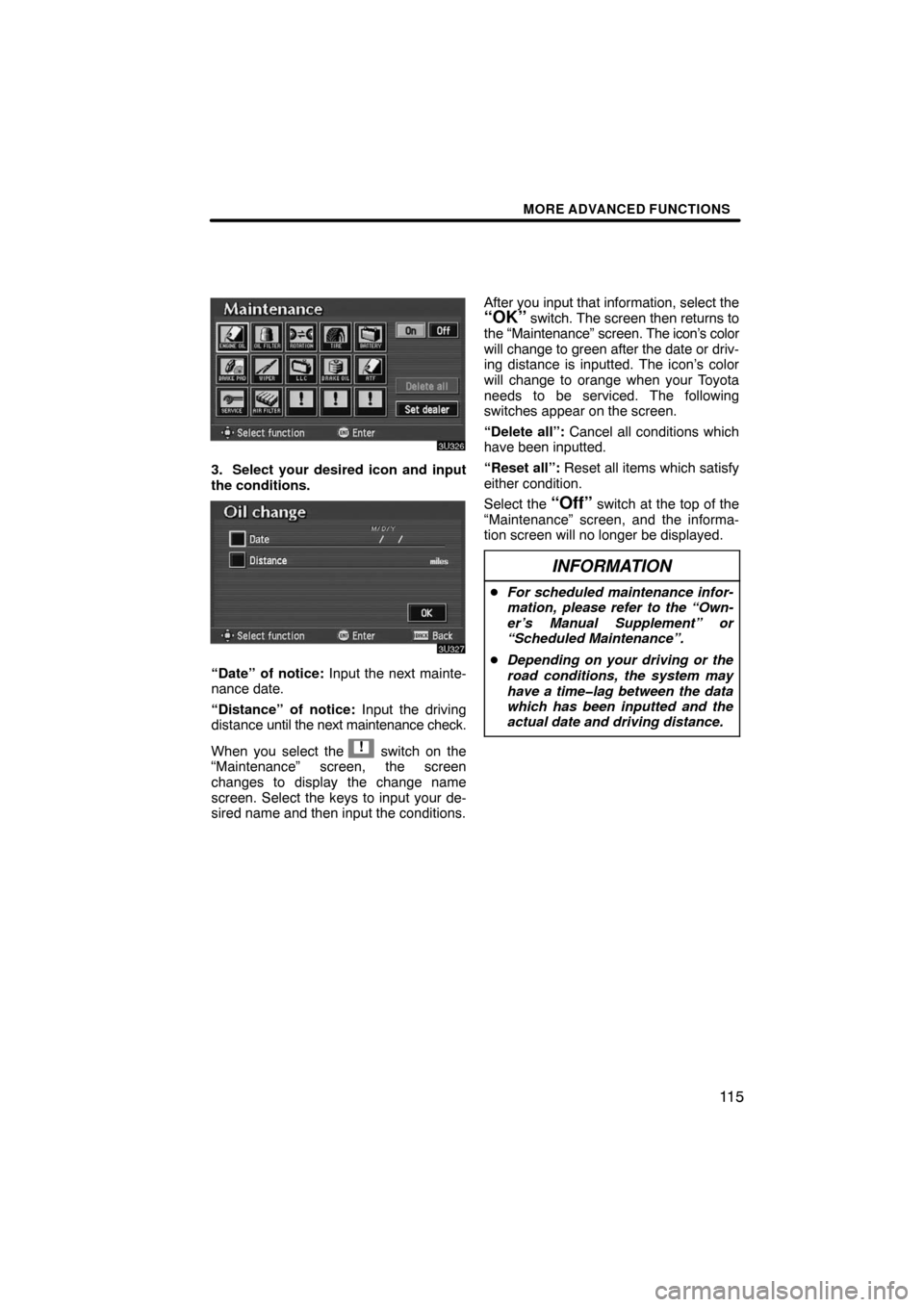
MORE ADVANCED FUNCTIONS
11 5
3. Select your desired icon and input
the conditions.
“Date” of notice: Input the next mainte-
nance date.
“Distance” of notice: Input the driving
distance until the next maintenance check.
When you select the
!
switch on the
“Maintenance” screen, the screen
changes to display the change name
screen. Select the keys to input your de-
sired name and then input the conditions.After you input that information, select the
“OK” switch. The screen then returns to
the “Maintenance” screen. The icon’s color
will change to green after the date or driv-
ing distance is inputted. The icon’s color
will change to orange when your Toyota
needs to be serviced. The following
switches appear on the screen.
“Delete all”: Cancel all conditions which
have been inputted.
“Reset all”: Reset all items which satisfy
either condition.
Select the
“Off” switch at the top of the
“Maintenance” screen, and the informa-
tion screen will no longer be displayed.
INFORMATION
�For scheduled maintenance infor-
mation, please refer to the “Own-
er’s Manual Supplement” or
“Scheduled Maintenance”.
�Depending on your driving or the
road conditions, the system may
have a time�lag between the data
which has been inputted and the
actual date and driving distance.
Page 102 of 146
MORE ADVANCED FUNCTIONS
11 6
Information items
Scheduled maintenance
Replace engine oil
Replace engine oil filter
Rotate tires
Replace tires
Replace battery
Replace brake lining
Replace wiper blades
Replace engine coolant
Replace brake fluid
Replace ATF
Replace air filter
Personal
Page 103 of 146
MORE ADVANCED FUNCTIONS
11 7
1. Push the “INFO” button on the
navigation controller.
2. Select the “Maintenance” switch
to display the “Maintenance” screen.(a) Register dealer
You can register your dealer’s name,
staff, location and phone number.
1. Select the “Set dealer” switch on
the “Maintenance” screen.
2. Enter your dealer’s location ad-
dress in the same way as you input any
destination. (See pages 22 through 38.)
After you enter your dealer, the screen
changes and displays the map location of
the dealer. If it is OK, select the
“Enter”switch at the right of the screen.
The current screen changes to the screen
when you can edit the data of your dealer.
(See “(b) Edit dealer” on page 118.)
Dealer setting
Page 104 of 146
MORE ADVANCED FUNCTIONS
11 8
(b) Edit dealer
You can edit your dealer’s name, staff,
location and phone number if you al-
ready registered the dealer.
1. Select the
“Set dealer” switch on
the “Maintenance” screen. The “Edit
dealer” screen appears on the display.
2. Select the “Change” switch to
edit the item.EDITING THE NAME OF THE DEALER
OR CONTACT
Select alphabet, numeral or umlaut
keys directly to input the name.
After you finish your entry, select the
“OK” switch at the bottom right of the
screen. The previous screen will be dis-
played.
Page 106 of 146
MORE ADVANCED FUNCTIONS
120
(c) Delete dealer
1. Select the “Set dealer” switch on the
“Maintenance” screen.
2. Select the “Delete dealer” switch
on the screen.
3. A selected point will appear. Also, a
message will appear on the bottom of
the screen. To delete, select the
“Yes”switch. To cancel deletion, select the“No” switch.(d) View map
1. Select the “Set dealer” switch on the
“Maintenance” screen.
2. Select the “View map” switch on
“Edit dealer” screen. The screen
changes and displays the map location
of the registered dealer and the route
preference. (See “Entering destina-
tion” on page 39.)