Page 100 of 146
MORE ADVANCED FUNCTIONS
11 4
This system has a function which in-
forms you of the time to replace certain
parts or components as well as other
information shown on the screen. (See
“Information items” on page 116.)
When the system begins operating af-
ter reaching either the information
item’s date or driving distance, the “In-
formation” screen will be displayed.
The “Information” screen will not be dis-
played or start up by selecting the
“Do
not display this message again”
switch.
1. Push the “INFO” button on the
navigation controller.
2. Select the “Maintenance” switch
to display the “Maintenance” screen.
Maintenance information
Page 103 of 146
MORE ADVANCED FUNCTIONS
11 7
1. Push the “INFO” button on the
navigation controller.
2. Select the “Maintenance” switch
to display the “Maintenance” screen.(a) Register dealer
You can register your dealer’s name,
staff, location and phone number.
1. Select the “Set dealer” switch on
the “Maintenance” screen.
2. Enter your dealer’s location ad-
dress in the same way as you input any
destination. (See pages 22 through 38.)
After you enter your dealer, the screen
changes and displays the map location of
the dealer. If it is OK, select the
“Enter”switch at the right of the screen.
The current screen changes to the screen
when you can edit the data of your dealer.
(See “(b) Edit dealer” on page 118.)
Dealer setting
Page 105 of 146
MORE ADVANCED FUNCTIONS
11 9
EDITING THE LOCATION
1. Move the cursor to the desired
point, and if you want to register that
point, push the
“ENTER” button on
the navigation controller.
2. Select the “Enter” switch.EDITING THE PHONE NUMBER
Select numeral keys.
After you finish your entry, select the
“OK” switch at the bottom right of the
screen. The previous screen will be dis-
played.
Page 107 of 146
MORE ADVANCED FUNCTIONS
121
This system has a function which in-
forms you the memo you entered.
When the system begins operating af-
ter reaching the memo’s date, the “In-
formation” screen will be displayed.
The “Information” screen will not be dis-
played again by selecting the
“Do not
display this message again”
switch.
1. Push the “INFO” button on the
navigation controller.
2. Select the “Calendar” switch to
display the “Calendar” screen.
Today’s date is highlighted. If today’s date
is not displayed on the screen, select
“Today” switch to display a calendar of
this month.
Calendar with memo
Page 114 of 146
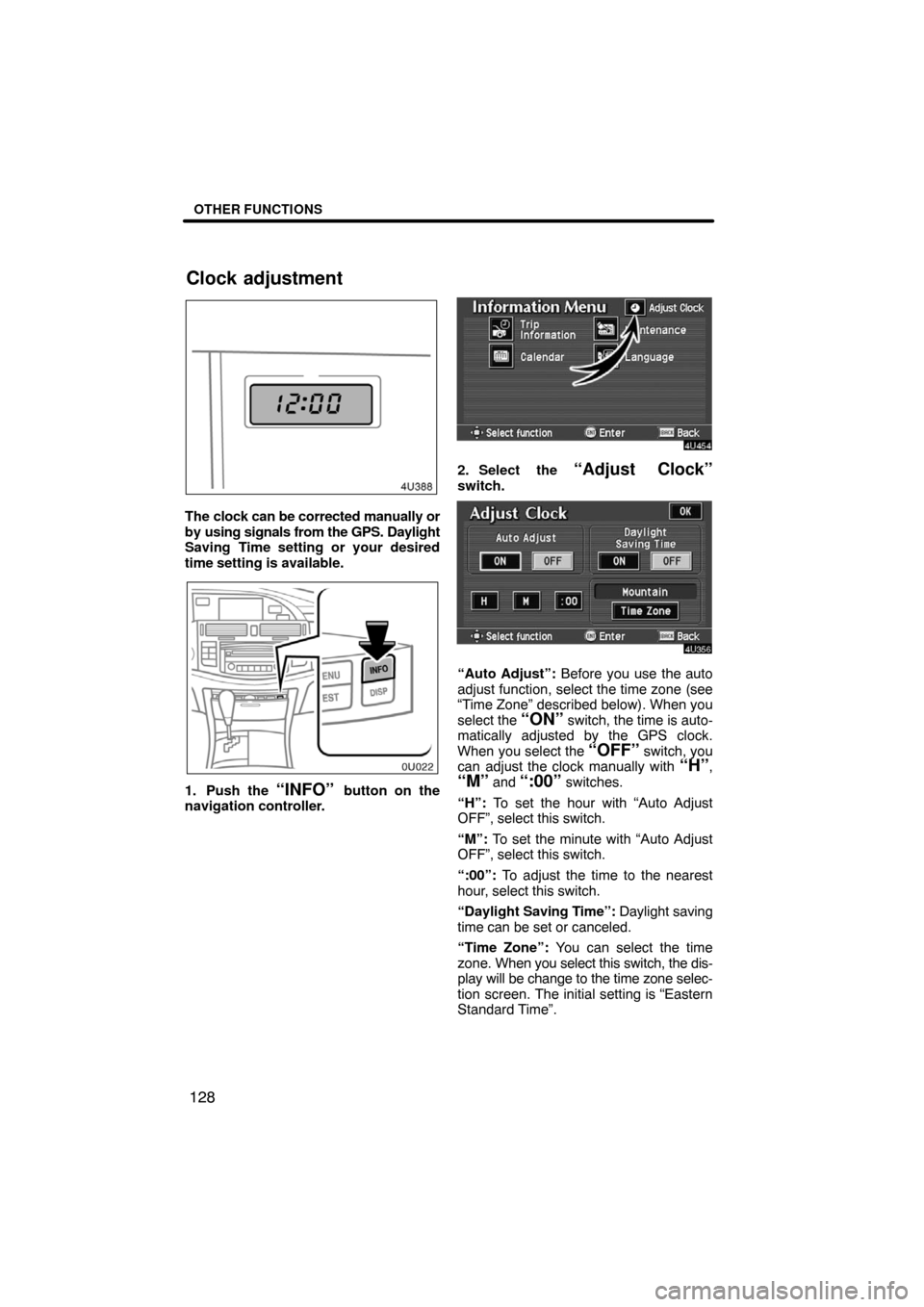
OTHER FUNCTIONS
128
The clock can be corrected manually or
by using signals from the GPS. Daylight
Saving Time setting or your desired
time setting is available.
1. Push the “INFO” button on the
navigation controller.
2. Select the “Adjust Clock”
switch.
“Auto Adjust”: Before you use the auto
adjust function, select the time zone (see
“Time Zone” described below). When you
select the
“ON” switch, the time is auto-
matically adjusted by the GPS clock.
When you select the
“OFF” switch, you
can adjust the clock manually with “H”,
“M” and “:00” switches.
“H”: To set the hour with “Auto Adjust
OFF”, select this switch.
“M”: To set the minute with “Auto Adjust
OFF”, select this switch.
“:00”: To adjust the time to the nearest
hour, select this switch.
“Daylight Saving Time”: Daylight saving
time can be set or canceled.
“Time Zone”: You can select the time
zone. When you select this switch, the dis-
play will be change to the time zone selec-
tion screen. The initial setting is “Eastern
Standard Time”.
Clock adjustment
Page 115 of 146
OTHER FUNCTIONS
129
For vehicle sold in U.S.A.
For vehicle sold in Canada
Select the switch of your desired area. The
time zone for the area is set and the pre-
vious screen returns.Trip information such as driving dis-
tance, average vehicle speed, fuel con-
sumption, etc. can be displayed on the
screen.
1. Push the “INFO” button on the
navigation controller.
2. Select the “Trip Information”switch.
Trip information
Page 117 of 146
OTHER FUNCTIONS
131
You can adjust the brightness or con-
trast of the screen depending on the
brightness of your surroundings. You
also can turn the display off.
Push the “DISP” button on the naviga-
tion controller.
INFORMATION
The display may be tinged in purple
due to the reflection of sunlight, but
this is not a malfunction.
Contrast and brightness adjustment
“Contrast” “+”: Strengthens the contrast
of the screen.
“Contrast” “�”: Weakens the contrast of
the screen.
“Brightness” “+”: Brightens the screen.
“Brightness” “�”: Darkens the screen.
The screen turns off when you select the
“SCREEN OFF”. To turn the display
screen back on, push any buttons on the
navigation controller such as “MAP/
VOICE”, etc. The selected screen ap-
pears.
Screen adjustment
Page 118 of 146
OTHER FUNCTIONS
132
When the headlight switch is at “ON”
position, the screen changes to the day
mode or night mode.
To display the screen in the day mode even
with the head light switch on, select
“DAY
MODE” switch on the adjustment screen
for brightness and contrast control.
If the screen is set in the day mode with the
headlight switch turned to on, this condi-
tion is memorized in the system even with
the engine turned off.The speech command system allows
you to operate the navigation system
with your voice.1. Push the talk switch.
A beep sounds and an indicator is shown
on the screen.
Speech command system