Page 274 of 496
262
Z17416
Each time you push the �Audio" switch,
another language stored on the disc is
selected.
To turn off the audio language screen,
push the �Hide Buttons" switch.
Push the �Back" switch to return to the
previous screen.
DVD video�
The selected audio language will appear
on the screen.Z17417
CHANGING ANGLE SCREEN
Push the �Angle" switch on the screen,
and then the changing angle screen will
appear. You can also display the screen
by pushing the �ANGLE" button on the
controller.
Page 275 of 496
263
Z17418
The angle can be selected for discs that
are multi−angle compatible when the �
"
mark appears on the screen. Each time
you push the �Angle" switch, the angle
changes. The angle number which you
can select will appear on the screen.
To turn off the screen, push the �Hide
Buttons" switch.
Push the �Back" switch to return to the
previous screen.Z17419
CHANGING THE INITIAL SETTING
Push the �Set Up" switch on the screen,
and then the initial setting screen will ap-
pear. You can also display the screen by
pushing the �SET UP" button on the con-
troller. You can change the initial setting.
After the setting is done, the player plays
from the beginning of the chapter or the
track.
Page 277 of 496
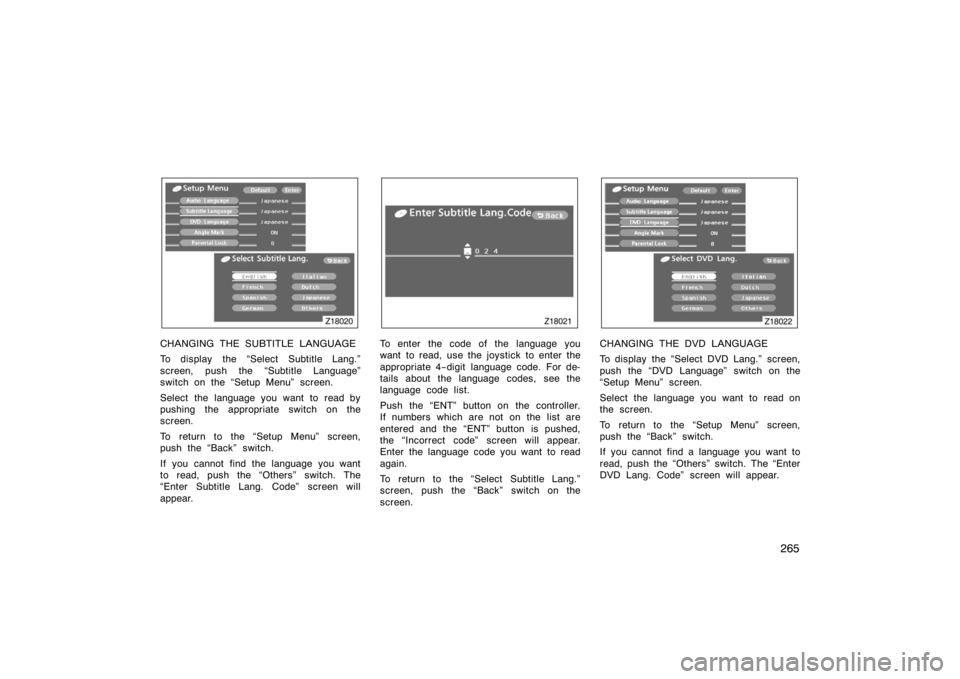
265
Z18020
CHANGING THE SUBTITLE LANGUAGE
To display the �Select Subtitle Lang."
screen, push the �Subtitle Language"
switch on the �Setup Menu" screen.
Select the language you want to read by
pushing the appropriate switch on the
screen.
To return to the �Setup Menu" screen,
push the �Back" switch.
If you cannot find the language you want
to read, push the �Others" switch. The
�Enter Subtitle Lang. Code" screen will
appear.
Z18021
To enter the code of the language you
want to read, use the joystick to enter the
appropriate 4−digit language code. For de-
tails about the language codes, see the
language code list.
Push the �ENT" button on the controller.
If numbers which are not on the list are
entered and the �ENT" button is pushed,
the �Incorrect code" screen will appear.
Enter the language code you want to read
again.
To return to the �Select Subtitle Lang."
screen, push the �Back" switch on the
screen.
Z18022
CHANGING THE DVD LANGUAGE
To display the �Select DVD Lang." screen,
push the �DVD Language" switch on the
�Setup Menu" screen.
Select the language you want to read on
the screen.
To return to the �Setup Menu" screen,
push the �Back" switch.
If you cannot find a language you want to
read, push the �Others" switch. The �Enter
DVD Lang. Code" screen will appear.
Page 279 of 496
267
Z18026
Enter the password and push the �ENT"
button. The �Select Restriction Level"
screen will appear.
You cannot change the setting without in-
putting the password. When you forget or
change the password, push the ��" side
of the joystick ten times to initialize the
password.
To return to the �Setup Menu" screen,
push the �Back" switch.
Z18027
Push a parental level (1�8). The smaller
the level number, the stricter the age limit.
Push the �Back" switch to return to the
�Setup Menu" screen. SETTING THE DISPLAY MODE
Pushing the �SIZE" button on the control-
ler causes the display modes to change
sequentially as follows:
����
��
\b
�
\f\b
�
Page 283 of 496
271
Z17489
SELECTING THE DISC MENU NUMBER
(video CD only)
Push the �Select Number" switch and then
the disc menu number search screen will
appear. You can also display the screen
by pushing the �SEARCH" button on the
controller.
Z17433
Enter the disc menu number by using the
joystick and push the �ENT" button. The
player starts playing the disc from the
entered disc menu number. The entered
disc menu number will appear on the
screen.
Push the �Back" switch to return to the
menu screen.
Z18014
OPERATING THE ��", ���" AND
� �� " SWITCHES (video CD only)
� �
" switch: Push this switch to pause
the disc or to cancel the pause and return
to normal playing.
� �� " and ��� " switches: Push this
switch to fast forward or reverse. If you
want to return to the beginning of the
current track, release the switch.
Video CD only�
Push the ��� " switch/button while paus-
ing, the DVD video plays the slow−motion
video replay.
�DVD player operation (video
CD/audio CD/CD text/MP3)
Page 284 of 496
272
Z17435
TURNING ON THE DISC MENU (video
CD only)
Push the �Return" switch to turn on the
menu screen for the disc.
For the operation of the menu screen, see
the manual for the video CD.
Z17490
CHANGING MENU PAGE OR TRACK
(video CD only)
Push the �Next Menu" or �Prev. Menu"
switch while the disc menu is displayed.
The next or previous page will appear on
the screen.
Push the �Next Menu" or �Prev. Menu"
switch while the player is playing video.
The next or previous track will be
searched and played.
Z18006
CHANGING A MULTIPLEX
TRANSMISSION (video CD only)
Push the �Main/Sub" switch to change a
multiplex transmission. The mode changes
from Main/Sub to Main to Sub and back
to Main/Sub by pushing the �Main/Sub"
switch.
Page 285 of 496
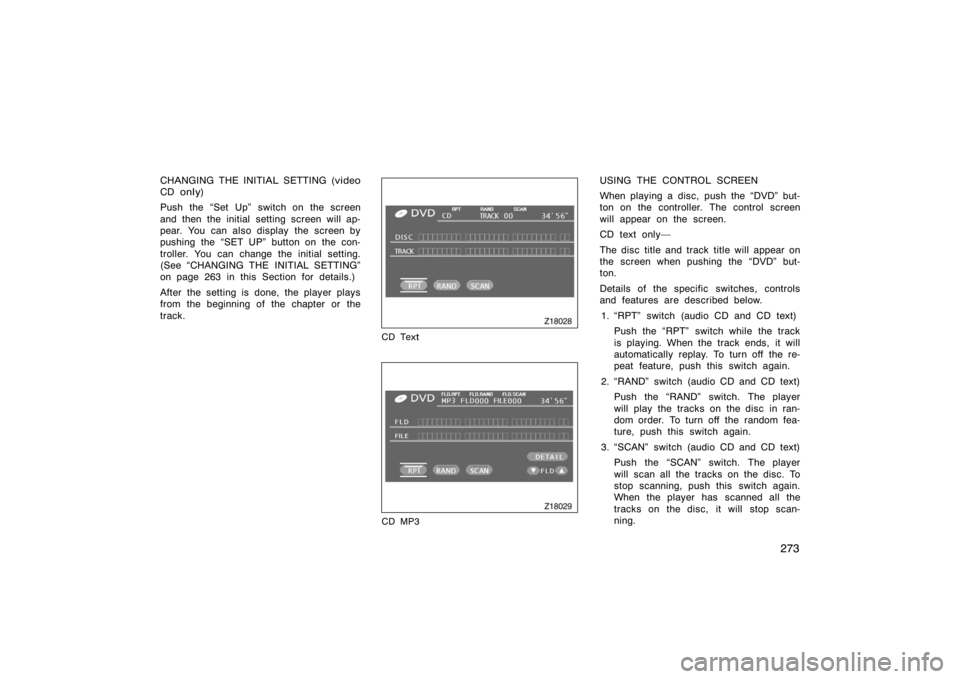
273
CHANGING THE INITIAL SETTING (video
CD only)
Push the �Set Up" switch on the screen
and then the initial setting screen will ap-
pear. You can also display the screen by
pushing the �SET UP" button on the con-
troller. You can change the initial setting.
(See �CHANGING THE INITIAL SETTING"
on page 263 in this Section for details.)
After the setting is done, the player plays
from the beginning of the chapter or the
track.
Z18028
CD Text
Z18029
CD MP3
USING THE CONTROL SCREEN
When playing a disc, push the �DVD" but-
ton on the controller. The control screen
will appear on the screen.
CD text only�
The disc title and track title will appear on
the screen when pushing the �DVD" but-
ton.
Details of the specific switches, controls
and features are described below.1. �RPT" switch (audio CD and CD text) Push the �RPT" switch while the track
is playing. When the track ends, it will
automatically replay. To turn off the re-
peat feature, push this switch again.
2. �RAND" switch (audio CD and CD text) Push the �RAND" switch. The player
will play the tracks on the disc in ran-
dom order. To turn off the random fea-
ture, push this switch again.
3. �SCAN" switch (audio CD and CD text) Push the �SCAN" switch. The player
will scan all the tracks on the disc. To
stop scanning, push this switch again.
When the player has scanned all the
tracks on the disc, it will stop scan-
ning.
Page 286 of 496
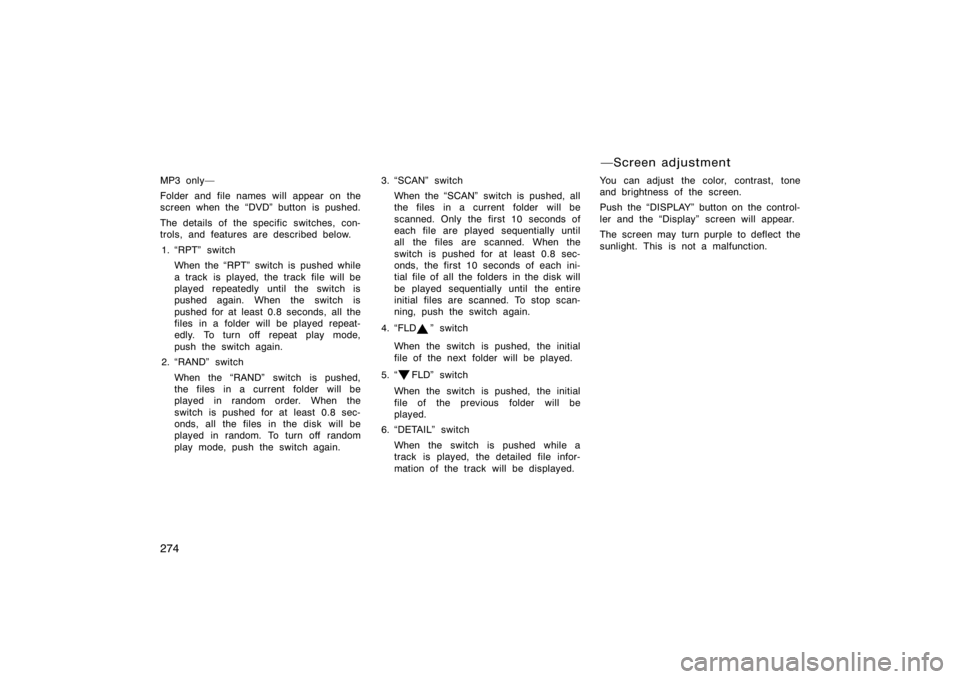
274
MP3 only�
Folder and file names will appear on the
screen when the �DVD" button is pushed.
The details of the specific switches, con-
trols, and features are described below.1. �RPT" switch When the �RPT" switch is pushed while
a track is played, the track file will be
played repeatedly until the switch is
pushed again. When the switch is
pushed for at least 0.8 seconds, all the
files in a folder will be played repeat-
edly. To turn off repeat play mode,
push the switch again.
2. �RAND" switch
When the �RAND" switch is pushed,
the files in a current folder will be
played in random order. When the
switch is pushed for at least 0.8 sec-
onds, all the files in the disk will be
played in random. To turn off random
play mode, push the switch again. 3. �SCAN" switch
When the �SCAN" switch is pushed, all
the files in a current folder will be
scanned. Only the first 10 seconds of
each file are played sequentially until
all the files are scanned. When the
switch is pushed for at least 0.8 sec-
onds, the first 10 seconds of each ini-
tial file of all the folders in the disk will
be played sequentially until the entire
initial files are scanned. To stop scan-
ning, push the switch again.
4. �FLD
" switch
When the switch is pushed, the initial
file of the next folder will be played.
5. �
FLD" switch
When the switch is pushed, the initial
file of the previous folder will be
played.
6. �DETAIL" switch
When the switch is pushed while a
track is played, the detailed file infor-
mation of the track will be displayed. You can adjust the color, contrast, tone
and brightness of the screen.
Push the �DISPLAY" button on the control-
ler and the �Display" screen will appear.
The screen may turn purple to deflect the
sunlight. This is not a malfunction.
�Screen adjustment