Page 257 of 496
245
USING THE CONTROLLER
To use the rear seat entertainment sys-
tem controller, direct the signal output
portion of the controller to the signal
reception portion of the rear seat enter-
tainment system display.
The controller does not operate properly
when the signal reception portion of the
display is exposed to direct sunlight.
Block the display from direct sunlight.
CAUTION
To reduce the chance of injury in
case of an accident or a sudden stop
while driving, stow the controller in
the console box or front seat side
table when it is not in use.
NOTICE
Observe the followings, otherwise the
controller may be damaged.
�Do not drop or strongly knock the
controller against hard objects.
� Do not sit on or place heavy ob-
jects on the controller.
� Do not leave the controller exposed
to high temperatures (such as on
the instrument panel) for a long
time.
Page 259 of 496
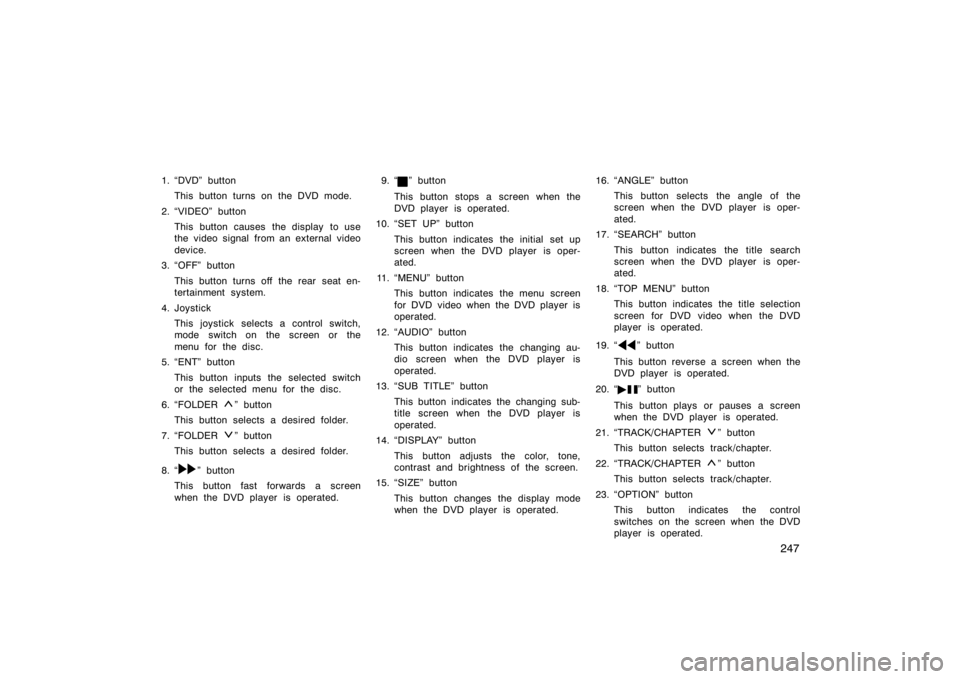
247
1. �DVD" buttonThis button turns on the DVD mode.
2. �VIDEO" button This button causes the display to use
the video signal from an external video
device.
3. �OFF" button
This button turns off the rear seat en-
tertainment system.
4. Joystick This joystick selects a control switch,
mode switch on the screen or the
menu for the disc.
5. �ENT" button
This button inputs the selected switch
or the selected menu for the disc.
6. �FOLDER
" button
This button selects a desired folder.
7. �FOLDER
" button
This button selects a desired folder.
8. �
" button
This button fast forwards a screen
when the DVD player is operated. 9. �
" button
This button stops a screen when the
DVD player is operated.
10. �SET UP" button
This button indicates the initial set up
screen when the DVD player is oper-
ated.
11. �MENU" button This button indicates the menu screen
for DVD video when the DVD player is
operated.
12. �AUDIO" button This button indicates the changing au-
dio screen when the DVD player is
operated.
13. �SUB TITLE" button
This button indicates the changing sub-
title screen when the DVD player is
operated.
14. �DISPLAY" button
This button adjusts the color, tone,
contrast and brightness of the screen.
15. �SIZE" button
This button changes the display mode
when the DVD player is operated. 16. �ANGLE" button
This button selects the angle of the
screen when the DVD player is oper-
ated.
17. �SEARCH" button
This button indicates the title search
screen when the DVD player is oper-
ated.
18. �TOP MENU" button This button indicates the title selection
screen for DVD video when the DVD
player is operated.
19. �
" button
This button reverse a screen when the
DVD player is operated.
20. � �
" button
This button plays or pauses a screen
when the DVD player is operated.
21. �TRACK/CHAPTER
" button
This button selects track/chapter.
22. �TRACK/CHAPTER
" button
This button selects track/chapter.
23. �OPTION" button This button indicates the control
switches on the screen when the DVD
player is operated.
Page 262 of 496
250
Z18033
Vehicles with navigation system�The rear
seat entertainment system can be
switched ON and OFF by pushing the
�Rear" switch on the front audio system.The rear DVD player can be operated
through the front audio system.
The audio system controls in the instru-
ment panel allow the operation of the rear
seat entertainment system by rear seat
passengers to be disabled.
Turning on the rear system lock prevents
small children from using the remote con-
troller or operation panel of the DVD play-
er unit to operate the rear seat entertain-
ment system during driving.
Turn the audio system on. Push the
�AUDIO CONTROL" knob repeatedly until
�RSE" is displayed. Next, turn the �AUDIO
CONTROL" knob until �ON" is displayed,
and then push the �AUDIO CONTROL"
knob.
�Front audio system
operation
�Rear system lock
Page 263 of 496

251
Z18031E
Vehicles with navigation system�
Push the �INFO" button to change the
screen to �Screen Setting".
Push the �ON" switch on the �Screen
Setting" screen to turn on the �Rear
system lock". Then push �OK".
Z17443
When the rear system lock is on and any
button is pushed on the remote controller
or the operation panel, the screen shown
above is displayed for approximately 6
seconds.
Even when the rear system lock is turned
on during play mode, the images and
sounds continue without interruption.
The condition of the rear system lock is
maintained, even when the engine switch
is turned off.The DVD player can play audio CDs/
MP3 CDs, DVD video discs, CD texts,
dts−CDs and video CDs.
For appropriate discs for this player, see
�Audio/video system operating hints" on
page 280 in this Section.
The DVD player works when the engine
switch is in the �ACC" or �ON" position.
To turn on the DVD player, a disc must
be loaded in the player.
To turn off the player, eject the disc.
Error messages
If the player malfunctions, your audio sys-
tem will display following error messages.
If �DISC CHECK" appears on the
screen:
It indicates that the disc is dirty,
damaged or it was inserted upside down.
Clean the disc or insert it correctly.
If �REGION CODE ERROR" appears on
the screen: It indicates that the DVD re-
gion code is not set properly.
If �DVD ERROR" appears on the
screen: There is a problem inside the
player. Eject the disc. Set the disc again.
If the malfunction still exists, take your
vehicle to your Toyota dealer.
�DVD player
Page 268 of 496
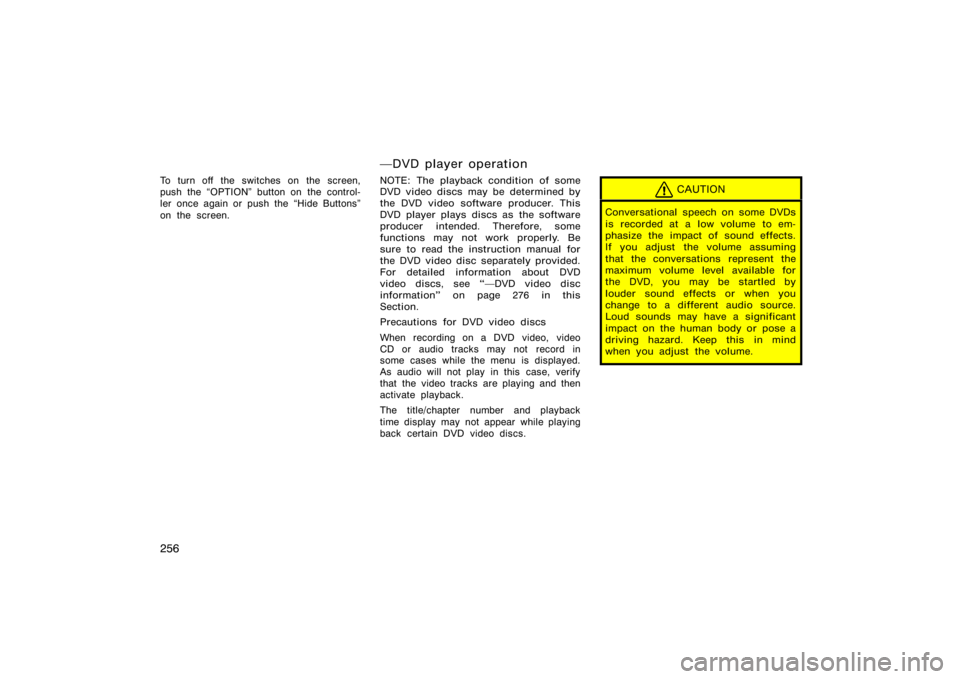
256
To turn off the switches on the screen,
push the �OPTION" button on the control-
ler once again or push the �Hide Buttons"
on the screen.
�DVD player operation
NOTE: The playback condition of some
DVD video discs may be determined by
the DVD video software producer. This
DVD player plays discs as the software
producer intended. Therefore, some
functions may not work properly. Be
sure to read the instruction manual for
the DVD video disc separately provided.
For detailed information about DVD
video discs, see ��DVD video disc
information" on page 276 in this
Section.
Precautions for DVD video discs
When recording on a DVD video, video
CD or audio tracks may not record in
some cases while the menu is displayed.
As audio will not play in this case, verify
that the video tracks are playing and then
activate playback.
The title/chapter number and playback
time display may not appear while playing
back certain DVD video discs.CAUTION
Conversational speech on some DVDs
is recorded at a low volume to em-
phasize the impact of sound effects.
If you adjust the volume assuming
that the conversations represent the
maximum volume level available for
the DVD, you may be startled by
louder sound effects or when you
change to a different audio source.
Loud sounds may have a significant
impact on the human body or pose a
driving hazard. Keep this in mind
when you adjust the volume.
Page 271 of 496
259
SKIPPING TO THE PREDETERMINED
SCREEN
To skip to the predetermined screen, push
the �Return" switch. The DVD player starts
playing from the beginning of the predeter-
mined screen.
For further details of the predetermined
screen, see the separate manual for the
DVD disc.
Z17410
SELECTING THE TITLE
To display the searching title screen, push
the �Search" switch on the screen. You
can also display the screen by pushing
the �SEARCH" button on the controller.
Page 272 of 496
260
Z17411
Select the title number by using the
joystick and push the �ENT" button to
enter the number. The player starts play-
ing disc for that title number. The selected
title number will appear on the screen.
Push the �Back" switch to return to the
menu screen.Z17413
CHANGING THE SUBTITLE LANGUAGE
Push the �Sub Title" switch on the screen,
and then the changing subtitle language
screen will appear. You can also display
the screen by pushing the �SUB TITLE"
button on the controller.
Page 273 of 496
261
Z17414
Each time you push the �Sub Title" switch,
another language stored on the disc is
selected.
To turn off the subtitles, push the �Hide
Buttons" switch.
Push the �Back" switch to return to the
previous screen.
The selected subtitle language will appear
on the screen.Z17415
CHANGING AUDIO LANGUAGE
Push the �Audio" switch on the screen
and then the changing audio language
screen will appear. You can also display
the screen by pushing the �AUDIO" button
on the controller.