Page 264 of 496
252
CY17062
INSERTING THE DISC
Insert a disc into the slot with the label
side up.
�DISC" indicator light turns on while the
disc is loaded.
If the label faces down, the disc cannot
be played. In this case, �DISC CHECK"
and disc number appear on the screen.If a disc which is not playable is inserted,
�DISC CHECK" will also appear on the
screen. For appropriate discs for this play-
er, see �Audio/video system operating
hints" on page 280 in this Section.
The player will play the track or chapter,
and it will play from the beginning of the
track or chapter again after it reaches the
end.
NOTICE
Never try to disassemble or oil any
part of the DVD player. Do not insert
anything other than a disc into the
slot.
8 cm (3 in.) compact disc singles
Your compact disc player needs an adap-
tor to play compact disc singles. Compact
disc singles are about 8 cm (3 in.) in
diameter−smaller than standard di
scs.
Page 265 of 496
253
Z17485
EJECTING THE DISC
Push the �
" button.
Z17461
The DVD player can be operated with the
controller buttons directly.1. �DVD" button
2. �SET UP" button
3. �MENU" button
4. �AUDIO" button
5. �SUB TITLE" button
6. �ANGLE" button
7. �SIZE" button
8. �SEARCH" button
9. �TOP MENU" button
10. � �
", �", ��� " and ��� " buttons
Z17456
The player can also be operated with the
switches on the screen.
To operate the switches on the screen,
select the switch by the joystick and push
the �ENT" button. You cannot select the
switches on the screen by touching them
directly.
When the switch is selected by the joys-
tick, the outline of the switch changes to
blue. Push the �ENT" button, and the
switch will be highlighted in green.
�DVD player operation
switches
Page 268 of 496
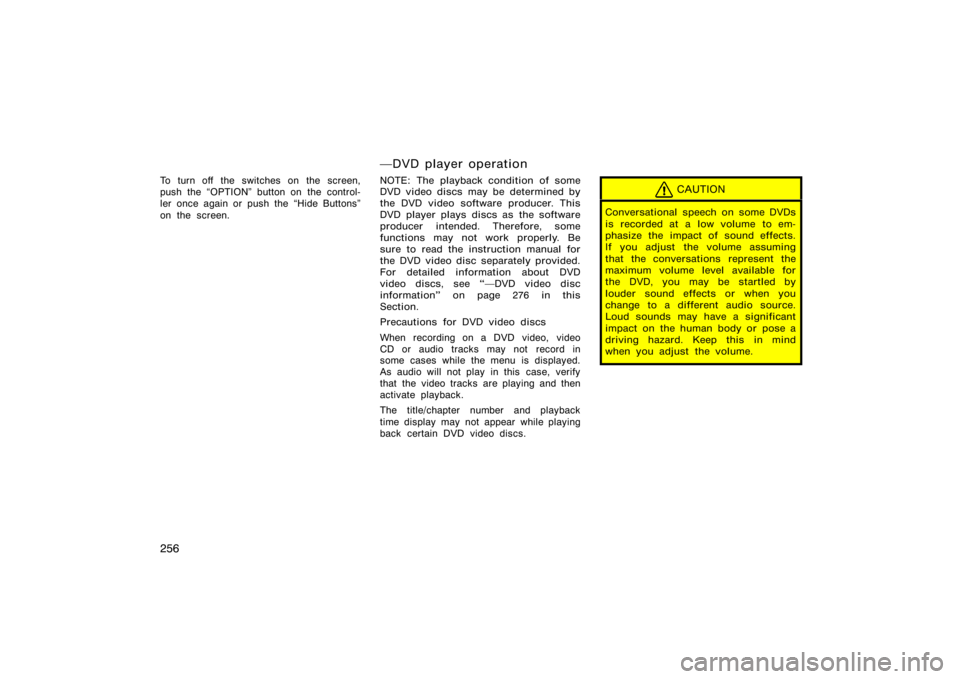
256
To turn off the switches on the screen,
push the �OPTION" button on the control-
ler once again or push the �Hide Buttons"
on the screen.
�DVD player operation
NOTE: The playback condition of some
DVD video discs may be determined by
the DVD video software producer. This
DVD player plays discs as the software
producer intended. Therefore, some
functions may not work properly. Be
sure to read the instruction manual for
the DVD video disc separately provided.
For detailed information about DVD
video discs, see ��DVD video disc
information" on page 276 in this
Section.
Precautions for DVD video discs
When recording on a DVD video, video
CD or audio tracks may not record in
some cases while the menu is displayed.
As audio will not play in this case, verify
that the video tracks are playing and then
activate playback.
The title/chapter number and playback
time display may not appear while playing
back certain DVD video discs.CAUTION
Conversational speech on some DVDs
is recorded at a low volume to em-
phasize the impact of sound effects.
If you adjust the volume assuming
that the conversations represent the
maximum volume level available for
the DVD, you may be startled by
louder sound effects or when you
change to a different audio source.
Loud sounds may have a significant
impact on the human body or pose a
driving hazard. Keep this in mind
when you adjust the volume.
Page 270 of 496
258
Z18013
OPERATING THE ��", �", ���"
AND � ��" SWITCHES/BUTTONS
� �
" switch/button: Push this switch/but-
ton to pause the disc or to cancel the
pause and return to normal playing.
�
" switch/button: This switch/button
stops a screen when the DVD player is
operated.
� �� " and ��� " switches/buttons: Push
and hold the � ��" or ��� " switch/button
to fast forward or reverse. When you re-
lease the switch/button, the DVD player
will resume playing.
Push the ��� " switch/button while paus-
ing, the DVD video plays the slow−motion
video replay.
Z17409
Page 271 of 496
259
SKIPPING TO THE PREDETERMINED
SCREEN
To skip to the predetermined screen, push
the �Return" switch. The DVD player starts
playing from the beginning of the predeter-
mined screen.
For further details of the predetermined
screen, see the separate manual for the
DVD disc.
Z17410
SELECTING THE TITLE
To display the searching title screen, push
the �Search" switch on the screen. You
can also display the screen by pushing
the �SEARCH" button on the controller.
Page 272 of 496
260
Z17411
Select the title number by using the
joystick and push the �ENT" button to
enter the number. The player starts play-
ing disc for that title number. The selected
title number will appear on the screen.
Push the �Back" switch to return to the
menu screen.Z17413
CHANGING THE SUBTITLE LANGUAGE
Push the �Sub Title" switch on the screen,
and then the changing subtitle language
screen will appear. You can also display
the screen by pushing the �SUB TITLE"
button on the controller.
Page 275 of 496
263
Z17418
The angle can be selected for discs that
are multi−angle compatible when the �
"
mark appears on the screen. Each time
you push the �Angle" switch, the angle
changes. The angle number which you
can select will appear on the screen.
To turn off the screen, push the �Hide
Buttons" switch.
Push the �Back" switch to return to the
previous screen.Z17419
CHANGING THE INITIAL SETTING
Push the �Set Up" switch on the screen,
and then the initial setting screen will ap-
pear. You can also display the screen by
pushing the �SET UP" button on the con-
troller. You can change the initial setting.
After the setting is done, the player plays
from the beginning of the chapter or the
track.
Page 283 of 496
271
Z17489
SELECTING THE DISC MENU NUMBER
(video CD only)
Push the �Select Number" switch and then
the disc menu number search screen will
appear. You can also display the screen
by pushing the �SEARCH" button on the
controller.
Z17433
Enter the disc menu number by using the
joystick and push the �ENT" button. The
player starts playing the disc from the
entered disc menu number. The entered
disc menu number will appear on the
screen.
Push the �Back" switch to return to the
menu screen.
Z18014
OPERATING THE ��", ���" AND
� �� " SWITCHES (video CD only)
� �
" switch: Push this switch to pause
the disc or to cancel the pause and return
to normal playing.
� �� " and ��� " switches: Push this
switch to fast forward or reverse. If you
want to return to the beginning of the
current track, release the switch.
Video CD only�
Push the ��� " switch/button while paus-
ing, the DVD video plays the slow−motion
video replay.
�DVD player operation (video
CD/audio CD/CD text/MP3)