2008 SKODA OCTAVIA navigation system
[x] Cancel search: navigation systemPage 55 of 75
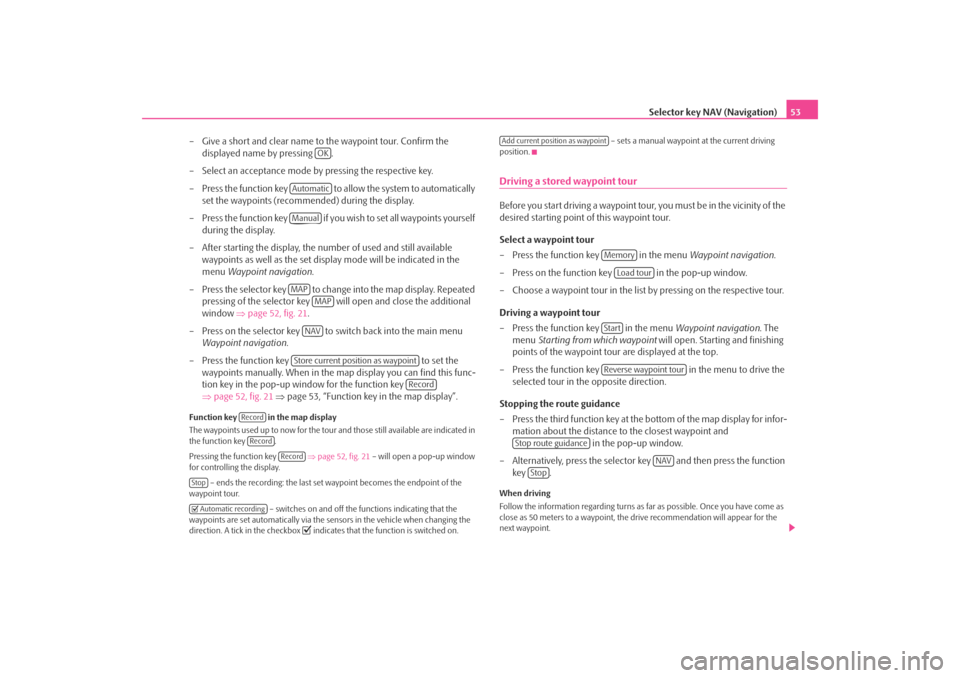
Selector key NAV (Navigation)53
– Give a short and clear name to the waypoint tour. Confirm the displayed name by pressing .
– Select an acceptance mode by pressing the respective key.
– Press the function key to a llow the system to automatically
set the waypoints (recommended) during the display.
– Press the function key if you wish to set all waypoints yourself during the display.
– After starting the display, the number of used and still available waypoints as well as the set display mode will be indicated in the
menu Waypoint navigation .
– Press the selector key to change into the map display. Repeated pressing of the selector key will open and close the additional
window ⇒page 52, fig. 21 .
– Press on the selector key to switch back into the main menu Waypoint navigation .
– Press the function key to set the
waypoints manually. When in the ma p display you can find this func-
tion key in the pop-up window for the function key
⇒ page 52, fig. 21 ⇒ page 53, “Function key in the map display”.
Function key in the map display
The waypoints used up to no w for the tour and those still available are indicated in
the function key .
Pressing the function key ⇒page 52, fig. 21 – will open a pop-up window
for controlling the display.
– ends the recording: the last set waypoint becomes the endpoint of the
waypoint tour.
– switches on and off the functions indicating that the
waypoints are set automatically via the sensors in the vehicle when changing the
direction. A tick in the checkbox
indicates that the function is switched on. – sets a manual waypoint at the current driving
position.
Driving a stored waypoint tourBefore you start driving a waypoint tour , you must be in the vicinity of the
desired starting point of this waypoint tour.
Select a waypoint tour
– Press the function key in the menu Waypoint navigation.
– Press on the function key in the pop-up window.
– Choose a waypoint tour in the list by pressing on the respective tour.
Driving a waypoint tour
– Press the function key in the menu Waypoint navigation. The
menu Starting from which waypoint will open. Starting and finishing
points of the waypoint tour are displayed at the top.
– Press the function key in the menu to drive the
selected tour in the opposite direction.
Stopping the route guidance
– Press the third function key at the bottom of the map display for infor- mation about the distance to the closest waypoint and in the pop-up window.
– Alternatively, press the selector key and then press the function key .When driving
Follow the information regarding turns as far as possible. Once you have come as
close as 50 meters to a waypoint, the drive recommendation will appear for the
next waypoint.
OK
AutomaticManualMAP
MAPNAVStore current position as waypoint
Record
RecordRecord
Record
Stop Automatic recording
Add current position as waypoint
Memory
Load tour
StartReverse waypoint tour
Stop route guidance
NAV
Stop
s2u4.6.book Page 53 Wednesday, August 13, 2008 7:57 AM
Page 56 of 75
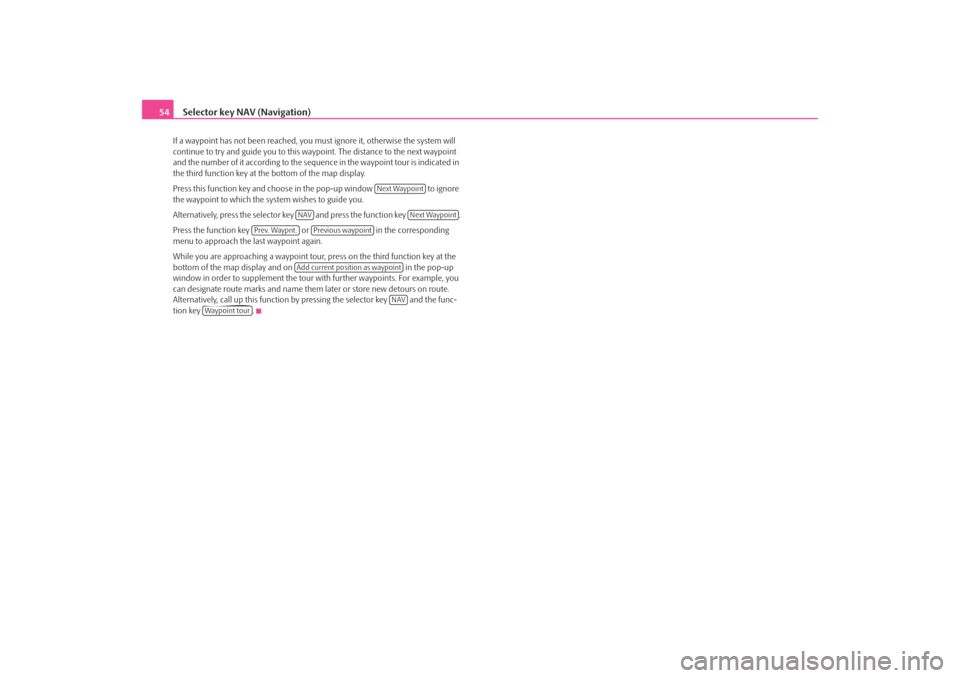
Selector key NAV (Navigation)
54If a waypoint has not been reached, you mu st ignore it, otherwise the system will
continue to try and guide you to this wayp oint. The distance to the next waypoint
and the number of it according to the sequen ce in the waypoint tour is indicated in
the third function key at the bottom of the map display.
Press this function key and choose in the pop-up window to ignore
the waypoint to which the system wishes to guide you.
Alternatively, press the selector key and press the function key .
Press the function key or in the corresponding
menu to approach the last waypoint again.
While you are approaching a waypoint tour, press on the third function key at the
bottom of the map display and on in the pop-up
window in order to supplement the tour with further waypoints. For example, you
can designate route marks an d name them later or store new detours on route.
Alternatively, call up this function by pressing the selector key and the func-
tion key .
Next Waypoint
NAV
Next Waypoint
Prev. Waypnt.
Previous waypoint
Add current position as waypoint
NAV
Waypoint tour
s2u4.6.book Page 54 Wednesday, August 13, 2008 7:57 AM
Page 58 of 75

Selector key NAV (Navigation)
56Receiving driving recommendations– Press the key at the unit , if you wish to repeat the last audible
driving recommendation.
– Press the selector key in the map display to insert the additional
window.
– Press the function key at the top left in the additional window.
– In the pop-up window press on to display the direction
arrows in the additional window ⇒fig. 23 .
– Press on in the pop-up window to display an overview map in the additional window with the starting and finishing point. Press
briefly on this map to change its type of display.
– Press the function key or the selector key to close the addi- tional window.Route guidance tour plan
When driving to a tour plan, route guidan ce will start automatically to the next
destination after reaching a stopover dest ination. If a stopover destination cannot be reached exactly, it must be deleted from
the tour plan before route guidance can
continue to the next destinat ion. If route guidance to the next destination has been
started manually, only this destination wi ll be approached and all further destina-
tions of the tour plan are ignored.
Note
•
If you have missed a turn-off during route guidance and there is no other
opportunity to turn at that moment, cont inue driving until the navigation system
offers you an alternative route.
•
The quality of the messages transmitte d by the unit depends on the available
navigation data and, during traffic problems, also on the available traffic reports.
The radio stations broadcasting the traffic reports are responsible for the content
and quality of the available traffic reports.
Dynamic route guidance with TMCSwitching the dynamic navigation on or off
– Press the function key in the main menu Navigation.
– In the map display, press on or on ⇒page 55,
fig. 22 during a route guidance and on in the pop-up
window.
– In the menu Route options, press on the function key
and select the desired set-up by pressing your
choice in the pop-up window.
– Press to confirm your input.Traffic problems received via TMC which af fect the route are displayed in the map
by means of a coloured symbol. Traffic prob lems, which do not affect the route, are
displayed in the map by means of a grey symbol. The direction in which a traffic
problem is found, is displayed by means of an arrow in the symbol. The duration of
a traffic problem on the route is displayed in the map by means of continuous PKW
(motor car) symbols
.
Fig. 23 Optical driving
recommendation in the addi-
tional window of the map
display.
A7
MAP
Symbol
Overview
MAP
Options
Navigation
... / ...
Route options
Dynamic route
OK
s2u4.6.book Page 56 Wednesday, August 13, 2008 7:57 AM
Page 59 of 75

Selector key NAV (Navigation)57
Dynamic route
Off
When the dynamic navigation is switched off you will not be advised of traffic prob-
lems affecting your route during route guidance and you are not directed away
from or through the traffic problems. TMC traffic reports are updated ⇒page 57,
“Requirements for a dynamic route guid ance” automatically in the unit and
displayed by pressing the selector key .
If one of the announced traffic problems is on your route, you can also switch on
the dynamic route guidance during the cu rrent route guidance or block the route
manually ⇒page 58, “Manually blocking a stretch of the route”.
Dynamic route
Manual
If the dynamic navigation is set to manual and you are in route guidance mode you
can select to avoid the announced traffic problems on your route ⇒page 57,
“Requirements for a dynamic route guidance”.
If the navigation system is alerted of a tr affic problem on the calculated route, the
driver will be notified of this by means of an audible message and information in a
pop-up window.
The expected delay incurred in avoiding this traffic problem and the length of the
alternative route will be displayed. The expected time lost when driving through
this traffic problem will also be displayed.
•
Press to remain on the calculated route and to pass through the
traffic problem.
•
Press for an alternative route to be calculated taking into account
the announced traffic problem.
Dynamic route
Automatic
If the dynamic navigati on system is set to Automatic and you are in tour guidance
mode, you will automa tically be guided ⇒page 57, “Requirements for a dynamic
route guidance” around the announced traffic problem on your route.
After input of relevant traffic information for your route you will be advised of the
change in the current route guidance by means of an acoustic message. You will
automatically be guided around announced traffic jams or blocked roads, if this
saves time. Such announcements will take place if a
traffic problem affects the original route
calculation, the traffic problem has been solved and the navigation system can see
only one possibility of driving the actually most advantagous route.
Requirements for a dynamic route guidance
TMC (Traffic Message Channel) is a digital radio data service for continuous trans-
mission of traffic information.
The unit has a continuous background of TMC traffic reports providing a TMC
station at the current location can be received.
The quality of the transmitted traffic reports depends on the broadcast editing
carried out by the radio station. The rece ption of the TMC traffic reports cannot be
switched on or off.
The station you are listening to does not have to be a TMC station.
TMC traffic reports can only be evaluated and displayed by the unit if the navigation
data for the currently driven area is stored in the unit memory or can be called up
via an inserted navigation DVD.
The current TMC traffic reports can be di splayed by pressing the selector key
.
Note
•
There may not be any advantantage in avoiding the traffic jam if, as a result of
the TMC traffic reports, the dive rsion is also heavily congested.
•
You can manually block the information for the route in front of you if a traffic
problem ahead has not yet been included in the TMC traffic reports ⇒page 58.
TRAFFIC
Keep routeDetour route
TRAFFIC
s2u4.6.book Page 57 Wednesday, August 13, 2008 7:57 AM
Page 62 of 75

Range selector key MAP
60Range selector key MAPMap displayBy pressing the selector key you can move from any menu into the map
display.
Pressing the selector key will open or close an additional window in the map
display, where further informatio n can be displayed and selected ⇒page 63,
“Additional window in the map display”.
During route guidance the map display will differ in some points from the “normal”
map display. During the route guidance the driven route will be highlighted, symbol , shows the current vehicle position ⇒fig. 25 - in the bottom line behind the
third function key
and the distance to the destination and, behind
the esti-
mated time of arrival or dr iving time will be displayed.
Parts of the road ahead can also be blocked manually during route guidance.
Use the function key to insert or fade out the bar with the function keys in each
display. Center the map display for vehicle
position or travel destination
You can move the indicated map section by pressing your finger on the touch-
screen and sliding it over the touchscreen.
If you have moved the touch-screen section, a further function key will be inserted
at the top right under the co mpass display function key ⇒fig. 25 . Pressing this
function key will center the map ag ain for the current vehicle position.
In some map displays you can center the di splay of the travel destination with the
function key .
Change the type of display
The symbol in the second function key
, or shows the currently selected
type of display. To change these, briefl y press press the function key and select a
different type of display in the pop-up window by pressing the selection again.
-2D – Two-dimensional: Plan view of a conventional map display.-3D – Three-dimensional: Map display, diagonally from the front in bird's-eye
perspective.-Topographic – Plan view of a conventional map display with coloured display
of various terrains (M ountains, Valleys etc.).
The function key in the map display without route guidance
Pressing on the function key will open a pop-up window with settings
for navigation.
– starts route guidance or continues route guidance to the
travel destination selected in the Navigation.
– calls up the menu New destination to change the travel
destination selected in the main menu Navigation.
– to change the parameters for route calculation.
– stores the current position as flagged destination in the destination memory.
For further functions of the navigation system, e.g. changing the travel destination,
open the main menu Navigation by pressing the selector key .
Fig. 25 3D map display
during a route guidance (map
section moved).
MAPMAP
Navigation
Navigation
Start route guidanceEnter new destinationRoute options
NAV
s2u4.6.book Page 60 Wednesday, August 13, 2008 7:57 AM
Page 72 of 75

Index
70Store/edit home address . . . . . . . . . . . . . . . . . . 47
Tour mode . . . . . . . . . . . . . . . . . . . . . . . . . . . . . . . 48
Waypoint mode . . . . . . . . . . . . . . . . . . . . . . . . . . . 51
Navigation DVD . . . . . . . . . . . . . . . . . . . . . . . . . . . . . . 38
OOperation . . . . . . . . . . . . . . . . . . . . . . . . . . . . . . . . . . . . . 4 General . . . . . . . . . . . . . . . . . . . . . . . . . . . . . . . . . . . 6
When driving . . . . . . . . . . . . . . . . . . . . . . . . . . . . . . 6PPark distance control (PDC)Volume decrease . . . . . . . . . . . . . . . . . . . . . . . . . 11
Phone Adapt a call number . . . . . . . . . . . . . . . . . . . . . . . 65
Call number from the phone book . . . . . . . . . . 65
Enter call number . . . . . . . . . . . . . . . . . . . . . . . . . 64
Entry from the phone book . . . . . . . . . . . . . . . . 65
Phone book . . . . . . . . . . . . . . . . . . . . . . . . . . . . . . 64RRadioAdjust station manually . . . . . . . . . . . . . . . . . . . . 18
Erase memory list . . . . . . . . . . . . . . . . . . . . . . . . . 13
Select station keys for display . . . . . . . . . . . . . . 12
Store station . . . . . . . . . . . . . . . . . . . . . . . . . . . . . . 19
Stored station . . . . . . . . . . . . . . . . . . . . . . . . . . . . . 19
Random play function MIX CD . . . . . . . . . . . . . . . . . . . . . . . . . . . . . . . . . . . . . . . 26 Route guidance . . . . . . . . . . . . . . . . . . . . . . . . . . . . . . . 55
start . . . . . . . . . . . . . . . . . . . . . . . . . . . . . . . . . . . . . . 55
stop . . . . . . . . . . . . . . . . . . . . . . . . . . . . . . . . . . . . . . 55
SScanAutomatic play . . . . . . . . . . . . . . . . . . . . . . . . . . . . 18
Automatic play audio mode . . . . . . . . . . . . . . . . 26
Screen . . . . . . . . . . . . . . . . . . . . . . . . . . . . . . . . . . . . . . . . . 5
Selector key MAP . . . . . . . . . . . . . . . . . . . . . . . . . . . . . . . . . . . . . . 60
MEDIA . . . . . . . . . . . . . . . . . . . . . . . . . . . . . . . . . . . . 22
PHONE . . . . . . . . . . . . . . . . . . . . . . . . . . . . . . . . . . . 64
RADIO . . . . . . . . . . . . . . . . . . . . . . . . . . . . . . . . . . . . 18
SETUP . . . . . . . . . . . . . . . . . . . . . . . . . . . . . . . . . . . . 12
TONE . . . . . . . . . . . . . . . . . . . . . . . . . . . . . . . . . . . . . 11
TRAFFIC . . . . . . . . . . . . . . . . . . . . . . . . . . . . . . . . . . . 21
Set-ups Main menu SETUP . . . . . . . . . . . . . . . . . . . . . . . . . 12
Media . . . . . . . . . . . . . . . . . . . . . . . . . . . . . . . . . . . . . 14
Navigation . . . . . . . . . . . . . . . . . . . . . . . . . . . . . . . . 15
Phone . . . . . . . . . . . . . . . . . . . . . . . . . . . . . . . . . . . . 16
Radio . . . . . . . . . . . . . . . . . . . . . . . . . . . . . . . . . . . . . 12
System . . . . . . . . . . . . . . . . . . . . . . . . . . . . . . . . . . . . 15
Touchscreen . . . . . . . . . . . . . . . . . . . . . . . . . . . . . . 14
Traffic station . . . . . . . . . . . . . . . . . . . . . . . . . . . . . . 13
Video . . . . . . . . . . . . . . . . . . . . . . . . . . . . . . . . . . . . . 16
Sound settings . . . . . . . . . . . . . . . . . . . . . . . . . . . . . . . . 11
Speed dependent volume adaptation GALA . . . . . . . . . . . . . . . . . . . . . . . . . . . . . . . . . . . . . 11
Station name RDS . . . . . . . . . . . . . . . . . . . . . . . . . . . . . . . . . . . . . . . 19 Stored destination . . . . . . . . . . . . . . . . . . . . . . . . . . . . 45
Switching the system off . . . . . . . . . . . . . . . . . . . . . . . . 9
Switching the system on . . . . . . . . . . . . . . . . . . . . . . . . 9
TTMC
Dynamic route guidance . . . . . . . . . . . . . . . . . . . 56
TMC traffic reports . . . . . . . . . . . . . . . . . . . . . . . . 21
Tour mode Enter a stopover destination . . . . . . . . . . . . . . . 49
Tour modus Call up tour . . . . . . . . . . . . . . . . . . . . . . . . . . . . . . . 50
Compose tour . . . . . . . . . . . . . . . . . . . . . . . . . . . . 49
Edit tour . . . . . . . . . . . . . . . . . . . . . . . . . . . . . . . . . . 50
exit . . . . . . . . . . . . . . . . . . . . . . . . . . . . . . . . . . . . . . . 49
Store tour . . . . . . . . . . . . . . . . . . . . . . . . . . . . . . . . . 50
TP (Traffic Program) Display . . . . . . . . . . . . . . . . . . . . . . . . . . . . . . . . . . . 20
Traffic report . . . . . . . . . . . . . . . . . . . . . . . . . . . . . . 20
TRAFFIC Select TMC station . . . . . . . . . . . . . . . . . . . . . . . . . 13
TV mode Choose TV station . . . . . . . . . . . . . . . . . . . . . . . . . 34
Display video text . . . . . . . . . . . . . . . . . . . . . . . . . 36
Explanation of the technical terms . . . . . . . . . . 33
Memory list . . . . . . . . . . . . . . . . . . . . . . . . . . . . . . . 35
Overview . . . . . . . . . . . . . . . . . . . . . . . . . . . . . . . . . 33
Set-ups . . . . . . . . . . . . . . . . . . . . . . . . . . . . . . . . . . . 36
Television mode . . . . . . . . . . . . . . . . . . . . . . . . . . 33VVideo text . . . . . . . . . . . . . . . . . . . . . . . . . . . . . . . . . . . . 36
s2u4.6.book Page 70 Wednesday, August 13, 2008 7:57 AM
Page 75 of 75

SIMPLY CLEVER
www.skoda-auto.comNavigace Columbus
Škoda Auto anglicky 11.08 S00.5610.60.20
3T0 012 151 AR ŠkodaAuto
RADIO NAVIGATION SYSTEM COLUMBUS
Columbus.indd 119.8.2008 9:37:22