2008 SKODA OCTAVIA stop start
[x] Cancel search: stop startPage 53 of 75
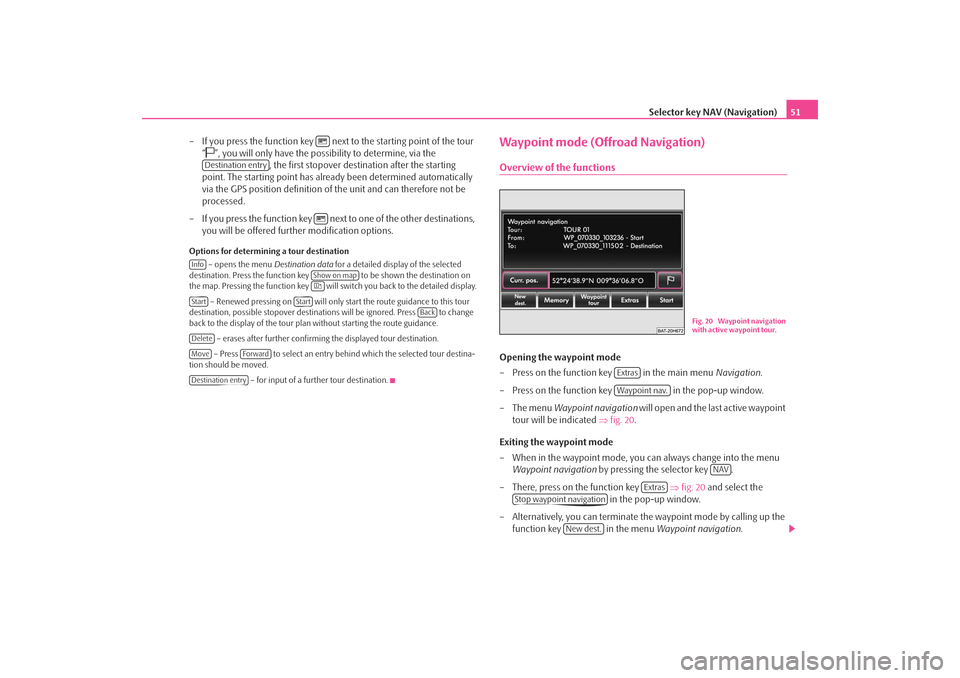
Selector key NAV (Navigation)51
– If you press the function key next to the starting point of the tour “
”, you will only have the possibility to determine, via the , the first stopover destin ation after the starting
point. The starting point has already been determined automatically
via the GPS position definition of the unit and can therefore not be
processed.
– If you press the function key next to one of the other destinations, you will be offered further modification options.
Options for determining a tour destination
– opens the menu Destination data for a detailed display of the selected
destination. Press the function key to be shown the destination on
the map. Pressing the function key will switch you back to the detailed display.
– Renewed pressing on will only start the route guidance to this tour
destination, possible stopover destinations will be ignored. Press to change
back to the display of the tour plan without starting the route guidance.
– erases after further confirming the displayed tour destination.
– Press to select an entry behind which the selected tour destina-
tion should be moved.
– for input of a further tour destination.
Waypoint mode (Offroad Navigation)Overview of the functionsOpening the waypoint mode
– Press on the function key in the main menu Navigation.
– Press on the function key in the pop-up window.
– The menu Waypoint navigation will open and the last active waypoint
tour will be indicated ⇒fig. 20 .
Exiting the waypoint mode
– When in the waypoint mode, you can always change into the menu Waypoint navigation by pressing the selector key .
– There, press on the function key ⇒ fig. 20 and select the
in the pop-up window.
– Alternatively, you can terminate the waypoint mode by calling up the
function key in the menu Waypoint navigation.
Destination entry
Info
Show on map
Start
Start
Back
DeleteMove
Forward
Destination entry
Fig. 20 Waypoint navigation
with active waypoint tour.
ExtrasWaypoint nav.
NAV
Extras
Stop waypoint navigation
New dest.
s2u4.6.book Page 51 Wednesday, August 13, 2008 7:57 AM
Page 55 of 75
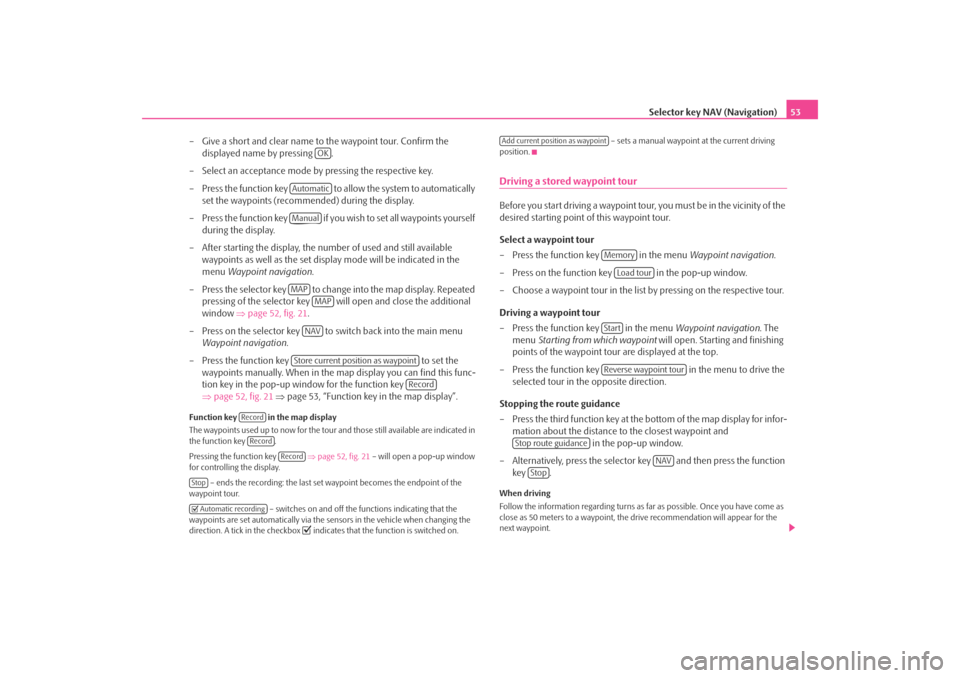
Selector key NAV (Navigation)53
– Give a short and clear name to the waypoint tour. Confirm the displayed name by pressing .
– Select an acceptance mode by pressing the respective key.
– Press the function key to a llow the system to automatically
set the waypoints (recommended) during the display.
– Press the function key if you wish to set all waypoints yourself during the display.
– After starting the display, the number of used and still available waypoints as well as the set display mode will be indicated in the
menu Waypoint navigation .
– Press the selector key to change into the map display. Repeated pressing of the selector key will open and close the additional
window ⇒page 52, fig. 21 .
– Press on the selector key to switch back into the main menu Waypoint navigation .
– Press the function key to set the
waypoints manually. When in the ma p display you can find this func-
tion key in the pop-up window for the function key
⇒ page 52, fig. 21 ⇒ page 53, “Function key in the map display”.
Function key in the map display
The waypoints used up to no w for the tour and those still available are indicated in
the function key .
Pressing the function key ⇒page 52, fig. 21 – will open a pop-up window
for controlling the display.
– ends the recording: the last set waypoint becomes the endpoint of the
waypoint tour.
– switches on and off the functions indicating that the
waypoints are set automatically via the sensors in the vehicle when changing the
direction. A tick in the checkbox
indicates that the function is switched on. – sets a manual waypoint at the current driving
position.
Driving a stored waypoint tourBefore you start driving a waypoint tour , you must be in the vicinity of the
desired starting point of this waypoint tour.
Select a waypoint tour
– Press the function key in the menu Waypoint navigation.
– Press on the function key in the pop-up window.
– Choose a waypoint tour in the list by pressing on the respective tour.
Driving a waypoint tour
– Press the function key in the menu Waypoint navigation. The
menu Starting from which waypoint will open. Starting and finishing
points of the waypoint tour are displayed at the top.
– Press the function key in the menu to drive the
selected tour in the opposite direction.
Stopping the route guidance
– Press the third function key at the bottom of the map display for infor- mation about the distance to the closest waypoint and in the pop-up window.
– Alternatively, press the selector key and then press the function key .When driving
Follow the information regarding turns as far as possible. Once you have come as
close as 50 meters to a waypoint, the drive recommendation will appear for the
next waypoint.
OK
AutomaticManualMAP
MAPNAVStore current position as waypoint
Record
RecordRecord
Record
Stop Automatic recording
Add current position as waypoint
Memory
Load tour
StartReverse waypoint tour
Stop route guidance
NAV
Stop
s2u4.6.book Page 53 Wednesday, August 13, 2008 7:57 AM
Page 57 of 75

Selector key NAV (Navigation)55
Route guidanceStarting and stopping route guidanceSelect a travel destination or enter a tour and start route guidance as
described in the respective chapter. The unit will switch over to the map
display ⇒fig. 22 .
Route guidance in the map display
– Press on the function key in the map display and on ⇒fig. 22 in the pop-up window to interrupt the
route guidance.
– If you press the function keys and in
the opening pop-up window the rout e guidance will continue at the
current position.
Route guidance in the main menu Navigation
– Press the selector key after rout e guidance has started to switch
to the main menu Navigation. – Pressing the function key will interrupt the route guidance and
“Start ” will be displayed again the function key.
– If you press the function key the route guidance will continue at the current position.
Select one of three alternative routes
– If you have selected the function “ Propose 3 alternative routes” in
the menu Navigation set-ups , three selected routes to the chosen
travel destination will be calculated after the start of route guidance.
– If the calculation is terminated, three routes to the destination will be indicated in the overview map. The three routes correspond to the
selectable route options “fast”, “short” and “economical”.
– You are given further information to the respective route in the func- tion keys on the right. Route guidance will start on the selected route
as soon as you press one of these function keys. The route options for
the navigation are changed according to the selected route. You can
change the route options at a later time.
After route guidance has started, the route becomes the first travel destination and
is calculated according to the specified information.
When switching to the map display, the ma p will always be displayed in the last
selected type of display (2D, 3D, topographic).
Fig. 22 3D map display
during a route guidance.
... / ...
Stop route guidance
Navigation
Start route guidance
NAV
StopStart
s2u4.6.book Page 55 Wednesday, August 13, 2008 7:57 AM
Page 58 of 75

Selector key NAV (Navigation)
56Receiving driving recommendations– Press the key at the unit , if you wish to repeat the last audible
driving recommendation.
– Press the selector key in the map display to insert the additional
window.
– Press the function key at the top left in the additional window.
– In the pop-up window press on to display the direction
arrows in the additional window ⇒fig. 23 .
– Press on in the pop-up window to display an overview map in the additional window with the starting and finishing point. Press
briefly on this map to change its type of display.
– Press the function key or the selector key to close the addi- tional window.Route guidance tour plan
When driving to a tour plan, route guidan ce will start automatically to the next
destination after reaching a stopover dest ination. If a stopover destination cannot be reached exactly, it must be deleted from
the tour plan before route guidance can
continue to the next destinat ion. If route guidance to the next destination has been
started manually, only this destination wi ll be approached and all further destina-
tions of the tour plan are ignored.
Note
•
If you have missed a turn-off during route guidance and there is no other
opportunity to turn at that moment, cont inue driving until the navigation system
offers you an alternative route.
•
The quality of the messages transmitte d by the unit depends on the available
navigation data and, during traffic problems, also on the available traffic reports.
The radio stations broadcasting the traffic reports are responsible for the content
and quality of the available traffic reports.
Dynamic route guidance with TMCSwitching the dynamic navigation on or off
– Press the function key in the main menu Navigation.
– In the map display, press on or on ⇒page 55,
fig. 22 during a route guidance and on in the pop-up
window.
– In the menu Route options, press on the function key
and select the desired set-up by pressing your
choice in the pop-up window.
– Press to confirm your input.Traffic problems received via TMC which af fect the route are displayed in the map
by means of a coloured symbol. Traffic prob lems, which do not affect the route, are
displayed in the map by means of a grey symbol. The direction in which a traffic
problem is found, is displayed by means of an arrow in the symbol. The duration of
a traffic problem on the route is displayed in the map by means of continuous PKW
(motor car) symbols
.
Fig. 23 Optical driving
recommendation in the addi-
tional window of the map
display.
A7
MAP
Symbol
Overview
MAP
Options
Navigation
... / ...
Route options
Dynamic route
OK
s2u4.6.book Page 56 Wednesday, August 13, 2008 7:57 AM
Page 63 of 75

Range selector key MAP61
The function key in the map display during a route guidance
Pressing the function key ⇒page 60, fig. 25 will open a pop-up window
with set-ups for route guidance.
– stops route guidance at the current position. The route guid-
ance can be continued at any time by pressing the function key and .
– calls up the menu New destination in order to enter a stop-
over destination to be approached during current route guidance.
– for manual entry of a route block.
– to change the parameters for route calculation.
– stores the current position as flagged destination in the destination memory.
For further functions of the navigation, open the main menu Navigation by
pressing the selector key .
Control media source
The function key displays the currently selected media source (here the
radio station “Radio 2”). To control the selected media source, briefly press the
function key and select a station (radio mo de) or title (media mode) by pressing the
selection in the pop-up window.
Radio mode: The six station keys of the main menu RADIO are faded in.
Media mode: The title name and the function keys for controlling the current
media source are faded in.
Function keys
Pressing the function key will open a pop-up window for further set-ups and
displays.
– shows the currently selected travel destination in the map
display in the main menu Navigation. Use the function key on the right under the
compass display to center the ma p again on the vehicle position.
– will change between day and night design. – will open the additional window. The additional window can be
opened or closed in the map displa y by pressing the selector key . – during route guidance, when driving and turning on roads with
more than one lane, a small additional window with lane recommendations will be
inserted in the map. A tick in the checkbox
indicates that the function is switched
on.
Scale modification and display
Pressing the function key with the display of the currently selected map dimension
at the bottom right will insert further functi on keys for changing the map detail and
the map scale. If not used, these function keys fade out again after five seconds.
– briefly switches the map display to the overview display (large scale). After a
few seconds it will switch back automatica lly to the last selected zoom display
(smaller scale).
or – to zoom in or out of the map, i.e.changing the map scale. Alternatively,
move the sliding regulator
within the scale.
– switches to the overview map with start and finish point during route guid-
ance.
– for switching on the autozoom during a route guidance. If “Autozoom” is
active, the map scale will change automa tically depending on the driven route
(Motorway trip: small map scale - City center: large map scale). The switched-on
Autozoom is displayed in the scale display by
. Press again to switch off or
manually change the scale with the set button .
Display favourite symbol
A favourite category can be dete rmined for stored destinations.
Favourite destinations are displayed in the map, depending on set-up, with their
assigned favourite symbol.
... / ...
... / ...
Stop route guidance
Navigation
Start route guidanceAdd intermed. dest.Congestion aheadRoute options
NAV
Radio 2Extras
Extras
Destination viewDay/NightSplit screen
MAP
Symbol
Description
Infrastructure
Private
Restaurant
Lane guidance+
-
-
A8
s2u4.6.book Page 61 Wednesday, August 13, 2008 7:57 AM
Page 72 of 75

Index
70Store/edit home address . . . . . . . . . . . . . . . . . . 47
Tour mode . . . . . . . . . . . . . . . . . . . . . . . . . . . . . . . 48
Waypoint mode . . . . . . . . . . . . . . . . . . . . . . . . . . . 51
Navigation DVD . . . . . . . . . . . . . . . . . . . . . . . . . . . . . . 38
OOperation . . . . . . . . . . . . . . . . . . . . . . . . . . . . . . . . . . . . . 4 General . . . . . . . . . . . . . . . . . . . . . . . . . . . . . . . . . . . 6
When driving . . . . . . . . . . . . . . . . . . . . . . . . . . . . . . 6PPark distance control (PDC)Volume decrease . . . . . . . . . . . . . . . . . . . . . . . . . 11
Phone Adapt a call number . . . . . . . . . . . . . . . . . . . . . . . 65
Call number from the phone book . . . . . . . . . . 65
Enter call number . . . . . . . . . . . . . . . . . . . . . . . . . 64
Entry from the phone book . . . . . . . . . . . . . . . . 65
Phone book . . . . . . . . . . . . . . . . . . . . . . . . . . . . . . 64RRadioAdjust station manually . . . . . . . . . . . . . . . . . . . . 18
Erase memory list . . . . . . . . . . . . . . . . . . . . . . . . . 13
Select station keys for display . . . . . . . . . . . . . . 12
Store station . . . . . . . . . . . . . . . . . . . . . . . . . . . . . . 19
Stored station . . . . . . . . . . . . . . . . . . . . . . . . . . . . . 19
Random play function MIX CD . . . . . . . . . . . . . . . . . . . . . . . . . . . . . . . . . . . . . . . 26 Route guidance . . . . . . . . . . . . . . . . . . . . . . . . . . . . . . . 55
start . . . . . . . . . . . . . . . . . . . . . . . . . . . . . . . . . . . . . . 55
stop . . . . . . . . . . . . . . . . . . . . . . . . . . . . . . . . . . . . . . 55
SScanAutomatic play . . . . . . . . . . . . . . . . . . . . . . . . . . . . 18
Automatic play audio mode . . . . . . . . . . . . . . . . 26
Screen . . . . . . . . . . . . . . . . . . . . . . . . . . . . . . . . . . . . . . . . . 5
Selector key MAP . . . . . . . . . . . . . . . . . . . . . . . . . . . . . . . . . . . . . . 60
MEDIA . . . . . . . . . . . . . . . . . . . . . . . . . . . . . . . . . . . . 22
PHONE . . . . . . . . . . . . . . . . . . . . . . . . . . . . . . . . . . . 64
RADIO . . . . . . . . . . . . . . . . . . . . . . . . . . . . . . . . . . . . 18
SETUP . . . . . . . . . . . . . . . . . . . . . . . . . . . . . . . . . . . . 12
TONE . . . . . . . . . . . . . . . . . . . . . . . . . . . . . . . . . . . . . 11
TRAFFIC . . . . . . . . . . . . . . . . . . . . . . . . . . . . . . . . . . . 21
Set-ups Main menu SETUP . . . . . . . . . . . . . . . . . . . . . . . . . 12
Media . . . . . . . . . . . . . . . . . . . . . . . . . . . . . . . . . . . . . 14
Navigation . . . . . . . . . . . . . . . . . . . . . . . . . . . . . . . . 15
Phone . . . . . . . . . . . . . . . . . . . . . . . . . . . . . . . . . . . . 16
Radio . . . . . . . . . . . . . . . . . . . . . . . . . . . . . . . . . . . . . 12
System . . . . . . . . . . . . . . . . . . . . . . . . . . . . . . . . . . . . 15
Touchscreen . . . . . . . . . . . . . . . . . . . . . . . . . . . . . . 14
Traffic station . . . . . . . . . . . . . . . . . . . . . . . . . . . . . . 13
Video . . . . . . . . . . . . . . . . . . . . . . . . . . . . . . . . . . . . . 16
Sound settings . . . . . . . . . . . . . . . . . . . . . . . . . . . . . . . . 11
Speed dependent volume adaptation GALA . . . . . . . . . . . . . . . . . . . . . . . . . . . . . . . . . . . . . 11
Station name RDS . . . . . . . . . . . . . . . . . . . . . . . . . . . . . . . . . . . . . . . 19 Stored destination . . . . . . . . . . . . . . . . . . . . . . . . . . . . 45
Switching the system off . . . . . . . . . . . . . . . . . . . . . . . . 9
Switching the system on . . . . . . . . . . . . . . . . . . . . . . . . 9
TTMC
Dynamic route guidance . . . . . . . . . . . . . . . . . . . 56
TMC traffic reports . . . . . . . . . . . . . . . . . . . . . . . . 21
Tour mode Enter a stopover destination . . . . . . . . . . . . . . . 49
Tour modus Call up tour . . . . . . . . . . . . . . . . . . . . . . . . . . . . . . . 50
Compose tour . . . . . . . . . . . . . . . . . . . . . . . . . . . . 49
Edit tour . . . . . . . . . . . . . . . . . . . . . . . . . . . . . . . . . . 50
exit . . . . . . . . . . . . . . . . . . . . . . . . . . . . . . . . . . . . . . . 49
Store tour . . . . . . . . . . . . . . . . . . . . . . . . . . . . . . . . . 50
TP (Traffic Program) Display . . . . . . . . . . . . . . . . . . . . . . . . . . . . . . . . . . . 20
Traffic report . . . . . . . . . . . . . . . . . . . . . . . . . . . . . . 20
TRAFFIC Select TMC station . . . . . . . . . . . . . . . . . . . . . . . . . 13
TV mode Choose TV station . . . . . . . . . . . . . . . . . . . . . . . . . 34
Display video text . . . . . . . . . . . . . . . . . . . . . . . . . 36
Explanation of the technical terms . . . . . . . . . . 33
Memory list . . . . . . . . . . . . . . . . . . . . . . . . . . . . . . . 35
Overview . . . . . . . . . . . . . . . . . . . . . . . . . . . . . . . . . 33
Set-ups . . . . . . . . . . . . . . . . . . . . . . . . . . . . . . . . . . . 36
Television mode . . . . . . . . . . . . . . . . . . . . . . . . . . 33VVideo text . . . . . . . . . . . . . . . . . . . . . . . . . . . . . . . . . . . . 36
s2u4.6.book Page 70 Wednesday, August 13, 2008 7:57 AM