2008 SKODA OCTAVIA ECO mode
[x] Cancel search: ECO modePage 55 of 75
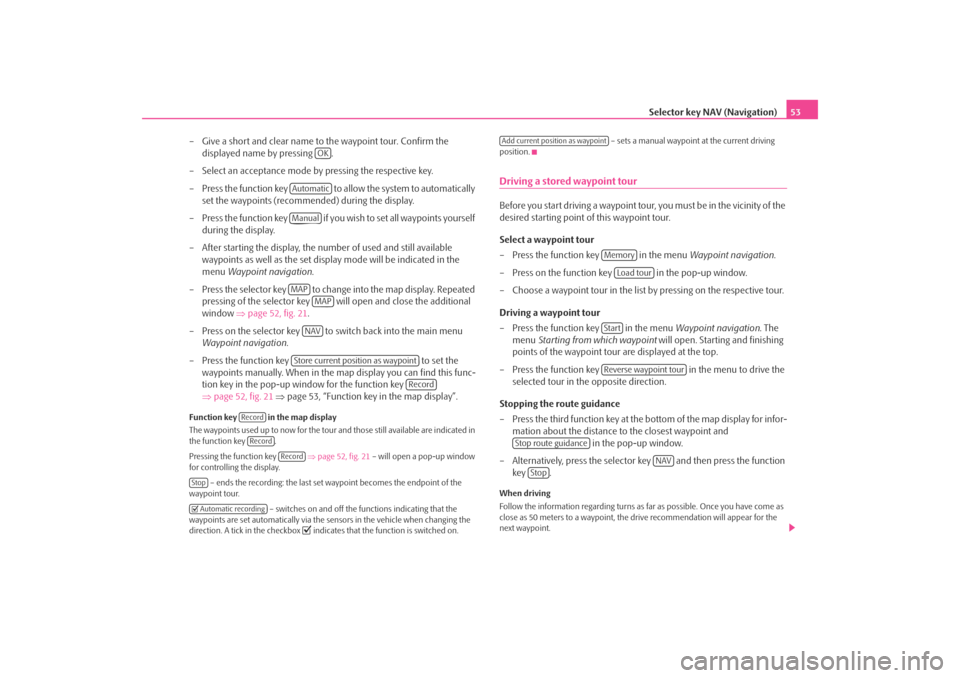
Selector key NAV (Navigation)53
– Give a short and clear name to the waypoint tour. Confirm the displayed name by pressing .
– Select an acceptance mode by pressing the respective key.
– Press the function key to a llow the system to automatically
set the waypoints (recommended) during the display.
– Press the function key if you wish to set all waypoints yourself during the display.
– After starting the display, the number of used and still available waypoints as well as the set display mode will be indicated in the
menu Waypoint navigation .
– Press the selector key to change into the map display. Repeated pressing of the selector key will open and close the additional
window ⇒page 52, fig. 21 .
– Press on the selector key to switch back into the main menu Waypoint navigation .
– Press the function key to set the
waypoints manually. When in the ma p display you can find this func-
tion key in the pop-up window for the function key
⇒ page 52, fig. 21 ⇒ page 53, “Function key in the map display”.
Function key in the map display
The waypoints used up to no w for the tour and those still available are indicated in
the function key .
Pressing the function key ⇒page 52, fig. 21 – will open a pop-up window
for controlling the display.
– ends the recording: the last set waypoint becomes the endpoint of the
waypoint tour.
– switches on and off the functions indicating that the
waypoints are set automatically via the sensors in the vehicle when changing the
direction. A tick in the checkbox
indicates that the function is switched on. – sets a manual waypoint at the current driving
position.
Driving a stored waypoint tourBefore you start driving a waypoint tour , you must be in the vicinity of the
desired starting point of this waypoint tour.
Select a waypoint tour
– Press the function key in the menu Waypoint navigation.
– Press on the function key in the pop-up window.
– Choose a waypoint tour in the list by pressing on the respective tour.
Driving a waypoint tour
– Press the function key in the menu Waypoint navigation. The
menu Starting from which waypoint will open. Starting and finishing
points of the waypoint tour are displayed at the top.
– Press the function key in the menu to drive the
selected tour in the opposite direction.
Stopping the route guidance
– Press the third function key at the bottom of the map display for infor- mation about the distance to the closest waypoint and in the pop-up window.
– Alternatively, press the selector key and then press the function key .When driving
Follow the information regarding turns as far as possible. Once you have come as
close as 50 meters to a waypoint, the drive recommendation will appear for the
next waypoint.
OK
AutomaticManualMAP
MAPNAVStore current position as waypoint
Record
RecordRecord
Record
Stop Automatic recording
Add current position as waypoint
Memory
Load tour
StartReverse waypoint tour
Stop route guidance
NAV
Stop
s2u4.6.book Page 53 Wednesday, August 13, 2008 7:57 AM
Page 63 of 75

Range selector key MAP61
The function key in the map display during a route guidance
Pressing the function key ⇒page 60, fig. 25 will open a pop-up window
with set-ups for route guidance.
– stops route guidance at the current position. The route guid-
ance can be continued at any time by pressing the function key and .
– calls up the menu New destination in order to enter a stop-
over destination to be approached during current route guidance.
– for manual entry of a route block.
– to change the parameters for route calculation.
– stores the current position as flagged destination in the destination memory.
For further functions of the navigation, open the main menu Navigation by
pressing the selector key .
Control media source
The function key displays the currently selected media source (here the
radio station “Radio 2”). To control the selected media source, briefly press the
function key and select a station (radio mo de) or title (media mode) by pressing the
selection in the pop-up window.
Radio mode: The six station keys of the main menu RADIO are faded in.
Media mode: The title name and the function keys for controlling the current
media source are faded in.
Function keys
Pressing the function key will open a pop-up window for further set-ups and
displays.
– shows the currently selected travel destination in the map
display in the main menu Navigation. Use the function key on the right under the
compass display to center the ma p again on the vehicle position.
– will change between day and night design. – will open the additional window. The additional window can be
opened or closed in the map displa y by pressing the selector key . – during route guidance, when driving and turning on roads with
more than one lane, a small additional window with lane recommendations will be
inserted in the map. A tick in the checkbox
indicates that the function is switched
on.
Scale modification and display
Pressing the function key with the display of the currently selected map dimension
at the bottom right will insert further functi on keys for changing the map detail and
the map scale. If not used, these function keys fade out again after five seconds.
– briefly switches the map display to the overview display (large scale). After a
few seconds it will switch back automatica lly to the last selected zoom display
(smaller scale).
or – to zoom in or out of the map, i.e.changing the map scale. Alternatively,
move the sliding regulator
within the scale.
– switches to the overview map with start and finish point during route guid-
ance.
– for switching on the autozoom during a route guidance. If “Autozoom” is
active, the map scale will change automa tically depending on the driven route
(Motorway trip: small map scale - City center: large map scale). The switched-on
Autozoom is displayed in the scale display by
. Press again to switch off or
manually change the scale with the set button .
Display favourite symbol
A favourite category can be dete rmined for stored destinations.
Favourite destinations are displayed in the map, depending on set-up, with their
assigned favourite symbol.
... / ...
... / ...
Stop route guidance
Navigation
Start route guidanceAdd intermed. dest.Congestion aheadRoute options
NAV
Radio 2Extras
Extras
Destination viewDay/NightSplit screen
MAP
Symbol
Description
Infrastructure
Private
Restaurant
Lane guidance+
-
-
A8
s2u4.6.book Page 61 Wednesday, August 13, 2008 7:57 AM
Page 71 of 75

Index69
Index
AAudio
Audio menu . . . . . . . . . . . . . . . . . . . . . . . . . . . . . . 25
Change audio source . . . . . . . . . . . . . . . . . . . . . . 25
Changing track . . . . . . . . . . . . . . . . . . . . . . . . . . . . 25
Title list . . . . . . . . . . . . . . . . . . . . . . . . . . . . . . . . . . . 25
Audio mode Repeat track/folder . . . . . . . . . . . . . . . . . . . . . . . . 26CCDeject . . . . . . . . . . . . . . . . . . . . . . . . . . . . . . . . . . . . . 24
insert . . . . . . . . . . . . . . . . . . . . . . . . . . . . . . . . . . . . 24
CD mode CD not legible . . . . . . . . . . . . . . . . . . . . . . . . . . . . 22
Center map . . . . . . . . . . . . . . . . . . . . . . . . . . . . . . . . . . 60
Code . . . . . . . . . . . . . . . . . . . . . . . . . . . . . . . . . . . . . . . . . . 9
Control elements . . . . . . . . . . . . . . . . . . . . . . . . . . . . . . . 3DDestination entry Coordinates entry . . . . . . . . . . . . . . . . . . . . . . . . . 45
Destination on map . . . . . . . . . . . . . . . . . . . . . . . 44
Special destinations . . . . . . . . . . . . . . . . . . . . . . . 43
Destination memory . . . . . . . . . . . . . . . . . . . . . . . . . . 46 Delete . . . . . . . . . . . . . . . . . . . . . . . . . . . . . . . . . . . . 47 Destinations
Edit . . . . . . . . . . . . . . . . . . . . . . . . . . . . . . . . . . . 46, 47
Store . . . . . . . . . . . . . . . . . . . . . . . . . . . . . . . . . . . . . 46
store . . . . . . . . . . . . . . . . . . . . . . . . . . . . . . . . . . . . . 47
Driving recommendations . . . . . . . . . . . . . . . . . . . . 56
DTMF key tones . . . . . . . . . . . . . . . . . . . . . . . . . . . . . . 67
EEPG - Program guide . . . . . . . . . . . . . . . . . . . . . . . . . 36
External sources . . . . . . . . . . . . . . . . . . . . . . . . . . . . . . 28GGeneral information . . . . . . . . . . . . . . . . . . . . . . . . . . . . 3HHDD Editing audio data . . . . . . . . . . . . . . . . . . . . . . . . . 30LLast destinationscarry out . . . . . . . . . . . . . . . . . . . . . . . . . . . . . . . . . 46
store . . . . . . . . . . . . . . . . . . . . . . . . . . . . . . . . . . . . . 46
MMain menuPHONE . . . . . . . . . . . . . . . . . . . . . . . . . . . . . . . . . . 64
Set-ups (SETUP) . . . . . . . . . . . . . . . . . . . . . . . . . . 12
MAP Map display . . . . . . . . . . . . . . . . . . . . . . . . . . . . . . 60
Map Location display . . . . . . . . . . . . . . . . . . . . . . . . . . 63
Set-ups . . . . . . . . . . . . . . . . . . . . . . . . . . . . . . . . . . 13
MP3 . . . . . . . . . . . . . . . . . . . . . . . . . . . . . . . . . . . . . . . . . 26
MP3 Operation Return folder . . . . . . . . . . . . . . . . . . . . . . . . . . . . . 14
MP3 operation Playing sequence of the titles . . . . . . . . . . . . . . 27NNavigation . . . . . . . . . . . . . . . . . . . . . . . . . . . . . . . . . . . 38Destination address . . . . . . . . . . . . . . . . . . . . . . . 42
Destination entry . . . . . . . . . . . . . . . . . . . . . . . . . 42
Determine route options . . . . . . . . . . . . . . . . . . 41
main menu . . . . . . . . . . . . . . . . . . . . . . . . . . . . . . . 40
Manoeuvre list . . . . . . . . . . . . . . . . . . . . . . . . . . . . 58
Manually block . . . . . . . . . . . . . . . . . . . . . . . . . . . 58
New destination . . . . . . . . . . . . . . . . . . . . . . . . . . 42
Route list . . . . . . . . . . . . . . . . . . . . . . . . . . . . . . . . . 58
Set flagged destination . . . . . . . . . . . . . . . . . . . . 40
Store destinations . . . . . . . . . . . . . . . . . . . . . . . . . 46
s2u4.6.book Page 69 Wednesday, August 13, 2008 7:57 AM