2008 SKODA OCTAVIA light
[x] Cancel search: lightPage 5 of 25
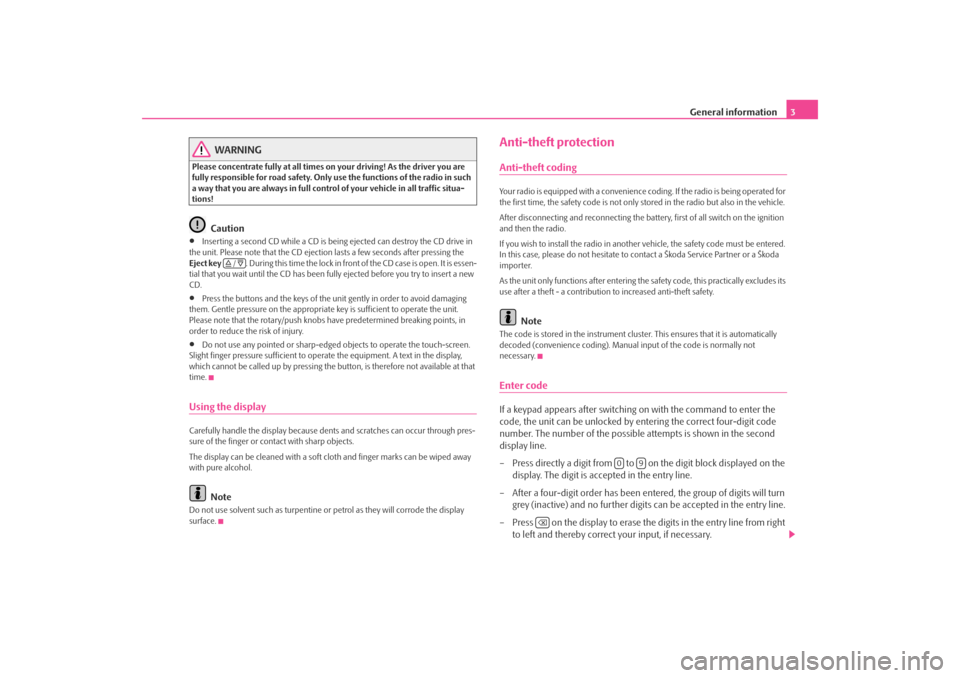
General information3
WARNING
Please concentrate fully at all times on your driving! As the driver you are
fully responsible for road safety. Only use the functions of the radio in such
a way that you are always in full contro l of your vehicle in all traffic situa-
tions!
Caution
•
Inserting a second CD while a CD is being ejected can destroy the CD drive in
the unit. Please note that the CD ejecti on lasts a few seconds after pressing the
Eject key . During this time the lock in fron t of the CD case is open. It is essen-
tial that you wait until the CD has been fully ejected before you try to insert a new
CD.
•
Press the buttons and the keys of the uni t gently in order to avoid damaging
them. Gentle pressure on the appropriate key is sufficient to operate the unit.
Please note that the rotary/push knobs have predetermined breaking points, in
order to reduce the risk of injury.
•
Do not use any pointed or sharp-edged objects to operate the touch-screen.
Slight finger pressure sufficient to oper ate the equipment. A text in the display,
which cannot be called up by pressing the button, is therefore not available at that
time.
Using the displayCarefully handle the display because dent s and scratches can occur through pres-
sure of the finger or contact with sharp objects.
The display can be cleaned with a soft cl oth and finger marks can be wiped away
with pure alcohol.
Note
Do not use solvent such as turpentine or petrol as they will corrode the display
surface.
Anti-theft protectionAnti-theft codingYour radio is equipped with a convenience coding. If the radio is being operated for
the first time, the safety code is not only st ored in the radio but also in the vehicle.
After disconnecting and reconnecting the battery, first of all switch on the ignition
and then the radio.
If you wish to install the radio in another vehicle, the safety code must be entered.
In this case, please do not hesitate to contact a Škoda Service Partner or a Škoda
importer.
As the unit only functions afte r entering the safety code, this practically excludes its
use after a theft - a contribution to increased anti-theft safety.
Note
The code is stored in the instrument cluste r. This ensures that it is automatically
decoded (convenience coding). Manual input of the code is normally not
necessary.Enter codeIf a keypad appears after switching on with the command to enter the
code, the unit can be unlocked by ente ring the correct four-digit code
number. The number of the possible attempts is shown in the second
display line.
– Press directly a digit from to on the digit block displayed on the
display. The digit is accepted in the entry line.
– After a four-digit order has been entered, the group of digits will turn grey (inactive) and no further digits can be accepted in the entry line.
– Press on the display to erase the digits in the entry line from right
to left and thereby correct your input, if necessary.
/
0
9
s3d0.3.book Page 3 Monday, August 11, 2008 12:49 PM
Page 9 of 25
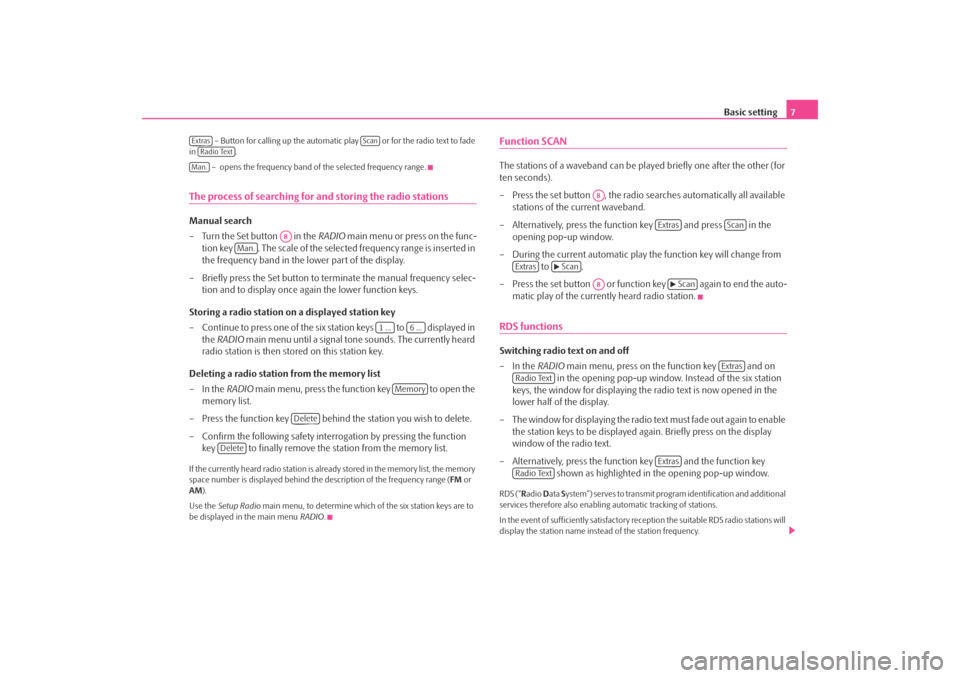
Basic setting7
– Button for calling up the automatic play or for the radio text to fade
in .
– opens the frequency band of the selected frequency range.
The process of searching for and storing the radio stationsManual search
– Turn the Set button in the RADIO main menu or press on the func-
tion key . The scale of the selected frequency range is inserted in
the frequency band in the lower part of the display.
– Briefly press the Set button to terminate the manual frequency selec- tion and to display once again the lower function keys.
Storing a radio station on a displayed station key
– Continue to press one of the six station keys to displayed in the RADIO main menu until a signal tone sounds. The currently heard
radio station is then stored on this station key.
Deleting a radio station from the memory list
–In the RADIO main menu, press the function key to open the
memory list.
– Press the function key behind the station you wish to delete.
– Confirm the following safety interrogation by pressing the function key to finally remove the st ation from the memory list.If the currently heard radio station is already stored in the memory list, the memory
space number is displayed behind the description of the frequency range (FM or
AM ).
Use the Setup Radio main menu, to determine which of the six station keys are to
be displayed in the main menu RADIO.
Function SCANThe stations of a waveband can be played briefly one after the other (for
ten seconds).
– Press the set button , the radio searches automatically all available stations of the current waveband.
– Alternatively, press the function key and press in the opening pop-up window.
– During the current automatic play the function key will change from to .
– Press the set button or function key again to end the auto- matic play of the currently heard radio station.RDS functionsSwitching radio text on and off
–In the RADIO main menu, press on the function key and on
in the opening pop-up window. Instead of the six station
keys, the window for displaying the radio text is now opened in the
lower half of the display.
– The window for displaying the radio text must fade out again to enable the station keys to be displayed ag ain. Briefly press on the display
window of the radio text.
– Alternatively, press the function key and the function key shown as highlighted in the opening pop-up window.RDS (“Radio Data System”) serves to transmit program identification and additional
services therefore also enabling automatic tracking of stations.
In the event of sufficiently satisfactory reception the suitable RDS radio stations will
display the station name instead of the station frequency.
Extras
Scan
Radio TextMan.
A8
Man.
1 ...
6 ...
Memory
Delete
Delete
A8
Extras
Scan
Extras
Scan
A8
Scan
Extras
Radio Text
Extras
Radio Text
s3d0.3.book Page 7 Monday, August 11, 2008 12:49 PM
Page 13 of 25
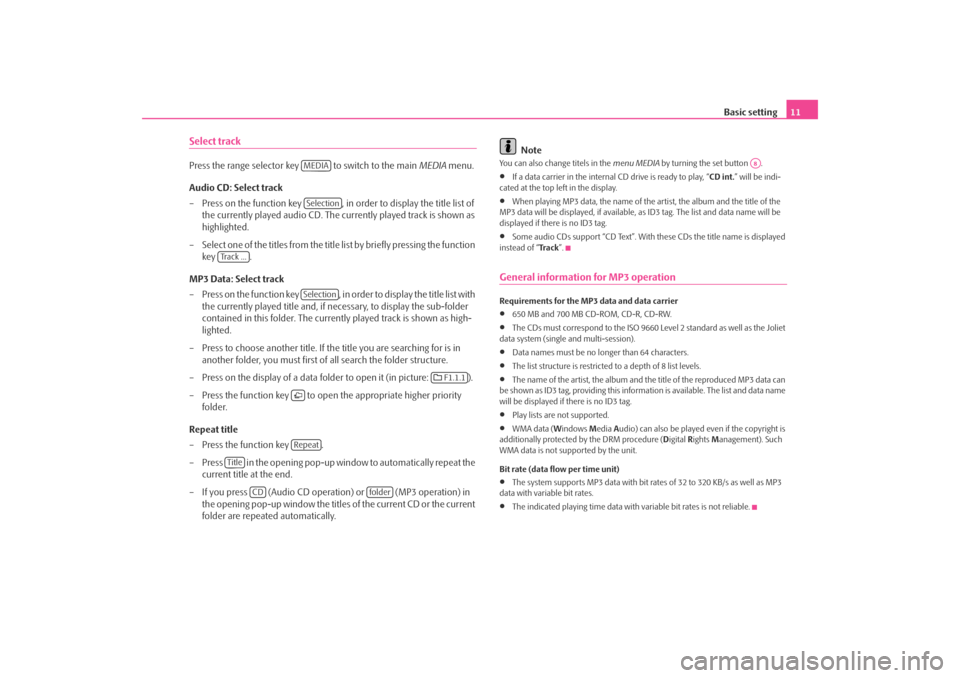
Basic setting11
Select trackPress the range selector key to switch to the main MEDIA menu.
Audio CD: Select track
– Press on the function key , in order to display the title list of the currently played audio CD. The currently played track is shown as
highlighted.
– Select one of the titles from the title list by briefly pressing the function
key .
MP3 Data: Select track
– Press on the function key , in order to display the title list with the currently played title and, if necessary, to display the sub-folder
contained in this folder. The currently played track is shown as high-
lighted.
– Press to choose another title. If th e title you are searching for is in
another folder, you must first of all search the folder structure.
– Press on the display of a data folder to open it (in picture: ).
– Press the function key to open the appropriate higher priority
folder.
Repeat title
– Press the function key .
– Press in the opening pop-up window to automatically repeat the current title at the end.
– If you press (Audio CD operation) or (MP3 operation) in the opening pop-up window the titles of the current CD or the current
folder are repeated automatically.
Note
You can also change titels in the menu MEDIA by turning the set button .•
If a data carrier in the internal CD drive is ready to play, “CD int.” will be indi-
cated at the top left in the display.
•
When playing MP3 data, the name of the artist, the album and the title of the
MP3 data will be displayed, if available, as ID3 tag. The list and data name will be
displayed if there is no ID3 tag.
•
Some audio CDs support “CD Text”. With these CDs the title name is displayed
instead of “ Tra c k”.
General information for MP3 operationRequirements for the MP3 data and data carrier•
650 MB and 700 MB CD-ROM, CD-R, CD-RW.
•
The CDs must correspond to the ISO 9660 Level 2 standard as well as the Joliet
data system (single and multi-session).
•
Data names must be no lo nger than 64 characters.
•
The list structure is restricted to a depth of 8 list levels.
•
The name of the artist, the album and the title of the reproduced MP3 data can
be shown as ID3 tag, providing this information is available. The list and data name
will be displayed if there is no ID3 tag.
•
Play lists are not supported.
•
WMA data ( Windows Media Audio) can also be played even if the copyright is
additionally protected by the DRM procedure ( Digital Rights Management). Such
WMA data is not su pported by the unit.
Bit rate (data flow per time unit)
•
The system supports MP3 data with bit rates of 32 to 320 KB/s as well as MP3
data with variable bit rates.
•
The indicated playing time data with variable bit rates is not reliable.
MEDIASelection
Track ...
Selection
F1.1.1
Repeat
Title
CD
folder
A8
s3d0.3.book Page 11 Monday, August 11, 2008 12:49 PM
Page 18 of 25
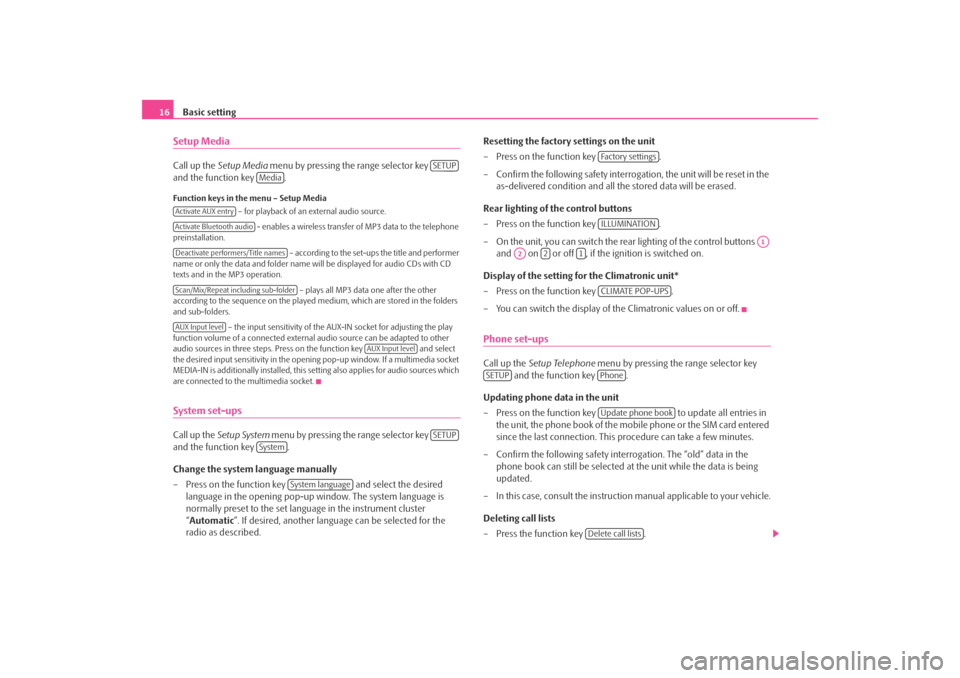
Basic setting
16Setup MediaCall up the Setup Media menu by pressing the range selector key
and the function key .Function keys in the menu – Setup Media
– for playback of an external audio source.
- enables a wireless transfer of MP3 data to the telephone
preinstallation.
– according to the set-ups the title and performer
name or only the data and folder name will be displayed for audio CDs with CD
texts and in the MP3 operation.
– plays all MP3 data one after the other
according to the sequence on the played medium, which are stored in the folders
and sub-folders.
– the input sensitivity of the AUX-IN socket for adjusting the play
function volume of a connected external audio source can be adapted to other
audio sources in three steps. Press on the function key and select
the desired input sensitivity in the opening pop-up window. If a multimedia socket
MEDIA-IN is additionally installed, this setting also applies for audio sources which
are connected to the multimedia socket.System set-upsCall up the Setup System menu by pressing the range selector key
and the function key .
Change the system language manually
– Press on the function key and select the desired
language in the opening pop-up window. The system language is
normally preset to the set lang uage in the instrument cluster
“ Automatic ”. If desired, anot her language can be selected for the
radio as described. Resetting the factory settings on the unit
– Press on the function key
.
– Confirm the following safety interrog ation, the unit will be reset in the
as-delivered condition and all the stored data will be erased.
Rear lighting of the control buttons
– Press on the function key .
– On the unit, you can switch the rear lighting of the control buttons and on or off , if the ignition is switched on.
Display of the setting for the Climatronic unit*
– Press on the function key .
– You can switch the display of the Climatronic values on or off.
Phone set-upsCall up the Setup Telephone menu by pressing the range selector key
and the function key .
Updating phone data in the unit
– Press on the function key to update all entries in
the unit, the phone book of the mobile phone or the SIM card entered
since the last connection. This procedure can take a few minutes.
– Confirm the following safety interrogation. The “old” data in the phone book can still be selected at the unit while the data is being
updated.
– In this case, consult the instructio n manual applicable to your vehicle.
Deleting call lists
– Press the function key .
SETUP
Media
Activate AUX entryActivate Bluetooth audioDeactivate performers/Title namesScan/Mix/Repeat including sub-folderAUX Input level
AUX Input level
SETUP
System
System language
Fa c t o r y s e t t i n g sILLUMINATION
A1
A2
2
1
CLIMATE POP-UPS
SETUP
PhoneUpdate phone book
Delete call lists
s3d0.3.book Page 16 Monday, August 11, 2008 12:49 PM