2008 SKODA OCTAVIA window
[x] Cancel search: windowPage 6 of 25
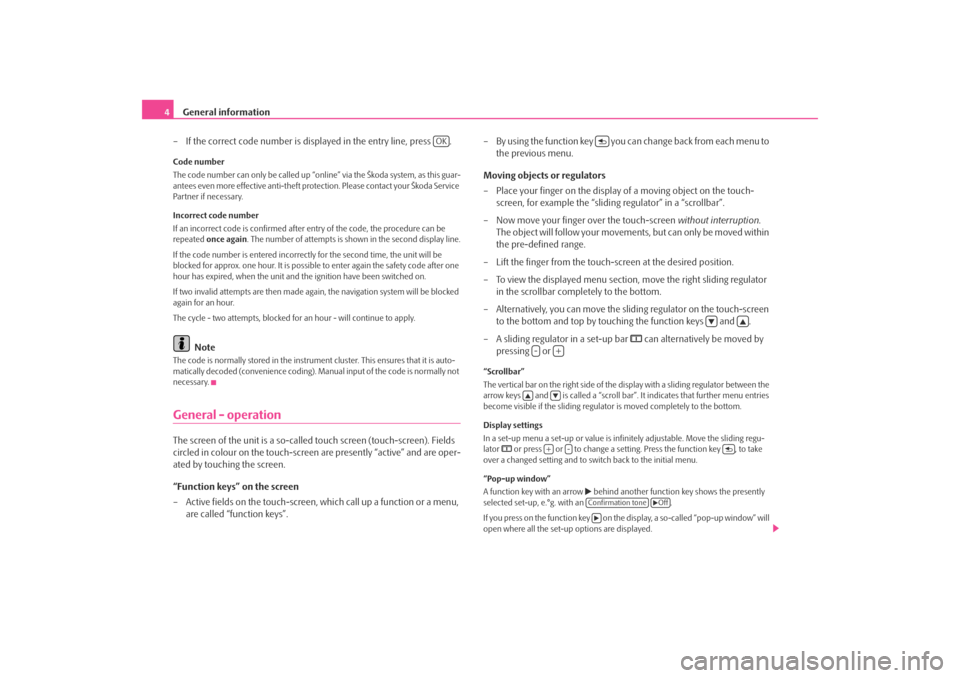
General information
4
– If the correct code number is displayed in the entry line, press .Code number
The code number can only be called up “onl ine” via the Škoda system, as this guar-
antees even more effective anti-theft protection. Please contact your Škoda Service
Partner if necessary.
Incorrect code number
If an incorrect code is confirmed after entry of the code, the procedure can be
repeated once again . The number of attempts is shown in the second display line.
If the code number is entered incorrectl y for the second time, the unit will be
blocked for approx. one hour. It is possible to enter again the safety code after one
hour has expired, when the unit and the ignition have been switched on.
If two invalid attempts are then made agai n, the navigation system will be blocked
again for an hour.
The cycle - two attempts, blocked for an hour - will continue to apply.
Note
The code is normally stored in the instrument cluster. This ensures that it is auto-
matically decoded (convenience coding). Ma nual input of the code is normally not
necessary.General - operationThe screen of the unit is a so-called touch screen (touch-screen). Fields
circled in colour on the touch-screen are presently “active” and are oper-
ated by touching the screen.
“Function keys” on the screen
– Active fields on the touch-screen, wh ich call up a function or a menu,
are called “function keys”. – By using the function key you ca
n change back from each menu to
the previous menu.
Moving objects or regulators
– Place your finger on the display of a moving object on the touch-
screen, for example the “sliding regulator” in a “scrollbar”.
– Now move your finger over the touch-screen without interruption.
The object will follow your movement s, but can only be moved within
the pre-defined range.
– Lift the finger from the touch-screen at the desired position.
– To view the displayed menu section, move the right sliding regulator
in the scrollbar completely to the bottom.
– Alternatively, you can move the slid ing regulator on the touch-screen
to the bottom and top by touching the function keys and .
– A sliding regulator in a set-up bar
can alternatively be moved by
pressing or
“Scrollbar”
The vertical bar on the right side of the display with a sliding regulator between the
arrow keys and is called a “scroll bar” . It indicates that further menu entries
become visible if the sliding regulator is moved completely to the bottom.
Display settings
In a set-up menu a set-up or value is infi nitely adjustable. Move the sliding regu-
lator
or press or to change a setting. Press the function key , to take
over a changed setting and to switch back to the initial menu.
“Pop-up window”
A function key with an arrow
behind another function key shows the presently
selected set-up, e.°g. with an .
If you press on the function key on the display, a so-called “pop-up window” will
open where all the set-up options are displayed.
OK
-
+
+
-
Confirmation tone
Off
s3d0.3.book Page 4 Monday, August 11, 2008 12:49 PM
Page 7 of 25
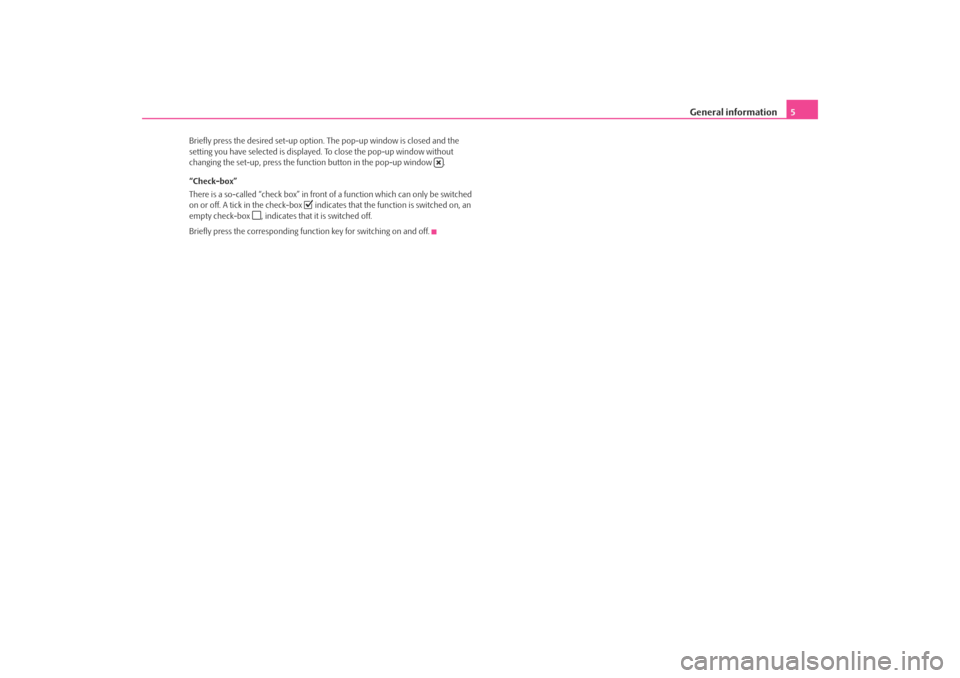
General information5
Briefly press the desired set-up option. The pop-up window is closed and the
setting you have selected is displayed. To clos e the pop-up window without
changing the set-up, press the functi on button in the pop-up window .
“Check-box”
There is a so-called “check box” in front of a function which can only be switched
on or off. A tick in the check-box
indicates that the function is switched on, an
empty check-box
, indicates that it is switched off.
Briefly press the corresponding function key for switching on and off.
s3d0.3.book Page 5 Monday, August 11, 2008 12:49 PM
Page 8 of 25
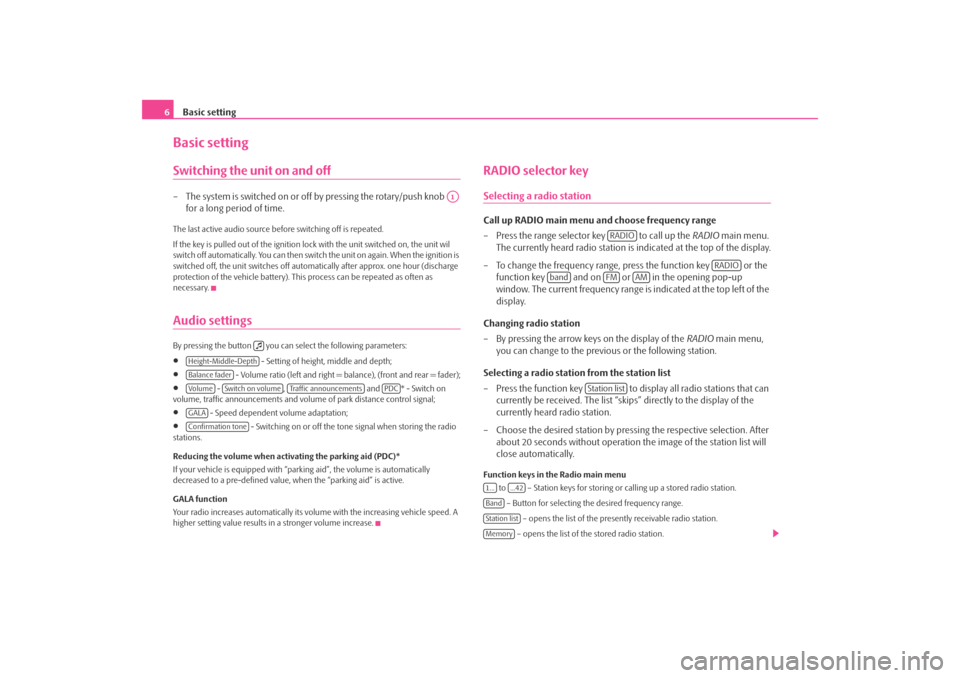
Basic setting
6Basic settingSwitching the unit on and off– The system is switched on or off by pressing the rotary/push knob
for a long period of time.The last active audio source before switching off is repeated.
If the key is pulled out of the ignition lo ck with the unit switched on, the unit wil
switch off automatically. You can then switch the unit on again. When the ignition is
switched off, the unit switches off automa tically after approx. one hour (discharge
protection of the vehicle battery). This process can be repeated as often as
necessary.Audio settings By pressing the button you can select the following parameters:•
- Setting of height, middle and depth;
•
- Volume ratio (left and right = balance), (front and rear = fader);
•
- , and * - Switch on
volume, traffic announcements and volume of park distance control signal;
•
- Speed dependent volume adaptation;
•
- Switching on or off the tone signal when storing the radio
stations.
Reducing the volume when activating the parking aid (PDC)*
If your vehicle is equipped with “parking aid”, the volume is automatically
decreased to a pre-defined value, wh en the “parking aid” is active.
GALA function
Your radio increases automatically its volu me with the increasing vehicle speed. A
higher setting value results in a stronger volume increase.
RADIO selector keySelecting a radio stationCall up RADIO main menu and choose frequency range
– Press the range selector key to call up the RADIO main menu.
The currently heard radio station is indicated at the top of the display.
– To change the frequency range, press the function key or the function key and on or in the opening pop-up
window. The current frequency range is indicated at the top left of the
display.
Changing radio station
– By pressing the arrow keys on the display of the RADIO main menu,
you can change to the previous or the following station.
Selecting a radio station from the station list
– Press the function key to display all radio stations that can currently be received. The list “skips” directly to the display of the
currently heard radio station.
– Choose the desired station by pressing the respective selection. After about 20 seconds without operation the image of the station list will
close automatically.Function keys in the Radio main menu
to – Station keys for storing or calling up a stored radio station.
– Button for selecting th e desired frequency range.
– opens the list of the presently receivable radio station.
– opens the list of the stored radio station.
A1
Height-Middle-DepthBalance faderVo lume
Switch on volume
Traffic announcements
PDC
GALAConfirmation tone
RADIO
RADIO
band
FM
AM
Station list
1...
...42
BandStation listMemory
s3d0.3.book Page 6 Monday, August 11, 2008 12:49 PM
Page 9 of 25
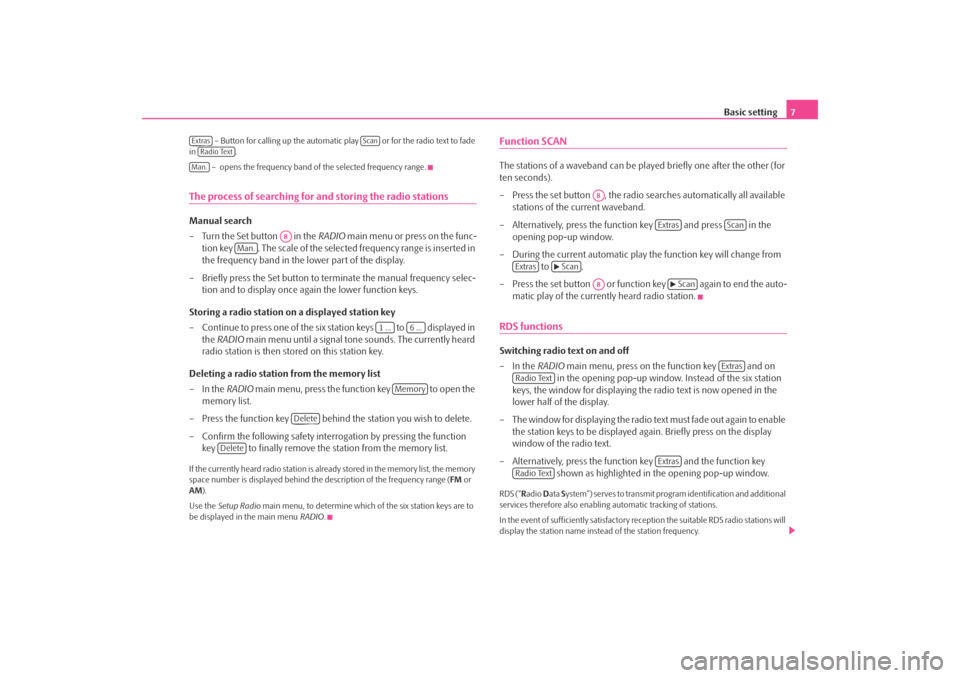
Basic setting7
– Button for calling up the automatic play or for the radio text to fade
in .
– opens the frequency band of the selected frequency range.
The process of searching for and storing the radio stationsManual search
– Turn the Set button in the RADIO main menu or press on the func-
tion key . The scale of the selected frequency range is inserted in
the frequency band in the lower part of the display.
– Briefly press the Set button to terminate the manual frequency selec- tion and to display once again the lower function keys.
Storing a radio station on a displayed station key
– Continue to press one of the six station keys to displayed in the RADIO main menu until a signal tone sounds. The currently heard
radio station is then stored on this station key.
Deleting a radio station from the memory list
–In the RADIO main menu, press the function key to open the
memory list.
– Press the function key behind the station you wish to delete.
– Confirm the following safety interrogation by pressing the function key to finally remove the st ation from the memory list.If the currently heard radio station is already stored in the memory list, the memory
space number is displayed behind the description of the frequency range (FM or
AM ).
Use the Setup Radio main menu, to determine which of the six station keys are to
be displayed in the main menu RADIO.
Function SCANThe stations of a waveband can be played briefly one after the other (for
ten seconds).
– Press the set button , the radio searches automatically all available stations of the current waveband.
– Alternatively, press the function key and press in the opening pop-up window.
– During the current automatic play the function key will change from to .
– Press the set button or function key again to end the auto- matic play of the currently heard radio station.RDS functionsSwitching radio text on and off
–In the RADIO main menu, press on the function key and on
in the opening pop-up window. Instead of the six station
keys, the window for displaying the radio text is now opened in the
lower half of the display.
– The window for displaying the radio text must fade out again to enable the station keys to be displayed ag ain. Briefly press on the display
window of the radio text.
– Alternatively, press the function key and the function key shown as highlighted in the opening pop-up window.RDS (“Radio Data System”) serves to transmit program identification and additional
services therefore also enabling automatic tracking of stations.
In the event of sufficiently satisfactory reception the suitable RDS radio stations will
display the station name instead of the station frequency.
Extras
Scan
Radio TextMan.
A8
Man.
1 ...
6 ...
Memory
Delete
Delete
A8
Extras
Scan
Extras
Scan
A8
Scan
Extras
Radio Text
Extras
Radio Text
s3d0.3.book Page 7 Monday, August 11, 2008 12:49 PM
Page 10 of 25
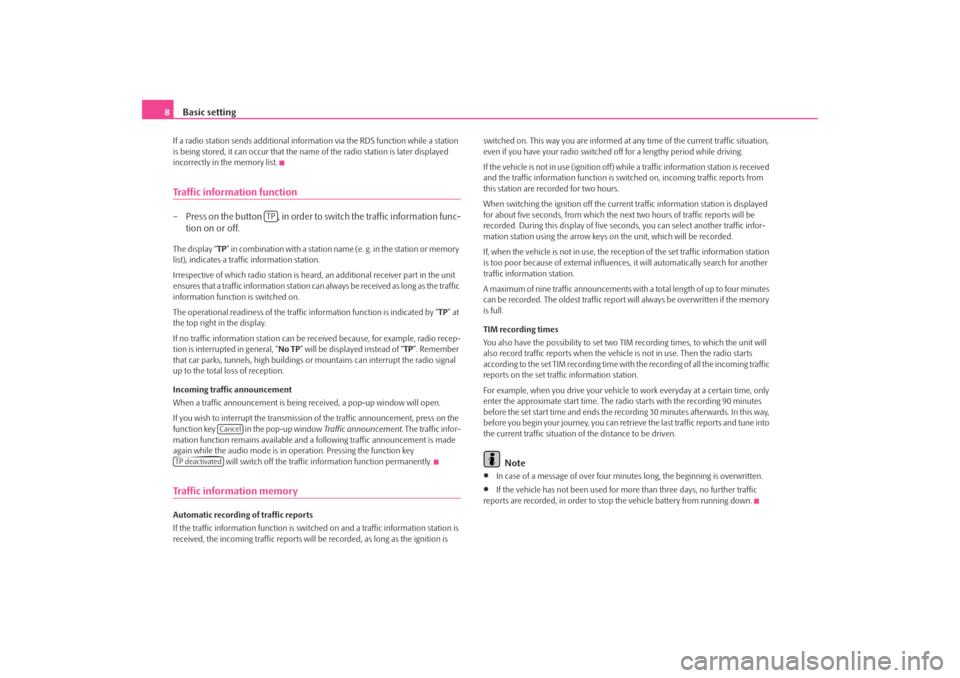
Basic setting
8If a radio station sends additional inform ation via the RDS function while a station
is being stored, it can occur that the name of the radio station is later displayed
incorrectly in the memory list.Traffic information function– Press on the button , in order to switch the traffic information func- tion on or off.The display “ TP” in combination with a station name (e. g. in the station or memory
list), indicates a traffic information station.
Irrespective of which radio station is heard, an additional receiver part in the unit
ensures that a traffic information station can always be received as long as the traffic
information function is switched on.
The operational readiness of the traffic information function is indicated by “ TP” at
the top right in the display.
If no traffic information st ation can be received becaus e, for example, radio recep-
tion is interrupted in general, “ No TP” will be displayed instead of “TP ”. Remember
that car parks, tunnels, high buildings or mountains can interrupt the radio signal
up to the total loss of reception.
Incoming traffic announcement
When a traffic announcemen t is being received, a pop-up window will open.
If you wish to interrupt the transmission of the traffic announcement, press on the
function key in the pop-up window Traffic announcement. The traffic infor-
mation function remains available and a following traffic announcement is made
again while the audio mode is in op eration. Pressing the function key
will switch off the traffic information function permanently.Traffic information memoryAutomatic recording of traffic reports
If the traffic information function is switched on and a traffic information station is
received, the incoming traffic reports will be recorded , as long as the ignition is switched on. This way you are informed at
any time of the current traffic situation,
even if you have your radio switched off for a lengthy period while driving.
If the vehicle is not in use (ignition off) while a traffic information station is received
and the traffic information function is sw itched on, incoming traffic reports from
this station are recorded for two hours.
When switching the ignition off the current traffic information station is displayed
for about five seconds, from which the ne xt two hours of traffic reports will be
recorded. During this display of five seco nds, you can select another traffic infor-
mation station using the arrow keys on the unit, which will be recorded.
If, when the vehicle is not in use, the rece ption of the set traffic information station
is too poor because of external influences , it will automatically search for another
traffic information station.
A maximum of nine traffic a nnouncements with a total length of up to four minutes
can be recorded. The oldest traffic report will always be overwritten if the memory
is full.
TIM recording times
You also have the possibility to set two TIM recording times, to which the unit will
also record traffic reports when the vehicl e is not in use. Then the radio starts
according to the set TIM recording time with the recording of all the incoming traffic
reports on the set traffic information station.
For example, when you drive your vehicle to work everyday at a certain time, only
enter the approximate start time. The radio starts with the recording 90 minutes
before the set start time and ends the recording 30 minutes afterwards. In this way,
before you begin your journey, you can retrie ve the last traffic reports and tune into
the current traffic situation of the distance to be driven.
Note
•
In case of a message of over four minu tes long, the beginning is overwritten.
•
If the vehicle has not been used for mo re than three days, no further traffic
reports are recorded, in order to stop the vehicle battery from running down.
TP
Cancel
TP deactivateds3d0.3.book Page 8 Monday, August 11, 2008 12:49 PM
Page 11 of 25
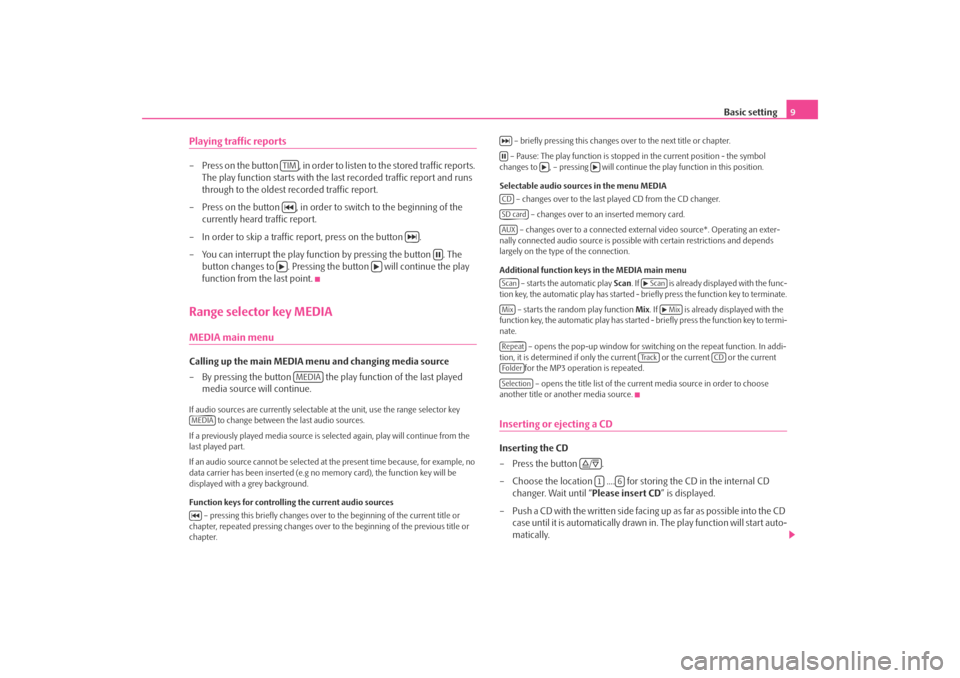
Basic setting9
Playing traffic reports– Press on the button , in order to li sten to the stored traffic reports.
The play function starts with the last recorded traffic report and runs
through to the oldest recorded traffic report.
– Press on the button , in order to switch to the beginning of the currently heard traffic report.
– In order to skip a traffic report, press on the button .
– You can interrupt the play function by pressing the button . The button changes to . Pressing the button will continue the play
function from the last point.Range selector key MEDIAMEDIA main menu Calling up the main MEDIA menu and changing media source
– By pressing the button the play function of the last played
media source will continue.If audio sources are currently selectable at the unit, use the range selector key
to change between the last audio sources.
If a previously played media source is se lected again, play will continue from the
last played part.
If an audio source cannot be selected at the present time because, for example, no
data carrier has been inserted (e.g no memory card), the function key will be
displayed with a grey background.
Function keys for controlling the current audio sources
– pressing this briefly changes over to the beginning of the current title or
chapter, repeated pressing changes over to the beginning of the previous title or
chapter. – briefly pressing this changes over to the next title or chapter.
– Pause: The play function is stoppe d in the current position - the symbol
changes to , – pressing will continue the play function in this position.
Selectable audio sources in the menu MEDIA – changes over to the last played CD from the CD changer.
– changes over to an inserted memory card.
– changes over to a connected external video source*. Operating an exter-
nally connected audio source is possible with certain restrictions and depends
largely on the type of the connection.
Additional function keys in the MEDIA main menu
– starts the automatic play Scan. If is already disp layed with the func-
tion key, the automatic play has started - briefly press the function key to terminate.
– starts the random play function Mix. If is already displayed with the
function key, the automatic play has started - briefly press the function key to termi-
nate.
– opens the pop-up window for switch ing on the repeat function. In addi-
tion, it is determined if only the cu rrent or the current or the current
for the MP3 operation is repeated.
– opens the title list of the current media source in order to choose
another title or another media source.
Inserting or ejecting a CDInserting the CD
–Press the button .
– Choose the location .... for stor ing the CD in the internal CD
changer. Wait until “ Please insert CD” is displayed.
– Push a CD with the written side facing up as far as possible into the CD case until it is automatically drawn in. The play function will start auto-
matically.
TIM
MEDIA
MEDIA
CDSD cardAUXScan
Scan
Mix
Mix
Repeat
Tra c k
CD
FolderSelection
/
1
6
s3d0.3.book Page 9 Monday, August 11, 2008 12:49 PM
Page 12 of 25
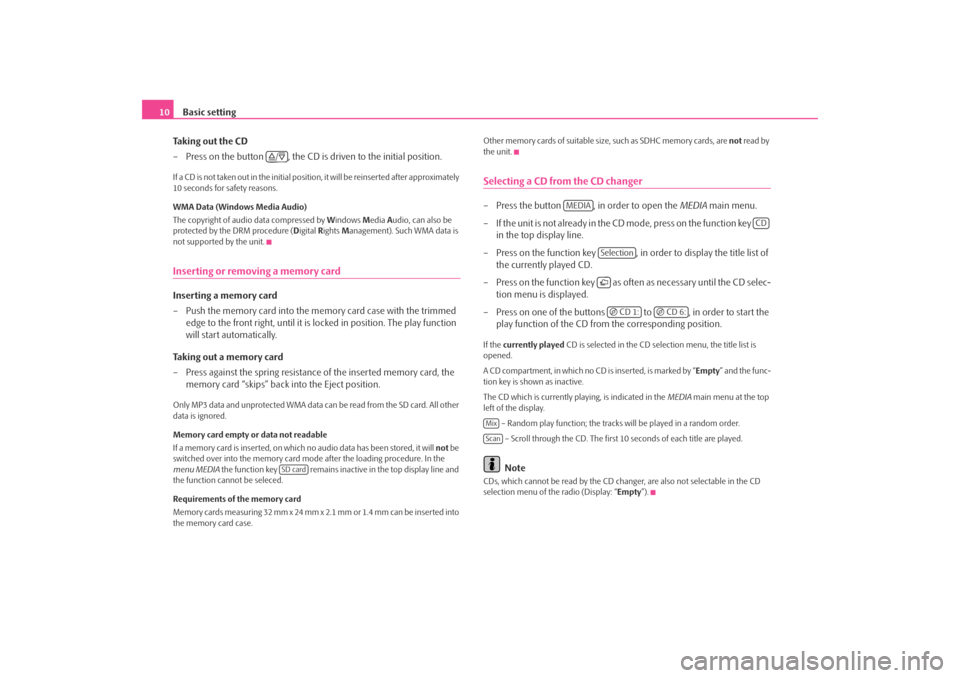
Basic setting
10
Taking out the CD
– Press on the button , the CD is driven to the initial position.If a CD is not taken out in the initial position, it will be reinserted after approximately
10 seconds for safety reasons.
WMA Data (Windows Media Audio)
The copyright of audio data compressed by Windows Media Audio, can also be
protected by the DRM procedure ( Digital Rights Management). Such WMA data is
not supported by the unit.Inserting or removing a memory cardInserting a memory card
– Push the memory card into the me mory card case with the trimmed
edge to the front right, until it is locked in position. The play function
will start automatically.
Taking out a memory card
– Press against the spring resistance of the inserted memory card, the
memory card “skips” back into the Eject position.Only MP3 data and unprotected WMA data ca n be read from the SD card. All other
data is ignored.
Memory card empty or data not readable
If a memory card is inserted, on which no audio data has been stored, it will not be
switched over into the memory card mode after the loading procedure. In the
menu MEDIA the function key remains inactive in the top display line and
the function cannot be seleced.
Requirements of the memory card
Memory cards measuring 32 mm x 24 mm x 2.1 mm or 1.4 mm can be inserted into
the memory card case. Other memory cards of suitable size, such as SDHC memory cards, are
not read by
the unit.
Selecting a CD from the CD changer– Press the button , in order to open the MEDIA main menu.
– If the unit is not already in the CD m o de , p re s s o n th e f u n c t io n ke y
in the top display line.
– Press on the function key , in order to display the title list of the currently played CD.
– Press on the function key as often as necessary until the CD selec- tion menu is displayed.
– Press on one of the buttons to , in order to start the play function of the CD from the corresponding position.If the currently played CD is selected in the CD selection menu, the title list is
opened.
A CD compartment, in which no CD is inserted, is marked by “Empty ” and the func-
tion key is shown as inactive.
The CD which is currently playing, is indicated in the MEDIA main menu at the top
left of the display.
– Random play function; the tracks will be played in a random order.
– Scroll through the CD. The first 10 seconds of each title are played.
Note
CDs, which cannot be read by the CD changer, are also not selectable in the CD
selection menu of the radio (Display: “ Empty”).
/
SD card
MEDIA
CD
Selection CD 1:
CD 6:
MixScan
s3d0.3.book Page 10 Monday, August 11, 2008 12:49 PM
Page 13 of 25
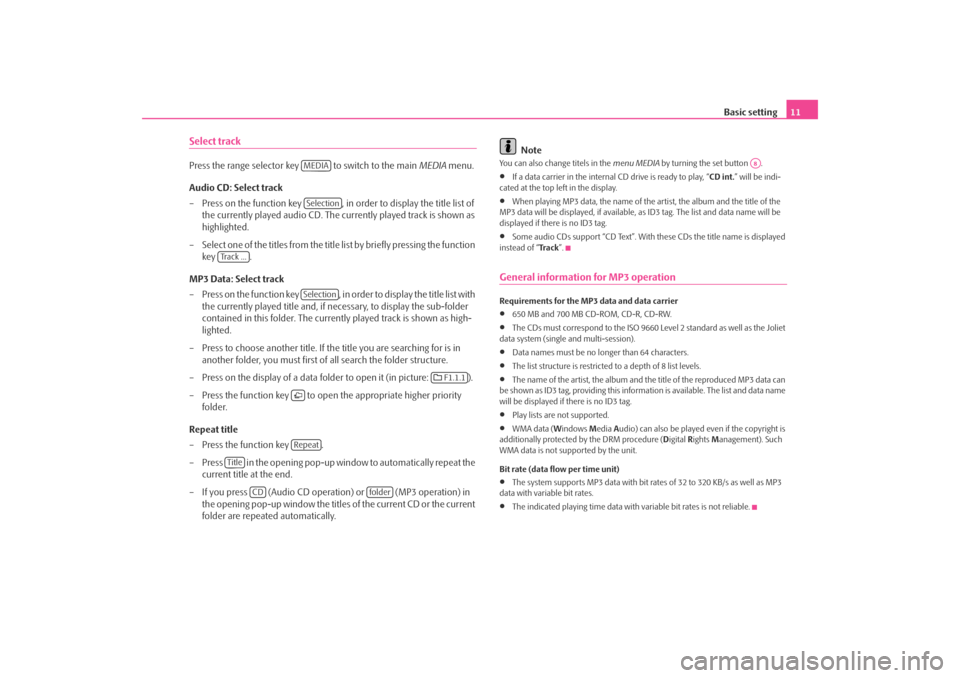
Basic setting11
Select trackPress the range selector key to switch to the main MEDIA menu.
Audio CD: Select track
– Press on the function key , in order to display the title list of the currently played audio CD. The currently played track is shown as
highlighted.
– Select one of the titles from the title list by briefly pressing the function
key .
MP3 Data: Select track
– Press on the function key , in order to display the title list with the currently played title and, if necessary, to display the sub-folder
contained in this folder. The currently played track is shown as high-
lighted.
– Press to choose another title. If th e title you are searching for is in
another folder, you must first of all search the folder structure.
– Press on the display of a data folder to open it (in picture: ).
– Press the function key to open the appropriate higher priority
folder.
Repeat title
– Press the function key .
– Press in the opening pop-up window to automatically repeat the current title at the end.
– If you press (Audio CD operation) or (MP3 operation) in the opening pop-up window the titles of the current CD or the current
folder are repeated automatically.
Note
You can also change titels in the menu MEDIA by turning the set button .•
If a data carrier in the internal CD drive is ready to play, “CD int.” will be indi-
cated at the top left in the display.
•
When playing MP3 data, the name of the artist, the album and the title of the
MP3 data will be displayed, if available, as ID3 tag. The list and data name will be
displayed if there is no ID3 tag.
•
Some audio CDs support “CD Text”. With these CDs the title name is displayed
instead of “ Tra c k”.
General information for MP3 operationRequirements for the MP3 data and data carrier•
650 MB and 700 MB CD-ROM, CD-R, CD-RW.
•
The CDs must correspond to the ISO 9660 Level 2 standard as well as the Joliet
data system (single and multi-session).
•
Data names must be no lo nger than 64 characters.
•
The list structure is restricted to a depth of 8 list levels.
•
The name of the artist, the album and the title of the reproduced MP3 data can
be shown as ID3 tag, providing this information is available. The list and data name
will be displayed if there is no ID3 tag.
•
Play lists are not supported.
•
WMA data ( Windows Media Audio) can also be played even if the copyright is
additionally protected by the DRM procedure ( Digital Rights Management). Such
WMA data is not su pported by the unit.
Bit rate (data flow per time unit)
•
The system supports MP3 data with bit rates of 32 to 320 KB/s as well as MP3
data with variable bit rates.
•
The indicated playing time data with variable bit rates is not reliable.
MEDIASelection
Track ...
Selection
F1.1.1
Repeat
Title
CD
folder
A8
s3d0.3.book Page 11 Monday, August 11, 2008 12:49 PM