2008 Seat Ibiza SC CD player
[x] Cancel search: CD playerPage 47 of 70
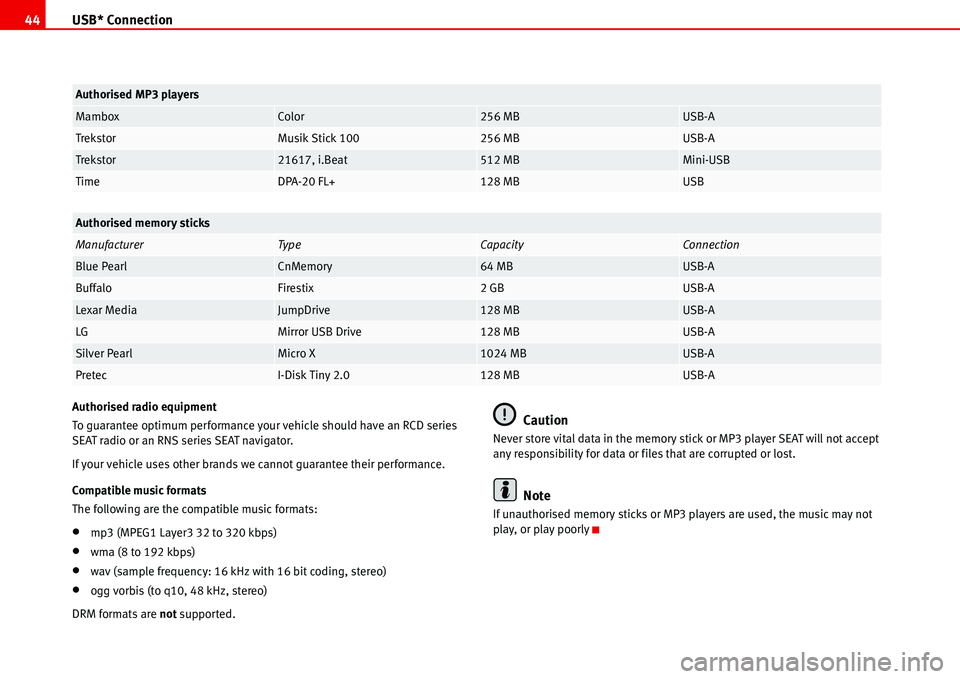
USB* Connection 44
Authorised radio equipment
To guarantee optimum performance your vehicle should have an RCD series
SEAT radio or an RNS series SEAT navigator.
If your vehicle uses other brands we cannot guarantee their performance.
Compatible music formats
The following are the compatible music formats:
•mp3 (MPEG1 Layer3 32 to 320 kbps)
•wma (8 to 192 kbps)
•wav (sample frequency: 16 kHz with 16 bit coding, stereo)
•ogg vorbis (to q10, 48 kHz, stereo)
DRM formats are not supported.
Caution
Never store vital data in the memory stick or MP3 player SEAT will not accept
any responsibility for data or files that are corrupted or lost.
Note
If unauthorised memory sticks or MP3 players are used, the music may not
play, or play poorly
MamboxColor256 MBUSB-A
TrekstorMusik Stick 100256 MBUSB-A
Trekstor21617, i.Beat512 MBMini-USB
TimeDPA-20 FL+128 MBUSB
Authorised memory sticks
ManufacturerTy peCapacityConnection
Blue PearlCnMemory64 MBUSB-A
BuffaloFirestix2 GBUSB-A
Lexar MediaJumpDrive128 MBUSB-A
LGMirror USB Drive128 MBUSB-A
Silver PearlMicro X1024 MBUSB-A
PretecI-Disk Tiny 2.0128 MBUSB-A
Authorised MP3 players
Page 49 of 70
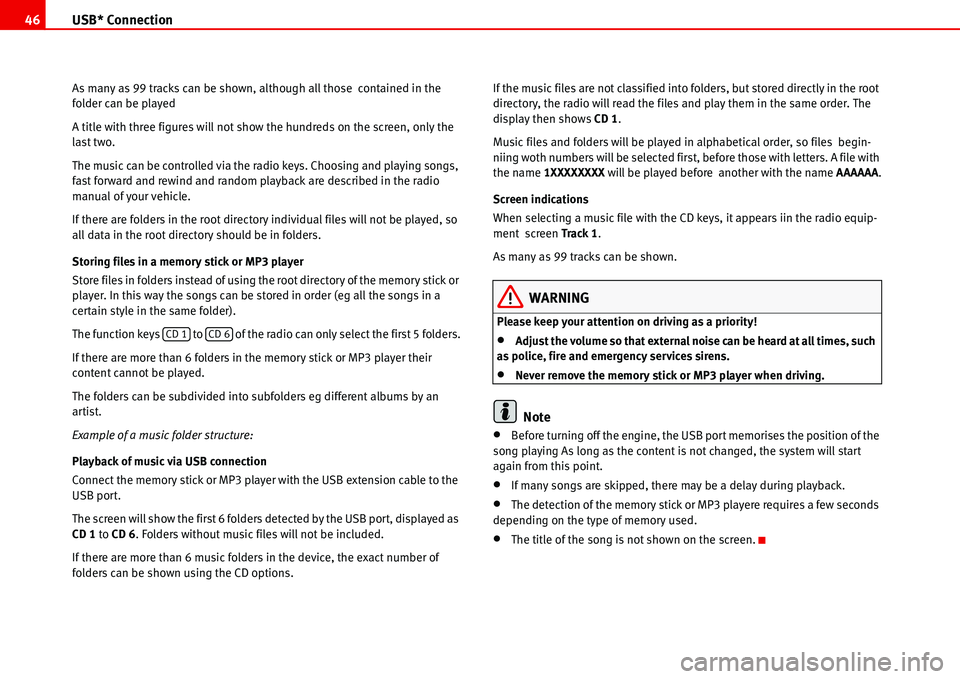
USB* Connection 46
As many as 99 tracks can be shown, although all those contained in the
folder can be played
A title with three figures will not show the hundreds on the screen, only the
last two.
The music can be controlled via the radio keys. Choosing and playing songs,
fast forward and rewind and random playback are described in the radio
manual of your vehicle.
If there are folders in the root directory individual files will not be played, so
all data in the root directory should be in folders.
Storing files in a memory stick or MP3 player
Store files in folders instead of using the root directory of the memory stick or
player. In this way the songs can be stored in order (eg all the songs in a
certain style in the same folder).
The function keys to of the radio can only select the first 5 folders.
If there are more than 6 folders in the memory stick or MP3 player their
content cannot be played.
The folders can be subdivided into subfolders eg different albums by an
artist.
Example of a music folder structure:
Playback of music via USB connection
Connect the memory stick or MP3 player with the USB extension cable to the
USB port.
The screen will show the first 6 folders detected by the USB port, displayed as
CD 1 to CD 6. Folders without music files will not be included.
If there are more than 6 music folders in the device, the exact number of
folders can be shown using the CD options.If the music files are not classified into folders, but stored directly in the root
directory, the radio will read the files and play them in the same order. The
display then shows CD 1.
Music files and folders will be played in alphabetical order, so files begin-
niing woth numbers will be selected first, before those with letters. A file with
the name 1XXXXXXXX will be played before another with the name AAAAAA.
Screen indications
When selecting a music file with the CD keys, it appears iin the radio equip-
ment screen Track 1.
As many as 99 tracks can be shown.
WARNING
Please keep your attention on driving as a priority!
•Adjust the volume so that external noise can be heard at all times, such
as police, fire and emergency services sirens.
•Never remove the memory stick or MP3 player when driving.
Note
•Before turning off the engine, the USB port memorises the position of the
song playing As long as the content is not changed, the system will start
again from this point.
•If many songs are skipped, there may be a delay during playback.
•The detection of the memory stick or MP3 playere requires a few seconds
depending on the type of memory used.
•The title of the song is not shown on the screen.
CD 1CD 6
Page 50 of 70
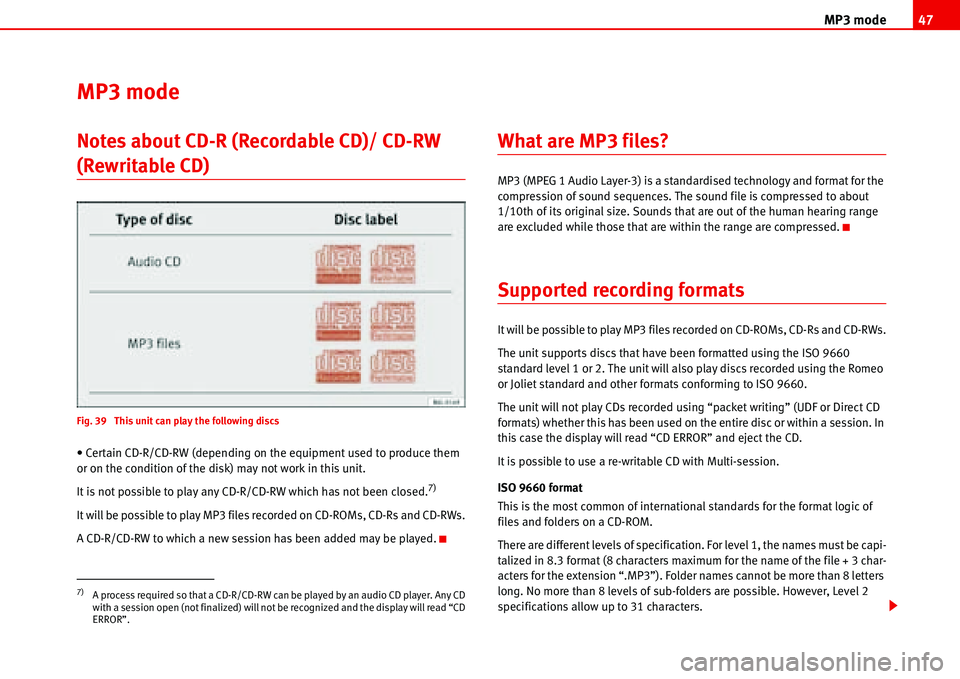
MP3 mode47
MP3 mode
Notes about CD-R (Recordable CD)/ CD-RW
(Rewritable CD)
Fig. 39 This unit can play the following discs
• Certain CD-R/CD-RW (depending on the equipment used to produce them
or on the condition of the disk) may not work in this unit.
It is not possible to play any CD-R/CD-RW which has not been closed.
7)
It will be possible to play MP3 files recorded on CD-ROMs, CD-Rs and CD-RWs.
A CD-R/CD-RW to which a new session has been added may be played.
What are MP3 files?
MP3 (MPEG 1 Audio Layer-3) is a standardised technology and format for the
compression of sound sequences. The sound file is compressed to about
1/10th of its original size. Sounds that are out of the human hearing range
are excluded while those that are within the range are compressed.
Supported recording formats
It will be possible to play MP3 files recorded on CD-ROMs, CD-Rs and CD-RWs.
The unit supports discs that have been formatted using the ISO 9660
standard level 1 or 2. The unit will also play discs recorded using the Romeo
or Joliet standard and other formats conforming to ISO 9660.
The unit will not play CDs recorded using “packet writing” (UDF or Direct CD
formats) whether this has been used on the entire disc or within a session. In
this case the display will read “CD ERROR” and eject the CD.
It is possible to use a re-writable CD with Multi-session.
ISO 9660 format
This is the most common of international standards for the format logic of
files and folders on a CD-ROM.
There are different levels of specification. For level 1, the names must be capi-
talized in 8.3 format (8 characters maximum for the name of the file + 3 char-
acters for the extension “.MP3”). Folder names cannot be more than 8 letters
long. No more than 8 levels of sub-folders are possible. However, Level 2
specifications allow up to 31 characters.
7)A process required so that a CD-R/CD-RW can be played by an audio CD player. Any CD
with a session open (not finalized) will not be recognized and the display will read “CD
ERROR”.
Page 53 of 70
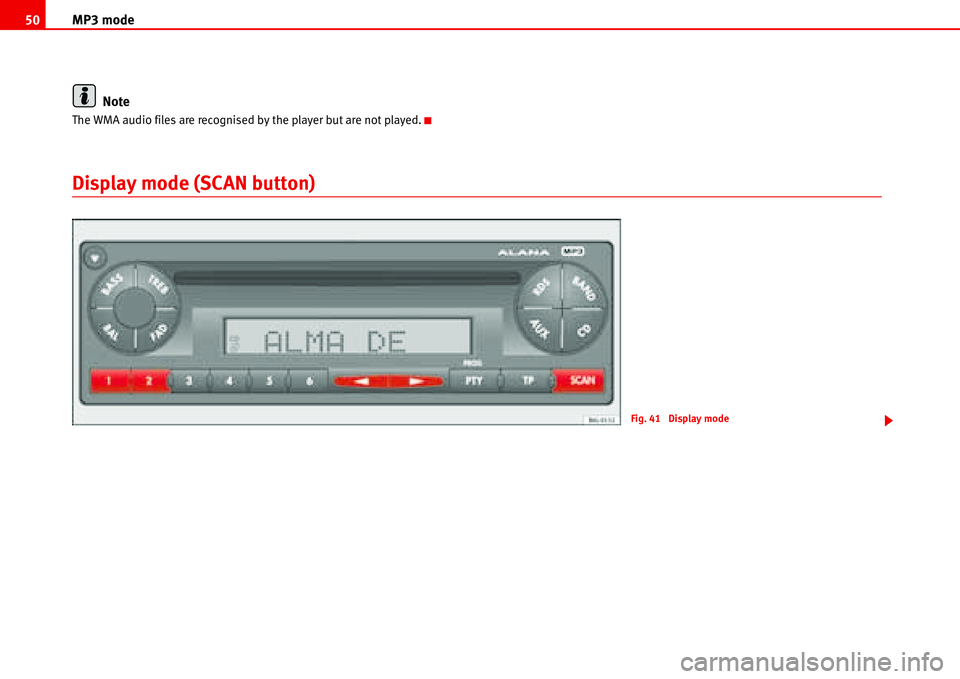
MP3 mode 50
Note
The WMA audio files are recognised by the player but are not played.
Display mode (SCAN button)
Fig. 41 Display mode
Page 67 of 70

Index 64
Index
A
Activating hidden functions using AUX button . 33
Activating hidden functions using buttons 1-6 28,
52
Activating hidden functions using CD/CD6 button .
30
Activating PROG system . . . . . . . . . . . . . . . . . . . 54
Activating the code . . . . . . . . . . . . . . . . . . . . . . . 57
Adaptor . . . . . . . . . . . . . . . . . . . . . . . . . . . . . . . . 35
enter . . . . . . . . . . . . . . . . . . . . . . . . . . . . . 35, 37
select . . . . . . . . . . . . . . . . . . . . . . . . . . . . 35, 37
Ambient temperature . . . . . . . . . . . . . . . . . . . . . 35
Amplifier . . . . . . . . . . . . . . . . . . . . . . . . . . . . . 9, 15
Amplifier: Settings and storing . . . . . . . . . . . . . 17
Antitheft protection . . . . . . . . . . . . . . . . . . . . . . . . 6
Apple* iPod connection . . . . . . . . . . . . . . . . . . . 34
Attach
iPod . . . . . . . . . . . . . . . . . . . . . . . . . . . . . 36, 38
Authorisations
memory sticks . . . . . . . . . . . . . . . . . . . . . . . . 44
radio equipment . . . . . . . . . . . . . . . . . . . . . . 44
reproductores MP3 . . . . . . . . . . . . . . . . . . . . 43
Automatic change of regional programme . . . . 55
automatic LEARN in radio mode . . . . . . . . . . . . . 55
Automatic memory of AUTOSTORE stations . . . 20
AUX mode . . . . . . . . . . . . . . . . . . . . . . . . . . . . . . 32
AUX-IN Operation . . . . . . . . . . . . . . . . . . . . . . . . 14
B
Balance BAL . . . . . . . . . . . . . . . . . . . . . . . . . . . . . 16
BASS . . . . . . . . . . . . . . . . . . . . . . . . . . . . . . . . . . 15
Battery . . . . . . . . . . . . . . . . . . . . . . . . . . . . . . . . . 35
Brief instructions . . . . . . . . . . . . . . . . . . . . . . . . . . 9
C
Care and maintenance . . . . . . . . . . . . . . . . . . . . 62
CD changer . . . . . . . . . . . . . . . . . . . . . . . . . . . . . 35
CD mode . . . . . . . . . . . . . . . . . . . . . . . . . . . . . . . 11
CD6 mode . . . . . . . . . . . . . . . . . . . . . . . . . . . . . . 13
Classes of programme (PTY). Only in RDS mode 24
Coding . . . . . . . . . . . . . . . . . . . . . . . . . . . . . . . . . 57
Coding (anti-theft protection, function lock) . . . 57
Compact Disc . . . . . . . . . . . . . . . . . . . . . . . . . . . 27
Compatible functions . . . . . . . . . . . . . . . . . . . . . 34
Compatible music formats . . . . . . . . . . . . . . . . . 44
Compatible radio equiipment . . . . . . . . . . . . . . 34
Conditions for radio reception . . . . . . . . . . . . . . 61
Confirmation signal ON/OFF . . . . . . . . . . . . . . . 55
Connecting a memory stick . . . . . . . . . . . . . . . . 42
Connecting an MP3 player . . . . . . . . . . . . . . . . . 42
D
Deactivating the code (removing the block) . . . 60Device for broadcasting traffic messages while AUX
is playing . . . . . . . . . . . . . . . . . . . . . . . . . . 32
Device for broadcasting traffic messages while CD
is playing . . . . . . . . . . . . . . . . . . . . . . . . . . 30
Different options for settings . . . . . . . . . . . . . . . . 8
Display . . . . . . . . . . . . . . . . . . . . . . . . . . . . . . 10, 11
Display mode (SCAN button) . . . . . . . . . . . . . . . 50
E
Ending AUX mode . . . . . . . . . . . . . . . . . . . . . . . . 32
Ending CD mode . . . . . . . . . . . . . . . . . . . . . . . . . 30
F
Fader FAD . . . . . . . . . . . . . . . . . . . . . . . . . . . . . . . 16
Fast forward or reverse tracks . . . . . . . . . . . . . . 28
FOLDER RANDOM . . . . . . . . . . . . . . . . . . . . . . . . 52
FOLDER SCAN . . . . . . . . . . . . . . . . . . . . . . . . . . . 52
FOLDER-TRACK . . . . . . . . . . . . . . . . . . . . . . . . . . . 51
Formats . . . . . . . . . . . . . . . . . . . . . . . . . . . . . . . . 34
Function confirmation . . . . . . . . . . . . . . . . . . . . . . 8
Functions . . . . . . . . . . . . . . . . . . . . . . . . . . . . . . . 34
G
General information . . . . . . . . . . . . . . . . . . . . . . 34