2008 RENAULT SCENIC display
[x] Cancel search: displayPage 4 of 25

88B - 4
MULTIPLEXING
Fault finding - Introduction
88B
V4 MR-372-J84-88B050$100_eng.mif
COMPUTERS
–Valid: green border, green lettering.
–Not detected: red border, red lettering.
–Do not support fault finding: black border, black lettering.
–Not recognised: red border, red lettering + exclamation mark.
SEGMENTS
–Valid: green dash.
–Faulty: red dash.
–Cannot support fault finding: black dash.
INTERPRETING TEST RESULT CHARTS
On the Problems tab, the computers are organised into the following groups:
–Not detected if the computer failed to respond to the tool's identification request.
–Within the not detected category, the computers are subdivided into Stores multiplex network configuration
and Does not store multiplex network configuration.
–Not recognised if the computer is detected but cannot be identified from its response.
On the Information tab, the computers are organised and listed as follows:
–Cannot support fault finding, if the computer cannot support fault finding with the tool and therefore was not
queried.
–Valid if the computer responded correctly to the tool's request.
If the Proceed icon in the bottom right-hand corner is selected, a new screen will appear with the following tab:
Under the Results tab the computers are organised into the following groups:
–Faulty if the computer is recognised and has a non-zero number of faults.
–OK if the computer was detected, recognised and has no faults.
–Not recognised if the computer was detected but could not be identified from its response.
–Not detected if the computer can support fault finding but failed to respond.
FUNCTION TESTING
The vehicle function tests screen resembles the multiplex network test screen in showing a diagram of the network
architecture if this is known and displayed.
The Function tab displays the various computers involved in the functions whether distributed or not distributed over
the various computers.
The Info tab displays the other possible functions found on the vehicle concerned.
Selecting a function from the list greys out the computers on the diagram that are not involved in that function.
The Fault finding button runs fault finding on the function selected from the list.
Page 11 of 25

88B - 11
MULTIPLEXING
Fault finding - Configuration
88B
V4 MR-372-J84-88B050$600_eng.mif
MULTIPLEXING
Fault finding - Configuration
MULTIPLEX NETWORK CONFIGURATION
The tool displays the UCH and Airbag configurations.
The Configuration screen consists of two tabs for displaying and modifying:
–The first tab: Multiplex network configuration indicates the multiplex network version and the list of computers
defined as present on the multiplex network.
–The second tab Configuration of computers supporting fault finding indicates the relevant diagram number,
and the list of computers defined as able to support fault finding with the CLIP tool.
NOTESThe configuration is entered with the ignition on; apply the forced + after ignition
feed procedure (see Introduction).
It can be run from the multiplex network test results screens.
WARNING
Enter the correct diagram version number,
–Scénic II ph1: version 1.
–Scénic II ph2: version 2 with ITS (Vdiag 04) navigation computer.
–Scénic II ph2: version 3 with 4R or other navigation computer (Vdiag 24) or without navigation computer.
–Scénic II ph2: version 4 with LPN navigation computer.
First repair the computers containing the multiplex network configuration (airbag and UCH) to be able to
display the screen with the multiplex network configuration diagram for the diagnosed vehicle.
IMPORTANT
A computer connected to the multiplex network but not declared as being among the computers containing the
multiplex network configuration will not be checked in the multiplex network test.
Correct the configuration by declaring the computer as present if it is absent in the Airbag and UCH computer.
Carry out the multiplex network test again after modifying the configurations.
MR-372-J84-88B050$600_eng.mif
Page 12 of 25
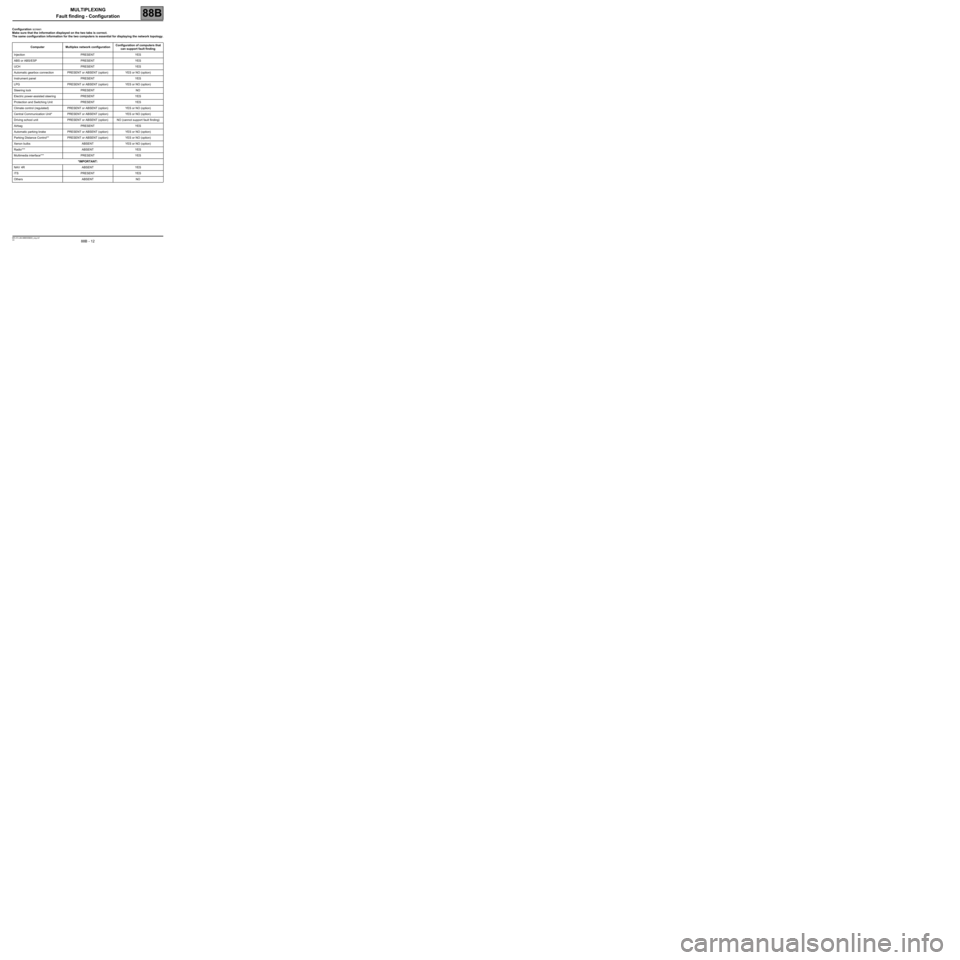
88B - 12
MULTIPLEXING
Fault finding - Configuration
88B
V4 MR-372-J84-88B050$600_eng.mif
Configuration screen
Make sure that the information displayed on the two tabs is correct.
The same configuration information for the two computers is essential for displaying the network topology.
Computer Multiplex network configurationConfiguration of computers that
can support fault finding
Injection PRESENT YES
ABS or ABS/ESP PRESENT YES
UCH PRESENT YES
Automatic gearbox connection PRESENT or ABSENT (option) YES or NO (option)
Instrument panel PRESENT YES
LPG PRESENT or ABSENT (option) YES or NO (option)
Steering lock PRESENT NO
Electric power-assisted steering PRESENT YES
Protection and Switching Unit PRESENT YES
Climate control (regulated) PRESENT or ABSENT (option) YES or NO (option)
Central Communication Unit* PRESENT or ABSENT (option) YES or NO (option)
Driving school unit PRESENT or ABSENT (option) NO (cannot support fault finding)
Airbag PRESENT YES
Automatic parking brake PRESENT or ABSENT (option) YES or NO (option)
Parking Distance Control** PRESENT or ABSENT (option) YES or NO (option)
Xenon bulbs ABSENT YES or NO (option)
Radio*** ABSENT YES
Multimedia interface*** PRESENT YES
*IMPORTANT:
NAV 4R ABSENT YES
ITS PRESENT YES
Others ABSENT NO
Page 19 of 25

88B - 19
MULTIPLEXING
Fault finding - Customer complaints
88B
V4 MR-372-J84-88B050$800_eng.mif
MULTIPLEXING
Fault finding - Customer complaints
NO DIALOGUE WITH THE COMPUTERS ALP 1
NO TOPOLOGY DIAGRAM OR CONFIGURATION TABLE
DISPLAY AT THE END OF THE MULTIPLEX NETWORK
TESTALP 2
CONFIGURATION TABLE DISPLAY AT THE END OF THE
MULTIPLEX NETWORK TESTALP 3
MR-372-J84-88B050$800_eng.mif
Page 21 of 25

88B - 21
MULTIPLEXING
Fault finding - Fault Finding Chart
88B
V4 MR-372-J84-88B050$900_eng.mif
ALP 1
CONTINUED 1
NOTESVehicle computer power supply for fault finding:
insert the vehicle card in the card reader.
Press and hold (over 5 seconds) the Start button in the absence of start conditions (for
example: selecting a gear).
Connect the diagnostic tool and perform the required operations.
IMPORTANT
To supply the discharge bulb computers, switch on the dipped headlights.
Use Technical Note Wiring diagram, Scénic II ph2.
Check that the CLIP sensor is supplied by the following connections: BP32 (+ 12 V), NAM and MAM (earths) on
the diagnostic socket. If the check is correct go to the next step according to the type of sensor used:
1. Renault fault finding sensor (with wire connection only):
displayed by the two red diodes on the sensor coming on.
Check that the CLIP sensor is supplied by the computer's USB port (red diode). If it is not, try with another cable,
another sensor or another clip in order to determine the defective component.
Make sure that the CLIP sensor is communicating properly with the vehicle's computers; this can be seen by the
two green diodes on the sensor lighting up. If not, check that the test conditions have been met (+ after ignition
feed, vehicle selection, etc.) otherwise apply the electrical checks below.
green LEDs red LEDs
multiplex line Vehicle supply through diagnostic socket
ISOSensor supply through USB port
Page 22 of 25

88B - 22
MULTIPLEXING
Fault finding - Fault Finding Chart
88B
V4 MR-372-J84-88B050$900_eng.mif
ALP 1
CONTINUED 2
NOTESVehicle computer power supply for fault finding:
insert the vehicle card in the card reader.
Press and hold (over 5 seconds) the Start button in the absence of start conditions (for
example: selecting a gear).
Connect the diagnostic tool and perform the required operations.
IMPORTANT
To supply the discharge bulb computers, switch on the dipped headlights.
Use Technical Note Wiring diagram, Scénic II ph2.
2. Alliance fault finding sensor (with the possibility of a wireless connection):
Deal with the fault finding for each warning light in the following order of priority: from warning light 1 to warning light 3.
Description
of warning
lights
displayed on
the sensor
from left to
rightWarning light 1 shows
the supply statusWarning light 2 shows
the type and status of
the connectionWarning light 3 shows
the level of
communication with
the vehicleReserved
for the
Nissan tool
OffSensor not connected to
the vehicle or
connection faultNo connection to clip or
connection faultNo dialogue with the
computers-
GreenSensor supplied Wireless connectionGreen flashing:
communication in progress-
Orange-Connection with USB port - -
RedInitialisation fault - Communication error -
To be
checkedIf red or off:
–Fault with initialisation
or connections;
disconnect and
reconnect several
times and if there is
no conclusive result
try with another
sensor. If the sensor
works then replace
the sensorIf off:
–With a wireless
connection: Try with a
USB cable. If the
warning light is orange,
check the wireless
connection configuration
and if it is not correct,
call the Technical
Assistance (Techline).
–With a wired connection:
Try with another cable,
another clip or another
sensor in order to
determine the defective
component.If warning light 3 is off or
red and warning light 2 is
on:
–in this case, during the
multiplex network test
check that the green
warning light flashes and
that the test conditions
have been met (+ after
ignition feed, vehicle
selection, etc.) otherwise
apply the electrical
checks below.If the
warning
light is on:
Contact
Technical
Assistance
(Techline).
Page 24 of 25

88B - 24
MULTIPLEXING
Fault finding - Fault Finding Chart
88B
V4 MR-372-J84-88B050$900_eng.mif
ALP 2No topology diagram or configuration table display at the end of
the multiplex network test
The topology cannot be displayed under the following conditions:
1. The two computers storing the multiplex network configuration have failed to respond.
2. The multiplex network is not operational, therefore dialogue is impossible.
3. The two computers storing the multiplex network configuration do not have the same configurations.
4. On the multiplex network tab on the configuration screen, an incorrect network version number has been
entered on one of the two computers storing the network configuration.
5. No network version has been entered on the two computers that store the configuration.
1 – The two computers storing the multiplex network configuration have failed to respond.
Check first that the computers storing the configuration (Airbag and UCH) are correctly supplied (earth,
+ battery, + accessories or + after ignition).
Check the condition of the multiplex network and the continuity and insulation of the multiplex line H and
multiplex line L lines between the computers storing the configuration.
2 – The multiplex network is not operational, therefore dialogue is impossible (see Network not
operational fault).
3 – The two computers that store the multiplex network configuration do not have the same configurations
(see Network configurations configuration).
4 – On the multiplex network tab on the configuration screen, an incorrect network version has been
entered on one of the two computers storing the network configuration (see Network configurations
configuration).
5 – No diagram version has been entered into the two calculators that store the configuration (see Network
configurations configuration).
Page 25 of 25

88B - 25
MULTIPLEXING
Fault finding - Fault Finding Chart
88B
V4 MR-372-J84-88B050$900_eng.mif
ALP 3Configuration table display at the end of the
multiplex network test
NOTESALP to use if the tool loads the configuration screen at the end of the multiplex network
test.
The configuration chart is always accessible through the Configuration icon.
Update the vehicle configuration then run the multiplex network test again.
Check that the two tabs are consistent before running the test again.
The CLIP diagnostic tool loads the configuration screen directly under the following conditions:
●MULTIPLEX NETWORK tab
–Inconsistency between the network version numbers entered into the two computers that store the
multiplex network configuration. If the numbers are inconsistent, the following error message is
displayed when the multiplex network test is being run: Inconsistent configuration of computers
supporting fault finding: check configuration before rerunning test.
–Inconsistent list of computers entered into the computers that store the multiplex network configuration.
–The diagram version number is incorrect for at least one of the two computers that store the multiplex
network configuration (see the Network configurations configuration).
–In this instance, the following message is displayed when the multiplex network test is being run:
Unknown vehicle configuration: check tool update.
–One of the two computers that store the network version is blank (case of replaced airbag or UCH
computer).
●COMPUTERS SUPPORTING FAULT FINDING tab
–Inconsistent diagram numbers entered into the two computers that store the configuration.
–Inconsistency in the list of computers that can support fault finding entered into the two computers that
store the list of computers that can support fault finding.
–Inconsistency between the list of computers entered and the computers actually detected on the
vehicle. Some computers are entered as absent in the computer that stores the network configuration
even though they are present on the vehicle (see the Multiplex network configurations
configuration). In this instance, the following error message is displayed when the multiplex network
test is being run: Some computers respond to the diagnostic tool even if they are not listed in the
computer configuration.