2008 PONTIAC GRAND PRIX radio
[x] Cancel search: radioPage 221 of 450

RDM 2 / RDM 3 / RDM (Random):Depending on the
radio, press this button to hear the tracks in random,
rather than sequential, order. RDM and the track number
displays. Press RDM again to turn off random play.
For the Radio with Six-Disc CD player, the tracks can
be listened to in random order, on one CD or on all
of the CDs.
To use random on the Radio with Six-Disc CD player,
do one of the following:
To play the tracks on the CD in random order, press
and release the RDM button. RANDOM ONE
displays. Press RDM again to turn off random play.
To play the tracks on all of the CDs that are loaded in
random order, press and hold RDM for more than
two seconds. A beep sounds and RANDOM ALL
displays. Press RDM again to turn off random play.
#3 (Next Folder):This button does not have a
function for non-MP3 CDs. Press this button to go to
the next MP3 folder.
4
sor{REV (Reverse):Depending on the radio
that your vehicle has, the reverse arrows will look
different, but they function the same. Press and hold
this button to reverse quickly within a track. Sound
is heard at a reduced volume. Release this pushbutton
to play the passage. The elapsed time of the track
displays.6
!(Previous Folder):This button does not have a
function for non-MP3 CDs. Press this button to go to
the previous MP3 folder.
EQ or AUTO EQ (Equalization):Press EQ, or
depending on the radio, AUTO EQ, to select the desired
customized equalization setting while playing a CD.
The equalization is automatically set when a CD
is played. See “EQ” or “AUTO EQ” listed previously for
more information.
wSEEKx(Radios with CD):Press the SEEK
arrows to go to the previous or to the next track. Press
either arrow for more than two seconds to search
the previous or next tracks at two tracks per second.
When the desired track number displays, release
the arrow to stop searching and to play the track.
sSEEKt(Radio with Six-Disc CD Player):Press
the left arrow to go to the start of the current track, if more
than ten seconds have played. Press the right arrow to go
to the next track. If either arrow is held or pressed more
than once, the player continues moving backward or
forward through the CD.
wSCANx(Radios with CD):Press and hold either
arrow for more than two seconds until SCAN and the
track number displays and a beep sounds. The CD goes
to the next track, plays for a few seconds, then goes to
the next track. Press either arrow again to stop scanning.
3-105
Page 222 of 450

sSCANt(Radio with Six-Disc CD Player):
To scan one CD, press and hold either SCAN arrow for
more than two seconds until SCAN displays and a
beep sounds. The radio goes to the next track, plays for
10 seconds, then goes to the next track. Press either
SCAN arrow again, to stop scanning.
To scan all loaded CDs, press and hold either SCAN
arrow for more than four seconds until CD SCAN
displays and a beep sounds. Use this feature to listen
to 10 seconds of the �rst track of each loaded CD.
Press either SCAN arrow again, to stop scanning.
RCL (Recall):Push this button, or depending on the
radio, press the RCL knob, to see how long the current
track has been playing. To change the default on the
display, track and elapsed time, push the button until the
desired option displays, then hold the button until the
display �ashes. The selected display is now the default.
BAND:Depending on the radio, press this button to
listen to the radio when a CD is playing. The inactive
CD(s) remains inside the radio for future listening.
CD AUX (Auxiliary):Press this button to play a CD
while listening to the radio.Care of Your CDs
If playing a CD-R, the sound quality can be reduced
due to CD-R quality, the method of recording, the quality
of the music that has been recorded, and the way the
CD-R has been handled. Handle them carefully.
Store CD-R(s) in their original cases or other protective
cases and away from direct sunlight and dust. The
CD player scans the bottom surface of the disc. If the
surface of a CD is damaged, such as cracked, broken,
or scratched, the CD does not play properly or not
at all. Do not touch the bottom side of a CD while
handling it; this could damage the surface. Pick up CDs
by grasping the outer edges or the edge of the hole
and the outer edge.
If the surface of a CD is soiled, take a soft, lint free cloth
or dampen a clean, soft cloth in a mild, neutral detergent
solution mixed with water, and clean it. Make sure the
wiping process starts from the center to the edge.
If there is no apparent damage, try a known good CD.
3-106
Page 223 of 450
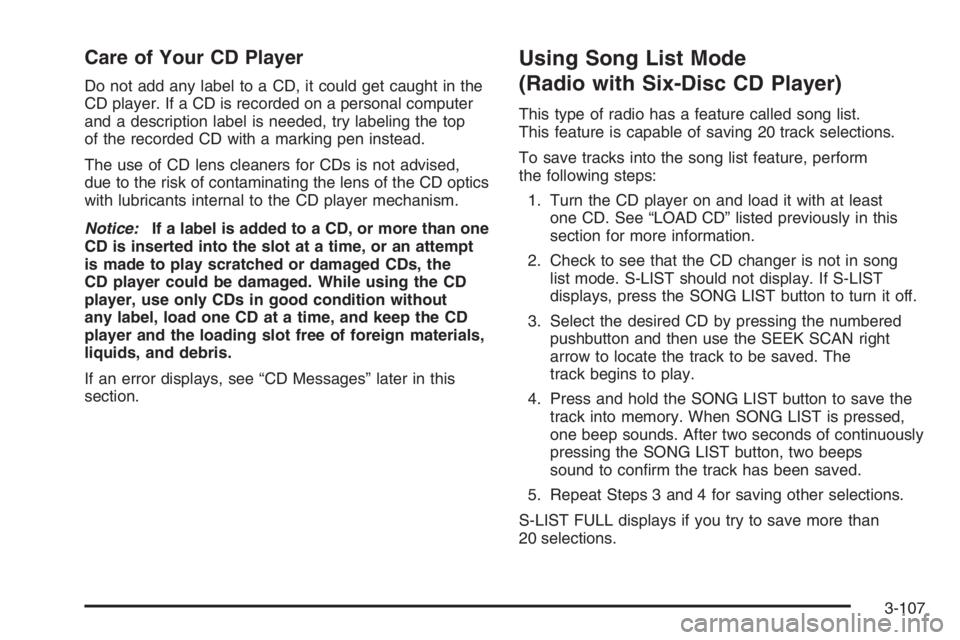
Care of Your CD Player
Do not add any label to a CD, it could get caught in the
CD player. If a CD is recorded on a personal computer
and a description label is needed, try labeling the top
of the recorded CD with a marking pen instead.
The use of CD lens cleaners for CDs is not advised,
due to the risk of contaminating the lens of the CD optics
with lubricants internal to the CD player mechanism.
Notice:If a label is added to a CD, or more than one
CD is inserted into the slot at a time, or an attempt
is made to play scratched or damaged CDs, the
CD player could be damaged. While using the CD
player, use only CDs in good condition without
any label, load one CD at a time, and keep the CD
player and the loading slot free of foreign materials,
liquids, and debris.
If an error displays, see “CD Messages” later in this
section.
Using Song List Mode
(Radio with Six-Disc CD Player)
This type of radio has a feature called song list.
This feature is capable of saving 20 track selections.
To save tracks into the song list feature, perform
the following steps:
1. Turn the CD player on and load it with at least
one CD. See “LOAD CD” listed previously in this
section for more information.
2. Check to see that the CD changer is not in song
list mode. S-LIST should not display. If S-LIST
displays, press the SONG LIST button to turn it off.
3. Select the desired CD by pressing the numbered
pushbutton and then use the SEEK SCAN right
arrow to locate the track to be saved. The
track begins to play.
4. Press and hold the SONG LIST button to save the
track into memory. When SONG LIST is pressed,
one beep sounds. After two seconds of continuously
pressing the SONG LIST button, two beeps
sound to con�rm the track has been saved.
5. Repeat Steps 3 and 4 for saving other selections.
S-LIST FULL displays if you try to save more than
20 selections.
3-107
Page 224 of 450
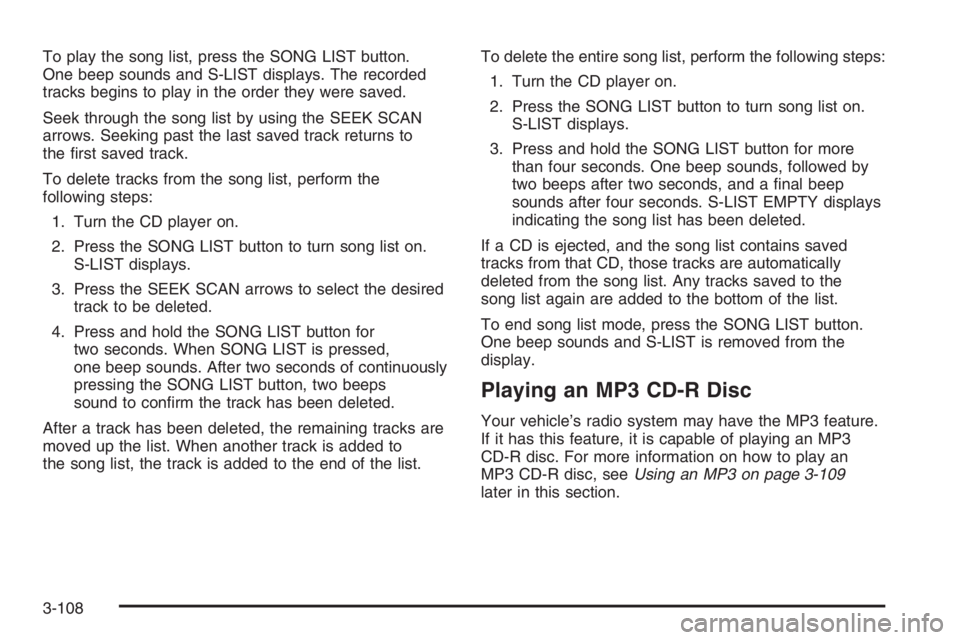
To play the song list, press the SONG LIST button.
One beep sounds and S-LIST displays. The recorded
tracks begins to play in the order they were saved.
Seek through the song list by using the SEEK SCAN
arrows. Seeking past the last saved track returns to
the �rst saved track.
To delete tracks from the song list, perform the
following steps:
1. Turn the CD player on.
2. Press the SONG LIST button to turn song list on.
S-LIST displays.
3. Press the SEEK SCAN arrows to select the desired
track to be deleted.
4. Press and hold the SONG LIST button for
two seconds. When SONG LIST is pressed,
one beep sounds. After two seconds of continuously
pressing the SONG LIST button, two beeps
sound to con�rm the track has been deleted.
After a track has been deleted, the remaining tracks are
moved up the list. When another track is added to
the song list, the track is added to the end of the list.To delete the entire song list, perform the following steps:
1. Turn the CD player on.
2. Press the SONG LIST button to turn song list on.
S-LIST displays.
3. Press and hold the SONG LIST button for more
than four seconds. One beep sounds, followed by
two beeps after two seconds, and a �nal beep
sounds after four seconds. S-LIST EMPTY displays
indicating the song list has been deleted.
If a CD is ejected, and the song list contains saved
tracks from that CD, those tracks are automatically
deleted from the song list. Any tracks saved to the
song list again are added to the bottom of the list.
To end song list mode, press the SONG LIST button.
One beep sounds and S-LIST is removed from the
display.
Playing an MP3 CD-R Disc
Your vehicle’s radio system may have the MP3 feature.
If it has this feature, it is capable of playing an MP3
CD-R disc. For more information on how to play an
MP3 CD-R disc, seeUsing an MP3 on page 3-109
later in this section.
3-108
Page 225 of 450
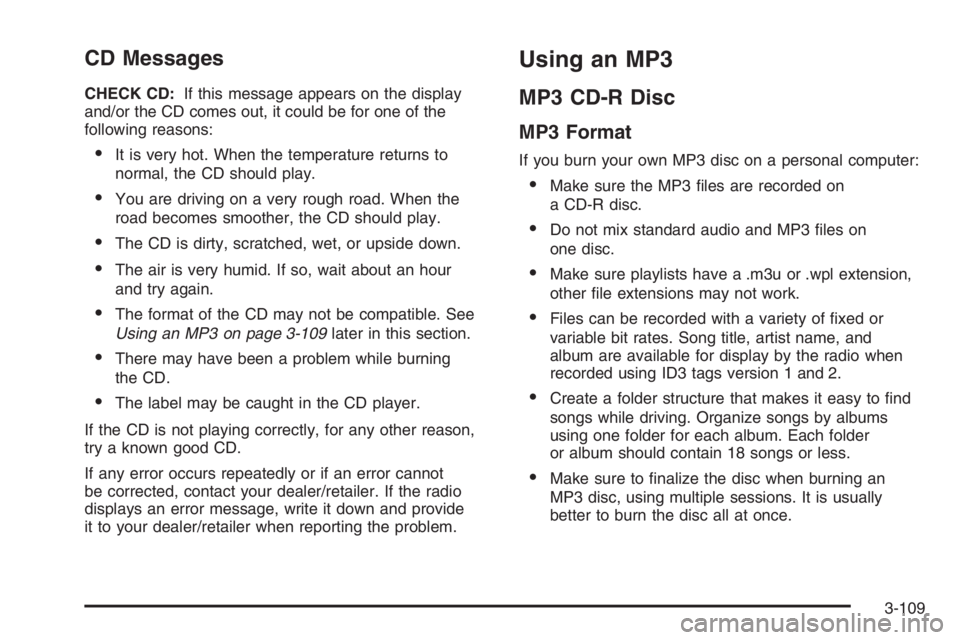
CD Messages
CHECK CD:If this message appears on the display
and/or the CD comes out, it could be for one of the
following reasons:
It is very hot. When the temperature returns to
normal, the CD should play.
You are driving on a very rough road. When the
road becomes smoother, the CD should play.
The CD is dirty, scratched, wet, or upside down.
The air is very humid. If so, wait about an hour
and try again.
The format of the CD may not be compatible. See
Using an MP3 on page 3-109later in this section.
There may have been a problem while burning
the CD.
The label may be caught in the CD player.
If the CD is not playing correctly, for any other reason,
try a known good CD.
If any error occurs repeatedly or if an error cannot
be corrected, contact your dealer/retailer. If the radio
displays an error message, write it down and provide
it to your dealer/retailer when reporting the problem.
Using an MP3
MP3 CD-R Disc
MP3 Format
If you burn your own MP3 disc on a personal computer:
Make sure the MP3 �les are recorded on
a CD-R disc.
Do not mix standard audio and MP3 �les on
one disc.
Make sure playlists have a .m3u or .wpl extension,
other �le extensions may not work.
Files can be recorded with a variety of �xed or
variable bit rates. Song title, artist name, and
album are available for display by the radio when
recorded using ID3 tags version 1 and 2.
Create a folder structure that makes it easy to �nd
songs while driving. Organize songs by albums
using one folder for each album. Each folder
or album should contain 18 songs or less.
Make sure to �nalize the disc when burning an
MP3 disc, using multiple sessions. It is usually
better to burn the disc all at once.
3-109
Page 226 of 450
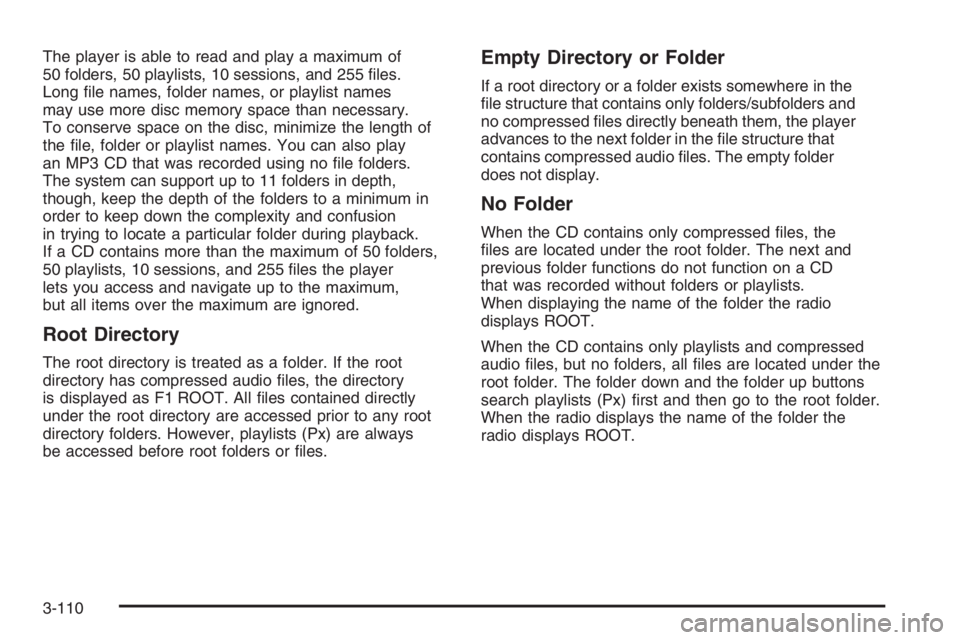
The player is able to read and play a maximum of
50 folders, 50 playlists, 10 sessions, and 255 �les.
Long �le names, folder names, or playlist names
may use more disc memory space than necessary.
To conserve space on the disc, minimize the length of
the �le, folder or playlist names. You can also play
an MP3 CD that was recorded using no �le folders.
The system can support up to 11 folders in depth,
though, keep the depth of the folders to a minimum in
order to keep down the complexity and confusion
in trying to locate a particular folder during playback.
If a CD contains more than the maximum of 50 folders,
50 playlists, 10 sessions, and 255 �les the player
lets you access and navigate up to the maximum,
but all items over the maximum are ignored.
Root Directory
The root directory is treated as a folder. If the root
directory has compressed audio �les, the directory
is displayed as F1 ROOT. All �les contained directly
under the root directory are accessed prior to any root
directory folders. However, playlists (Px) are always
be accessed before root folders or �les.
Empty Directory or Folder
If a root directory or a folder exists somewhere in the
�le structure that contains only folders/subfolders and
no compressed �les directly beneath them, the player
advances to the next folder in the �le structure that
contains compressed audio �les. The empty folder
does not display.
No Folder
When the CD contains only compressed �les, the
�les are located under the root folder. The next and
previous folder functions do not function on a CD
that was recorded without folders or playlists.
When displaying the name of the folder the radio
displays ROOT.
When the CD contains only playlists and compressed
audio �les, but no folders, all �les are located under the
root folder. The folder down and the folder up buttons
search playlists (Px) �rst and then go to the root folder.
When the radio displays the name of the folder the
radio displays ROOT.
3-110
Page 227 of 450

Order of Play
Tracks are played in the following order:
Play begins from the �rst track in the �rst playlist
and continues sequentially through all tracks in
each playlist. When the last track of the last playlist
has played, play continues from the �rst track of
the �rst playlist.
If the CD does not contain any playlists, then play
begins from the �rst track under the root directory.
When all tracks from the root directory have
played, play continues from �les according to
their numerical listing. After playing the last track
from the last folder, play begins again at the
�rst track of the �rst folder or root directory.
When play enters a new folder, the display does not
automatically show the new folder name unless
you have chosen the folder mode as the default display.
See RCL later in this section for more information.
The new track name appears on the display.
File System and Naming
The song name that is displayed is the song name that is
contained in the ID3 tag. If the song name is not present
in the ID3 tag, then the radio displays the �le name
without the extension (such as .mp3) as the track name.Track names longer than 32 characters or four pages
are shortened. Parts of words on the last page of
text and the extension of the �lename does not display.
Preprogrammed Playlists
Preprogrammed playlists that were created by
WinAmp™, MusicMatch™, or Real Jukebox™ software
can be accessed, however, they cannot be edited
using the radio. These playlists are treated as special
folders containing compressed audio song �les.
Playing an MP3
Insert a CD partway into the slot, label side up. The
player pulls it in, and READING displays. The CD
should begin playing and the CD symbol appears on the
display. If you want to insert a CD with the ignition off,
�rst press the EJECT button or the RCL knob.
If the ignition or radio is turned off with a CD in the
player it stays in the player. When the ignition or radio
is turned on, the CD starts to play where it stopped,
if it was the last selected audio source.
As each new track starts to play, the track number
appears on the display.
3-111
Page 228 of 450
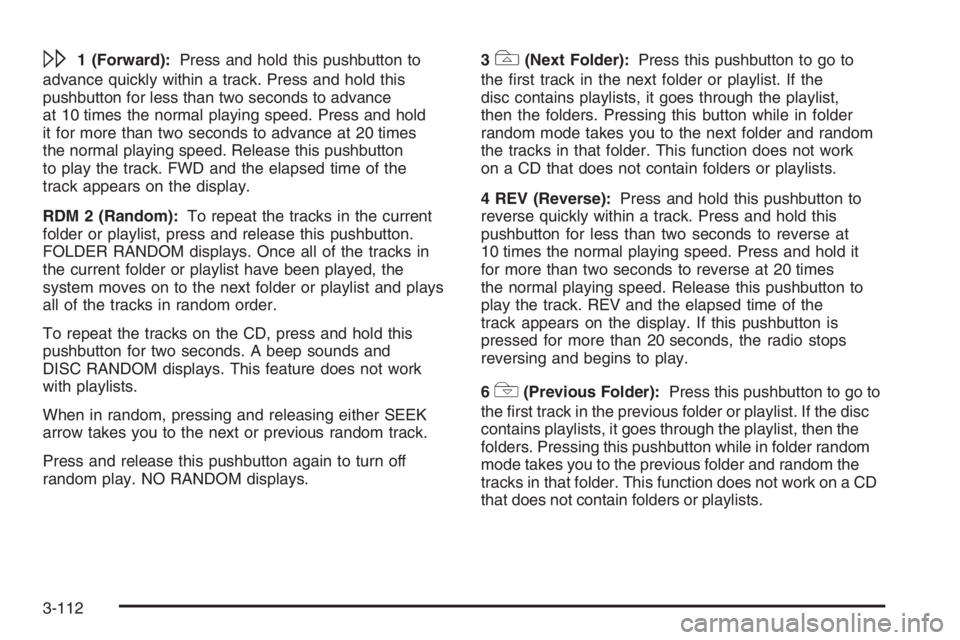
\1 (Forward):Press and hold this pushbutton to
advance quickly within a track. Press and hold this
pushbutton for less than two seconds to advance
at 10 times the normal playing speed. Press and hold
it for more than two seconds to advance at 20 times
the normal playing speed. Release this pushbutton
to play the track. FWD and the elapsed time of the
track appears on the display.
RDM 2 (Random):To repeat the tracks in the current
folder or playlist, press and release this pushbutton.
FOLDER RANDOM displays. Once all of the tracks in
the current folder or playlist have been played, the
system moves on to the next folder or playlist and plays
all of the tracks in random order.
To repeat the tracks on the CD, press and hold this
pushbutton for two seconds. A beep sounds and
DISC RANDOM displays. This feature does not work
with playlists.
When in random, pressing and releasing either SEEK
arrow takes you to the next or previous random track.
Press and release this pushbutton again to turn off
random play. NO RANDOM displays.3#(Next Folder):Press this pushbutton to go to
the �rst track in the next folder or playlist. If the
disc contains playlists, it goes through the playlist,
then the folders. Pressing this button while in folder
random mode takes you to the next folder and random
the tracks in that folder. This function does not work
on a CD that does not contain folders or playlists.
4 REV (Reverse):Press and hold this pushbutton to
reverse quickly within a track. Press and hold this
pushbutton for less than two seconds to reverse at
10 times the normal playing speed. Press and hold it
for more than two seconds to reverse at 20 times
the normal playing speed. Release this pushbutton to
play the track. REV and the elapsed time of the
track appears on the display. If this pushbutton is
pressed for more than 20 seconds, the radio stops
reversing and begins to play.
6
!(Previous Folder):Press this pushbutton to go to
the �rst track in the previous folder or playlist. If the disc
contains playlists, it goes through the playlist, then the
folders. Pressing this pushbutton while in folder random
mode takes you to the previous folder and random the
tracks in that folder. This function does not work on a CD
that does not contain folders or playlists.
3-112