2008 PONTIAC GRAND PRIX radio
[x] Cancel search: radioPage 141 of 450

Use the following settings to adjust the HUD.
9(Off):Turn the outer ring on the HUD control to
this position to turn the HUD off.
I II III IIII (Brightness):Turn the outer ring on the
HUD control clockwise to dim the display and
counterclockwise to brighten it.
w(Up):Press this portion of the switch on the
HUD control to move the image up.
x(Down):Press this portion of the switch on the HUD
control to move the image down. Move the image as
low as possible on the windshield, keeping it in full view.
?(Page):Press this button to select the display
formats. Release the page button when the format
number with the desired display is shown on the HUD.
Format One:This display gives the speedometer
reading (in English or metric units), transmission
positions, compass direction, and the outside
air temperature.
Format Two:This display includes the information
in Format One without the compass direction and
the outside air temperature.
Format Three:This display includes all the
information in Format One, but turns the instrument
cluster lighting off. Format three is only available
at night.All formats will show the turn-by-turn guidance
information. It will display the next turn, direction,
street name, and distance to the selected destination.
When you near your destination, the HUD will display a
distance bar that will �ll in the closer you get to your
destination. All navigation information is provided to the
HUD by the navigation radio, if the vehicle has one.
The warning indicators still appear on the instrument
panel when required. The HUD will display Stealth
Mode On.
The HUD will store the last display format selected.
If the last format displayed was Format One or
Format Three, then Format One will be displayed
when the vehicle is started.
If the last format was Format Two, then Format Two
will be displayed.
The HUD image displayed on the windshield will
automatically dim and brighten to compensate for
outside lighting.
The HUD image can temporarily light up depending
on the angle and position of the sunlight on the
HUD display. This is normal and will change when the
angle of the sunlight on the HUD display changes.
Polarized sunglasses could make the HUD image
harder to see.
3-25
Page 171 of 450

Driver Information Center (DIC)
The Driver Information Center (DIC) gives important
safety and maintenance facts. When the vehicle’s
ignition is turned on, all of the DIC lights illuminate for a
few seconds and an introductory message will appear.
After this, the DIC will begin working.
DIC Operation and Displays
(Uplevel DIC with Trip Computer)
The Driver Information Center (DIC) control buttons and
the message display screen are located above the
radio. The DIC gives important safety and maintenance
facts concerning the vehicle. The status of many of
the vehicle’s systems along with driver personalization
menus and warning messages about the vehicle’s
systems may display on the DIC screen.
The outside temperature automatically appears on
the bottom right corner of the DIC display screen.
If the outside temperature is below 38°F (3°C), the
temperature reading will toggle between displaying the
outside temperature and the word ICE for two minutes.
If there is a problem with the system that controls
the temperature display, the letters OC (Open Circuit)
or SC (Short Circuit) will appear on the display.
If this occurs, have the vehicle serviced by your
dealer/retailer.The vehicle’s shift lever position and the direction the
vehicle is traveling will also appear on the DIC screen.
The compass is self-calibrating, which eliminates
the need to manually set the compass. However, under
certain circumstances, such as during a long distance
cross-country trip, it will be necessary to compensate
for compass variance and reset the zone through
the DIC. SeeDIC Compass (Uplevel DIC) on page 3-65
for more information.
The buttons on the DIC trip computer are gages,
trip odometer, set/reset, options, and fuel.
Gages
2(Gages):Press this button to access the OIL LIFE
REMAINING, TRANSMISSION FLUID TEMPERATURE,
BATTERY, ENGINE HOURS, and MAXIMUM Gs modes.
3-55
Page 174 of 450

AVERAGE SPEED:The average speed is displayed in
miles per hour (mph) or kilometers per hour (km/h).
The average speed is calculated from the various
vehicle speeds recorded since the last reset of this
menu item. To reset the average speed, press the
set/reset button. The display will return to zero.
Press the trip odometer button again to advance to
the next screen.
TIME ELAPSED:This screen can be used as a
stopwatch. The display can show the hours, minutes
and seconds. The elapsed time indicator will record up
to 99 hours, 59 minutes and 59 seconds, then it will
reset to zero and continue counting.
To set the time elapsed function:
1. Press the set/reset button for less than two seconds
to start or stop the timer.
2. Press and hold the set/reset button for more than
two seconds to reset the timer back to zero.
Press the trip odometer button again to advance to
the next screen.
Set/Reset
r(Set/Reset):Press this button to set or reset a
mode item when using the trip odometer or option
buttons.
Options
4(Options):Press this button to access the Date,
Language, Display Units, Daytime Display Enhancement,
Engine Oil Monitor System, Compass Calibration,
Personal Programming modes, and Tire Pressure
readings.
Date:This menu sets the date.
The time is set through the radio. SeeSetting the
Clock on page 3-95for more information.
To set the date:
1. Press the options button until the date is displayed
on the DIC.
2. Press the set/reset button to access the RESET
YEAR screen. The second position in the year
will be selected. Press and hold the set/reset button
to scroll through the available digits. Release the
button when the correct digit appears.
3. Press the options button to advance to the �rst
position in the year. Press and hold the set/reset
button to scroll through the available digits.
Release the button when the correct digit appears.
4. Press the options button to advance to the
months of the year.
3-58
Page 178 of 450

DIC Operation and Displays
(Base Level DIC)
The Driver Information Center (DIC) control buttons and
the message display screen are located above the
radio. The DIC gives important safety and maintenance
facts concerning the vehicle. The status of many of
the vehicle’s systems along with driver personal
programming mode menus and warning messages
about the vehicle’s systems may display on the
DIC screen.
The vehicle’s shift lever position will also appear.
The buttons on the base level are trip odometer,
set/reset, and options.
Trip Odometer
3(Trip Odometer):Press this button to access the
odometer and trip distance modes.
The �rst menu on the DIC screen will be the odometer
reading, or cumulative mileage of the vehicle. The
odometer cannot be reset.
Press the trip odometer button to advance to the
next menu.
Trip Distances:This menu shows the distances that
the vehicle has driven between speci�c points. The
trip odometer will record the number of miles up to
9,999.9 miles or 9 999.9 km travelled for up to two trips.
When 9,999.9 miles or 9 999.9 km is reached for either
trip, the odometer for that trip will go back to zero.
Press the trip odometer button again to access TRIP A.
Press the trip odometer button again to access TRIP B.
To reset the trip odometer(s) back to zero miles or
kilometers, access the trip to reset and press the set/
reset button.
The trip odometer has a feature called the retro-active
reset. This can be used to set the trip odometer to the
number of miles or kilometers driven since the ignition
was last turned on. This can be used if the trip odometer
was not reset at the beginning of the trip.
3-62
Page 179 of 450

To use the retro-active reset feature, press and hold the
set/reset button for at least three seconds. The trip
odometer will display the number of miles or kilometers
driven since the ignition was last turned on and the
vehicle began moving. Once the vehicle has begun
moving, the trip odometer will accumulate mileage. For
example, if the vehicle was driven 5.0 miles (8.0 km)
before the vehicle is started again, and then the
retro-active reset feature is activated, the display will
show 5.0 miles (8.0 km). As the vehicle begins moving,
the display will increase to 5.1 miles (8.2 km), 5.2 miles
(8.4 km), etc.
If the retro-active reset feature is activated after the
vehicle is started, but before it begins moving, the display
will show the number of miles or kilometers that were
driven during the last ignition cycle.
Press the trip odometer button again to access the
odometer.
Set/Reset
r(Set/Reset):Press this button to set or reset a
menu item when using the trip odometer or options
buttons.
Options
4(Options):Press this button to access the Date,
Language, Display Units, Daytime Display Enhancement,
Engine Oil Monitor System, Personal Programming
modes, and Tire Pressure readings.
Date:This menu sets the date.
The time is set through the radio. SeeSetting the
Clock on page 3-95for more information.
To set the date:
1. Press the options button until the date is displayed
on the DIC.
2. Press the set/reset button to access the RESET
YEAR screen. The second position in the year
will be selected. Press and hold the set/reset button
to scroll through the available digits. Release the
button when the correct digit appears.
3. Press the options button to advance to the �rst
position in the year. Press and hold the set/reset
button to scroll through the available digits. Release
the button when the correct digit appears.
4. Press the options button to advance to the months
of the year.
3-63
Page 210 of 450

Audio System(s)
Determine which radio your vehicle has and then read the
pages following to familiarize yourself with its features.
{CAUTION:
This system provides you with far greater
access to audio stations and song listings.
Giving extended attention to entertainment
tasks while driving can cause a crash and
you or others can be injured or killed. Always
keep your eyes on the road and your mind
on the drive — avoid engaging in extended
searching while driving.
Keeping your mind on the drive is important for
safe driving. SeeDefensive Driving on page 4-2.
Here are some ways in which you can help avoid
distraction while driving.
While your vehicle is parked:
Familiarize yourself with all of its controls.
Familiarize yourself with its operation.
Set up your audio system by presetting your
favorite radio stations, setting the tone, and
adjusting the speakers. Then, when driving
conditions permit, you can tune to your favorite
radio stations using the presets and steering wheel
controls if the vehicle has them.
Notice:Before adding any sound equipment to
your vehicle, such as an audio system, CD player,
CB radio, mobile telephone, or two-way radio, make
sure that it can be added by checking with your
dealer/retailer. Also, check federal rules covering
mobile radio and telephone units. If sound
equipment can be added, it is very important to do
it properly. Added sound equipment may interfere
with the operation of your vehicle’s engine, radio,
or other systems, and even damage them. Your
vehicle’s systems may interfere with the operation
of sound equipment that has been added.
Notice:The chime signals related to safety belts,
parking brake, and other functions of your vehicle
operate through the radio/entertainment system.
If that equipment is replaced or additional equipment
is added to your vehicle, the chimes may not
work. Make sure that replacement or additional
equipment is compatible with your vehicle before
installing it. SeeAccessories and Modifications
on page 5-3.
3-94
Page 211 of 450

Your vehicle may have a feature called Retained
Accessory Power (RAP). With RAP, the audio system
can be played even after the ignition is turned off.
SeeRetained Accessory Power (RAP) on page 2-24
for more information.
Setting the Clock
The radio may have a button marked with an H or HR to
represent hours and an M or MN to represent minutes.
Press and hold the hour button until the correct hour
displays. AM or PM displays for morning or evening
hours. Press and hold the minute button until the correct
minute displays. The time can be set with the ignition
on or off.
To synchronize the time with an FM station broadcasting
Radio Data System (RDS) information, press and
hold the hour and minute buttons at the same time
until UPDATED and the clock symbol appear on
the display. If the time is not available from the
station, NO UPDATE or NO UPDAT will appear on
the display.
RDS time is broadcast once a minute. After tuning to
an RDS broadcast station, it could take a few minutes
for the time to update.
Radio(s)
Your vehicle has one of these radios as its audio system.Radio with CD (MP3) shown,
Radio with CD (Base) similar
3-95
Page 212 of 450
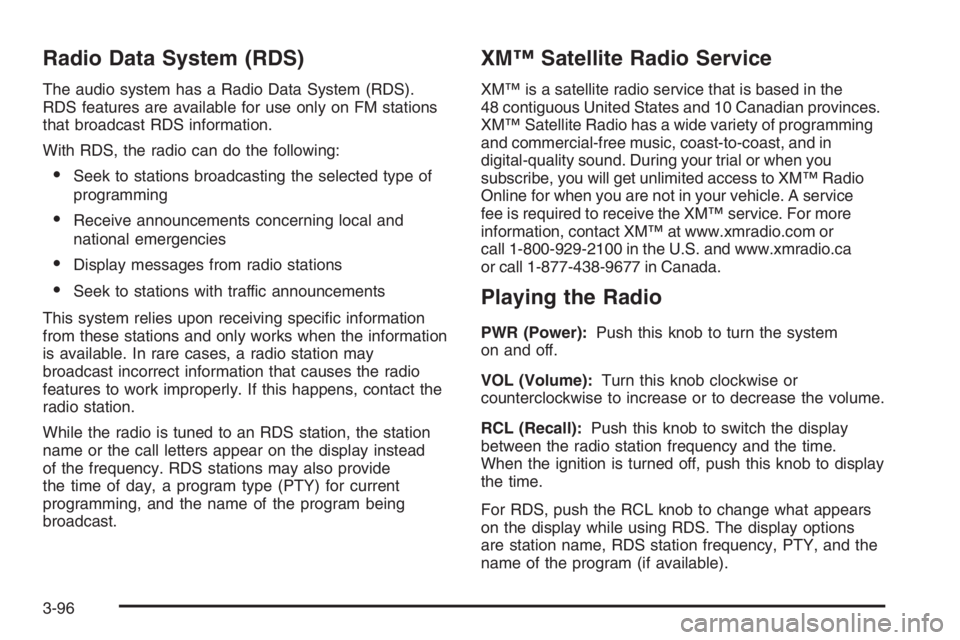
Radio Data System (RDS)
The audio system has a Radio Data System (RDS).
RDS features are available for use only on FM stations
that broadcast RDS information.
With RDS, the radio can do the following:
Seek to stations broadcasting the selected type of
programming
Receive announcements concerning local and
national emergencies
Display messages from radio stations
Seek to stations with traffic announcements
This system relies upon receiving speci�c information
from these stations and only works when the information
is available. In rare cases, a radio station may
broadcast incorrect information that causes the radio
features to work improperly. If this happens, contact the
radio station.
While the radio is tuned to an RDS station, the station
name or the call letters appear on the display instead
of the frequency. RDS stations may also provide
the time of day, a program type (PTY) for current
programming, and the name of the program being
broadcast.
XM™ Satellite Radio Service
XM™ is a satellite radio service that is based in the
48 contiguous United States and 10 Canadian provinces.
XM™ Satellite Radio has a wide variety of programming
and commercial-free music, coast-to-coast, and in
digital-quality sound. During your trial or when you
subscribe, you will get unlimited access to XM™ Radio
Online for when you are not in your vehicle. A service
fee is required to receive the XM™ service. For more
information, contact XM™ at www.xmradio.com or
call 1-800-929-2100 in the U.S. and www.xmradio.ca
or call 1-877-438-9677 in Canada.
Playing the Radio
PWR (Power):Push this knob to turn the system
on and off.
VOL (Volume):Turn this knob clockwise or
counterclockwise to increase or to decrease the volume.
RCL (Recall):Push this knob to switch the display
between the radio station frequency and the time.
When the ignition is turned off, push this knob to display
the time.
For RDS, push the RCL knob to change what appears
on the display while using RDS. The display options
are station name, RDS station frequency, PTY, and the
name of the program (if available).
3-96