Page 91 of 217
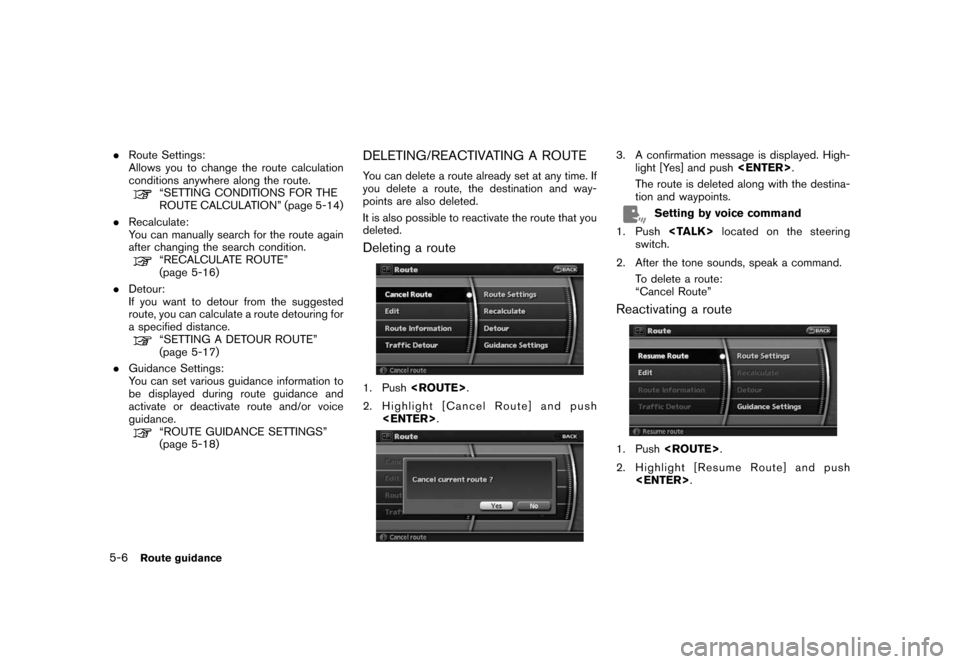
Black plate (94,1)
Model "NAV2-N" EDITED: 2007/ 3/ 9
.Route Settings:
Allows you to change the route calculation
conditions anywhere along the route.
“SETTING CONDITIONS FOR THE
ROUTE CALCULATION” (page 5-14)
.Recalculate:
You can manually search for the route again
after changing the search condition.
“RECALCULATE ROUTE”
(page 5-16)
.Detour:
If you want to detour from the suggested
route, you can calculate a route detouring for
a specified distance.
“SETTING A DETOUR ROUTE”
(page 5-17)
.Guidance Settings:
You can set various guidance information to
be displayed during route guidance and
activate or deactivate route and/or voice
guidance.
“ROUTE GUIDANCE SETTINGS”
(page 5-18)
DELETING/REACTIVATING A ROUTE
You can delete a route already set at any time. If
you delete a route, the destination and way-
points are also deleted.
It is also possible to reactivate the route that you
deleted.
Deleting a route
1. Push.
2. Highlight [Cancel Route] and push
.
3. A confirmation message is displayed. High-
light [Yes] and push.
The route is deleted along with the destina-
tion and waypoints.
Setting by voice command
1. Pushlocated on the steering
switch.
2. After the tone sounds, speak a command.
To delete a route:
“Cancel Route”
Reactivating a route
1. Push.
2. Highlight [Resume Route] and push
.
5-6Route guidance
Page 96 of 217
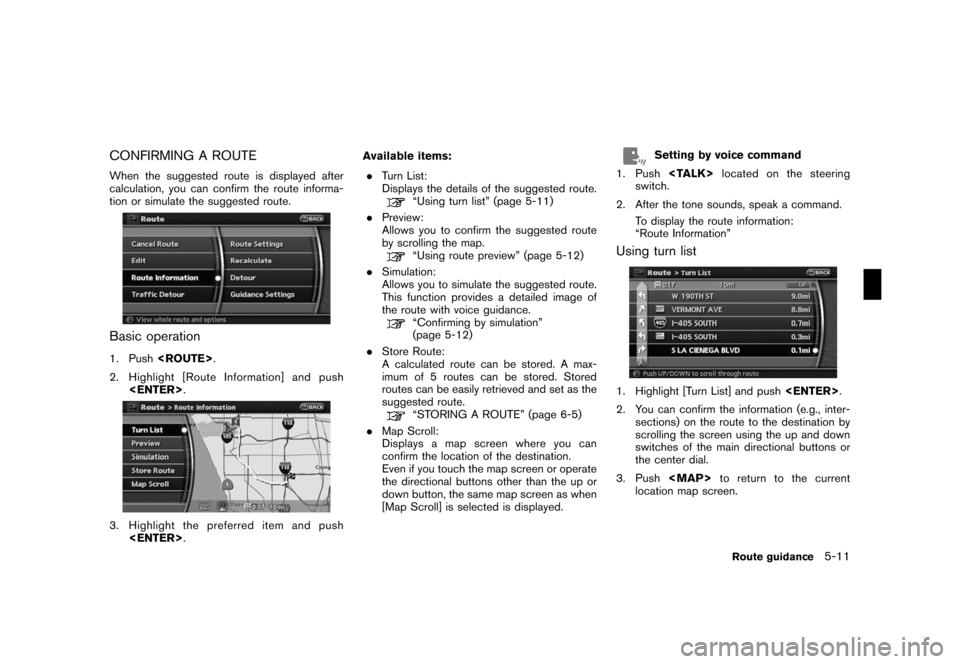
Black plate (99,1)
Model "NAV2-N" EDITED: 2007/ 3/ 9
CONFIRMING A ROUTE
When the suggested route is displayed after
calculation, you can confirm the route informa-
tion or simulate the suggested route.
Basic operation
1. Push.
2. Highlight [Route Information] and push
.
3. Highlight the preferred item and push
.Available items:
.Turn List:
Displays the details of the suggested route.
“Using turn list” (page 5-11)
.Preview:
Allows you to confirm the suggested route
by scrolling the map.
“Using route preview” (page 5-12)
.Simulation:
Allows you to simulate the suggested route.
This function provides a detailed image of
the route with voice guidance.
“Confirming by simulation”
(page 5-12)
.Store Route:
A calculated route can be stored. A max-
imum of 5 routes can be stored. Stored
routes can be easily retrieved and set as the
suggested route.
“STORING A ROUTE” (page 6-5)
.Map Scroll:
Displays a map screen where you can
confirm the location of the destination.
Even if you touch the map screen or operate
the directional buttons other than the up or
down button, the same map screen as when
[Map Scroll] is selected is displayed.
Setting by voice command
1. Pushlocated on the steering
switch.
2. After the tone sounds, speak a command.
To display the route information:
“Route Information”
Using turn list
1. Highlight [Turn List] and push.
2. You can confirm the information (e.g., inter-
sections) on the route to the destination by
scrolling the screen using the up and down
switches of the main directional buttons or
the center dial.
3. Push
Page 99 of 217
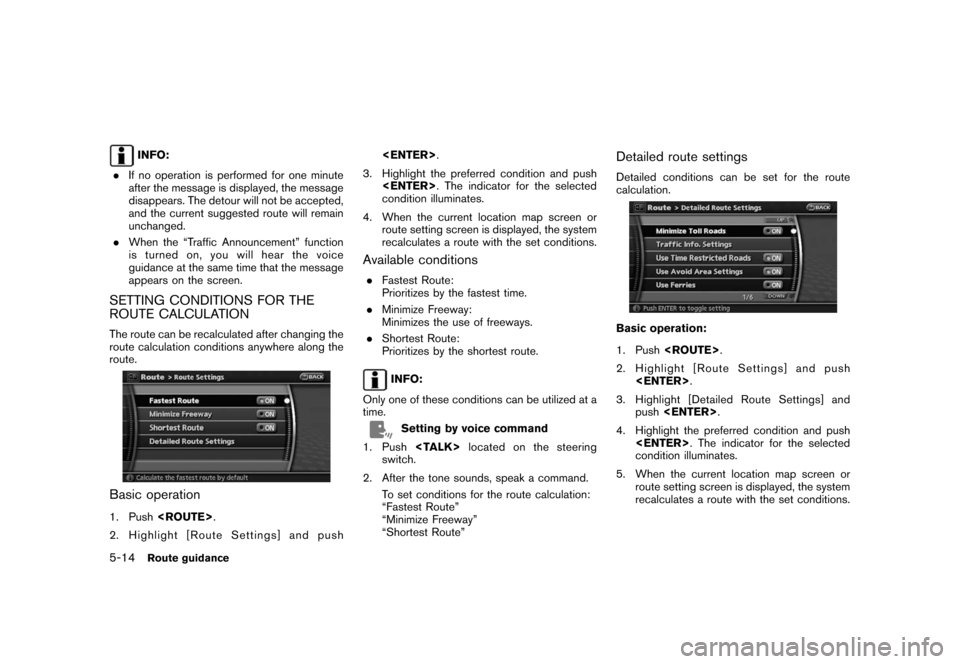
Black plate (102,1)
Model "NAV2-N" EDITED: 2007/ 3/ 9
INFO:
.If no operation is performed for one minute
after the message is displayed, the message
disappears. The detour will not be accepted,
and the current suggested route will remain
unchanged.
.When the “Traffic Announcement” function
is turned on, you will hear the voice
guidance at the same time that the message
appears on the screen.
SETTING CONDITIONS FOR THE
ROUTE CALCULATION
The route can be recalculated after changing the
route calculation conditions anywhere along the
route.
Basic operation
1. Push.
2. Highlight [Route Settings] and push.
3. Highlight the preferred condition and push
. The indicator for the selected
condition illuminates.
4. When the current location map screen or
route setting screen is displayed, the system
recalculates a route with the set conditions.
Available conditions
.Fastest Route:
Prioritizes by the fastest time.
.Minimize Freeway:
Minimizes the use of freeways.
.Shortest Route:
Prioritizes by the shortest route.
INFO:
Only one of these conditions can be utilized at a
time.
Setting by voice command
1. Pushlocated on the steering
switch.
2. After the tone sounds, speak a command.
To set conditions for the route calculation:
“Fastest Route”
“Minimize Freeway”
“Shortest Route”
Detailed route settings
Detailed conditions can be set for the route
calculation.
Basic operation:
1. Push.
2. Highlight [Route Settings] and push
.
3. Highlight [Detailed Route Settings] and
push.
4. Highlight the preferred condition and push
. The indicator for the selected
condition illuminates.
5. When the current location map screen or
route setting screen is displayed, the system
recalculates a route with the set conditions.
5-14Route guidance
Page 101 of 217
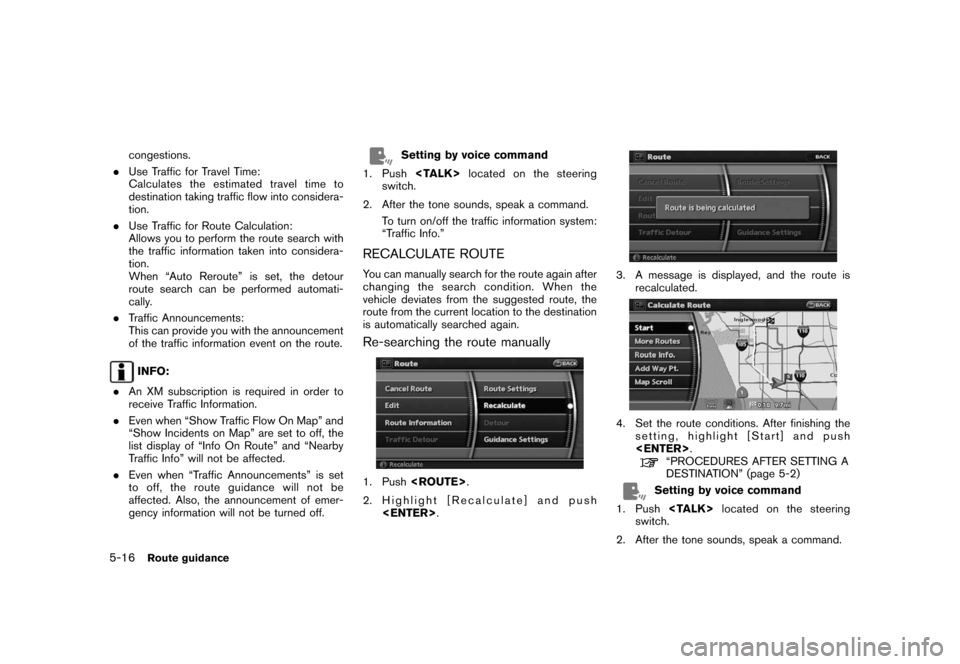
Black plate (104,1)
Model "NAV2-N" EDITED: 2007/ 3/ 9
congestions.
.Use Traffic for Travel Time:
Calculates the estimated travel time to
destination taking traffic flow into considera-
tion.
.Use Traffic for Route Calculation:
Allows you to perform the route search with
the traffic information taken into considera-
tion.
When “Auto Reroute” is set, the detour
route search can be performed automati-
cally.
.Traffic Announcements:
This can provide you with the announcement
of the traffic information event on the route.
INFO:
.An XM subscription is required in order to
receive Traffic Information.
.Even when “Show Traffic Flow On Map” and
“Show Incidents on Map” are set to off, the
list display of “Info On Route” and “Nearby
Traffic Info” will not be affected.
.Even when “Traffic Announcements” is set
to off, the route guidance will not be
affected. Also, the announcement of emer-
gency information will not be turned off.
Setting by voice command
1. Pushlocated on the steering
switch.
2. After the tone sounds, speak a command.
To turn on/off the traffic information system:
“Traffic Info.”
RECALCULATE ROUTE
You can manually search for the route again after
changing the search condition. When the
vehicle deviates from the suggested route, the
route from the current location to the destination
is automatically searched again.
Re-searching the route manually
1. Push.
2. Highlight [Recalculate] and push
.
3. A message is displayed, and the route is
recalculated.
4. Set the route conditions. After finishing the
setting, highlight [Start] and push
.
“PROCEDURES AFTER SETTING A
DESTINATION” (page 5-2)
Setting by voice command
1. Pushlocated on the steering
switch.
2. After the tone sounds, speak a command.
5-16Route guidance
Page 103 of 217
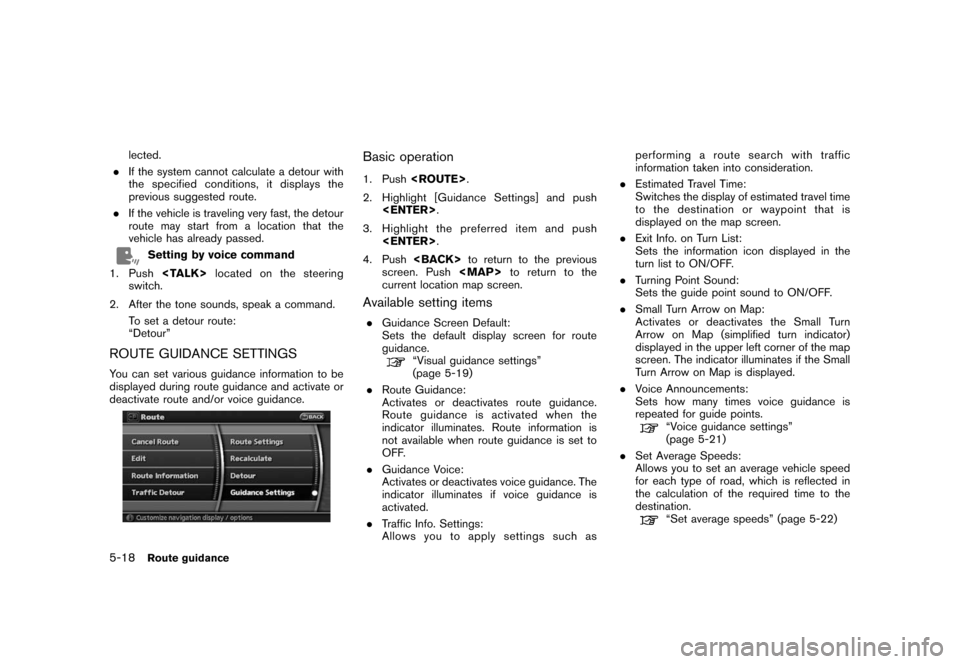
Black plate (106,1)
Model "NAV2-N" EDITED: 2007/ 3/ 9
lected.
.If the system cannot calculate a detour with
the specified conditions, it displays the
previous suggested route.
.If the vehicle is traveling very fast, the detour
route may start from a location that the
vehicle has already passed.
Setting by voice command
1. Pushlocated on the steering
switch.
2. After the tone sounds, speak a command.
To set a detour route:
“Detour”
ROUTE GUIDANCE SETTINGS
You can set various guidance information to be
displayed during route guidance and activate or
deactivate route and/or voice guidance.
Basic operation
1. Push.
2. Highlight [Guidance Settings] and push
.
3. Highlight the preferred item and push
.
4. Pushto return to the previous
screen. Push
Page 107 of 217
![NISSAN XTERRA 2008 N50 / 2.G 06IT Navigation Manual Black plate (110,1)
Model "NAV2-N" EDITED: 2007/ 3/ 9
3. Highlight [Voice Announcements] and push
<ENTER>.
4. Highlight [Twice] or [Three Times] and push
<ENTER>. The indicator for the selected
number NISSAN XTERRA 2008 N50 / 2.G 06IT Navigation Manual Black plate (110,1)
Model "NAV2-N" EDITED: 2007/ 3/ 9
3. Highlight [Voice Announcements] and push
<ENTER>.
4. Highlight [Twice] or [Three Times] and push
<ENTER>. The indicator for the selected
number](/manual-img/5/795/w960_795-106.png)
Black plate (110,1)
Model "NAV2-N" EDITED: 2007/ 3/ 9
3. Highlight [Voice Announcements] and push
.
4. Highlight [Twice] or [Three Times] and push
. The indicator for the selected
number of repetitions illuminates.
5. Push
Page 115 of 217
Black plate (118,1)
Model "NAV2-N" EDITED: 2007/ 3/ 9
INFO:
The location is stored in the first available
position number in the Address Book list.
Setting by voice command
1. Pushlocated on the steering
switch.
2. After the tone sounds, speak a command.
To store a current location:
“Store Location”
STORING A LOCATION BY MOVING
THE MAP
1. Move to the preferred location on the map
and push.
2. Highlight [Store Location] and push
. A message is displayed, and
the location is stored in the Address Book.
3. Pushto return to the current
location map screen. The icon representing
the stored location is displayed on the map.
INFO:
The location is stored in the first available
position number in the Address Book list.
6-4Storing a location/route
Page 123 of 217
Black plate (126,1)
Model "NAV2-N" EDITED: 2007/ 3/ 9
Setting by voice command
1. Pushlocated on the steering
switch.
2. After the tone sounds, speak a command.
To speak the stored voicetag:
“Play Address Book”
Icon
Changes the icon of the home or stored location
to the preferred one. By changing the icons, you
can utilize the [By Icon] option of the sort
function more effectively.
1. Highlight [Edit] and push.
2. Highlight [Icon] and push.
A list of icons is displayed.
3. Highlight the preferred icon by scrolling the
list using the main directional buttons or the
center dial. Then push.
6-12Storing a location/route