2008 NISSAN TITAN audio
[x] Cancel search: audioPage 3 of 36
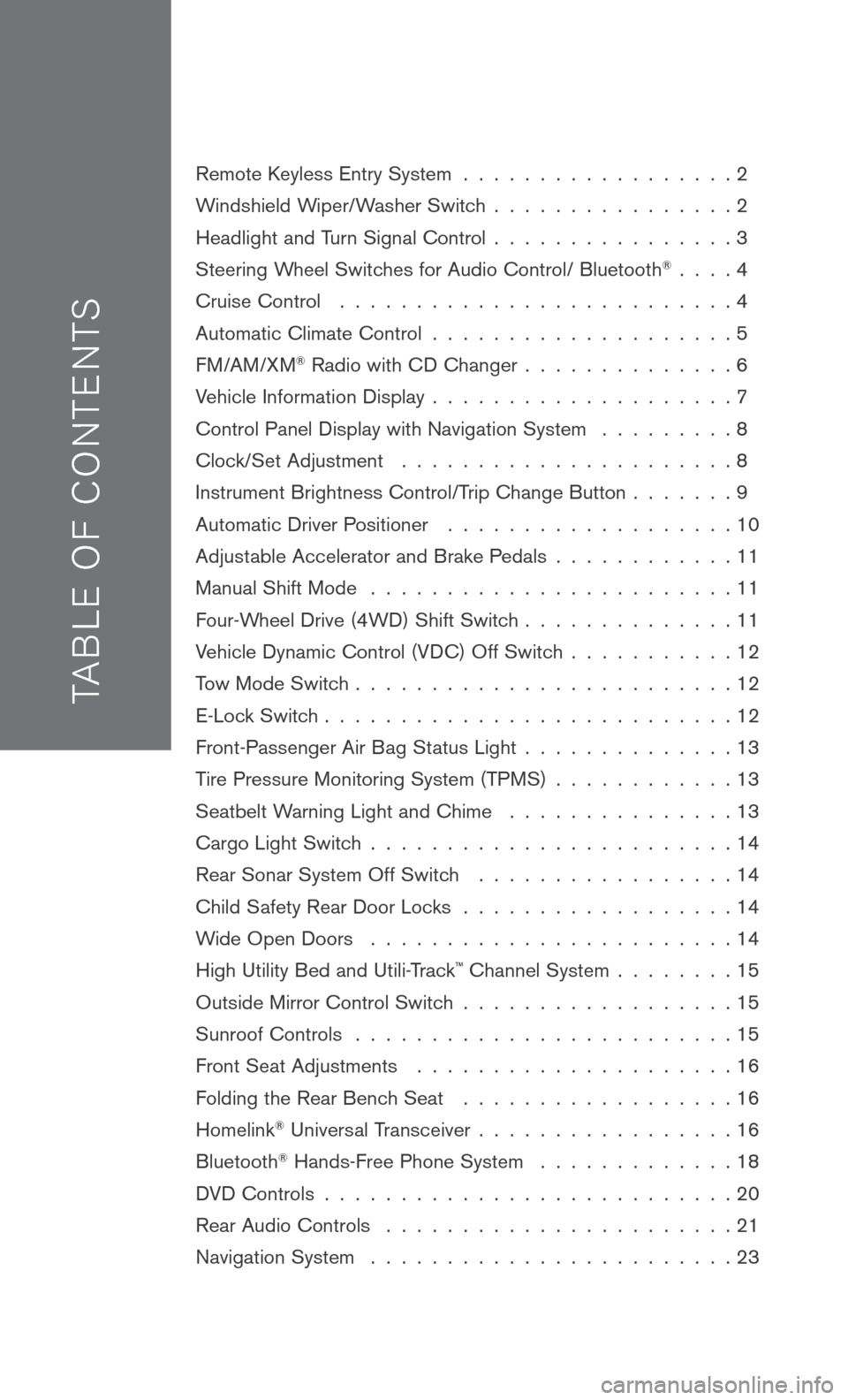
TAB LE O F C O NTE NTS
Remote Keyless Entry System . . . . . . . . . . . . . . . . . . 2
Windshield Wiper/Washer Switch
. . . . . . . . . . . . . . . . 2
Headlight and Turn Signal Control
. . . . . . . . . . . . . . . . 3
Steering Wheel Switches for Audio Control/ Bluetooth
® . . . . 4
Cruise Control
. . . . . . . . . . . . . . . . . . . . . . . . . . 4
Automatic Climate Control
. . . . . . . . . . . . . . . . . . . . 5
FM/AM/XM® Radio with CD Changer . . . . . . . . . . . . . . 6
Vehicle Information Display
. . . . . . . . . . . . . . . . . . . . 7
Control Panel Display with Navigation System
. . . . . . . . . 8
Clock/Set Adjustment
. . . . . . . . . . . . . . . . . . . . . . 8
Instrument Brightness Control/Trip Change Button
. . . . . . . 9
Automatic Driver Positioner
. . . . . . . . . . . . . . . . . . . 10
Adjustable Accelerator and Brake Pedals
. . . . . . . . . . . . 11
Manual Shift Mode
. . . . . . . . . . . . . . . . . . . . . . . . 11
Four-Wheel Drive (4WD) Shift Switch
. . . . . . . . . . . . . . 11
Vehicle Dynamic Control (VDC) Off Switch
. . . . . . . . . . . 12
Tow Mode Switch
. . . . . . . . . . . . . . . . . . . . . . . . . 12
E-Lock Switch
. . . . . . . . . . . . . . . . . . . . . . . . . . . 12
Front-Passenger Air Bag Status Light
. . . . . . . . . . . . . . 13
Tire Pressure Monitoring System (TPMS)
. . . . . . . . . . . . 13
Seatbelt Warning Light and Chime
. . . . . . . . . . . . . . . 13
Cargo Light Switch
. . . . . . . . . . . . . . . . . . . . . . . . 14
Rear Sonar System Off Switch
. . . . . . . . . . . . . . . . . 14
Child Safety Rear Door Locks
. . . . . . . . . . . . . . . . . . 14
Wide Open Doors
. . . . . . . . . . . . . . . . . . . . . . . . 14
High Utility Bed and Utili-Track
™ Channel System . . . . . . . . 15
Outside Mirror Control Switch
. . . . . . . . . . . . . . . . . . 15
Sunroof Controls
. . . . . . . . . . . . . . . . . . . . . . . . . 15
Front Seat Adjustments
. . . . . . . . . . . . . . . . . . . . . 16
Folding the Rear Bench Seat
. . . . . . . . . . . . . . . . . . 16
Homelink® Universal Transceiver . . . . . . . . . . . . . . . . . 16
Bluetooth® Hands-Free Phone System . . . . . . . . . . . . . 18
DVD Controls
. . . . . . . . . . . . . . . . . . . . . . . . . . . 20
Rear Audio Controls
. . . . . . . . . . . . . . . . . . . . . . . 21
Navigation System
. . . . . . . . . . . . . . . . . . . . . . . . 23
Page 4 of 36
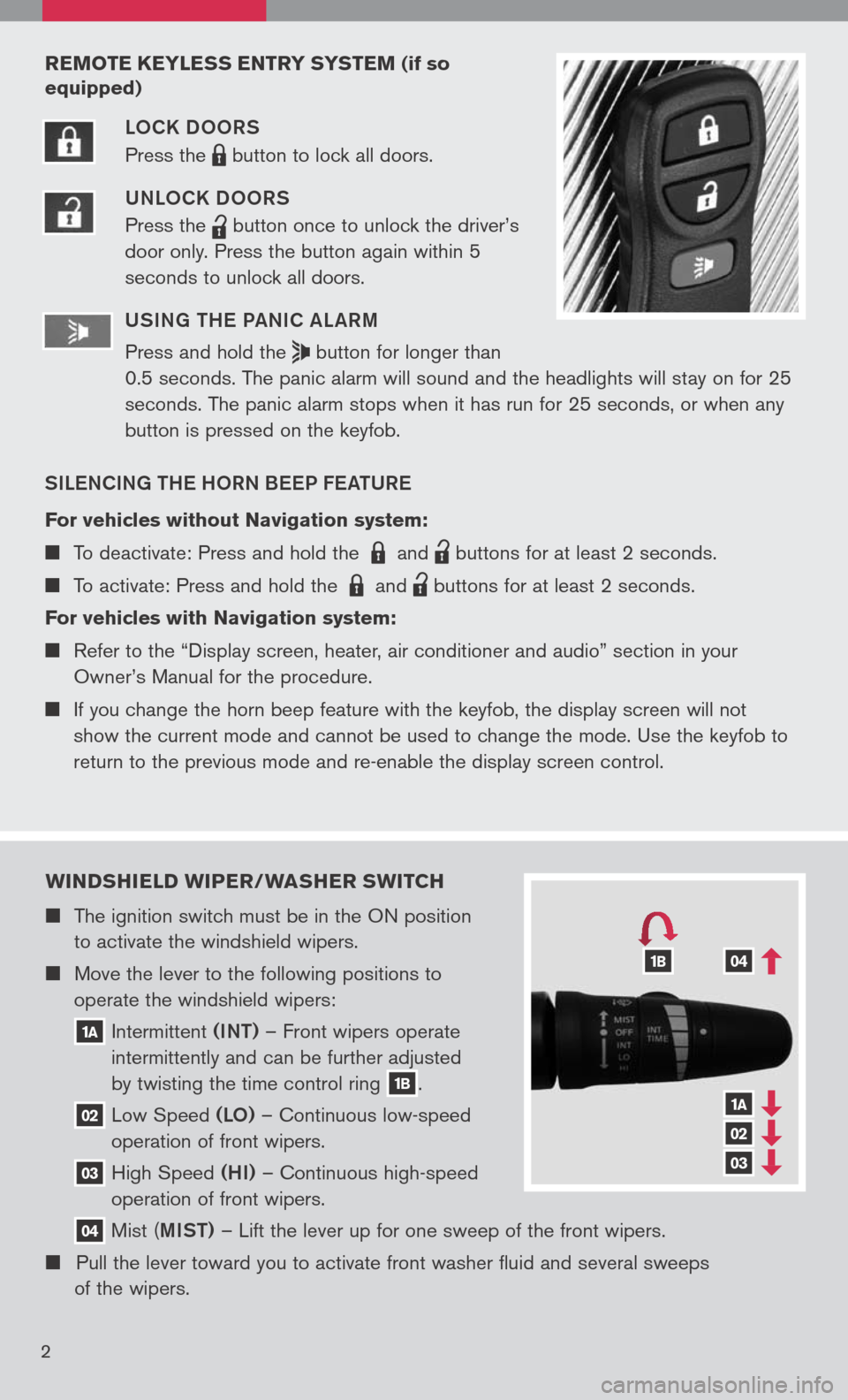
wIND sHIELD wIPER/ wAsHER swITCH
The ignition switch must be in the ON position
to activate the windshield wipers.
Move the lever to the following positions to
operate the windshield wipers:
1A Intermittent (INT)
– Front wipers operate
intermittently and can be further adjusted
by twisting the time control ring
1B.
02 Low
Speed (LO) – Continuous low-speed
operation of front wipers.
03 High
Speed (HI) – Continuous high-speed
operation of front wipers.
04 Mist
(MIST) – Lift the lever up for one sweep of the front wipers.
Pull the lever toward you to activate front washer fluid and several sweeps
of the wipers.
1A
02
03
041B
2
REMOTE KEYLE ss ENTRY sY s TEM (if so
equipped)
LOCK DOORS
Press the
LPD0150 button
to lock all doors.
UNLOCK DOORS
Press the
lpd0151
button
once to unlock the driver’s
door only. Press the button again within 5
seconds to unlock all doors.
U SIN g TH e Pa NIC aL aRM
Press and hold the
button for longer than
0.5 seconds. The panic alarm will sound and the headlights will stay on for 25
seconds. The panic alarm stops when it has run for 25 seconds, or when any
button is pressed on the keyfob.
SIL eNCIN g TH e HORN B eeP F eaTUR e
For vehicles without Navigation system:
To deactivate: Press and hold the LPD0150 and
lpd0151
buttons for at least 2 seconds.
To activate: Press and hold the LPD0150 and
lpd0151
buttons for at least 2 seconds.
For vehicles with Navigation system:
Refer to the “Display screen, heater, air conditioner and audio” section in your
Owner’s Manual for the procedure.
If you change the horn beep feature with the keyfob, the display screen will not
show the current mode and cannot be used to change the mode. Use the keyfob to
return to the previous mode and re-enable the display screen control.
Page 6 of 36
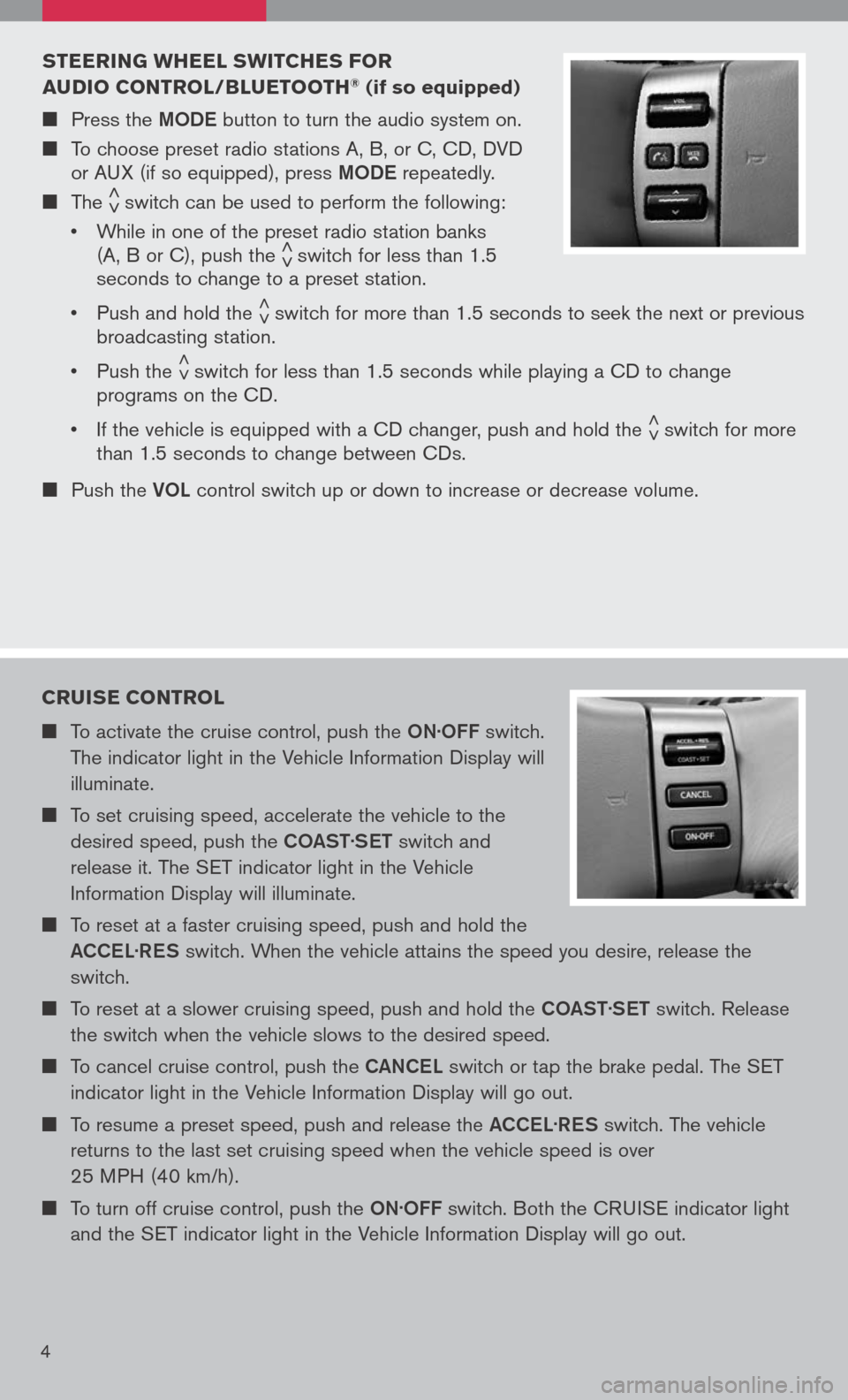
4
sTEERIN g wHEEL swITCHE s FOR
A u DIO CONTROL/B Lu ETOOTH® (if so equipped)
Press the MODe button to turn the audio system on.
To choose preset radio stations A, B, or C, CD, DVD
or AUX (if so equipped), press MODe repeatedly.
The < >switch can be used to perform the following:
• While in one of the preset radio station banks
(A, B or C), push the < >switch for less than 1.5
seconds to change to a preset station.
• Push and hold the
< >switch for more than 1.5 seconds to seek the next or previous
broadcasting station.
• Push the
< >switch for less than 1.5 seconds while playing a CD to change
programs on the CD.
• If the vehicle is equipped with a CD changer, push and hold the
< >switch for more
than 1.5 seconds to change between CDs.
Push the VOL control switch up or down to increase or decrease volume.
CRuIs E CONTROL
To activate the cruise control, push the ON.OFF switch.
The indicator light in the Vehicle Information Display will
illuminate.
To set cruising speed, accelerate the vehicle to the
desired speed, push the COaST.
S eT switch and
release it. The SET indicator light in the Vehicle
Information Display will illuminate.
To reset at a faster cruising speed, push and hold the
a CCe L.
R eS switch. When the vehicle attains the speed you desire, release the
switch.
To reset at a slower cruising speed, push and hold the COaST.
S eT switch. Release
the switch when the vehicle slows to the desired speed.
To cancel cruise control, push the CaNCe L switch or tap the brake pedal. The SET
indicator light in the Vehicle Information Display will go out.
To resume a preset speed, push and release the aCCe L.
R eS switch. The vehicle
returns to the last set cruising speed when the vehicle speed is over
25 MPH (40 km/h).
To turn off cruise control, push the ON.OFF switch. Both the CRUISE indicator light
and the SET indicator light in the Vehicle Information Display will go out.
Page 9 of 36
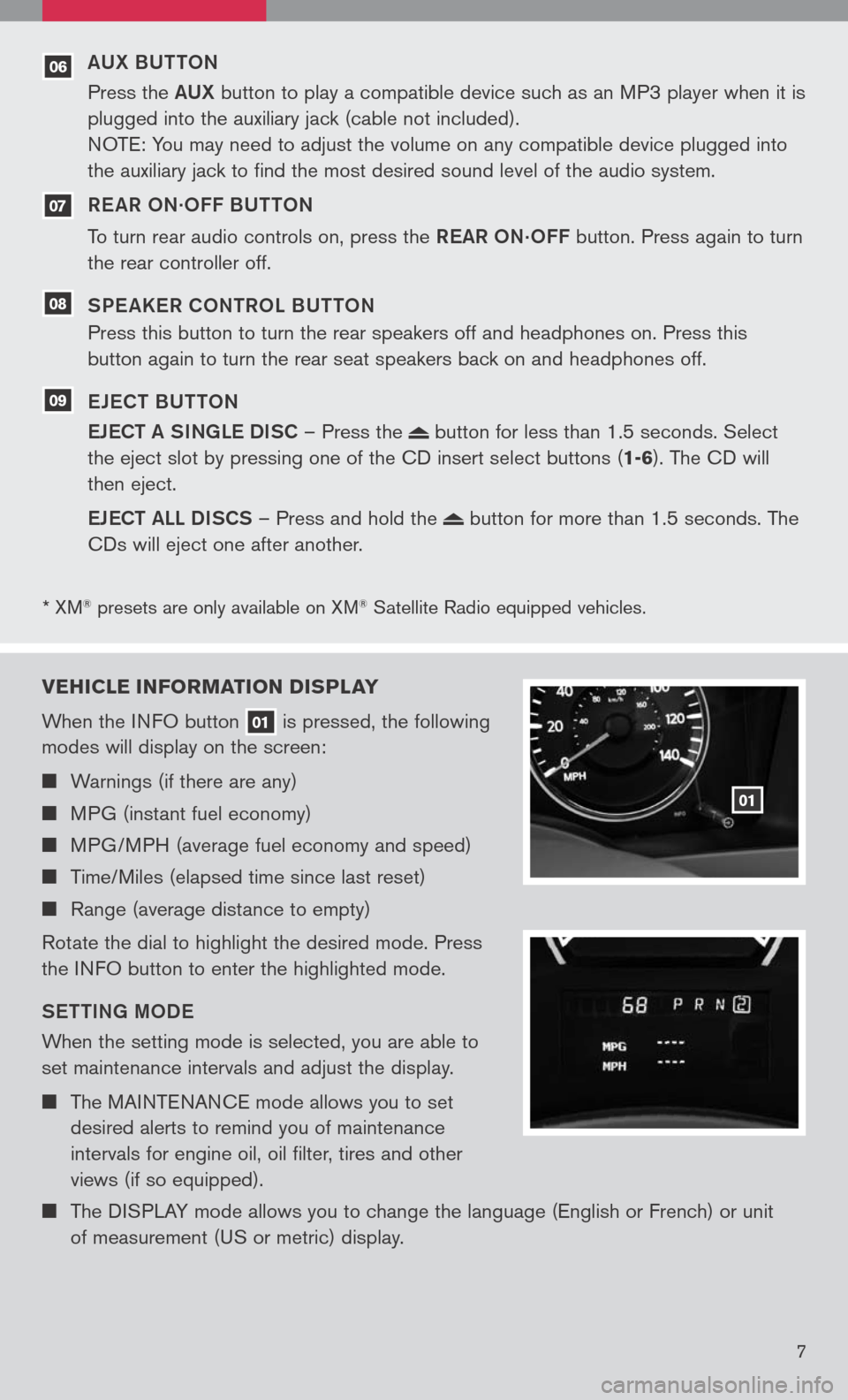
* XM® presets are only available on XM® Satellite Radio equipped vehicles.
07
06
08
09
VEHICLE INFORMATION DI sPLAY
When the INFO button
01 is pressed, the following
modes will display on the screen:
Warnings (if there are any)
MPG (instant fuel economy)
MPG/MPH (average fuel economy and speed)
Time/Miles (elapsed time since last reset)
Range (average distance to empty)
Rotate the dial to highlight the desired mode. Press
the INFO button to enter the highlighted mode.
S eTTIN g MOD e
When the setting mode is selected, you are able to
set maintenance intervals and adjust the display.
The MAINTENANCE mode allows you to set
desired alerts to remind you of maintenance
intervals for engine oil, oil filter, tires and other
views (if so equipped).
The DISPLAY mode allows you to change the language (English or French) or unit
of measurement (US or metric) display.
01
7
aUX BUTTON
Press the aUX button to play a compatible device such as an MP3 player when it is
plugged into the auxiliary jack (cable not included).
NOTE: You may need to adjust the volume on any compatible device plugged into
the auxiliary jack to find the most desired sound level of the audio system.
R e a R ON
.OFF BUTTON
To turn rear audio controls on, press the ReaR
ON.OFF button. Press again to turn
the rear controller off.
SP e aKeR CONTROL BUTTON
Press this button to turn the rear speakers off and headphones on. Press this
button again to turn the rear seat speakers back on and headphones off.
e Je CT BUTTON
e JeCT a SINg Le DISC – Press the
button for less than 1.5 seconds. Select
the eject slot by pressing one of the CD insert select buttons (
1-6). The CD will
then eject.
e JeCT aLL DISCS – Press and hold the
button for more than 1.5 seconds. The
CDs will eject one after another.
Page 20 of 36
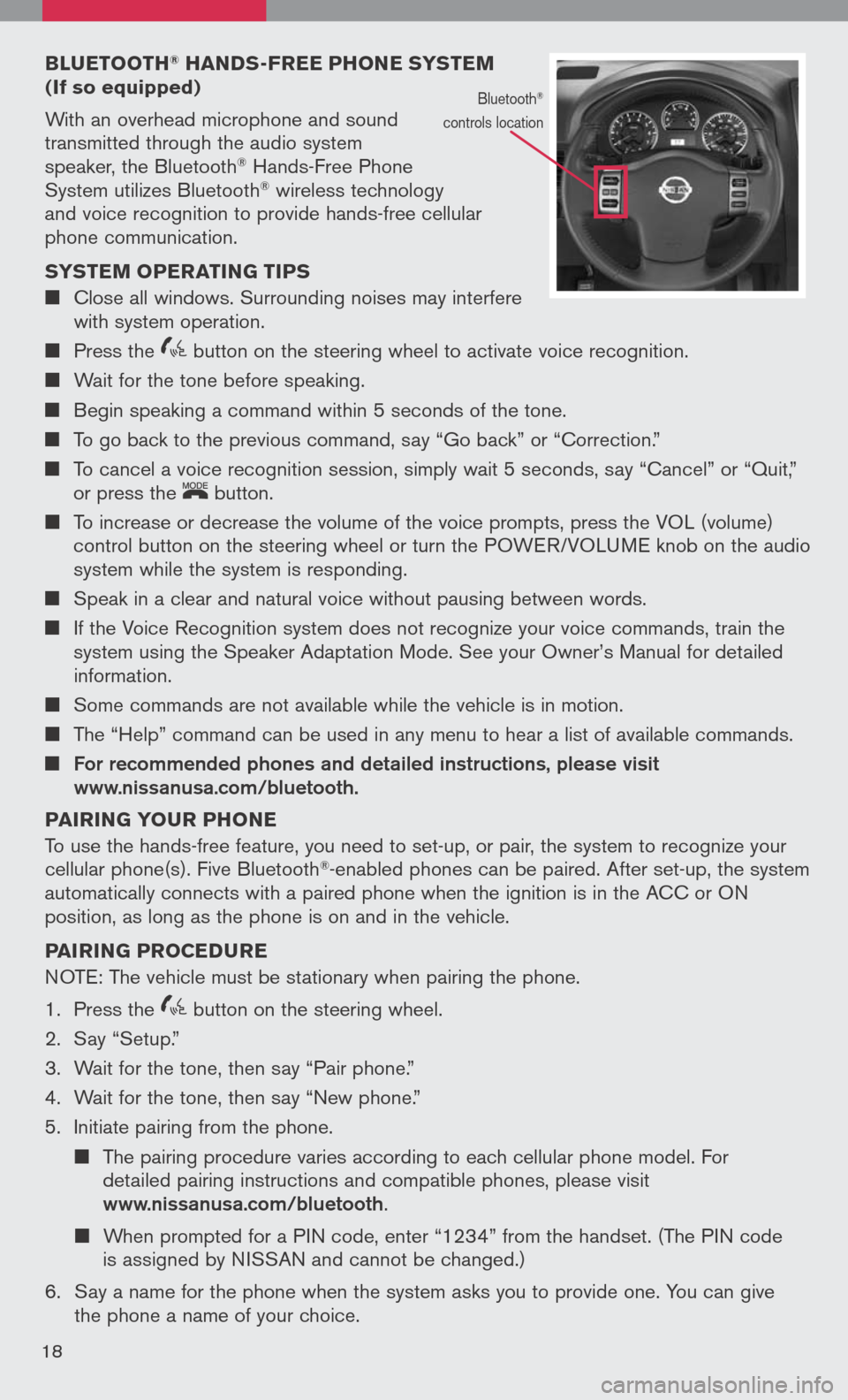
BLuETOOTH® HAND s-FREE PHONE sY s TEM (If so equipped)
With an overhead microphone and sound
transmitted through the audio system
speaker, the Bluetooth® Hands-Free Phone
System utilizes Bluetooth® wireless technology
and voice recognition to provide hands-free cellular
phone communication.
s Y s TEM OPERATIN g TIPs
Close all windows. Surrounding noises may interfere
with system operation.
Press the
icon C button on the steering wheel to activate voice recognition.
Wait for the tone before speaking.
Begin speaking a command within 5 seconds of the tone.
To go back to the previous command, say “Go back” or “Correction.”
To cancel a voice recognition session, simply wait 5 seconds, say “Cancel” or “Quit,”
or press the
LCN0090
button.
To increase or decrease the volume of the voice prompts, press the VOL (volume)
control button on the steering wheel or turn the POWER/VOLUME knob on the audio
system while the system is responding.
Speak in a clear and natural voice without pausing between words.
If the Voice Recognition system does not recognize your voice commands, train the
system using the Speaker Adaptation Mode. See your Owner’s Manual for detailed
information.
Some commands are not available while the vehicle is in motion.
The “Help” command can be used in any menu to hear a list of available commands.
For recommended phones and detailed instructions, please visit www.nissanusa.com/bluetooth.
PAIRIN g YOuR PHONE
To use the hands-free feature, you need to set-up, or pair, the system to recognize your
cellular phone(s). Five Bluetooth
®-enabled phones can be paired. After set-up, the system
automatically connects with a paired phone when the ignition is in the ACC or ON
position, as long as the phone is on and in the vehicle.
PAIRIN g PROCED uRE
NOTE: The vehicle must be stationary when pairing the phone.
1. Press the
icon C button on the steering wheel.
2. Say “Setup.”
3. Wait for the tone, then say “Pair phone.”
4. Wait for the tone, then say “New phone.”
5. Initiate pairing from the phone.
The pairing procedure varies according to each cellular phone model. For
detailed pairing instructions and compatible phones, please visit
www.nissanusa.com/bluetooth.
When prompted for a PIN code, enter “1234” from the handset. (The PIN code
is assigned by NISSAN and cannot be changed.)
6. Say a name for the phone when the system asks you to provide one. You can give
the phone a name of your choice.
18
Bluetooth®
controls location
Page 21 of 36
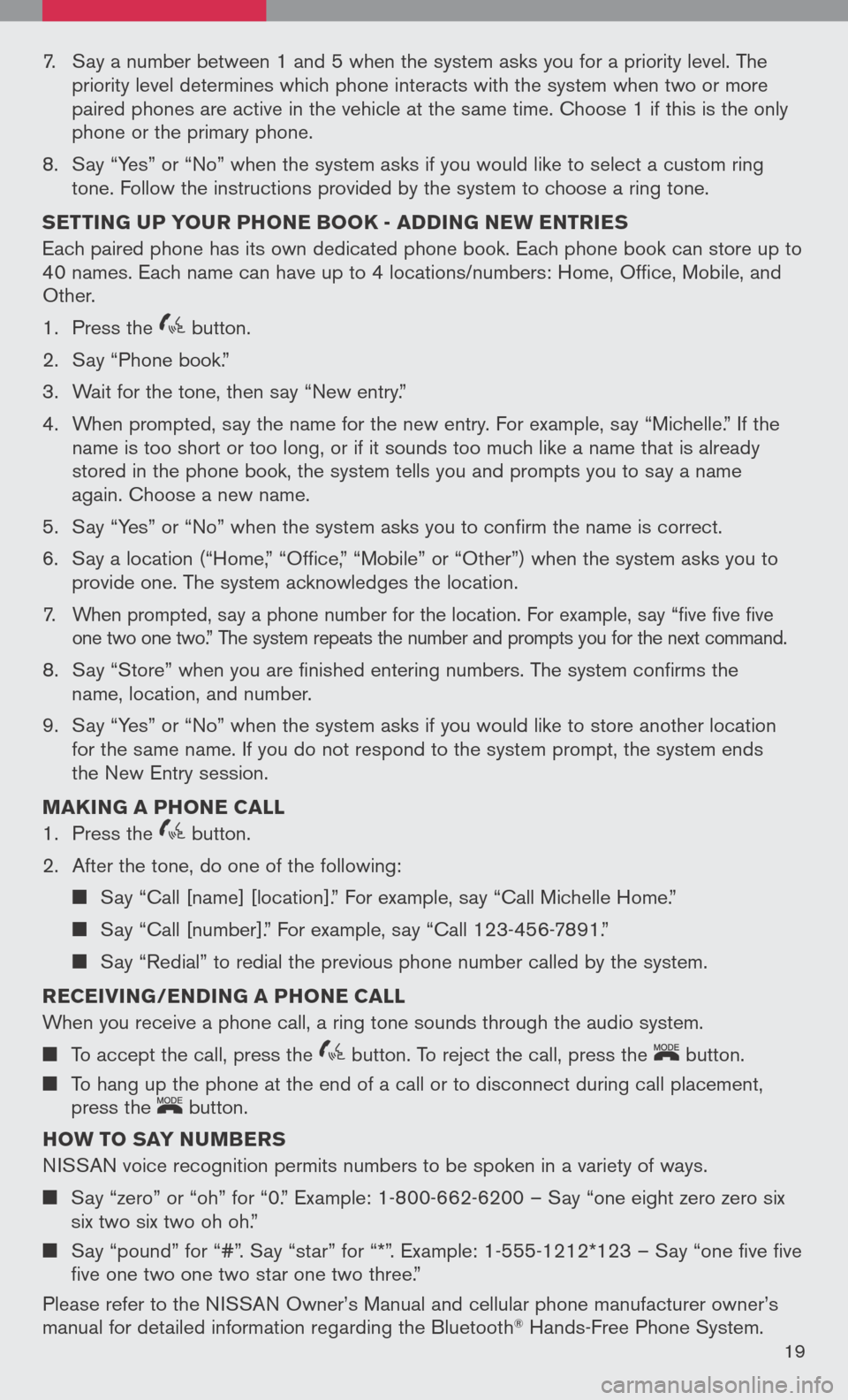
7. Say a number between 1 and 5 when the system asks you for a priority level. The
priority level determines which phone interacts with the system when two or more
paired phones are active in the vehicle at the same time. Choose 1 if this is the only
phone or the primary phone.
8. Say “Yes” or “No” when the system asks if you would like to select a custom ring
tone. Follow the instructions provided by the system to choose a ring tone.
s ETTIN g uP YO uR PHONE BOOK - ADDIN g NEw ENTRIE s
Each paired phone has its own dedicated phone book. Each phone book can store up to
40 names. Each name can have up to 4 locations/numbers: Home, Office, Mobile, and
Other.
1. Press the
icon C button.
2. Say “Phone book.”
3. Wait for the tone, then say “New entry.”
4. When prompted, say the name for the new entry. For example, say “Michelle.” If the
name is too short or too long, or if it sounds too much like a name that is already
stored in the phone book, the system tells you and prompts you to say a name
again. Choose a new name.
5. Say “Yes” or “No” when the system asks you to confirm the name is correct.
6. Say a location (“Home,” “Office,” “Mobile” or “Other”) when the system asks you to
provide one. The system acknowledges the location.
7. When prompted, say a phone number for the location. For example, say “five five five
one two one two.” The system repeats the number and prompts you for the next command.
8. Say “Store” when you are finished entering numbers. The system confirms the
name, location, and number.
9. Say “Yes” or “No” when the system asks if you would like to store another location
for the same name. If you do not respond to the system prompt, the system ends
the New Entry session.
MAKIN g A PHONE CALL
1. Press the
icon C button.
2. After the tone, do one of the following:
Say “Call [name] [location].” For example, say “Call Michelle Home.”
Say “Call [number].” For example, say “Call 123-456-7891.”
Say “Redial” to redial the previous phone number called by the system.
RECEIVIN g/ENDIN g A PHONE CALL
When you receive a phone call, a ring tone sounds through the audio system.
To accept the call, press the icon C button. To reject the call, press the
LCN0090
button.
To hang up the phone at the end of a call or to disconnect during call placement,
press the
LCN0090
button.
HO w TO sAY N uMBER s
NISSAN voice recognition permits numbers to be spoken in a variety of ways.
Say “zero” or “oh” for “0.” Example: 1-800-662-6200 – Say “one eight zero zero six
six two six two oh oh.”
Say “pound” for “#”. Say “star” for “*”. Example: 1-555-1212*123 – Say “one five five
five one two one two star one two three.”
Please refer to the NISSAN Owner’s Manual and cellular phone manufacturer owner’s
manual for detailed information regarding the Bluetooth® Hands-Free Phone System.
19
Page 22 of 36
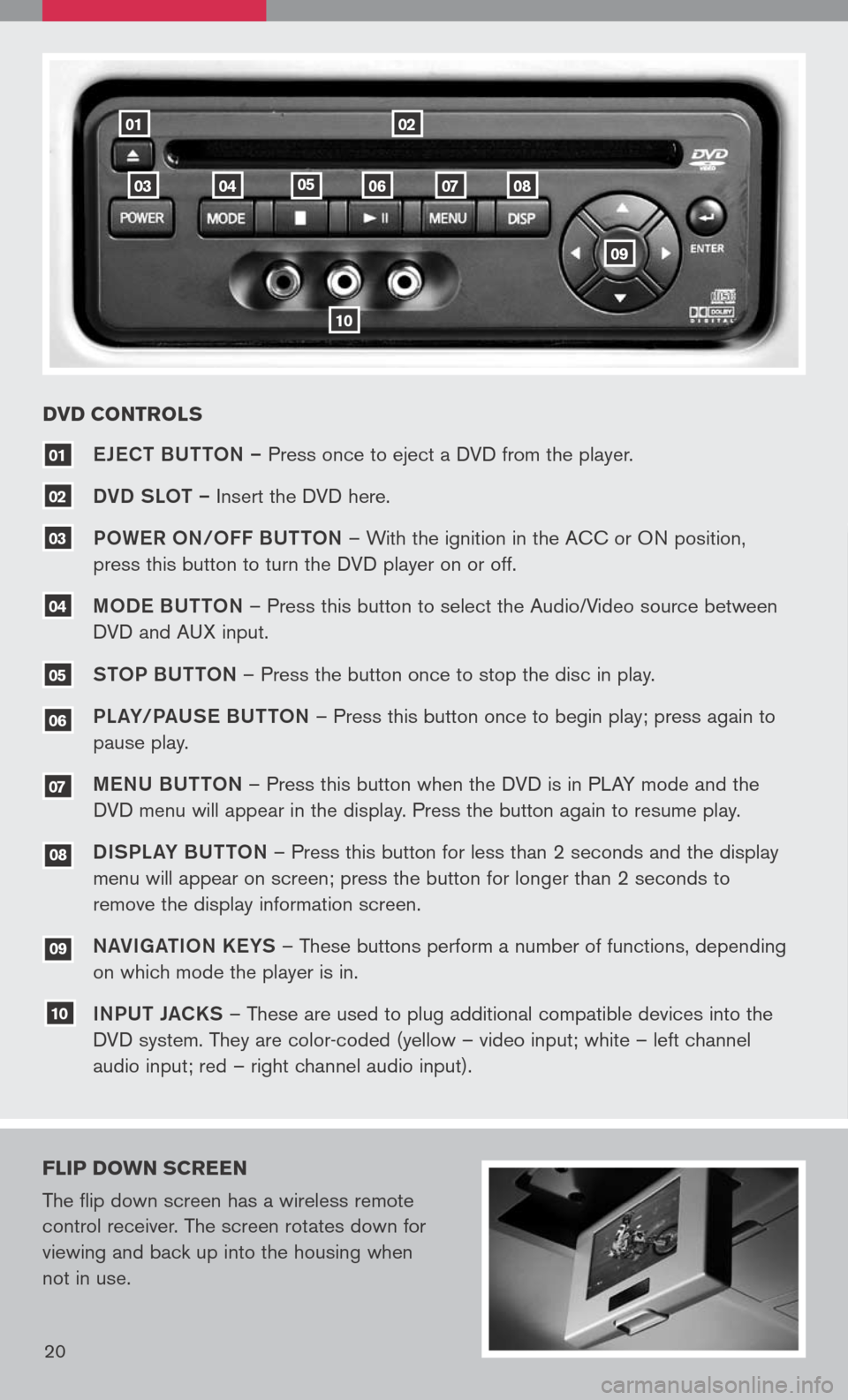
18
0201
10
080706040503
eJe CT BUTTON – Press once to eject a DVD from the player.
DVD SLOT – Insert the DVD here.
P OW eR O N/O FF BUTTON – With the ignition in the ACC or ON position,
press this button to turn the DVD player on or off.
M OD e BUTTON – Press this button to select the Audio/Video source between
DVD and AUX input.
S TOP BUTTON – Press the button once to stop the disc in play.
P La Y/Pa USe B UTTON – Press this button once to begin play; press again to
pause play.
Me NU BUTTON – Press this button when the DVD is in PLAY mode and the
DVD menu will appear in the display. Press the button again to resume play.
D ISPL aY B UTTON – Press this button for less than 2 seconds and the display
menu will appear on screen; press the button for longer than 2 seconds to
remove the display information screen.
Na VIga TION K eYS – These buttons perform a number of functions, depending
on which mode the player is in.
I NPUT JaCKS – These are used to plug additional compatible devices into the
DVD system. They are color-coded (yellow – video input; white – left channel
audio input; red – right channel audio input).
10
09
08
07
06
04
03
02
01
DVD CONTROL s
FLIP DO wN sCREEN
The flip down screen has a wireless remote
control receiver. The screen rotates down for
viewing and back up into the housing when
not in use.
20
09
05
Page 23 of 36
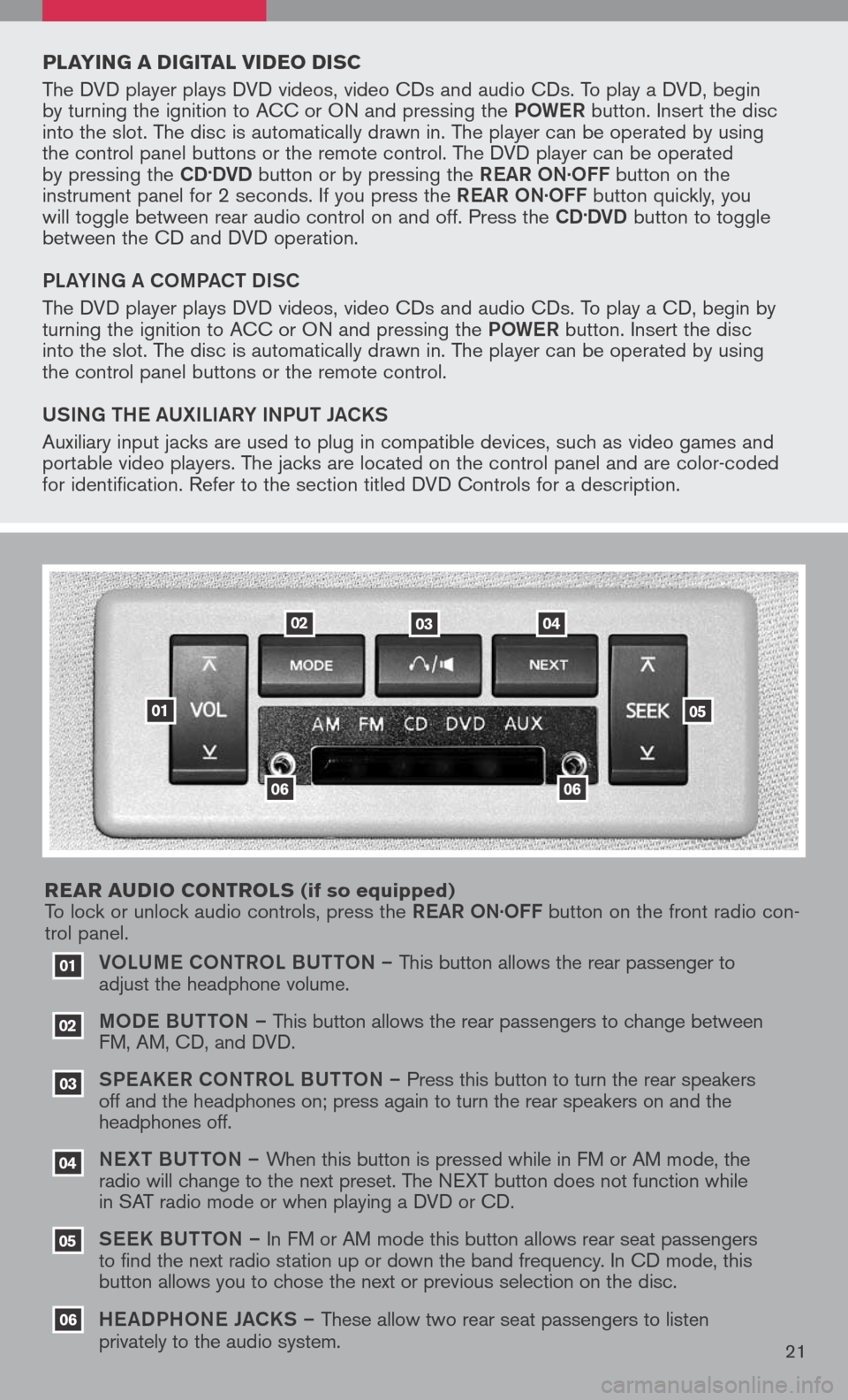
VOLUM e CONTROL BUTTON – This button allows the rear passenger to
adjust the headphone volume.
MOD e B UTTON – This button allows the rear passengers to change between
FM, AM, CD, and DVD.
SPe a KeR C ONTROL BUTTON – Press this button to turn the rear speakers
off and the headphones on; press again to turn the rear speakers on and the
headphones off.
NeXT BUTTON – When this button is pressed while in FM or AM mode, the
radio will change to the next preset. The NEXT button does not function while
in SAT radio mode or when playing a DVD or CD.
SeeK B UTTON – In FM or AM mode this button allows rear seat passengers
to find the next radio station up or down the band frequency. In CD mode, this
button allows you to chose the next or previous selection on the disc.
He aDPHON e JaCKS – These allow two rear seat passengers to listen
privately to the audio system.
03
02
01
06
06
05
04
020304
05
06
01
PLAYIN g A DI gITAL VIDEO DI sC
The DVD player plays DVD videos, video CDs and audio CDs. To play a DVD, begin
by turning the ignition to ACC or ON and pressing the POW eR button. Insert the disc
into the slot. The disc is automatically drawn in. The player can be operated by using
the control panel buttons or the remote control. The DVD player can be operated
by pressing the
CD.DVD button or by pressing the ReaR ON·OFF button on the
instrument panel for 2 seconds. If you press the ReaR ON·OFF button quickly, you
will toggle between rear audio control on and off. Press the
CD.DVD button to toggle
between the CD and DVD operation.
PL aYIN g a COMP aCT DISC
The DVD player plays DVD videos, video CDs and audio CDs. To play a CD, begin by
turning the ignition to ACC or ON and pressing the POW eR button. Insert the disc
into the slot. The disc is automatically drawn in. The player can be operated by using
the control panel buttons or the remote control.
USIN g TH e a UXILI aRY INPUT J aCKS
Auxiliary input jacks are used to plug in compatible devices, such as video games and
portable video players. The jacks are located on the control panel and are color-coded
for identification. Refer to the section titled DVD Controls for a description.
REAR A uDIO CONTROL s
(if so equipped)
To lock or unlock audio controls, press the ReaR ON·OFF button on the front radio con-
trol panel.
21