2008 NISSAN SENTRA Direction
[x] Cancel search: DirectionPage 236 of 270
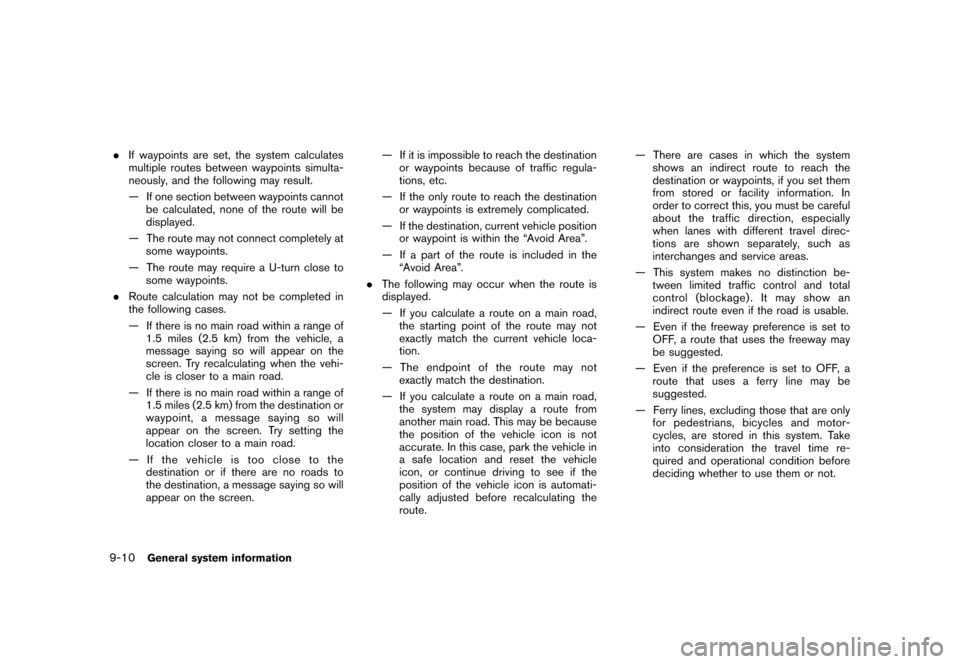
Black plate (240,1)
Model "NISSAN_NAVI" EDITED: 2007/ 2/ 26
.If waypoints are set, the system calculates
multiple routes between waypoints simulta-
neously, and the following may result.
— If one section between waypoints cannot
be calculated, none of the route will be
displayed.
— The route may not connect completely at
some waypoints.
— The route may require a U-turn close to
some waypoints.
.Route calculation may not be completed in
the following cases.
— If there is no main road within a range of
1.5 miles (2.5 km) from the vehicle, a
message saying so will appear on the
screen. Try recalculating when the vehi-
cle is closer to a main road.
— If there is no main road within a range of
1.5 miles (2.5 km) from the destination or
waypoint, a message saying so will
appear on the screen. Try setting the
location closer to a main road.
— If the vehicle is too close to the
destination or if there are no roads to
the destination, a message saying so will
appear on the screen.— If it is impossible to reach the destination
or waypoints because of traffic regula-
tions, etc.
— If the only route to reach the destination
or waypoints is extremely complicated.
— If the destination, current vehicle position
or waypoint is within the “Avoid Area”.
— If a part of the route is included in the
“Avoid Area”.
.The following may occur when the route is
displayed.
— If you calculate a route on a main road,
the starting point of the route may not
exactly match the current vehicle loca-
tion.
— The endpoint of the route may not
exactly match the destination.
— If you calculate a route on a main road,
the system may display a route from
another main road. This may be because
the position of the vehicle icon is not
accurate. In this case, park the vehicle in
a safe location and reset the vehicle
icon, or continue driving to see if the
position of the vehicle icon is automati-
cally adjusted before recalculating the
route.— There are cases in which the system
shows an indirect route to reach the
destination or waypoints, if you set them
from stored or facility information. In
order to correct this, you must be careful
about the traffic direction, especially
when lanes with different travel direc-
tions are shown separately, such as
interchanges and service areas.
— This system makes no distinction be-
tween limited traffic control and total
control (blockage) . It may show an
indirect route even if the road is usable.
— Even if the freeway preference is set to
OFF, a route that uses the freeway may
be suggested.
— Even if the preference is set to OFF, a
route that uses a ferry line may be
suggested.
— Ferry lines, excluding those that are only
for pedestrians, bicycles and motor-
cycles, are stored in this system. Take
into consideration the travel time re-
quired and operational condition before
deciding whether to use them or not.
9-10General system information
Page 237 of 270
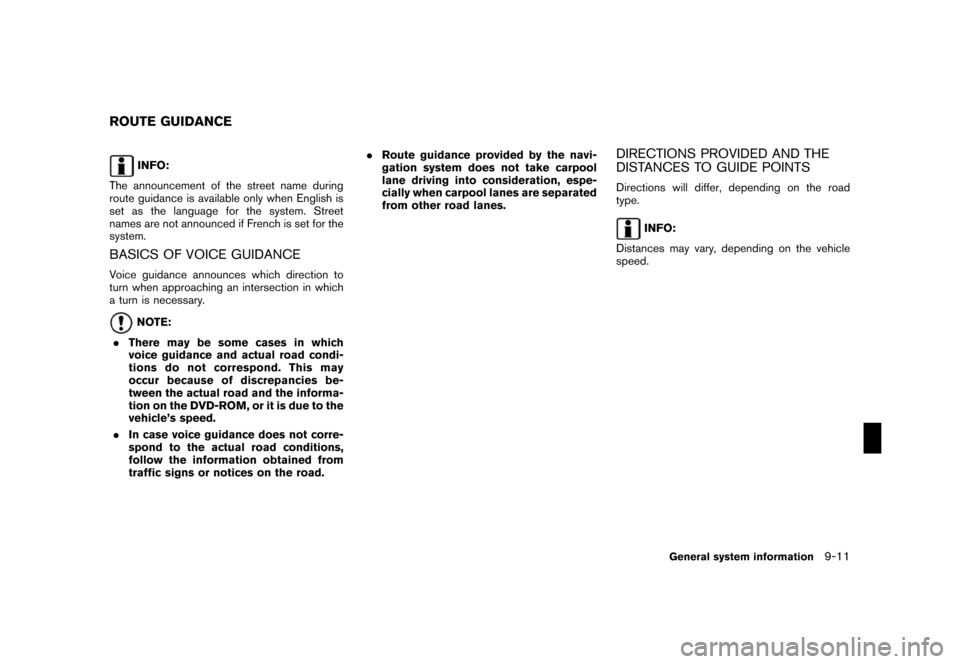
Black plate (241,1)
Model "NISSAN_NAVI" EDITED: 2007/ 2/ 26
INFO:
The announcement of the street name during
route guidance is available only when English is
set as the language for the system. Street
names are not announced if French is set for the
system.
BASICS OF VOICE GUIDANCE
Voice guidance announces which direction to
turn when approaching an intersection in which
a turn is necessary.
NOTE:
.There may be some cases in which
voice guidance and actual road condi-
tions do not correspond. This may
occur because of discrepancies be-
tween the actual road and the informa-
tion on the DVD-ROM, or it is due to the
vehicle’s speed.
.In case voice guidance does not corre-
spond to the actual road conditions,
follow the information obtained from
traffic signs or notices on the road..Route guidance provided by the navi-
gation system does not take carpool
lane driving into consideration, espe-
cially when carpool lanes are separated
from other road lanes.
DIRECTIONS PROVIDED AND THE
DISTANCES TO GUIDE POINTS
Directions will differ, depending on the road
type.
INFO:
Distances may vary, depending on the vehicle
speed.
ROUTE GUIDANCE
General system information9-11
Page 238 of 270
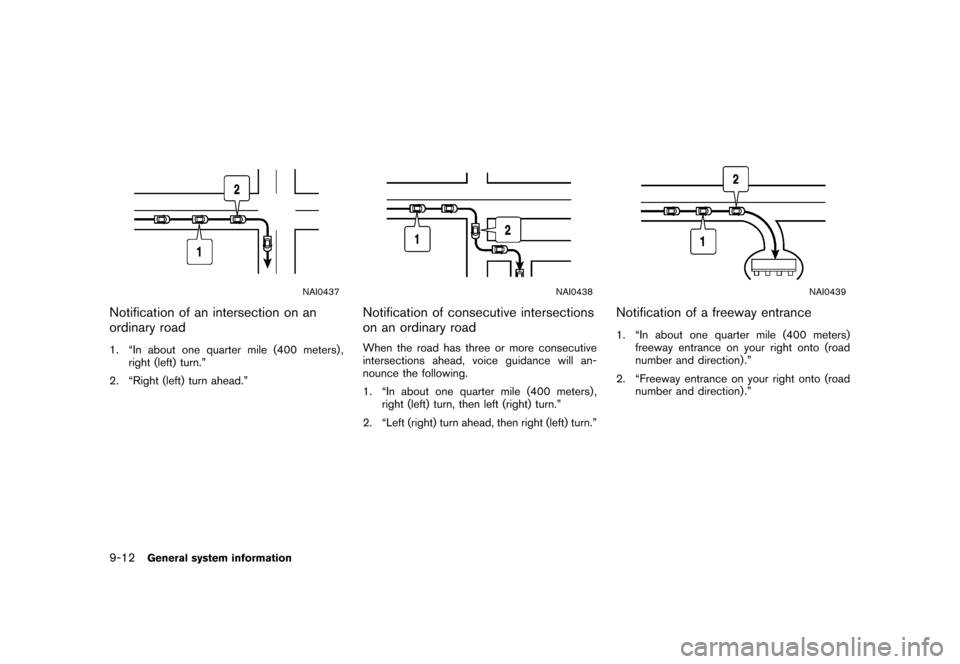
Black plate (242,1)
Model "NISSAN_NAVI" EDITED: 2007/ 2/ 26
NAI0437
Notification of an intersection on an
ordinary road
1. “In about one quarter mile (400 meters) ,
right (left) turn.”
2. “Right (left) turn ahead.”
NAI0438
Notification of consecutive intersections
on an ordinary road
When the road has three or more consecutive
intersections ahead, voice guidance will an-
nounce the following.
1. “In about one quarter mile (400 meters) ,
right (left) turn, then left (right) turn.”
2. “Left (right) turn ahead, then right (left) turn.”
NAI0439
Notification of a freeway entrance
1. “In about one quarter mile (400 meters)
freeway entrance on your right onto (road
number and direction) .”
2. “Freeway entrance on your right onto (road
number and direction) .”
9-12General system information
Page 239 of 270
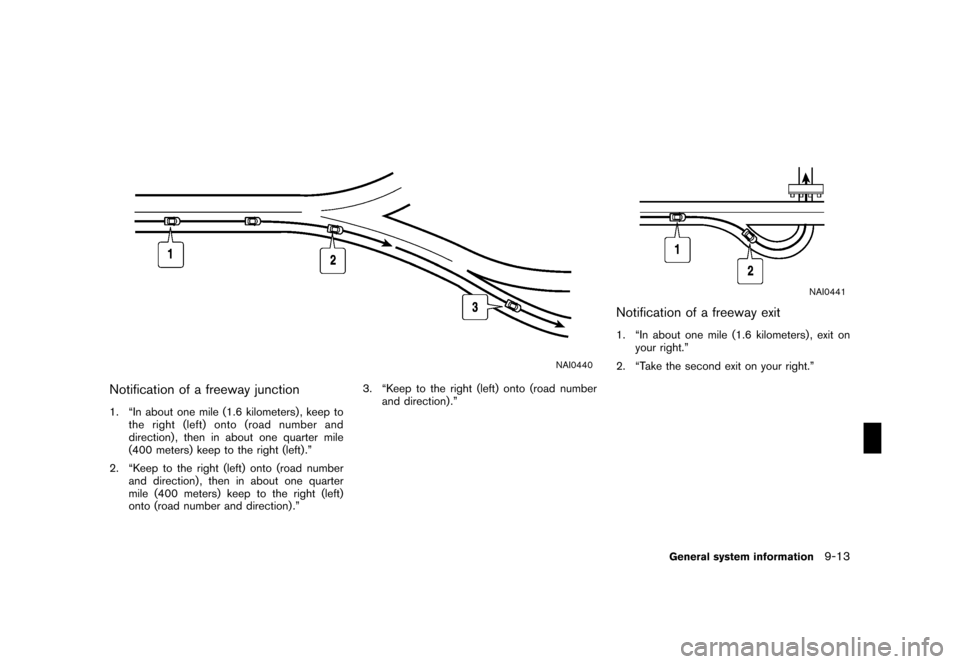
Black plate (243,1)
Model "NISSAN_NAVI" EDITED: 2007/ 2/ 26
NAI0440
Notification of a freeway junction
1. “In about one mile (1.6 kilometers) , keep to
the right (left) onto (road number and
direction) , then in about one quarter mile
(400 meters) keep to the right (left) .”
2. “Keep to the right (left) onto (road number
and direction) , then in about one quarter
mile (400 meters) keep to the right (left)
onto (road number and direction) .”3. “Keep to the right (left) onto (road number
and direction) .”
NAI0441
Notification of a freeway exit
1. “In about one mile (1.6 kilometers) , exit on
your right.”
2. “Take the second exit on your right.”
General system information9-13
Page 240 of 270
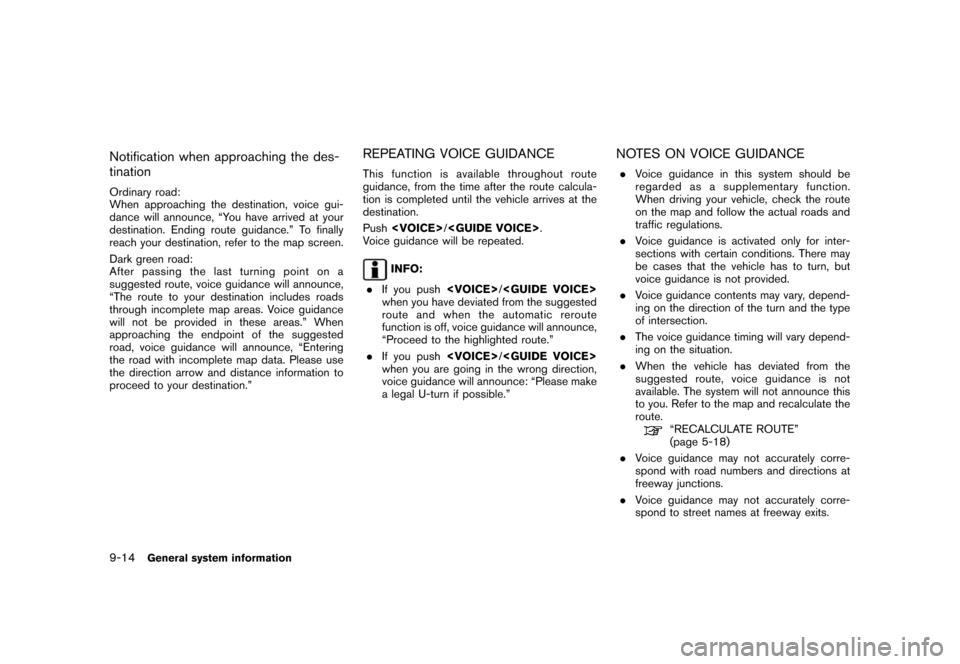
Black plate (244,1)
Model "NISSAN_NAVI" EDITED: 2007/ 2/ 26
Notification when approaching the des-
tination
Ordinary road:
When approaching the destination, voice gui-
dance will announce, “You have arrived at your
destination. Ending route guidance.” To finally
reach your destination, refer to the map screen.
Dark green road:
After passing the last turning point on a
suggested route, voice guidance will announce,
“The route to your destination includes roads
through incomplete map areas. Voice guidance
will not be provided in these areas.” When
approaching the endpoint of the suggested
road, voice guidance will announce, “Entering
the road with incomplete map data. Please use
the direction arrow and distance information to
proceed to your destination.”
REPEATING VOICE GUIDANCE
This function is available throughout route
guidance, from the time after the route calcula-
tion is completed until the vehicle arrives at the
destination.
Push
Voice guidance will be repeated.
INFO:
.If you push
when you have deviated from the suggested
route and when the automatic reroute
function is off, voice guidance will announce,
“Proceed to the highlighted route.”
.If you push
when you are going in the wrong direction,
voice guidance will announce: “Please make
a legal U-turn if possible.”
NOTES ON VOICE GUIDANCE
.Voice guidance in this system should be
regarded as a supplementary function.
When driving your vehicle, check the route
on the map and follow the actual roads and
traffic regulations.
.Voice guidance is activated only for inter-
sections with certain conditions. There may
be cases that the vehicle has to turn, but
voice guidance is not provided.
.Voice guidance contents may vary, depend-
ing on the direction of the turn and the type
of intersection.
.The voice guidance timing will vary depend-
ing on the situation.
.When the vehicle has deviated from the
suggested route, voice guidance is not
available. The system will not announce this
to you. Refer to the map and recalculate the
route.
“RECALCULATE ROUTE”
(page 5-18)
.Voice guidance may not accurately corre-
spond with road numbers and directions at
freeway junctions.
.Voice guidance may not accurately corre-
spond to street names at freeway exits.
9-14General system information
Page 241 of 270
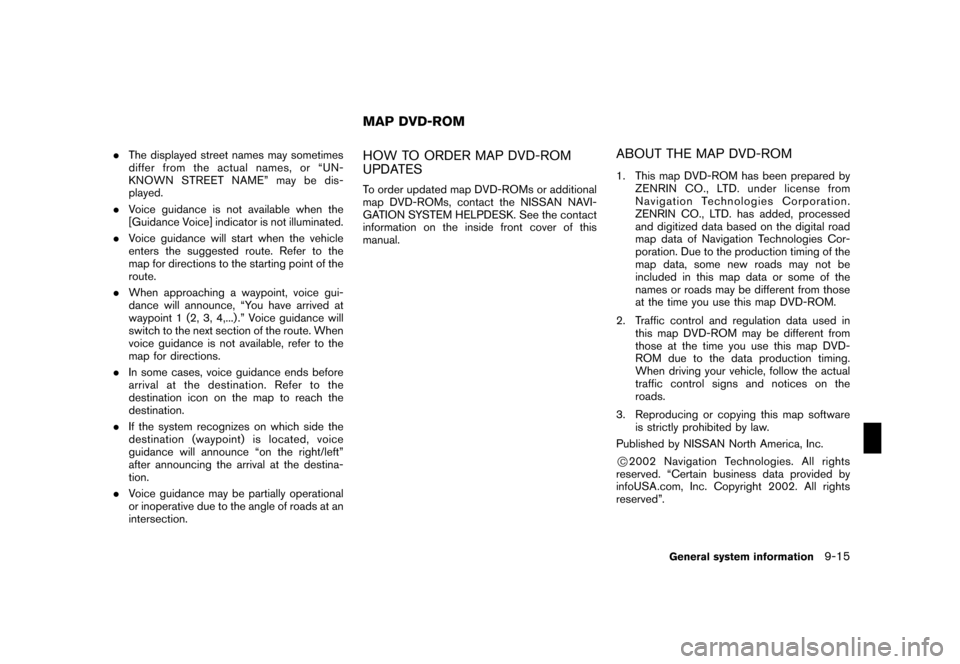
Black plate (245,1)
Model "NISSAN_NAVI" EDITED: 2007/ 2/ 26
.The displayed street names may sometimes
differ from the actual names, or “UN-
KNOWN STREET NAME” may be dis-
played.
.Voice guidance is not available when the
[Guidance Voice] indicator is not illuminated.
.Voice guidance will start when the vehicle
enters the suggested route. Refer to the
map for directions to the starting point of the
route.
.When approaching a waypoint, voice gui-
dance will announce, “You have arrived at
waypoint 1 (2, 3, 4,...) .” Voice guidance will
switch to the next section of the route. When
voice guidance is not available, refer to the
map for directions.
.In some cases, voice guidance ends before
arrival at the destination. Refer to the
destination icon on the map to reach the
destination.
.If the system recognizes on which side the
destination (waypoint) is located, voice
guidance will announce “on the right/left”
after announcing the arrival at the destina-
tion.
.Voice guidance may be partially operational
or inoperative due to the angle of roads at an
intersection.HOW TO ORDER MAP DVD-ROM
UPDATES
To order updated map DVD-ROMs or additional
map DVD-ROMs, contact the NISSAN NAVI-
GATION SYSTEM HELPDESK. See the contact
information on the inside front cover of this
manual.
ABOUT THE MAP DVD-ROM
1. This map DVD-ROM has been prepared by
ZENRIN CO., LTD. under license from
Navigation Technologies Corporation.
ZENRIN CO., LTD. has added, processed
and digitized data based on the digital road
map data of Navigation Technologies Cor-
poration. Due to the production timing of the
map data, some new roads may not be
included in this map data or some of the
names or roads may be different from those
at the time you use this map DVD-ROM.
2. Traffic control and regulation data used in
this map DVD-ROM may be different from
those at the time you use this map DVD-
ROM due to the data production timing.
When driving your vehicle, follow the actual
traffic control signs and notices on the
roads.
3. Reproducing or copying this map software
is strictly prohibited by law.
Published by NISSAN North America, Inc.
*C2002 Navigation Technologies. All rights
reserved. “Certain business data provided by
infoUSA.com, Inc. Copyright 2002. All rights
reserved”.
MAP DVD-ROM
General system information9-15
Page 250 of 270
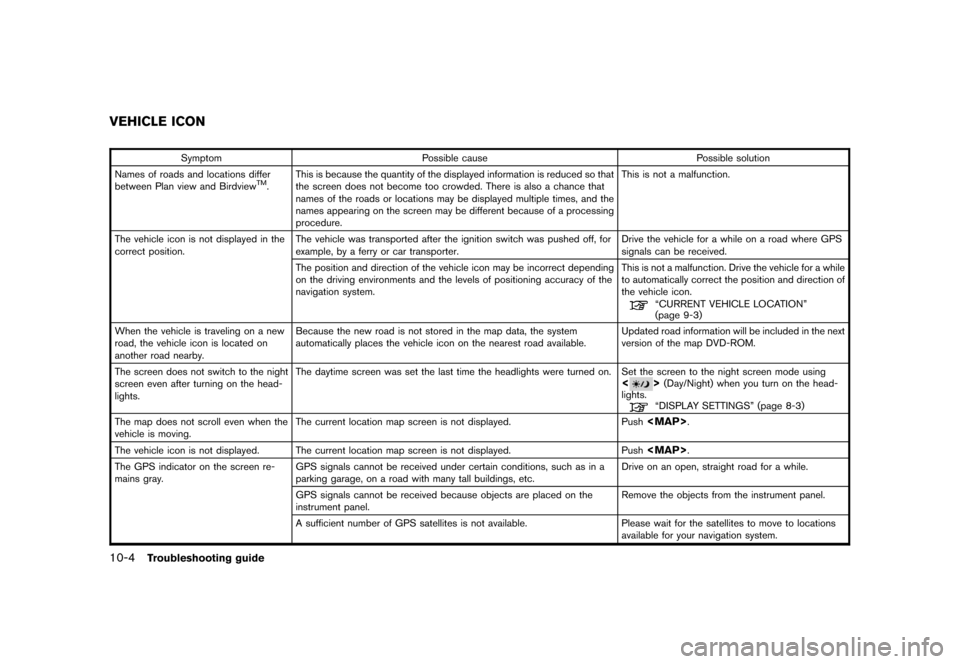
Black plate (256,1)
Model "NISSAN_NAVI" EDITED: 2007/ 2/ 26
Symptom Possible cause Possible solution
Names of roads and locations differ
between Plan view and Birdview
TM.This is because the quantity of the displayed information is reduced so that
the screen does not become too crowded. There is also a chance that
names of the roads or locations may be displayed multiple times, and the
names appearing on the screen may be different because of a processing
procedure.This is not a malfunction.
The vehicle icon is not displayed in the
correct position.The vehicle was transported after the ignition switch was pushed off, for
example, by a ferry or car transporter.Drive the vehicle for a while on a road where GPS
signals can be received.
The position and direction of the vehicle icon may be incorrect depending
on the driving environments and the levels of positioning accuracy of the
navigation system.This is not a malfunction. Drive the vehicle for a while
to automatically correct the position and direction of
the vehicle icon.
“CURRENT VEHICLE LOCATION”
(page 9-3)
When the vehicle is traveling on a new
road, the vehicle icon is located on
another road nearby.Because the new road is not stored in the map data, the system
automatically places the vehicle icon on the nearest road available.Updated road information will be included in the next
version of the map DVD-ROM.
The screen does not switch to the night
screen even after turning on the head-
lights.The daytime screen was set the last time the headlights were turned on. Set the screen to the night screen mode using
<>(Day/Night) when you turn on the head-
lights.
“DISPLAY SETTINGS” (page 8-3)
The map does not scroll even when the
vehicle is moving.The current location map screen is not displayed. Push
Page 269 of 270
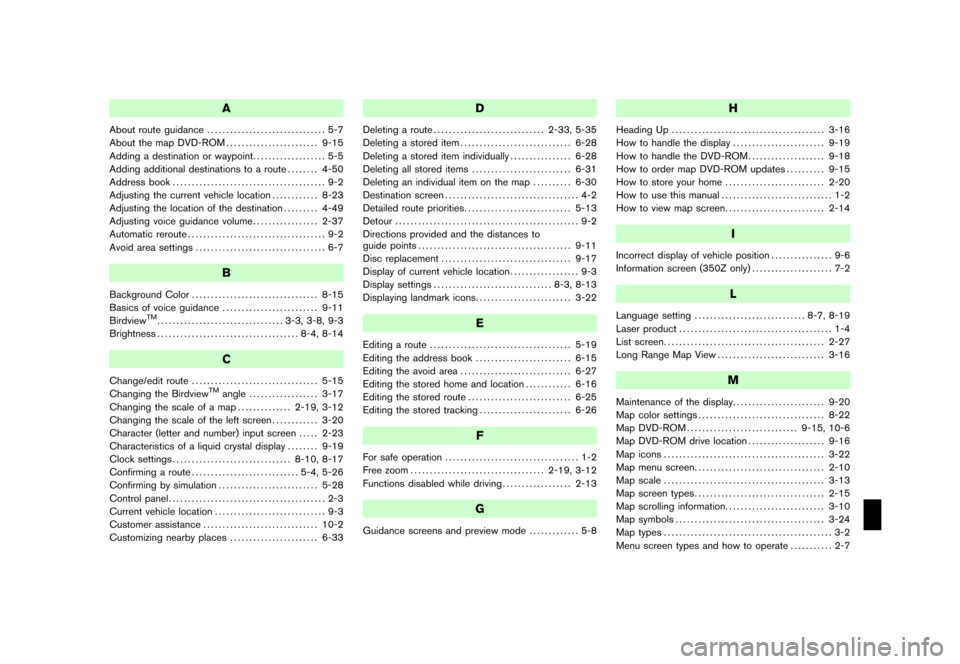
Black plate (1,1)
A
About route guidance............................... 5-7
About the map DVD-ROM........................ 9-15
Adding a destination or waypoint................... 5-5
Adding additional destinations to a route........ 4-50
Address book........................................ 9-2
Adjusting the current vehicle location............ 8-23
Adjusting the location of the destination......... 4-49
Adjusting voice guidance volume................. 2-37
Automatic reroute.................................... 9-2
Avoid area settings.................................. 6-7
B
Background Color................................. 8-15
Basics of voice guidance......................... 9-11
Birdview
TM................................. 3-3, 3-8, 9-3
Brightness..................................... 8-4, 8-14
C
Change/edit route................................. 5-15
Changing the BirdviewTMangle.................. 3-17
Changing the scale of a map.............. 2-19, 3-12
Changing the scale of the left screen............ 3-20
Character (letter and number) input screen..... 2-23
Characteristics of a liquid crystal display........ 9-19
Clock settings............................... 8-10, 8-17
Confirming a route............................ 5-4, 5-26
Confirming by simulation.......................... 5-28
Control panel......................................... 2-3
Current vehicle location............................. 9-3
Customer assistance.............................. 10-2
Customizing nearby places....................... 6-33
D
Deleting a route............................. 2-33, 5-35
Deleting a stored item............................. 6-28
Deleting a stored item individually................ 6-28
Deleting all stored items.......................... 6-31
Deleting an individual item on the map.......... 6-30
Destination screen................................... 4-2
Detailed route priorities............................ 5-13
Detour................................................ 9-2
Directions provided and the distances to
guide points........................................ 9-11
Disc replacement.................................. 9-17
Display of current vehicle location.................. 9-3
Display settings............................... 8-3, 8-13
Displaying landmark icons......................... 3-22
E
Editing a route..................................... 5-19
Editing the address book......................... 6-15
Editing the avoid area............................. 6-27
Editing the stored home and location............ 6-16
Editing the stored route........................... 6-25
Editing the stored tracking........................ 6-26
F
For safe operation................................... 1-2
Free zoom................................... 2-19, 3-12
Functions disabled while driving.................. 2-13
G
Guidance screens and preview mode............. 5-8
H
Heading Up........................................ 3-16
How to handle the display........................ 9-19
How to handle the DVD-ROM.................... 9-18
How to order map DVD-ROM updates.......... 9-15
How to store your home.......................... 2-20
How to use this manual............................. 1-2
How to view map screen.......................... 2-14
I
Incorrect display of vehicle position................ 9-6
Information screen (350Z only)..................... 7-2
L
Language setting............................. 8-7, 8-19
Laser product........................................ 1-4
List screen.......................................... 2-27
Long Range Map View............................ 3-16
M
Maintenance of the display........................ 9-20
Map color settings................................. 8-22
Map DVD-ROM............................. 9-15, 10-6
Map DVD-ROM drive location.................... 9-16
Map icons.......................................... 3-22
Map menu screen.................................. 2-10
Map scale.......................................... 3-13
Map screen types.................................. 2-15
Map scrolling information.......................... 3-10
Map symbols....................................... 3-24
Map types............................................ 3-2
Menu screen types and how to operate........... 2-7
Model "NISSAN_NAVI" EDITED: 2007/ 2/ 26