Page 62 of 270
Black plate (62,1)
Model "NISSAN_NAVI" EDITED: 2007/ 2/ 26
NAV2760
3. Highlight the preferred map orientation and
push. The indicator of the
selected map orientation illuminates.
INFO:
[Long Range Map View] is displayed only
when you select [Heading Up].
4. Push
Page 65 of 270
Black plate (65,1)
Model "NISSAN_NAVI" EDITED: 2007/ 2/ 26
NAV2766
4. Adjust the BirdviewTMangle by moving the
cursor in the direction of []or[].5. Push
Page 67 of 270
Black plate (67,1)
Model "NISSAN_NAVI" EDITED: 2007/ 2/ 26
NAV2767
3. Highlight [Change Map Scale for Left] and
push.
INFO:
[Change Map Scale for Left] is displayed
only when the map view is in the Split (Plan
View) or Split (Birdview
TM) mode.
NAV2768
4. Highlight [Map Scale] and push.
Adjust the map scale by moving the cursor
in the direction of [+] or [−].
Use the joystick to adjust the scale of the
map.
After finishing the setup, pushor
to apply the scale setting.
5. Push
Page 131 of 270
![NISSAN SENTRA 2008 B16 / 6.G 04IT Navigation Manual Black plate (133,1)
Model "NISSAN_NAVI" EDITED: 2007/ 2/ 26
After setting the route, select [Start] to begin
route guidance.
Throughout route guidance, the system navi-
gates you through the guide poi NISSAN SENTRA 2008 B16 / 6.G 04IT Navigation Manual Black plate (133,1)
Model "NISSAN_NAVI" EDITED: 2007/ 2/ 26
After setting the route, select [Start] to begin
route guidance.
Throughout route guidance, the system navi-
gates you through the guide poi](/manual-img/5/794/w960_794-130.png)
Black plate (133,1)
Model "NISSAN_NAVI" EDITED: 2007/ 2/ 26
After setting the route, select [Start] to begin
route guidance.
Throughout route guidance, the system navi-
gates you through the guide points using visual
and voice guidance.
CAUTION
The navigation system’s visual and voice
guidance is for reference purposes only.
The contents of the guidance may be
inappropriate depending on the situa-
tion.
When driving along the suggested route,
follow all traffic regulations (e.g., one-
way traffic) .
“ROUTE GUIDANCE” (page 9-11)
VOICE GUIDANCE DURING ROUTE
GUIDANCE
When approaching a guide point (intersection or
corner) , destination, etc. during route guidance,
voice guidance announces the remaining dis-
tance and/or turning direction.
Push/to repeat
voice guidance.
NAI0418
Example of voice guidance
&1“In about one quarter mile (400 meters) ,
right (left) turn.”
“Right (left) turn ahead.”
&2“In about one quarter mile (400 meters)
freeway entrance on your right onto (road
number and direction) .”
“Freeway entrance on your right onto (road
number and direction) .”
&3“In about one mile (1.6 kilometers) , exit on
your right.”
“Take the second exit on your right.”
&4“You have arrived at your destination. Ending
route guidance.”
ABOUT ROUTE GUIDANCE
Route guidance5-7
Page 132 of 270
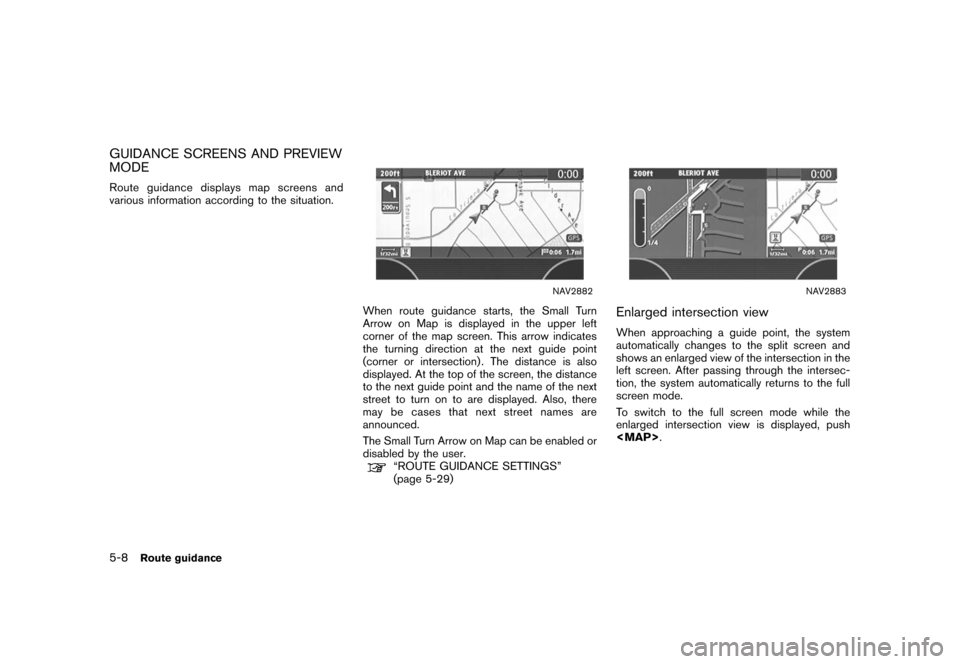
Black plate (134,1)
Model "NISSAN_NAVI" EDITED: 2007/ 2/ 26
GUIDANCE SCREENS AND PREVIEW
MODE
Route guidance displays map screens and
various information according to the situation.
NAV2882
When route guidance starts, the Small Turn
Arrow on Map is displayed in the upper left
corner of the map screen. This arrow indicates
the turning direction at the next guide point
(corner or intersection) . The distance is also
displayed. At the top of the screen, the distance
to the next guide point and the name of the next
street to turn on to are displayed. Also, there
may be cases that next street names are
announced.
The Small Turn Arrow on Map can be enabled or
disabled by the user.
“ROUTE GUIDANCE SETTINGS”
(page 5-29)
NAV2883
Enlarged intersection view
When approaching a guide point, the system
automatically changes to the split screen and
shows an enlarged view of the intersection in the
left screen. After passing through the intersec-
tion, the system automatically returns to the full
screen mode.
To switch to the full screen mode while the
enlarged intersection view is displayed, push
Page 151 of 270
Black plate (153,1)
Model "NISSAN_NAVI" EDITED: 2007/ 2/ 26
NAV2910
USING TURN LIST
1. You can confirm the information (e.g., inter-
sections) on the route to the destination by
scrolling the screen using the joystick.
2. Push
Page 157 of 270
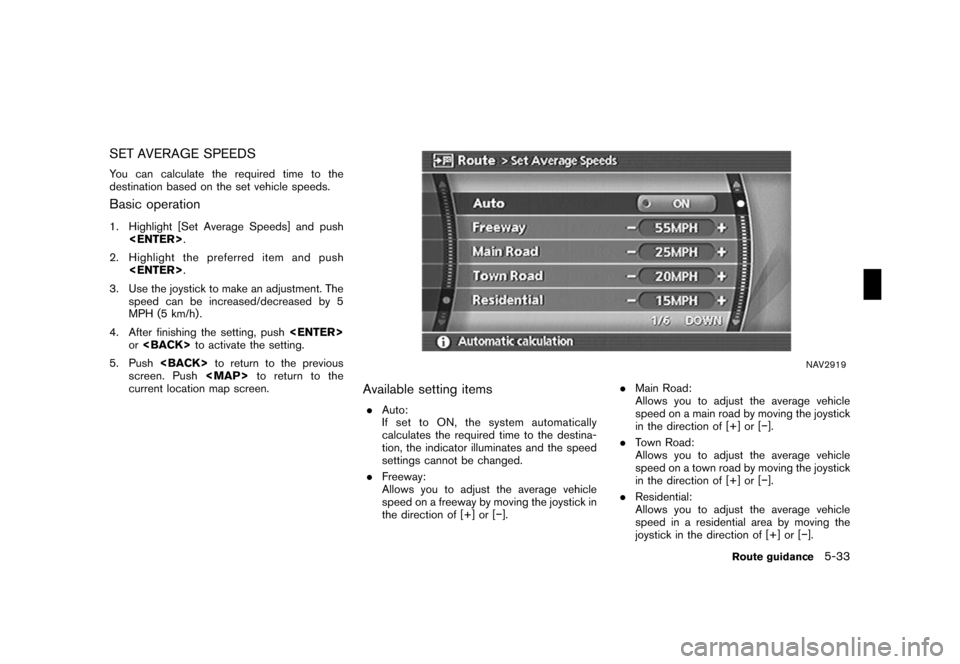
Black plate (159,1)
Model "NISSAN_NAVI" EDITED: 2007/ 2/ 26
SET AVERAGE SPEEDS
You can calculate the required time to the
destination based on the set vehicle speeds.
Basic operation
1. Highlight [Set Average Speeds] and push
.
2. Highlight the preferred item and push
.
3. Use the joystick to make an adjustment. The
speed can be increased/decreased by 5
MPH (5 km/h) .
4. After finishing the setting, push
orto activate the setting.
5. Pushto return to the previous
screen. Push
Page 177 of 270
Black plate (179,1)
Model "NISSAN_NAVI" EDITED: 2007/ 2/ 26
MINOR ADJUSTMENT OF THE
STORED HOME AND LOCATIONS
When you select [Edit], you can edit the
following items of the home or stored location.
.Show Icon on Map
.Name (only for stored locations)
.Icon
.Sound
.Direction
.Distance
.Phone No.
.Group (only for stored locations)
.Entry Number (only for stored locations)
NAV2953
Show Icon on Map
Displays the home icon or the stored location
icon on the map.
1. Highlight [Show Icon on Map] and push
.
2. The indicator illuminates when the item is
set. Then the system displays the icon on
the map.
NAV2954
Name (only for stored locations)
Changes the name of a stored location.
1. Highlight [Name] and push.
A character input screen is displayed.
Storing a location/route6-17