Page 24 of 36
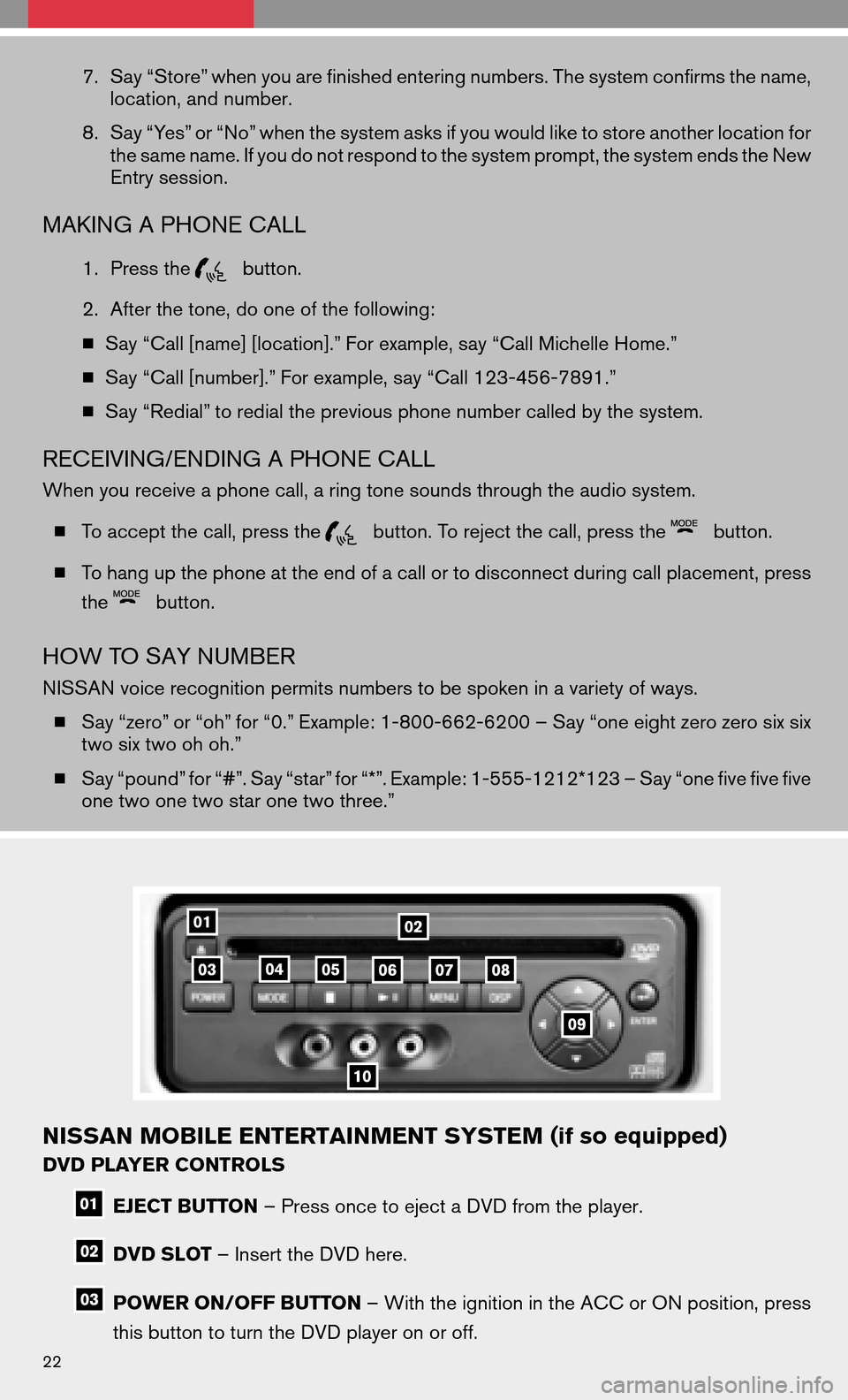
7.Say “Store” when you are finished entering numbers. The system confirms the name,
location, and number.
8. Say “Yes” or “No” when the system asks if you would like to store another location for
the same name. If you do not respond to the system prompt, the system ends the New
Entry session.
MAKING A PHONE CALL
1. Press thebutton.
2. After the tone, do one of the following:
� Say “Call [name] [location].” For example, say “Call Michelle Home.”
� Say “Call [number].” For example, say “Call 123-456-7891.”
� Say “Redial” to redial the previous phone number called by the system.
RECEIVING/ENDING A PHONE CALL
When you receive a phone call, a ring tone sounds through the audio system.
� To accept the call, press the
button. To reject the call, press thebutton.
� To hang up the phone at the end of a call or to disconnect during call placement, press
the
button.
HOW TO SAY NUMBER
NISSAN voice recognition permits numbers to be spoken in a variety of ways.
� Say “zero” or “oh” for “0.” Example: 1-800-662-6200 – Say “one eight zero zero six six
two six two oh oh.”
� Say “pound” for “#”. Say “star” for “*”. Example: 1-555-1212*123 – Say “one five five five
one two one two star one two three.”
NISSAN MOBILE ENTERTAINMENT SYSTEM (if so equipped)
DVD PLAYER CONTROLS
EJECT BUTTON – Press once to eject a DVD from the player.
DVD SLOT– Insert the DVD here.
POWER ON/OFF BUTTON – With the ignition in the ACC or ON position, press
this button to turn the DVD player on or off.
22
Page 25 of 36
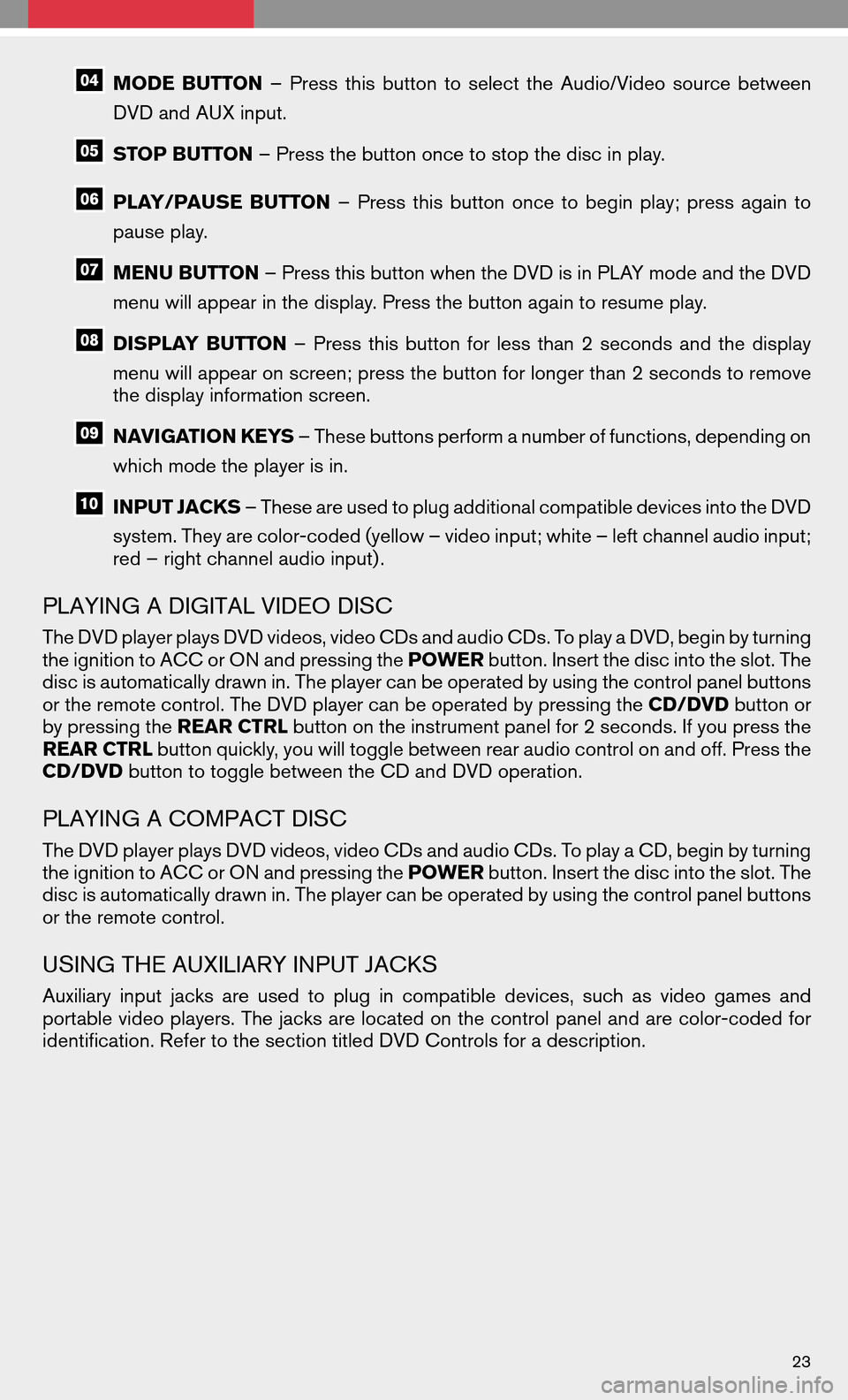
MODEBUTTON –Press thisbutton toselect theAudio/Video sourcebetween
DVD and AUX input.
STOP BUTTON – Press the button once to stop the disc in play.
PLAY/PAUSEBUTTON–Press thisbutton oncetobegin play;press againto
pause play.
MENU BUTTON – Press this button when the DVD is in PLAY mode and the DVD
menu will appear in the display. Press the button again to resume play.
DISPLAY BUTTON –Press thisbutton forless than 2seconds andthedisplay
menu will appear on screen; press the button for longer than 2 seconds to remove
the display information screen.
NAVIGATION KEYS – These buttons perform a number of functions, depending on
which mode the player is in.
INPUT JACKS – These are used to plug additional compatible devices into the DVD
system. They are color-coded (yellow – video input; white – left channel audio input;
red – right channel audio input) .
PLAYING A DIGITAL VIDEO DISC
The DVD player plays DVD videos, video CDs and audio CDs. To play a DVD, begin by turning
the ignition to ACC or ON and pressing the POWERbutton. Insert the disc into the slot. The
disc is automatically drawn in. The player can be operated by using the control panel buttons
or the remote control. The DVD player can be operated by pressing the CD/DVDbutton or
by pressing the REAR CTRLbutton on the instrument panel for 2 seconds. If you press the
REAR CTRL button quickly, you will toggle between rear audio control on and off. Press the
CD/DVD button to toggle between the CD and DVD operation.
PLAYING A COMPACT DISC
The DVD player plays DVD videos, video CDs and audio CDs. To play a CD, begin by turning
the ignition to ACC or ON and pressing the POWERbutton. Insert the disc into the slot. The
disc is automatically drawn in. The player can be operated by using the control panel buttons
or the remote control.
USING THE AUXILIARY INPUT JACKS
Auxiliary inputjacks areused toplug incompatible devices,suchasvideo games and
portable video players. The jacks are located on the control panel and are color-coded for
identification. Refer to the section titled DVD Controls for a description.
23
Page 28 of 36
NAVIGATION SYSTEM (if so equipped)
GETTING STARTED
The Navigation System begins when the ignition switch is in the ACC or ON position. To help
ensure safe driving, some functions are grayed out, or muted, while driving. Park the vehicle
in a safe location and then operate the Navigation System.
BASIC FUNCTIONS
START-UP SCREEN
� Read theprecautions carefully,highlightthe
“OK” keyusing thejoystick andpress the
ENTER button.
NAVIGATION DISPLAY SCREEN
�Displays navigation features and map.
DISABLED WHILE DRIVING
�Not allfeatures canbemanually operated
while the vehicle is in motion. The text for these
restricted features turns from white to gray and
cannot be selected.
DAY/NIGHT BUTTON
� Press thebuttontoswitch be-
tween theday screen (bright) andthenight
screen (dark) . Within 10 seconds of pressing
the
button, you can adjust the
brightness of the map display screen by mov-
ing the joystick right or left.
26