Page 209 of 237
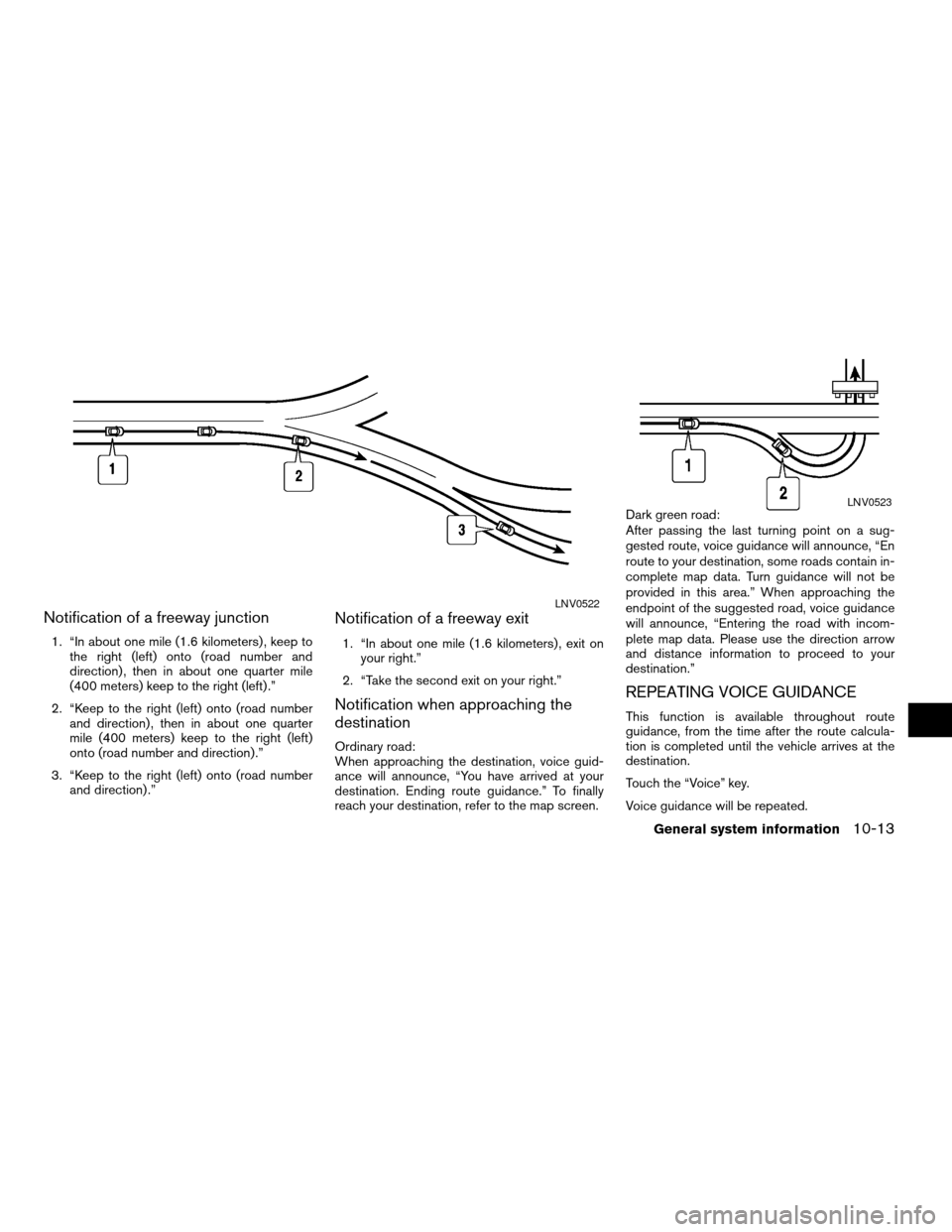
Notification of a freeway junction
1. “In about one mile (1.6 kilometers) , keep to
the right (left) onto (road number and
direction) , then in about one quarter mile
(400 meters) keep to the right (left) .”
2. “Keep to the right (left) onto (road number
and direction) , then in about one quarter
mile (400 meters) keep to the right (left)
onto (road number and direction) .”
3. “Keep to the right (left) onto (road number
and direction) .”
Notification of a freeway exit
1. “In about one mile (1.6 kilometers) , exit on
your right.”
2. “Take the second exit on your right.”
Notification when approaching the
destination
Ordinary road:
When approaching the destination, voice guid-
ance will announce, “You have arrived at your
destination. Ending route guidance.” To finally
reach your destination, refer to the map screen.Dark green road:
After passing the last turning point on a sug-
gested route, voice guidance will announce, “En
route to your destination, some roads contain in-
complete map data. Turn guidance will not be
provided in this area.” When approaching the
endpoint of the suggested road, voice guidance
will announce, “Entering the road with incom-
plete map data. Please use the direction arrow
and distance information to proceed to your
destination.”
REPEATING VOICE GUIDANCE
This function is available throughout route
guidance, from the time after the route calcula-
tion is completed until the vehicle arrives at the
destination.
Touch the “Voice” key.
Voice guidance will be repeated.
LNV0522
LNV0523
General system information10-13
ZREVIEW COPYÐ2008 Altima(alt)
Navigation System OMÐUSA_English(nna)
03/06/07Ðarosenma
X
Page 210 of 237
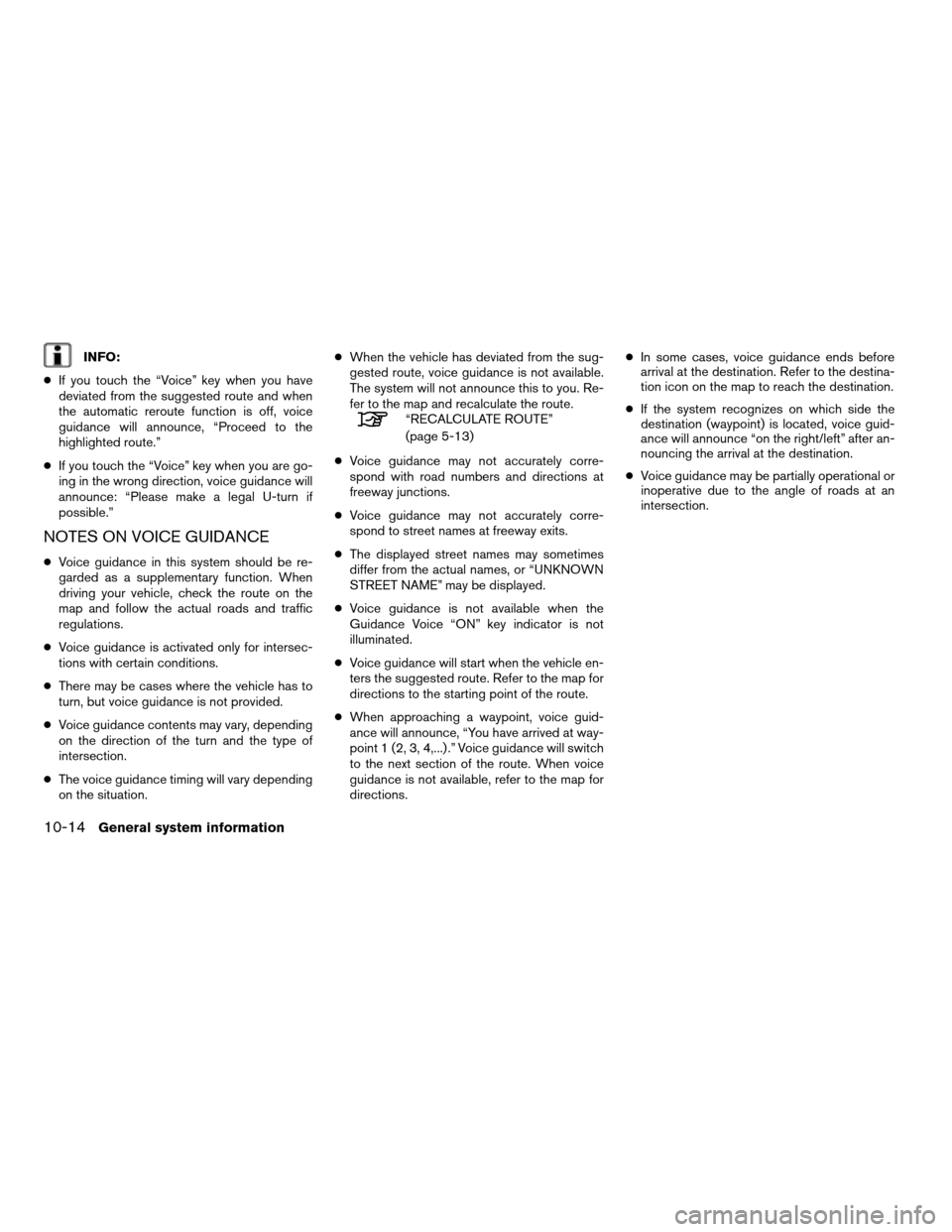
INFO:
cIf you touch the “Voice” key when you have
deviated from the suggested route and when
the automatic reroute function is off, voice
guidance will announce, “Proceed to the
highlighted route.”
cIf you touch the “Voice” key when you are go-
ing in the wrong direction, voice guidance will
announce: “Please make a legal U-turn if
possible.”
NOTES ON VOICE GUIDANCE
cVoice guidance in this system should be re-
garded as a supplementary function. When
driving your vehicle, check the route on the
map and follow the actual roads and traffic
regulations.
cVoice guidance is activated only for intersec-
tions with certain conditions.
cThere may be cases where the vehicle has to
turn, but voice guidance is not provided.
cVoice guidance contents may vary, depending
on the direction of the turn and the type of
intersection.
cThe voice guidance timing will vary depending
on the situation.cWhen the vehicle has deviated from the sug-
gested route, voice guidance is not available.
The system will not announce this to you. Re-
fer to the map and recalculate the route.
“RECALCULATE ROUTE”
(page 5-13)
cVoice guidance may not accurately corre-
spond with road numbers and directions at
freeway junctions.
cVoice guidance may not accurately corre-
spond to street names at freeway exits.
cThe displayed street names may sometimes
differ from the actual names, or “UNKNOWN
STREET NAME” may be displayed.
cVoice guidance is not available when the
Guidance Voice “ON” key indicator is not
illuminated.
cVoice guidance will start when the vehicle en-
ters the suggested route. Refer to the map for
directions to the starting point of the route.
cWhen approaching a waypoint, voice guid-
ance will announce, “You have arrived at way-
point 1 (2, 3, 4,...) .” Voice guidance will switch
to the next section of the route. When voice
guidance is not available, refer to the map for
directions.cIn some cases, voice guidance ends before
arrival at the destination. Refer to the destina-
tion icon on the map to reach the destination.
cIf the system recognizes on which side the
destination (waypoint) is located, voice guid-
ance will announce “on the right/left” after an-
nouncing the arrival at the destination.
cVoice guidance may be partially operational or
inoperative due to the angle of roads at an
intersection.
10-14General system information
ZREVIEW COPYÐ2008 Altima(alt)
Navigation System OMÐUSA_English(nna)
03/13/07Ðarosenma
X
Page 220 of 237
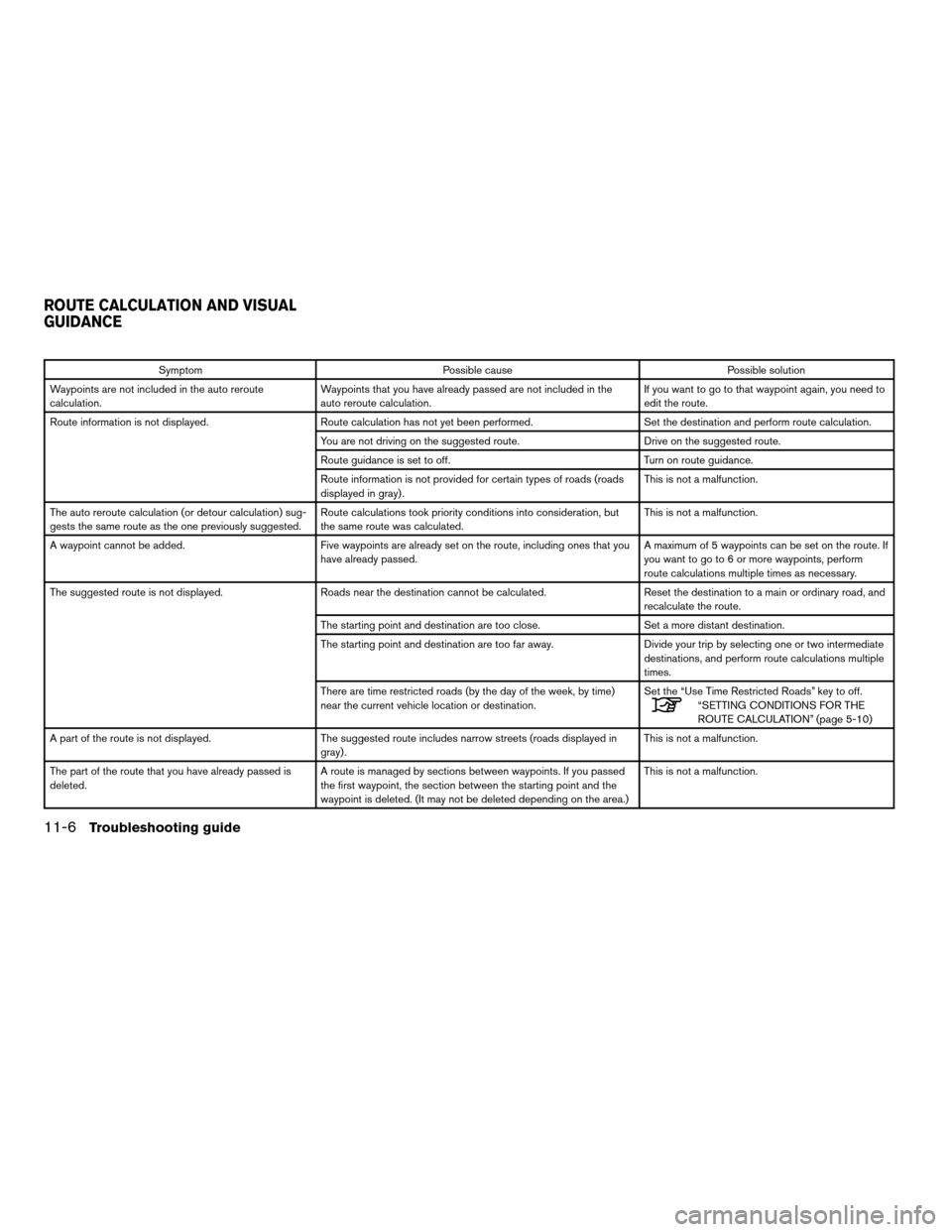
Symptom Possible cause Possible solution
Waypoints are not included in the auto reroute
calculation.Waypoints that you have already passed are not included in the
auto reroute calculation.If you want to go to that waypoint again, you need to
edit the route.
Route information is not displayed. Route calculation has not yet been performed. Set the destination and perform route calculation.
You are not driving on the suggested route. Drive on the suggested route.
Route guidance is set to off. Turn on route guidance.
Route information is not provided for certain types of roads (roads
displayed in gray) .This is not a malfunction.
The auto reroute calculation (or detour calculation) sug-
gests the same route as the one previously suggested.Route calculations took priority conditions into consideration, but
the same route was calculated.This is not a malfunction.
A waypoint cannot be added. Five waypoints are already set on the route, including ones that you
have already passed.A maximum of 5 waypoints can be set on the route. If
you want to go to 6 or more waypoints, perform
route calculations multiple times as necessary.
The suggested route is not displayed. Roads near the destination cannot be calculated. Reset the destination to a main or ordinary road, and
recalculate the route.
The starting point and destination are too close. Set a more distant destination.
The starting point and destination are too far away. Divide your trip by selecting one or two intermediate
destinations, and perform route calculations multiple
times.
There are time restricted roads (by the day of the week, by time)
near the current vehicle location or destination.Set the “Use Time Restricted Roads” key to off.
“SETTING CONDITIONS FOR THE
ROUTE CALCULATION” (page 5-10)
A part of the route is not displayed. The suggested route includes narrow streets (roads displayed in
gray) .This is not a malfunction.
The part of the route that you have already passed is
deleted.A route is managed by sections between waypoints. If you passed
the first waypoint, the section between the starting point and the
waypoint is deleted. (It may not be deleted depending on the area.)This is not a malfunction.
ROUTE CALCULATION AND VISUAL
GUIDANCE
11-6Troubleshooting guide
ZREVIEW COPYÐ2008 Altima(alt)
Navigation System OMÐUSA_English(nna)
03/13/07Ðarosenma
X
Page 224 of 237
“MENU” key
Store Locationpage 6-2
Nearby Placespage 4-35
Map View2D (Plan View)North Uppage 3-13
Heading Uppage 3-13
3D (Birdview™)Birdview™ Angle Adjustmentpage 3-15
Landmark Iconspage 3-16
CURRENT LOCATION MAP SCREEN
11-10Troubleshooting guide
ZREVIEW COPYÐ2008 Altima(alt)
Navigation System OMÐUSA_English(nna)
03/13/07Ðarosenma
X
Page 225 of 237
“MENU” key
New DestStartpage 5-3
Add Way Pt.page 5-3
Map Scrollingpage 5-5
Add to RouteEdit Routepage 5-14
Nearby Placespage 4-35
Store Locationpage 6-2
Deletepage 6-21
SCROLL LOCATION MAP SCREEN
Troubleshooting guide11-11
ZREVIEW COPYÐ2008 Altima(alt)
Navigation System OMÐUSA_English(nna)
03/13/07Ðarosenma
X
Page 227 of 237
“Route” key
Cancel Route GuidanceResume Route Guidancepage 5-26
Recalculate Routepage 5-13
Edit RouteDestinationpage 5-15
Waypointpage 5-15
Route PriorityFastest Routepage 5-10
Minimize Freewaypage 5-10
Shortest Routepage 5-10
Detailed Route Proritiespage 5-10
Guidance SettingsGuidance Screen Defaultpage 5-23
Route Guidancepage 5-21
Guidance Voicepage 5-22
Small Turn Arrow on Mappage 5-22
Traffic Info. Settingspage 7-11
Set Average Speedspage 5-24
ROUTE SCREEN
Troubleshooting guide11-13
ZREVIEW COPYÐ2008 Altima(alt)
Navigation System OMÐUSA_English(nna)
03/13/07Ðarosenma
X