Page 116 of 237
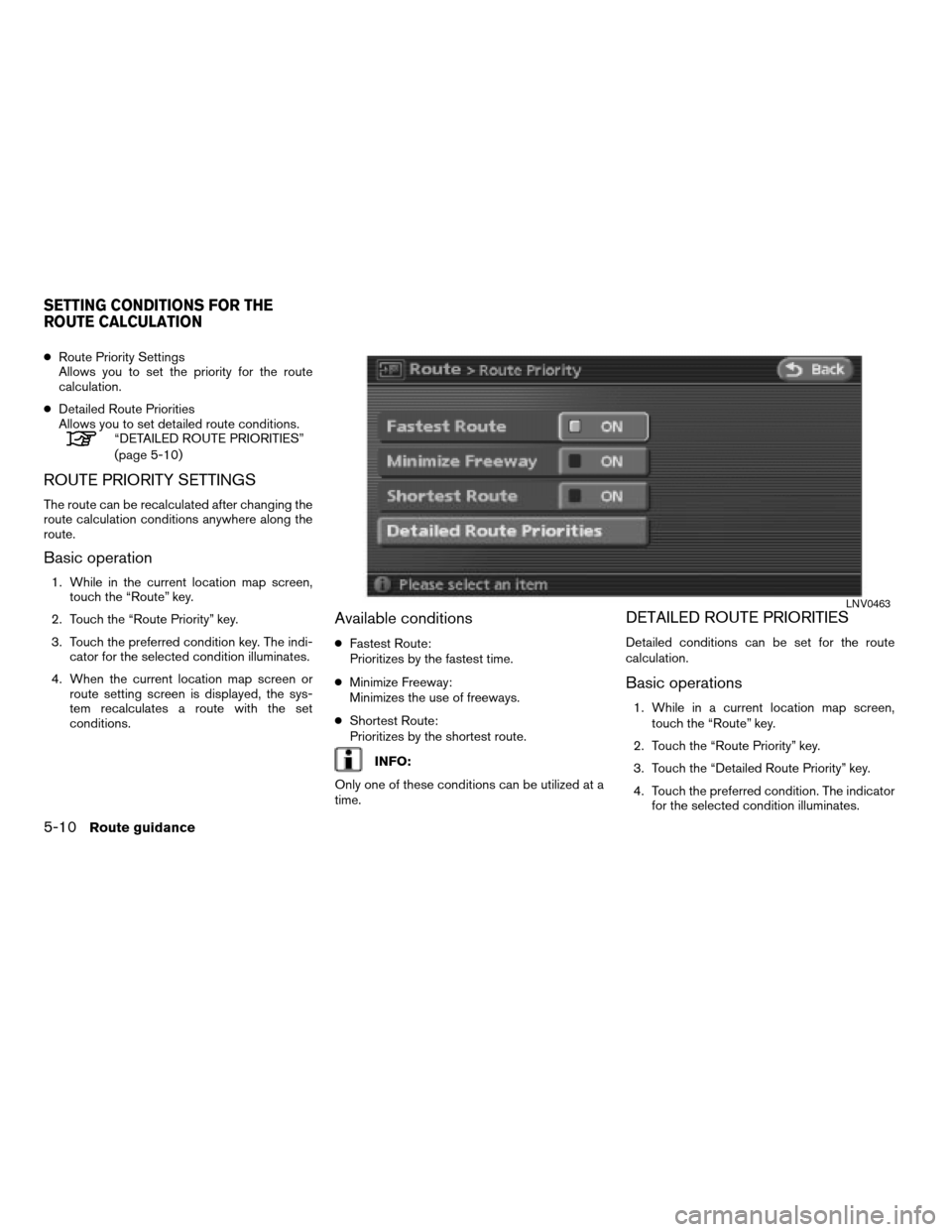
cRoute Priority Settings
Allows you to set the priority for the route
calculation.
cDetailed Route Priorities
Allows you to set detailed route conditions.
“DETAILED ROUTE PRIORITIES”
(page 5-10)
ROUTE PRIORITY SETTINGS
The route can be recalculated after changing the
route calculation conditions anywhere along the
route.
Basic operation
1. While in the current location map screen,
touch the “Route” key.
2. Touch the “Route Priority” key.
3. Touch the preferred condition key. The indi-
cator for the selected condition illuminates.
4. When the current location map screen or
route setting screen is displayed, the sys-
tem recalculates a route with the set
conditions.
Available conditions
cFastest Route:
Prioritizes by the fastest time.
cMinimize Freeway:
Minimizes the use of freeways.
cShortest Route:
Prioritizes by the shortest route.
INFO:
Only one of these conditions can be utilized at a
time.
DETAILED ROUTE PRIORITIES
Detailed conditions can be set for the route
calculation.
Basic operations
1. While in a current location map screen,
touch the “Route” key.
2. Touch the “Route Priority” key.
3. Touch the “Detailed Route Priority” key.
4. Touch the preferred condition. The indicator
for the selected condition illuminates.
LNV0463
SETTING CONDITIONS FOR THE
ROUTE CALCULATION
5-10Route guidance
ZREVIEW COPYÐ2008 Altima(alt)
Navigation System OMÐUSA_English(nna)
03/13/07Ðarosenma
X
Page 117 of 237
5. When the current location map screen or
route setting screen is displayed, the sys-
tem recalculates a route with the set
conditions.
Available setting items
cMinimize Toll Roads:
Minimizes the use of toll roads.
cTraffic Info. Settings:
Performs a route search taking into consider-
ation the set traffic information. Requires an
XMTNavTraffic™ subscription.
“TRAFFIC INFO. SETTINGS”
(page 7-11)
cUse Time Restricted Roads:
Uses any roads subject to time restrictions.cUse Avoid Area Settings:
Enables the avoid area setting.
cUse Ferries:
Includes the use of ferries.
cAuto Reroute:
If the vehicle deviates from the suggested
route, the system automatically recalculates a
route that leads the vehicle to the suggested
route.
LNV0464
Route guidance5-11
ZREVIEW COPYÐ2008 Altima(alt)
Navigation System OMÐUSA_English(nna)
03/13/07Ðarosenma
X
Page 118 of 237
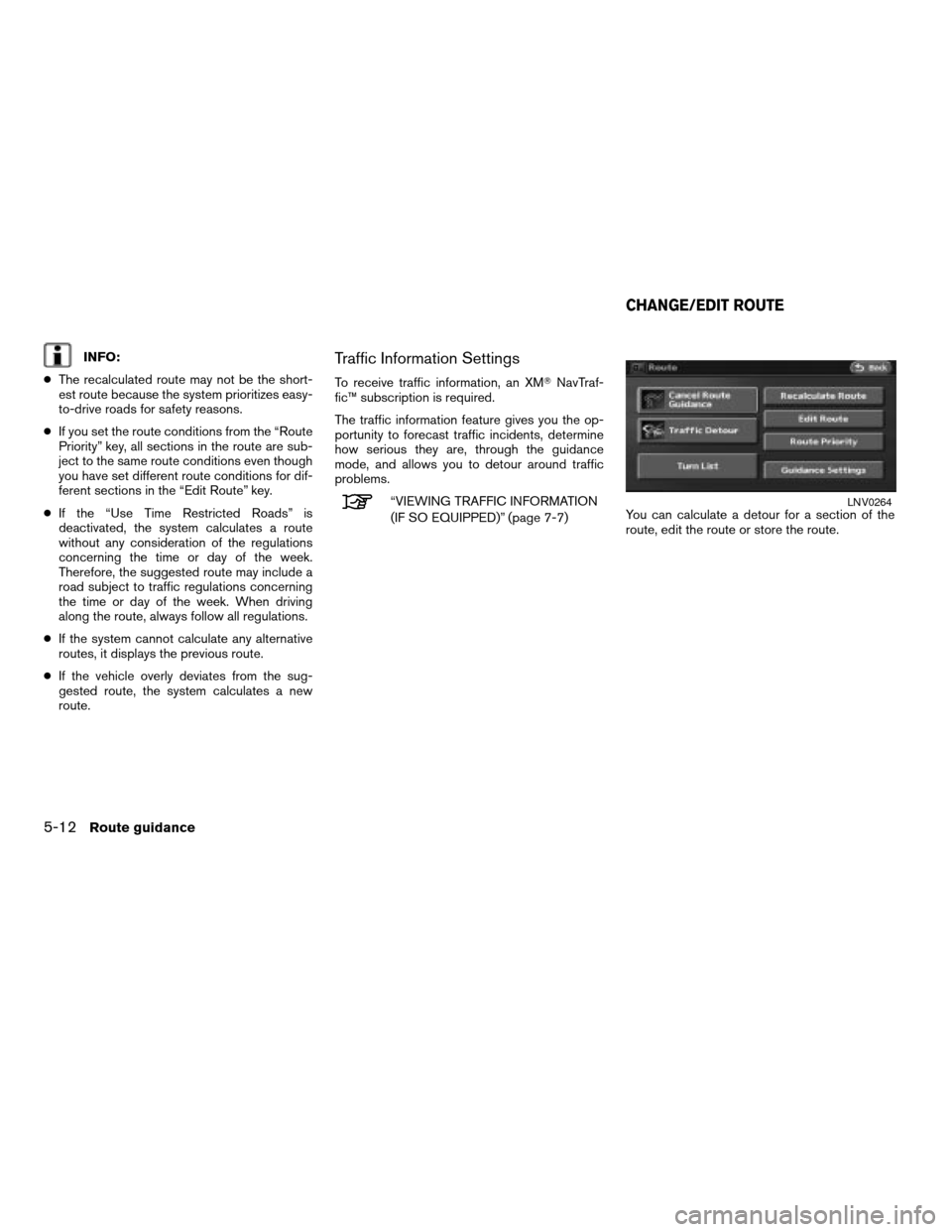
INFO:
cThe recalculated route may not be the short-
est route because the system prioritizes easy-
to-drive roads for safety reasons.
cIf you set the route conditions from the “Route
Priority” key, all sections in the route are sub-
ject to the same route conditions even though
you have set different route conditions for dif-
ferent sections in the “Edit Route” key.
cIf the “Use Time Restricted Roads” is
deactivated, the system calculates a route
without any consideration of the regulations
concerning the time or day of the week.
Therefore, the suggested route may include a
road subject to traffic regulations concerning
the time or day of the week. When driving
along the route, always follow all regulations.
cIf the system cannot calculate any alternative
routes, it displays the previous route.
cIf the vehicle overly deviates from the sug-
gested route, the system calculates a new
route.Traffic Information Settings
To receive traffic information, an XMTNavTraf-
fic™ subscription is required.
The traffic information feature gives you the op-
portunity to forecast traffic incidents, determine
how serious they are, through the guidance
mode, and allows you to detour around traffic
problems.
“VIEWING TRAFFIC INFORMATION
(IF SO EQUIPPED)” (page 7-7)You can calculate a detour for a section of the
route, edit the route or store the route.LNV0264
CHANGE/EDIT ROUTE
5-12Route guidance
ZREVIEW COPYÐ2008 Altima(alt)
Navigation System OMÐUSA_English(nna)
03/13/07Ðarosenma
X
Page 119 of 237
RECALCULATE ROUTE
1. While in a current location map screen,
touch the “Route” key.
2. Touch the “Recalculate Route” key.
3. A message is displayed, and the route is
recalculated.4. Set the route conditions. After finishing the
setting, touch the “Start” key.
“PROCEDURES AFTER SETTING A
DESTINATION” (page 5-2)
Setting by voice command
1. Press the
button located on the
steering wheel switch.
2. After the tone sounds, say a command.
To recalculate a route say: “Recalculate route”
LNV0267LNV0268
Route guidance5-13
ZREVIEW COPYÐ2008 Altima(alt)
Navigation System OMÐUSA_English(nna)
03/13/07Ðarosenma
X
Page 120 of 237
EDITING A ROUTE
1. While in the current location map screen,
touch the “Route” key.
2. Touch the “Edit Route” key.
3. Touch the preferred setting key.
4. Press the MAP button or the “Back” key to
return to the current location map screen.
Available setting items
h1Current destination:
Allows you to change or delete the
destination.
“EDITING/DELETING A DESTI-
NATION OR WAYPOINT”
(page 5-16)
h2Current waypoint:
Allows you to change or delete the
waypoint.
“EDITING/DELETING A DESTI-
NATION OR WAYPOINT”
(page 5-16)
LNV0269
LNV0465
5-14Route guidance
ZREVIEW COPYÐ2008 Altima(alt)
Navigation System OMÐUSA_English(nna)
03/13/07Ðarosenma
X
Page 121 of 237
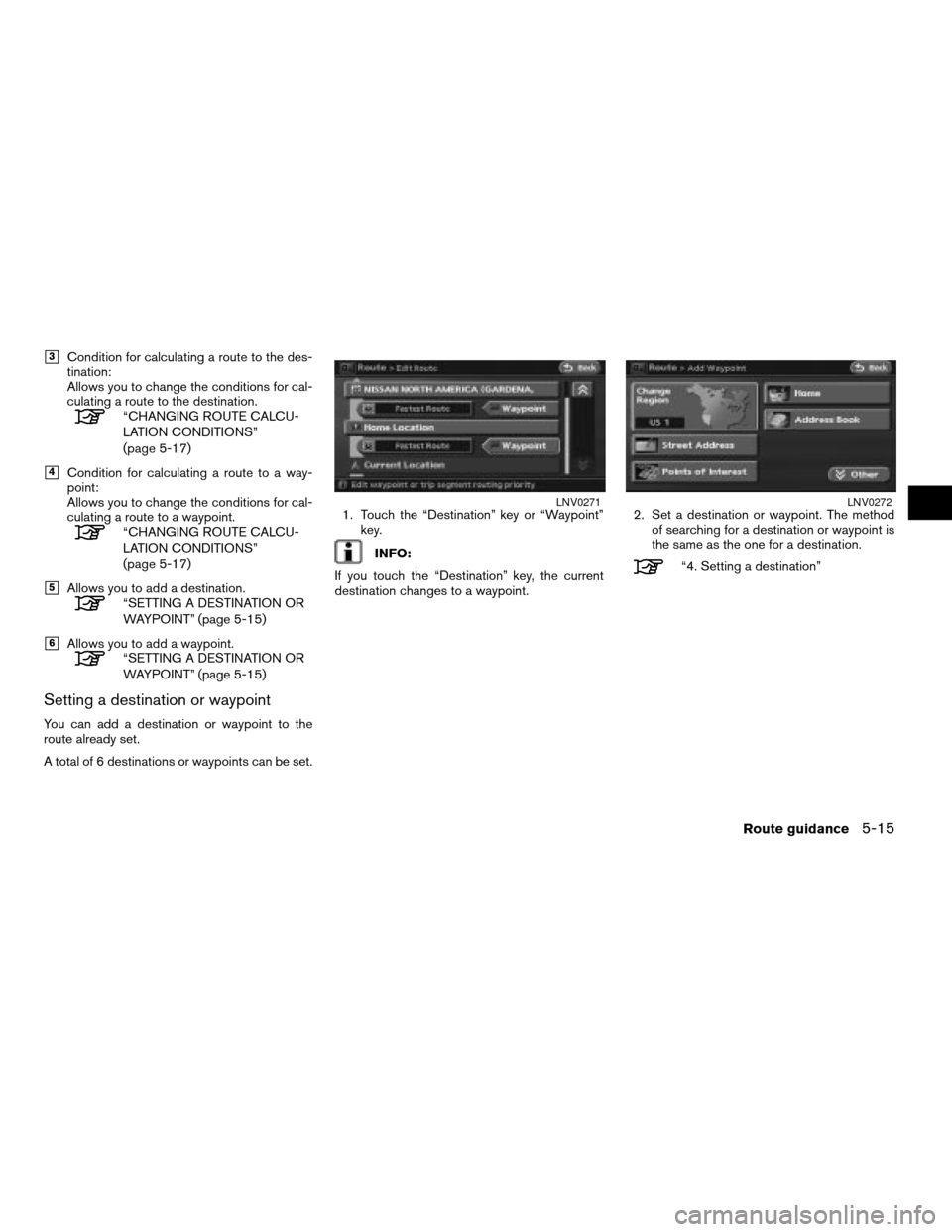
h3Condition for calculating a route to the des-
tination:
Allows you to change the conditions for cal-
culating a route to the destination.
“CHANGING ROUTE CALCU-
LATION CONDITIONS”
(page 5-17)
h4Condition for calculating a route to a way-
point:
Allows you to change the conditions for cal-
culating a route to a waypoint.
“CHANGING ROUTE CALCU-
LATION CONDITIONS”
(page 5-17)
h5Allows you to add a destination.“SETTING A DESTINATION OR
WAYPOINT” (page 5-15)
h6Allows you to add a waypoint.“SETTING A DESTINATION OR
WAYPOINT” (page 5-15)
Setting a destination or waypoint
You can add a destination or waypoint to the
route already set.
A total of 6 destinations or waypoints can be set.1. Touch the “Destination” key or “Waypoint”
key.
INFO:
If you touch the “Destination” key, the current
destination changes to a waypoint.2. Set a destination or waypoint. The method
of searching for a destination or waypoint is
the same as the one for a destination.“4. Setting a destination”
LNV0271LNV0272
Route guidance5-15
ZREVIEW COPYÐ2008 Altima(alt)
Navigation System OMÐUSA_English(nna)
03/13/07Ðarosenma
X
Page 122 of 237
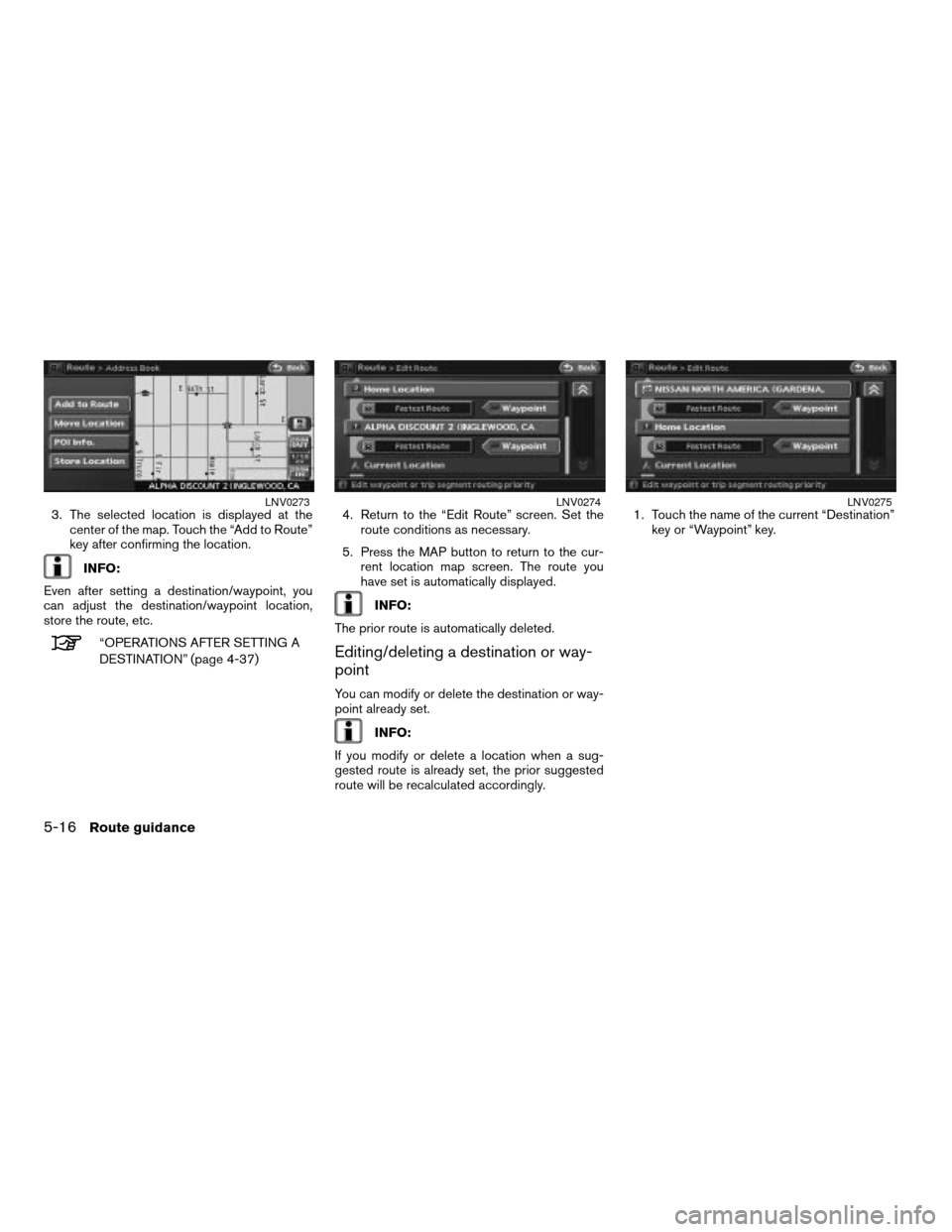
3. The selected location is displayed at the
center of the map. Touch the “Add to Route”
key after confirming the location.
INFO:
Even after setting a destination/waypoint, you
can adjust the destination/waypoint location,
store the route, etc.
“OPERATIONS AFTER SETTING A
DESTINATION” (page 4-37)4. Return to the “Edit Route” screen. Set the
route conditions as necessary.
5. Press the MAP button to return to the cur-
rent location map screen. The route you
have set is automatically displayed.
INFO:
The prior route is automatically deleted.
Editing/deleting a destination or way-
point
You can modify or delete the destination or way-
point already set.
INFO:
If you modify or delete a location when a sug-
gested route is already set, the prior suggested
route will be recalculated accordingly.1. Touch the name of the current “Destination”
key or “Waypoint” key.
LNV0273LNV0274LNV0275
5-16Route guidance
ZREVIEW COPYÐ2008 Altima(alt)
Navigation System OMÐUSA_English(nna)
03/13/07Ðarosenma
X
Page 123 of 237
2. Touch the “Move Dest.” key to modify the
location.
“ADJUSTING THE LOCATION OF
THE DESTINATION” (page 4-38)3. Touch the “Delete” key to delete the
location.4. A confirmation message is displayed. Con-
firm the contents of the message, then
touch the “Yes” key.
The destination or waypoint is deleted from
the route.
INFO:
If the destination is deleted, the final waypoint of
the route becomes the destination.
Changing route calculation conditions
Each section of the route between waypoints
can have different route calculation conditions.
After setting these conditions, you can recalcu-
late the entire route.
LNV0276LNV0277LNV0278
Route guidance5-17
ZREVIEW COPYÐ2008 Altima(alt)
Navigation System OMÐUSA_English(nna)
03/13/07Ðarosenma
X