Page 99 of 237
6. The selected destination is displayed at the
center of the map. Touch the “Start” key af-
ter confirming the location of the displayed
destination.
The system sets the destination to the se-
lected location and starts calculating a
route.INFO:
Even after setting a destination, you can adjust
the location of the destination.
“OPERATIONS AFTER SETTING A
DESTINATION” (page 4-37)
Setting by voice command
1. Press the
button on the steering
wheel switch.
2. After the tone sounds, say a command.
cTo set the destination from the phone number
say:
“Destination phone number”
SETTING A NEARBY PLACE
1. Press the DEST button.
2. Touch the “Nearby Places” key.
LNV0232LNV0233LNV0234
Setting a destination4-35
ZREVIEW COPYÐ2008 Altima(alt)
Navigation System OMÐUSA_English(nna)
03/06/07Ðarosenma
X
Page 100 of 237
3. Touch the preferred destination facility key.
A list screen is displayed.
INFO:
If there is a particular Points of Interest type that
you intend to use frequently, you can store it in
the list of nearby Points of Interest.
“CUSTOMIZING NEARBY PLACES”
(page 6-26)4. Touch the preferred destination key from the
list.
The position of the selected location is dis-
played in the preview on the right side of the
screen.
INFO:
If the suggested route is already set, touch the
“Show Along Route” key; the system displays
only the facilities located along the route.LNV0235LNV0237LNV0236
4-36Setting a destination
ZREVIEW COPYÐ2008 Altima(alt)
Navigation System OMÐUSA_English(nna)
03/13/07Ðarosenma
X
Page 101 of 237
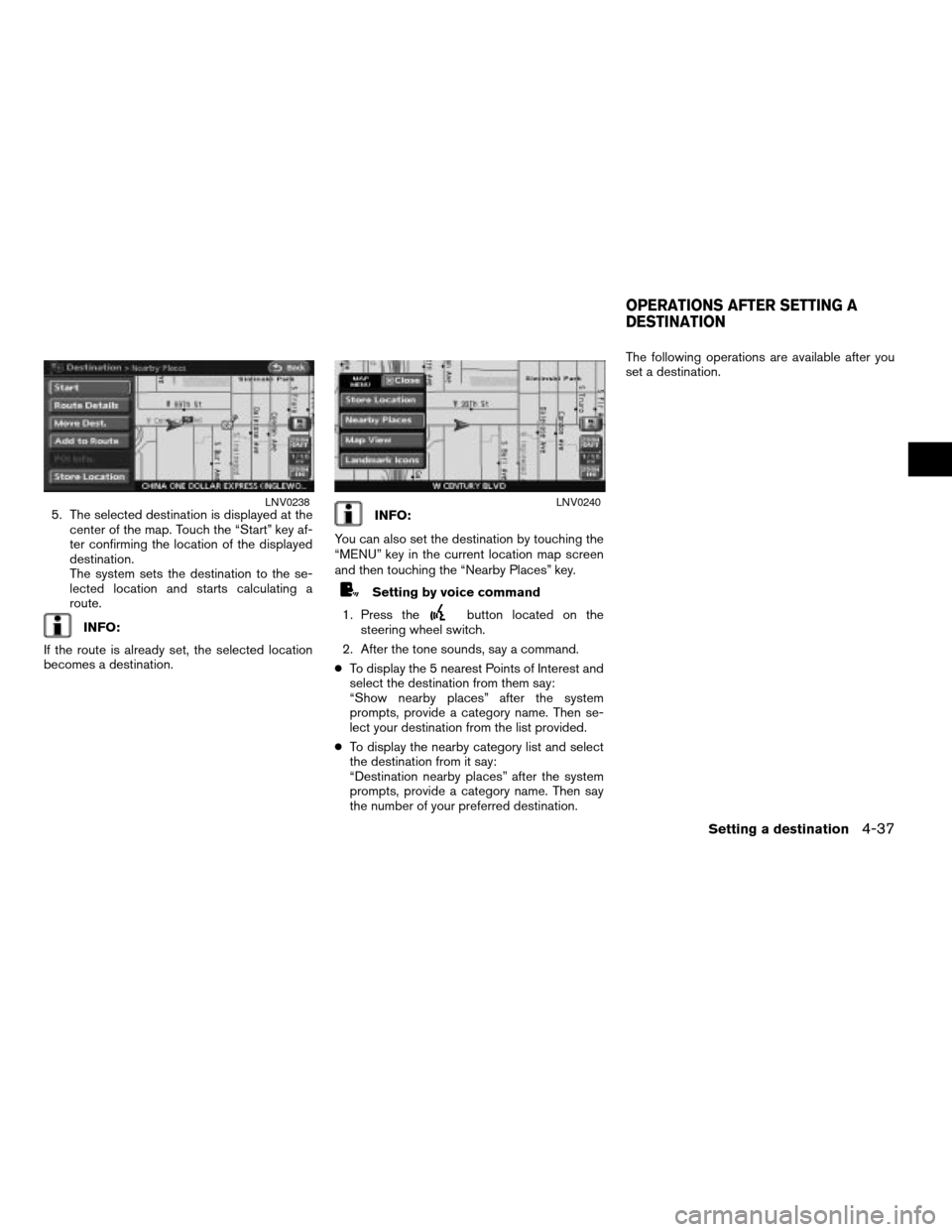
5. The selected destination is displayed at the
center of the map. Touch the “Start” key af-
ter confirming the location of the displayed
destination.
The system sets the destination to the se-
lected location and starts calculating a
route.
INFO:
If the route is already set, the selected location
becomes a destination.
INFO:
You can also set the destination by touching the
“MENU” key in the current location map screen
and then touching the “Nearby Places” key.
Setting by voice command
1. Press the
button located on the
steering wheel switch.
2. After the tone sounds, say a command.
cTo display the 5 nearest Points of Interest and
select the destination from them say:
“Show nearby places” after the system
prompts, provide a category name. Then se-
lect your destination from the list provided.
cTo display the nearby category list and select
the destination from it say:
“Destination nearby places” after the system
prompts, provide a category name. Then say
the number of your preferred destination.The following operations are available after you
set a destination.
LNV0238LNV0240
OPERATIONS AFTER SETTING A
DESTINATION
Setting a destination4-37
ZREVIEW COPYÐ2008 Altima(alt)
Navigation System OMÐUSA_English(nna)
03/06/07Ðarosenma
X
Page 102 of 237
AVAILABLE SETTING ITEMS
cStart:
Sets the destination. If the route is already set,
the location becomes the new destination,
and the route is recalculated.
cRoute Details:
Displays the details of the current route.
“PROCEDURE AFTER SETTING
A DESTINATION” (page 5-2)
cMove Dest.:
Displays a map screen where you can adjust
the location of the destination.cAdd to Route:
Allows you to add a waypoint to the route al-
ready set.
cPOI Info.:
Allows you to view information about the facil-
ity that you have set as the destination if it is
included in the map DVD-ROM data.
cStore Location:
Allows you to store the location in the Ad-
dress Book.
ADJUSTING THE LOCATION OF
THE DESTINATION
You can adjust the location of the destination by
moving the cross pointer across the map.
LNV0458
4-38Setting a destination
ZREVIEW COPYÐ2008 Altima(alt)
Navigation System OMÐUSA_English(nna)
03/13/07Ðarosenma
X
Page 103 of 237
1. Set the destination using an appropriate
method.
2. Touch the “Move Dest.” key.3. Adjust the location by moving the cross
pointer across the map and touch the “OK”
key. The location of the destination is
modified.
ADDING ADDITIONAL DESTINATION
TO A ROUTE
Even after the route is already set, you can add a
searched location as a new destination or way-
point to that route. If the route has not been set,
the “Add to Route” key cannot be touched.1. Set the destination using an appropriate
method.
2. Touch the “Add to Route” key.
LNV0242LNV0243LNV0244
Setting a destination4-39
ZREVIEW COPYÐ2008 Altima(alt)
Navigation System OMÐUSA_English(nna)
03/06/07Ðarosenma
X
Page 104 of 237
3. Touch the “Destination” or “Waypoint” key.
VIEWING INFORMATION ABOUT
THE SEARCHED LOCATION
Information (street address and phone number)
about Points of Interest stored in the map DVD-
ROM data can be displayed.1. Set the destination using an appropriate
method.
2. Touch the “POI Info.” key.3. Information about the location is displayed.
4. Touch the “Back” key to return to the previ-
ous screen.INFO:
If the “Call” key is selectable and located on the
right side of the screen, it is possible to call to
the place indicated. You must have a BluetoothT
enabled phone connected to the BluetoothT
Hands-Free Phone System for this option to
work. For information on how to pair a phone,
see your NISSAN Owner’s Manual.
LNV0245LNV0246LNV0247
4-40Setting a destination
ZREVIEW COPYÐ2008 Altima(alt)
Navigation System OMÐUSA_English(nna)
03/06/07Ðarosenma
X
Page 105 of 237
STORING A LOCATION
A searched location can be stored in the Ad-
dress Book. Then it can be easily retrieved and
set as a destination (or waypoint) .
1. Set the destination using an appropriate
method.
2. Touch the “Store Location” key.3. The location is stored in the Address Book.
The corresponding icon is displayed at the
set location on the map.
LNV0248LNV0249
Setting a destination4-41
ZREVIEW COPYÐ2008 Altima(alt)
Navigation System OMÐUSA_English(nna)
03/06/07Ðarosenma
X
Page 107 of 237
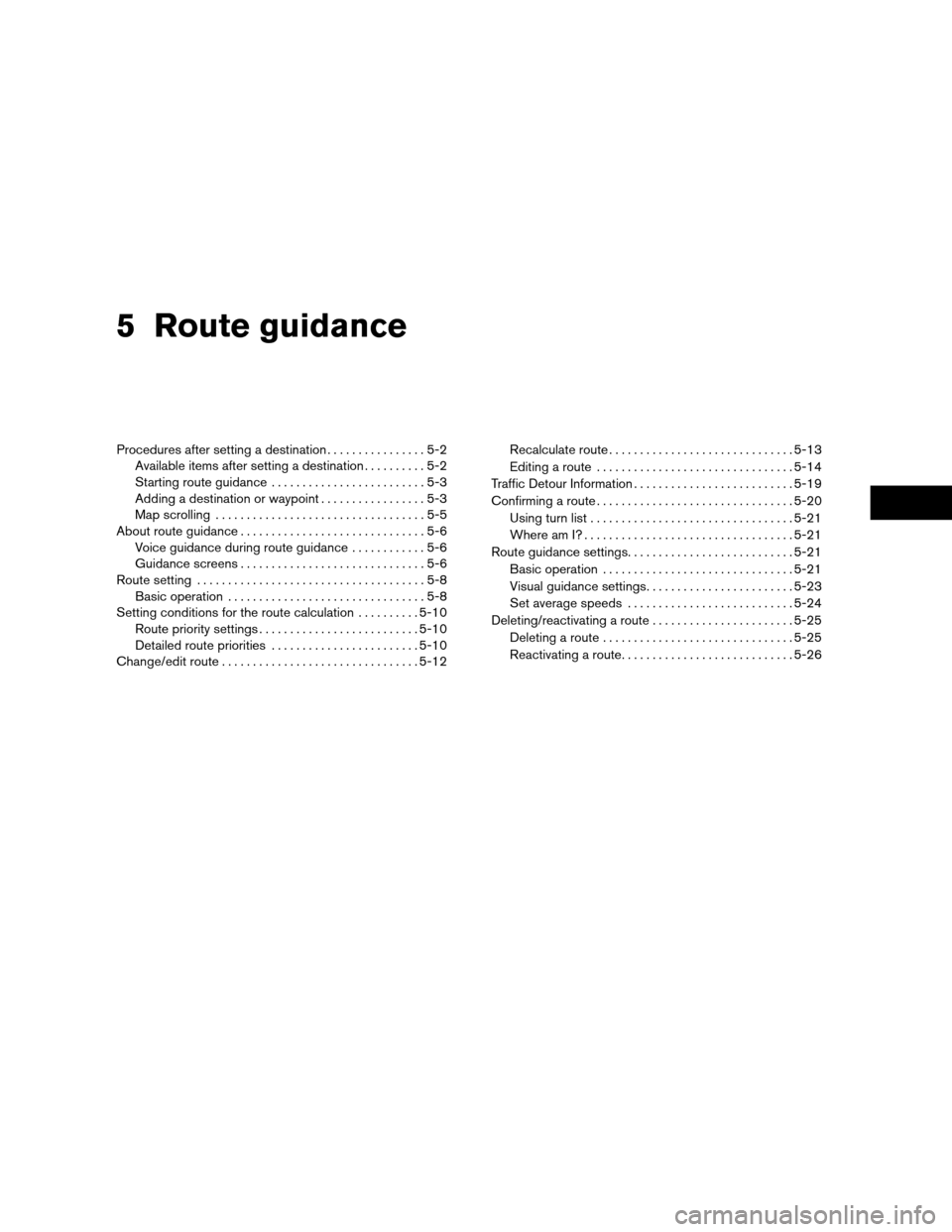
5 Route guidance
Procedures after setting a destination................5-2
Available items after setting a destination..........5-2
Starting route guidance.........................5-3
Adding a destination or waypoint.................5-3
Map scrolling..................................5-5
About route guidance..............................5-6
Voice guidance during route guidance............5-6
Guidance screens..............................5-6
Route setting.....................................5-8
Basic operation................................5-8
Setting conditions for the route calculation..........5-10
Route priority settings..........................5-10
Detailed route priorities........................5-10
Change/edit route................................5-12Recalculate route..............................5-13
Editing a route................................5-14
Traffic Detour Information..........................5-19
Confirming a route................................5-20
Using turn list.................................5-21
Where am I?..................................5-21
Route guidance settings...........................5-21
Basic operation...............................5-21
Visual guidance settings........................5-23
Set average speeds...........................5-24
Deleting/reactivating a route.......................5-25
Deleting a route...............................5-25
Reactivating a route............................5-26
ZREVIEW COPYÐ2008 Altima(alt)
Navigation System OMÐUSA_English(nna)
03/06/07Ðarosenma
X