Page 1 of 237
Thank you for purchasing a NISSAN automobile.
This user’s manual is for the Altima navigation
system only. This manual contains operating in-
structions for the NISSAN Navigation System
offered in your NISSAN Altima.
Please read this manual carefully to help ensure
safe operation of the navigation system.
cBecause of possible specification changes,
sections of this manual may not apply to your
vehicle.
cAll information, specifications and illustrations
in this manual are those in effect at the time of
printing. NISSAN reserves the right to change
specifications or design at any time without
notice.
cDo not remove this manual from the vehicle
when selling this vehicle. The next user of this
navigation system may need the manual.
FOREWORD
ZREVIEW COPYÐ2008 Altima(alt)
Navigation System OMÐUSA_English(nna)
03/06/07Ðarosenma
X
Page 118 of 237
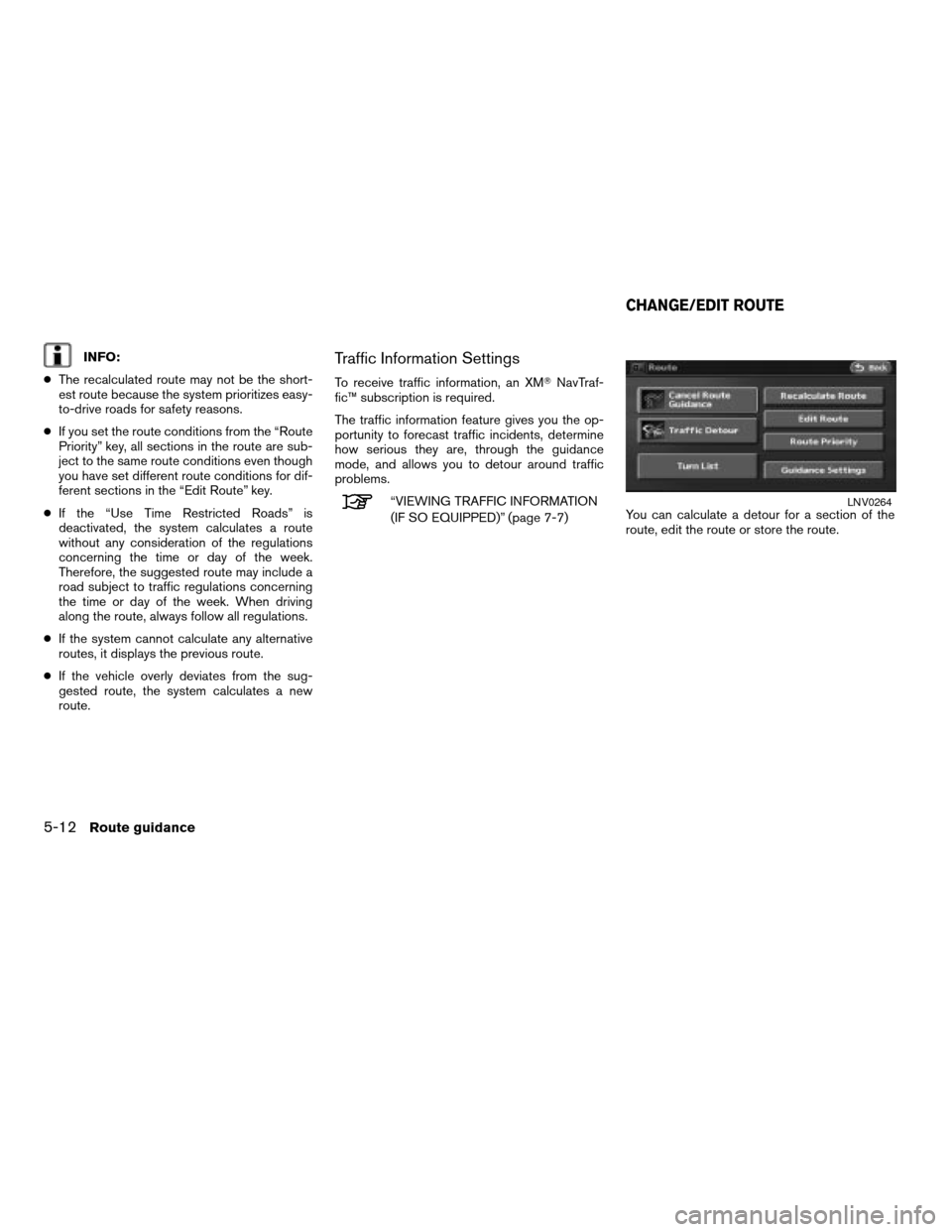
INFO:
cThe recalculated route may not be the short-
est route because the system prioritizes easy-
to-drive roads for safety reasons.
cIf you set the route conditions from the “Route
Priority” key, all sections in the route are sub-
ject to the same route conditions even though
you have set different route conditions for dif-
ferent sections in the “Edit Route” key.
cIf the “Use Time Restricted Roads” is
deactivated, the system calculates a route
without any consideration of the regulations
concerning the time or day of the week.
Therefore, the suggested route may include a
road subject to traffic regulations concerning
the time or day of the week. When driving
along the route, always follow all regulations.
cIf the system cannot calculate any alternative
routes, it displays the previous route.
cIf the vehicle overly deviates from the sug-
gested route, the system calculates a new
route.Traffic Information Settings
To receive traffic information, an XMTNavTraf-
fic™ subscription is required.
The traffic information feature gives you the op-
portunity to forecast traffic incidents, determine
how serious they are, through the guidance
mode, and allows you to detour around traffic
problems.
“VIEWING TRAFFIC INFORMATION
(IF SO EQUIPPED)” (page 7-7)You can calculate a detour for a section of the
route, edit the route or store the route.LNV0264
CHANGE/EDIT ROUTE
5-12Route guidance
ZREVIEW COPYÐ2008 Altima(alt)
Navigation System OMÐUSA_English(nna)
03/13/07Ðarosenma
X
Page 130 of 237
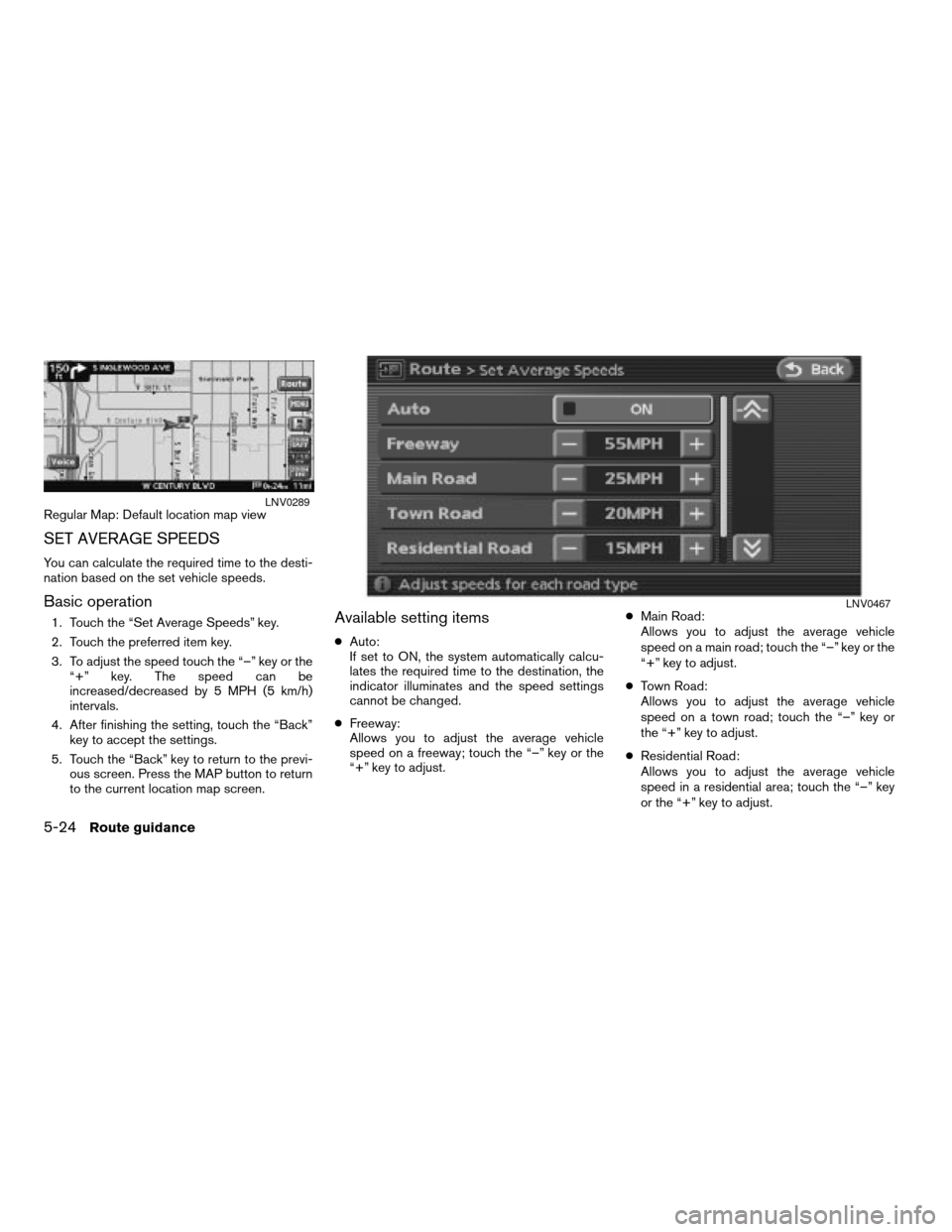
Regular Map: Default location map view
SET AVERAGE SPEEDS
You can calculate the required time to the desti-
nation based on the set vehicle speeds.
Basic operation
1. Touch the “Set Average Speeds” key.
2. Touch the preferred item key.
3. To adjust the speed touch the “–” key or the
“+” key. The speed can be
increased/decreased by 5 MPH (5 km/h)
intervals.
4. After finishing the setting, touch the “Back”
key to accept the settings.
5. Touch the “Back” key to return to the previ-
ous screen. Press the MAP button to return
to the current location map screen.Available setting items
cAuto:
If set to ON, the system automatically calcu-
lates the required time to the destination, the
indicator illuminates and the speed settings
cannot be changed.
cFreeway:
Allows you to adjust the average vehicle
speed on a freeway; touch the “–” key or the
“+” key to adjust.cMain Road:
Allows you to adjust the average vehicle
speed on a main road; touch the “–” key or the
“+” key to adjust.
cTown Road:
Allows you to adjust the average vehicle
speed on a town road; touch the “–” key or
the “+” key to adjust.
cResidential Road:
Allows you to adjust the average vehicle
speed in a residential area; touch the “–” key
or the “+” key to adjust.
LNV0289
LNV0467
5-24Route guidance
ZREVIEW COPYÐ2008 Altima(alt)
Navigation System OMÐUSA_English(nna)
03/06/07Ðarosenma
X
Page 167 of 237
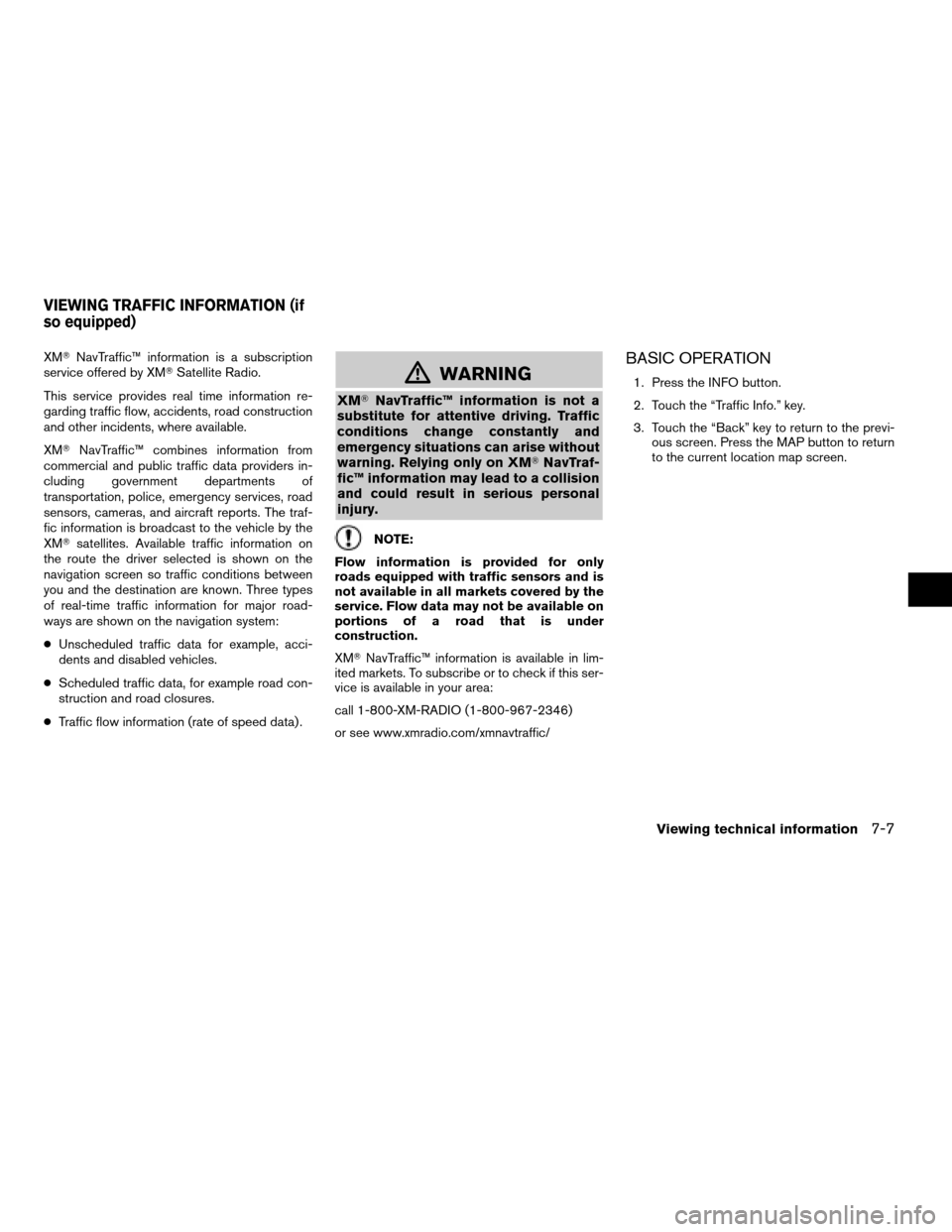
XMTNavTraffic™ information is a subscription
service offered by XMTSatellite Radio.
This service provides real time information re-
garding traffic flow, accidents, road construction
and other incidents, where available.
XMTNavTraffic™ combines information from
commercial and public traffic data providers in-
cluding government departments of
transportation, police, emergency services, road
sensors, cameras, and aircraft reports. The traf-
fic information is broadcast to the vehicle by the
XMTsatellites. Available traffic information on
the route the driver selected is shown on the
navigation screen so traffic conditions between
you and the destination are known. Three types
of real-time traffic information for major road-
ways are shown on the navigation system:
cUnscheduled traffic data for example, acci-
dents and disabled vehicles.
cScheduled traffic data, for example road con-
struction and road closures.
cTraffic flow information (rate of speed data) .
mWARNING
XMTNavTraffic™ information is not a
substitute for attentive driving. Traffic
conditions change constantly and
emergency situations can arise without
warning. Relying only on XMTNavTraf-
fic™ information may lead to a collision
and could result in serious personal
injury.
NOTE:
Flow information is provided for only
roads equipped with traffic sensors and is
not available in all markets covered by the
service. Flow data may not be available on
portions of a road that is under
construction.
XMTNavTraffic™ information is available in lim-
ited markets. To subscribe or to check if this ser-
vice is available in your area:
call 1-800-XM-RADIO (1-800-967-2346)
or see www.xmradio.com/xmnavtraffic/
BASIC OPERATION
1. Press the INFO button.
2. Touch the “Traffic Info.” key.
3. Touch the “Back” key to return to the previ-
ous screen. Press the MAP button to return
to the current location map screen.
VIEWING TRAFFIC INFORMATION (if
so equipped)
Viewing technical information7-7
ZREVIEW COPYÐ2008 Altima(alt)
Navigation System OMÐUSA_English(nna)
03/06/07Ðarosenma
X
Page 179 of 237
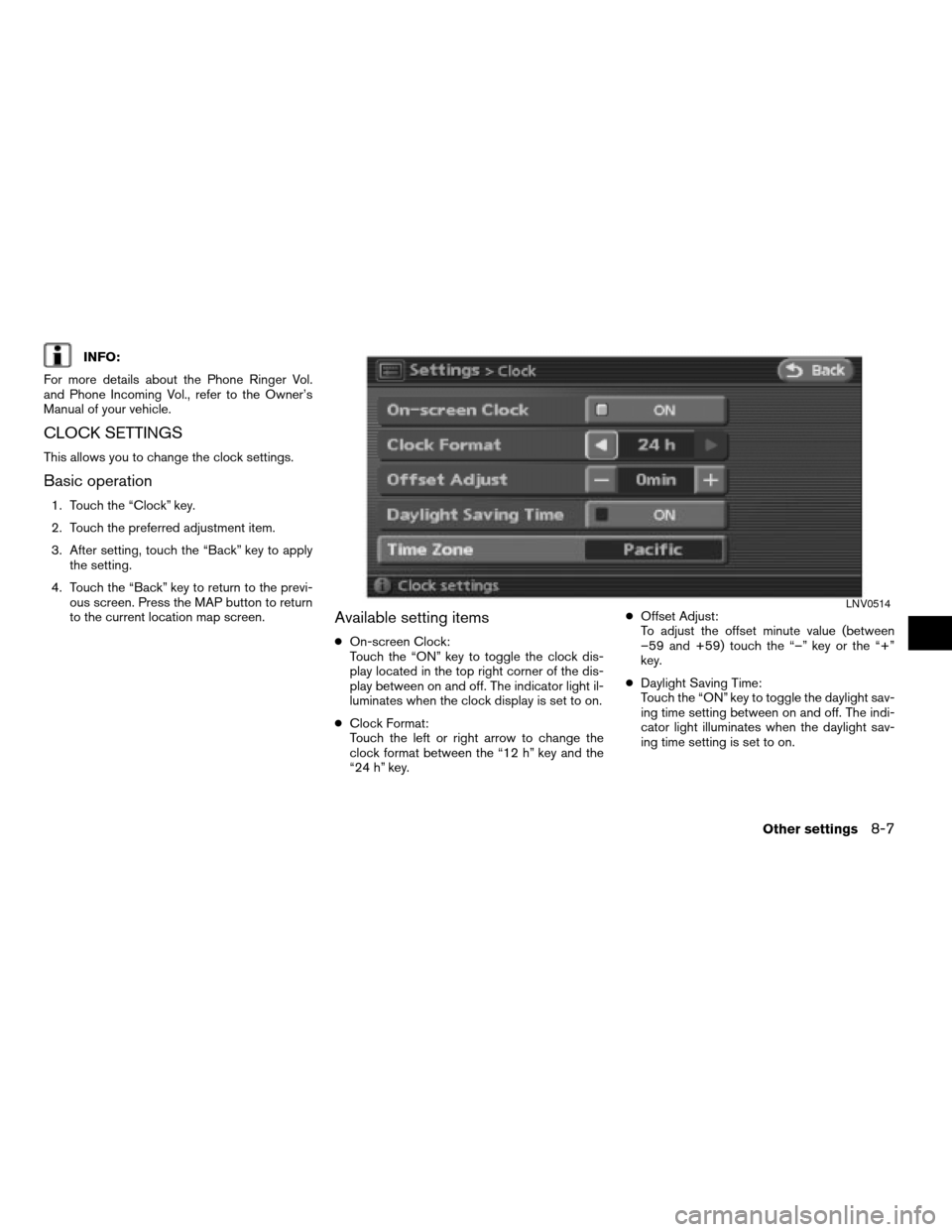
INFO:
For more details about the Phone Ringer Vol.
and Phone Incoming Vol., refer to the Owner’s
Manual of your vehicle.
CLOCK SETTINGS
This allows you to change the clock settings.
Basic operation
1. Touch the “Clock” key.
2. Touch the preferred adjustment item.
3. After setting, touch the “Back” key to apply
the setting.
4. Touch the “Back” key to return to the previ-
ous screen. Press the MAP button to return
to the current location map screen.
Available setting items
cOn-screen Clock:
Touch the “ON” key to toggle the clock dis-
play located in the top right corner of the dis-
play between on and off. The indicator light il-
luminates when the clock display is set to on.
cClock Format:
Touch the left or right arrow to change the
clock format between the “12 h” key and the
“24 h” key.cOffset Adjust:
To adjust the offset minute value (between
–59 and +59) touch the “–” key or the “+”
key.
cDaylight Saving Time:
Touch the “ON” key to toggle the daylight sav-
ing time setting between on and off. The indi-
cator light illuminates when the daylight sav-
ing time setting is set to on.
LNV0514
Other settings8-7
ZREVIEW COPYÐ2008 Altima(alt)
Navigation System OMÐUSA_English(nna)
03/06/07Ðarosenma
X
Page 180 of 237
cTime Zone:
Touch the “Time Zone” key to set the appro-
priate time zone from the list that appears
when you select this item
– Pacific
– Mountain
– Central
– Eastern
– Atlantic
– Newfoundland
LANGUAGE AND UNITS SETTINGS
This allows you to change the language and
measurement unit used in the system.
Language settings
1. Touch the “Language/Units” key.2. Touch the “Select Language” key.
LNV0382LNV0383
8-8Other settings
ZREVIEW COPYÐ2008 Altima(alt)
Navigation System OMÐUSA_English(nna)
03/06/07Ðarosenma
X
Page 191 of 237
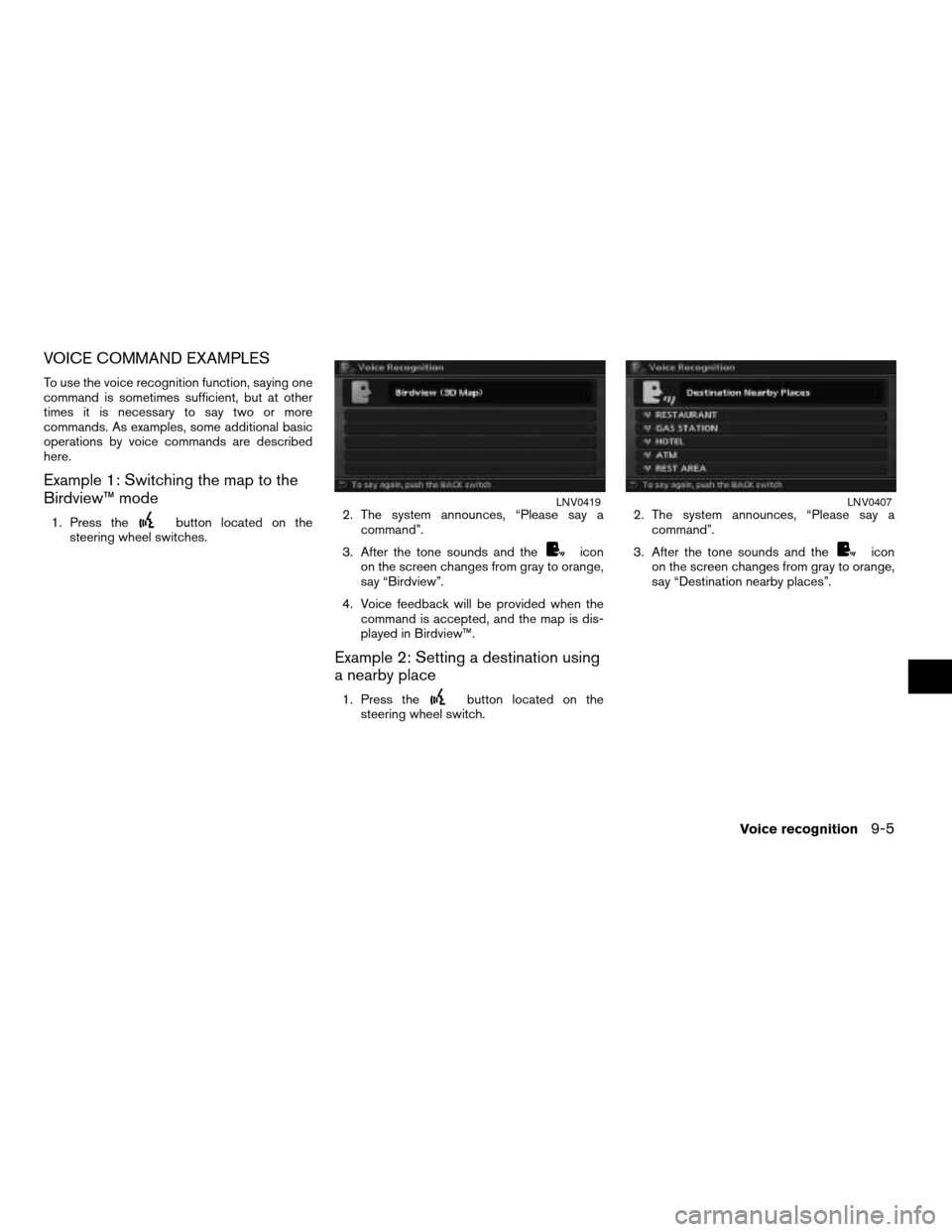
VOICE COMMAND EXAMPLES
To use the voice recognition function, saying one
command is sometimes sufficient, but at other
times it is necessary to say two or more
commands. As examples, some additional basic
operations by voice commands are described
here.
Example 1: Switching the map to the
Birdview™ mode
1. Press thebutton located on the
steering wheel switches.2. The system announces, “Please say a
command”.
3. After the tone sounds and the
icon
on the screen changes from gray to orange,
say “Birdview”.
4. Voice feedback will be provided when the
command is accepted, and the map is dis-
played in Birdview™.
Example 2: Setting a destination using
a nearby place
1. Press thebutton located on the
steering wheel switch.2. The system announces, “Please say a
command”.
3. After the tone sounds and the
icon
on the screen changes from gray to orange,
say “Destination nearby places”.
LNV0419LNV0407
Voice recognition9-5
ZREVIEW COPYÐ2008 Altima(alt)
Navigation System OMÐUSA_English(nna)
03/06/07Ðarosenma
X
Page 192 of 237
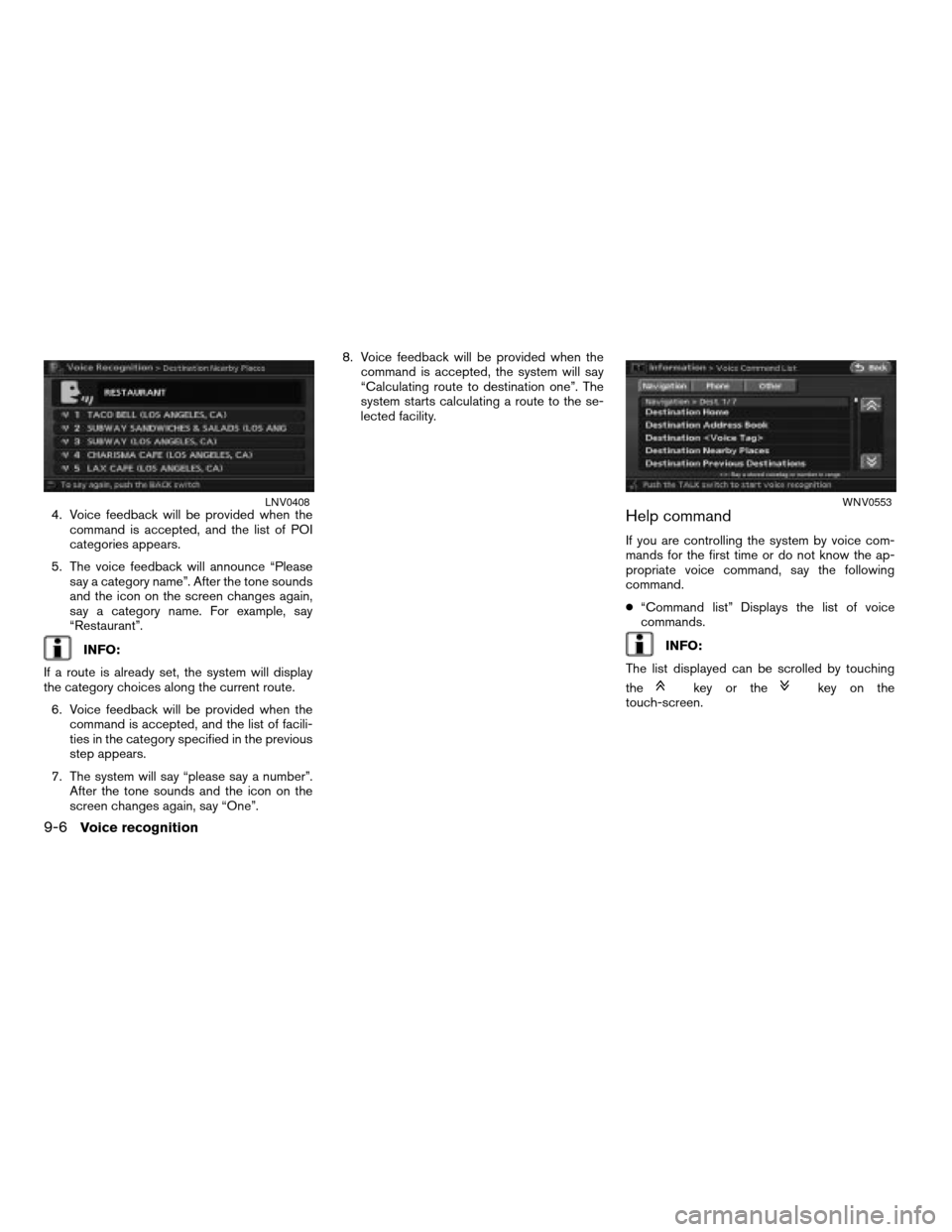
4. Voice feedback will be provided when the
command is accepted, and the list of POI
categories appears.
5. The voice feedback will announce “Please
say a category name”. After the tone sounds
and the icon on the screen changes again,
say a category name. For example, say
“Restaurant”.
INFO:
If a route is already set, the system will display
the category choices along the current route.
6. Voice feedback will be provided when the
command is accepted, and the list of facili-
ties in the category specified in the previous
step appears.
7. The system will say “please say a number”.
After the tone sounds and the icon on the
screen changes again, say “One”.8. Voice feedback will be provided when the
command is accepted, the system will say
“Calculating route to destination one”. The
system starts calculating a route to the se-
lected facility.
Help command
If you are controlling the system by voice com-
mands for the first time or do not know the ap-
propriate voice command, say the following
command.
c“Command list” Displays the list of voice
commands.
INFO:
The list displayed can be scrolled by touching
the
key or thekey on the
touch-screen.
LNV0408WNV0553
9-6Voice recognition
ZREVIEW COPYÐ2008 Altima(alt)
Navigation System OMÐUSA_English(nna)
03/06/07Ðarosenma
X