Page 17 of 34
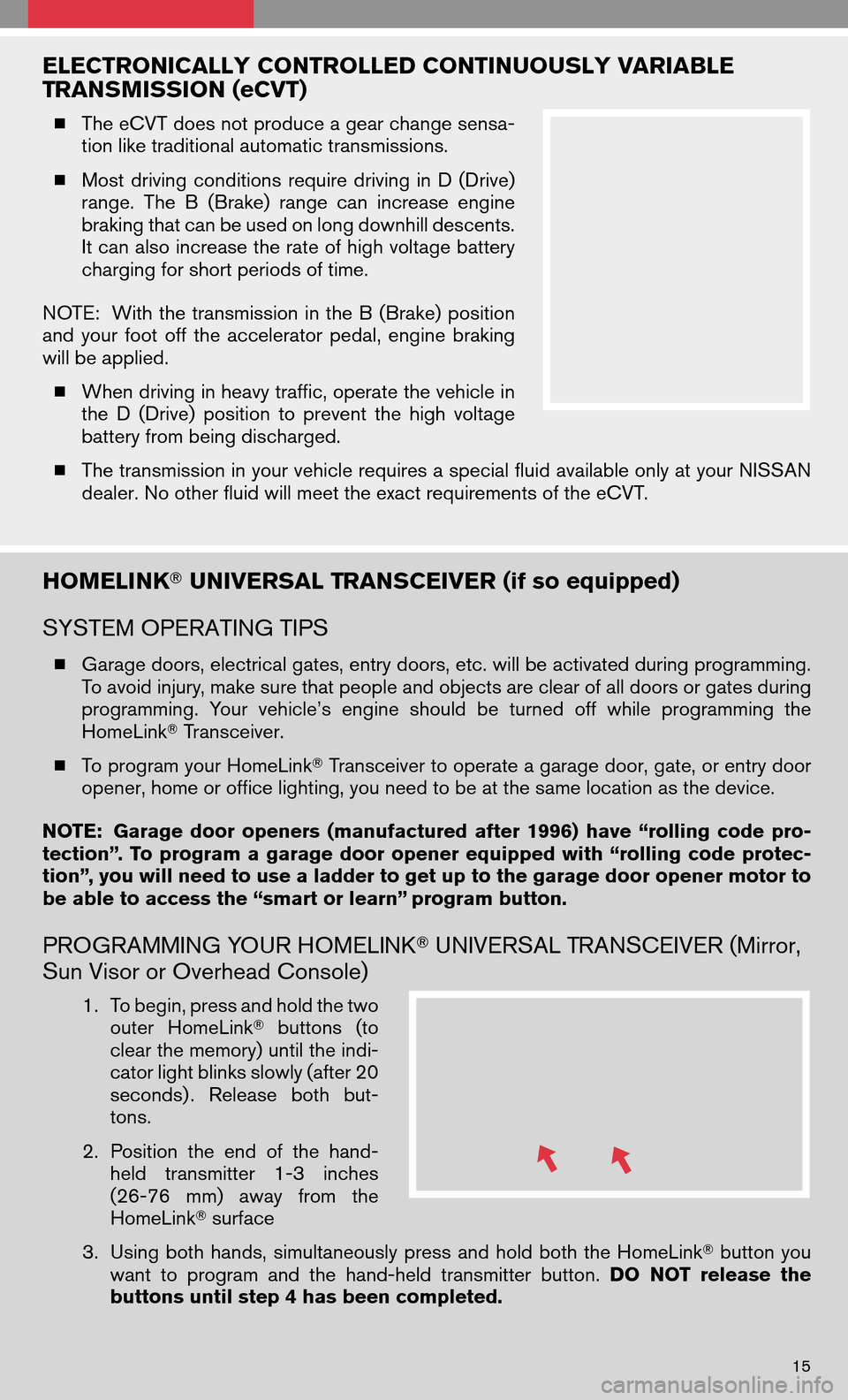
ELECTRONICALLY CONTROLLED CONTINUOUSLY VARIABLE
TRANSMISSION (eCVT)
� The eCVT does not produce a gear change sensa-
tion like traditional automatic transmissions.
� Most driving conditions requiredrivinginD(Drive)
range. TheB(Brake) rangecanincrease engine
braking that can be used on long downhill descents.
It can also increase the rate of high voltage battery
charging for short periods of time.
NOTE: Withthetransmission inthe B(Brake) position
and your footoffthe accelerator pedal,engine braking
will be applied.
� When driving in heavy traffic, operate the vehicle in
the D(Drive) position toprevent thehigh voltage
battery from being discharged.
� The transmission in your vehicle requires a special fluid available only at your NISSAN
dealer. No other fluid will meet the exact requirements of the eCVT.
HOMELINK � UNIVERSAL TRANSCEIVER (if so equipped)
SYSTEM OPERATING TIPS
� Garage doors, electrical gates, entry doors, etc. will be activated during programming.
To avoid injury, make sure that people and objects are clear of all doors or gates during
programming. Yourvehicle’s engineshouldbeturned offwhile programming the
HomeLink �Transceiver.
� To program your HomeLink �Transceiver to operate a garage door, gate, or entry door
opener, home or office lighting, you need to be at the same location as the device.
NOTE: Garage dooropeners (manufactured after1996) have“rolling codepro-
tection”. Toprogram agarage dooropener equipped with“rolling codeprotec-
tion”, you will need to use a ladder to get up to the garage door opener motor to
be able to access the “smart or learn” program button.
PROGRAMMING YOUR HOMELINK � UNIVERSAL TRANSCEIVER (Mirror,
Sun Visor or Overhead Console)
1. To begin, press and hold the two
outer HomeLink �buttons (to
clear the memory) until the indi-
cator light blinks slowly (after 20
seconds) . Releasebothbut-
tons.
2. Position theend ofthe hand-
held transmitter 1-3inches
(26-76 mm)away fromthe
HomeLink �surface
3. Using bothhands, simultaneously pressandhold both theHomeLink �button you
want toprogram andthehand-held transmitter button. DONOT release the
buttons until step 4 has been completed.
15
Page 18 of 34
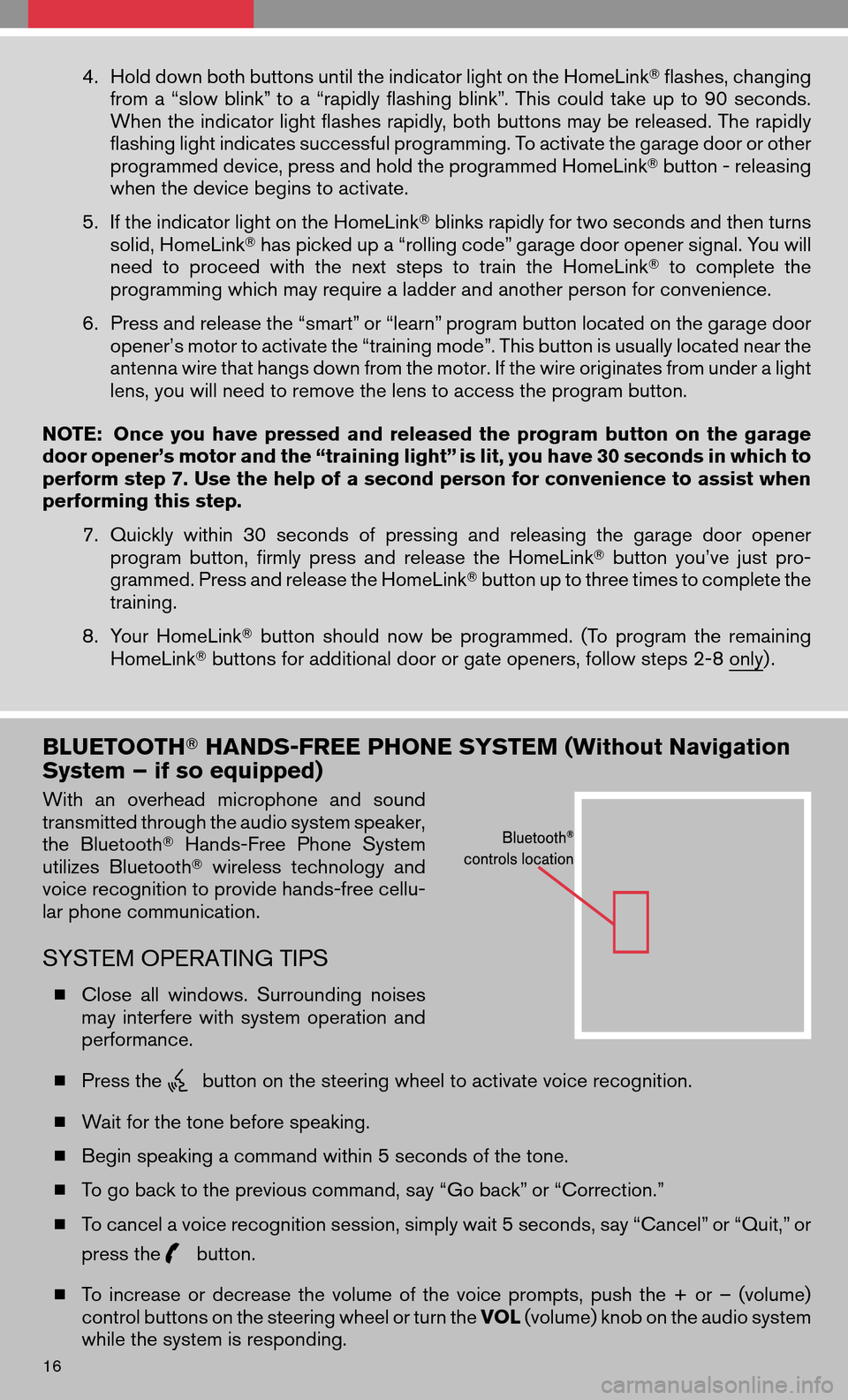
4.Hold down both buttons until the indicator light on the HomeLink �flashes, changing
from a“slow blink” to a“rapidly flashing blink”.Thiscould takeupto90 seconds.
When the indicator light flashes rapidly, both buttons may be released. The rapidly
flashing light indicates successful programming. To activate the garage door or other
programmed device, press and hold the programmed HomeLink �button - releasing
when the device begins to activate.
5. If the indicator light on the HomeLink �blinks rapidly for two seconds and then turns
solid, HomeLink �has picked up a “rolling code” garage door opener signal. You will
need toproceed withthenext steps totrain theHomeLink �to complete the
programming which may require a ladder and another person for convenience.
6. Press and release the “smart” or “learn” program button located on the garage door
opener’s motor to activate the “training mode”. This button is usually located near the
antenna wire that hangs down from the motor. If the wire originates from under a light
lens, you will need to remove the lens to access the program button.
NOTE: Onceyouhave pressed andreleased theprogram buttononthe garage
door opener’s motor and the “training light” is lit, you have 30 seconds in which to
perform step 7. Use the help of a second person for convenience to assist when
performing this step.
7.Quickly within30seconds ofpressing andreleasing thegarage dooropener
program button,firmlypress andrelease theHomeLink �button you’vejustpro-
grammed. Press and release the HomeLink �button up to three times to complete the
training.
8. Your HomeLink �button should nowbeprogrammed. (Toprogram theremaining
HomeLink �buttons for additional door or gate openers, follow steps 2-8 only) .
BLUETOOTH� HANDS-FREE PHONE SYSTEM (Without Navigation
System – if so equipped)
With anoverhead microphone andsound
transmitted through the audio system speaker,
the Bluetooth �Hands-Free PhoneSystem
utilizes Bluetooth �wireless technology and
voice recognition to provide hands-free cellu-
lar phone communication.
SYSTEM OPERATING TIPS
� Close allwindows. Surrounding noises
may interfere withsystem operation and
performance.
� Press the
button on the steering wheel to activate voice recognition.
� Wait for the tone before speaking.
� Begin speaking a command within 5 seconds of the tone.
� To go back to the previous command, say “Go back” or “Correction.”
� To cancel a voice recognition session, simply wait 5 seconds, say “Cancel” or “Quit,” or
press the
button.
� To increase ordecrease thevolume ofthe voice prompts, pushthe+or –(volume)
control buttons on the steering wheel or turn the VOL(volume) knob on the audio system
while the system is responding.
16
Page 19 of 34
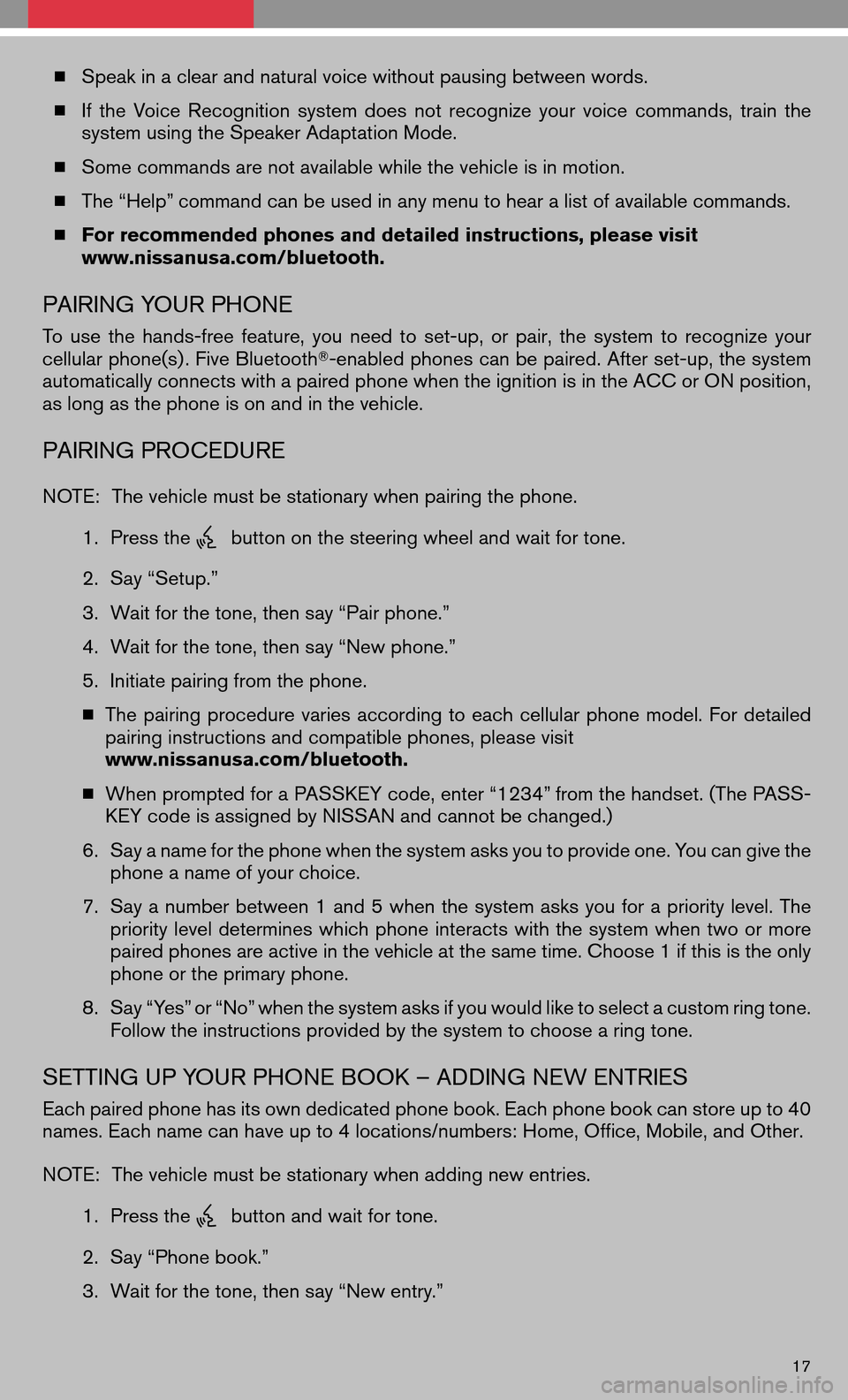
�Speak in a clear and natural voice without pausing between words.
� Ifthe Voice Recognition systemdoesnotrecognize yourvoice commands, trainthe
system using the Speaker Adaptation Mode.
� Some commands are not available while the vehicle is in motion.
� The “Help” command can be used in any menu to hear a list of available commands.
� For recommended phones and detailed instructions, please visit
www.nissanusa.com/bluetooth.
PAIRING YOUR PHONE
To use thehands-free feature,youneed toset-up, orpair, thesystem torecognize your
cellular phone(s) . Five Bluetooth �-enabled phones can be paired. After set-up, the system
automatically connects with a paired phone when the ignition is in the ACC or ON position,
as long as the phone is on and in the vehicle.
PAIRING PROCEDURE
NOTE: The vehicle must be stationary when pairing the phone.
1. Press the
button on the steering wheel and wait for tone.
2. Say “Setup.”
3. Wait for the tone, then say “Pair phone.”
4. Wait for the tone, then say “New phone.”
5. Initiate pairing from the phone.
� The pairing procedure variesaccording toeach cellular phonemodel. Fordetailed
pairing instructions and compatible phones, please visit
www.nissanusa.com/bluetooth.
� When prompted for a PASSKEY code, enter “1234” from the handset. (The PASS-
KEY code is assigned by NISSAN and cannot be changed.)
6. Say a name for the phone when the system asks you to provide one. You can give the
phone a name of your choice.
7. Say anumber between 1and 5when thesystem asksyouforapriority level.The
priority leveldetermines whichphone interacts withthesystem whentwoormore
paired phones are active in the vehicle at the same time. Choose 1 if this is the only
phone or the primary phone.
8. Say “Yes” or “No” when the system asks if you would like to select a custom ring tone.
Follow the instructions provided by the system to choose a ring tone.
SETTING UP YOUR PHONE BOOK – ADDING NEW ENTRIES
Each paired phone has its own dedicated phone book. Each phone book can store up to 40
names. Each name can have up to 4 locations/numbers: Home, Office, Mobile, and Other.
NOTE: The vehicle must be stationary when adding new entries.
1. Press the
button and wait for tone.
2. Say “Phone book.”
3. Wait for the tone, then say “New entry.”
17
Page 20 of 34
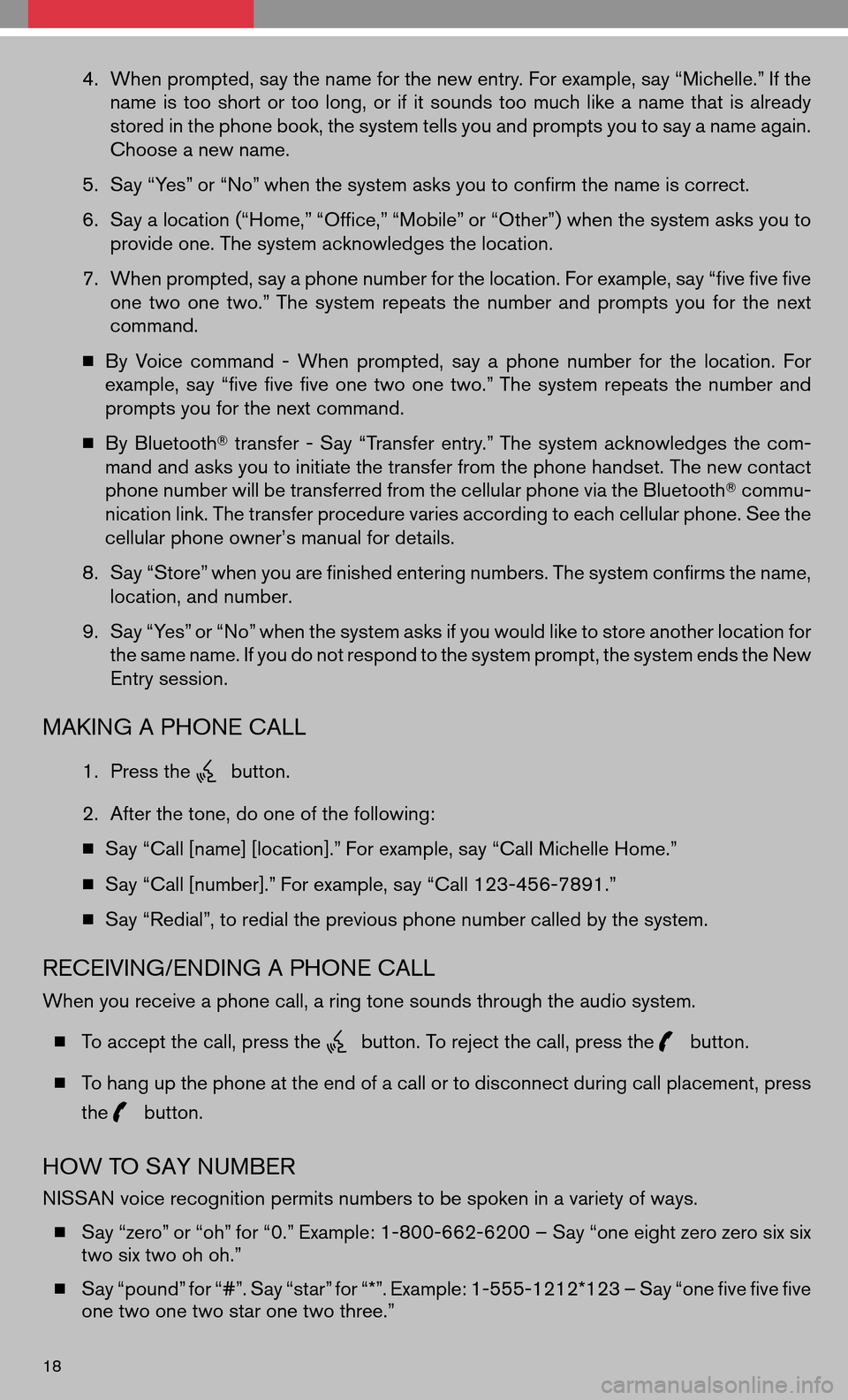
4.When prompted, say the name for the new entry. For example, say “Michelle.” If the
name istoo short ortoo long, orifit sounds toomuch likeaname thatisalready
stored in the phone book, the system tells you and prompts you to say a name again.
Choose a new name.
5. Say “Yes” or “No” when the system asks you to confirm the name is correct.
6. Say a location (“Home,” “Office,” “Mobile” or “Other”) when the system asks you to
provide one. The system acknowledges the location.
7. When prompted, say a phone number for the location. For example, say “five five five
one twoone two.” The systemrepeats thenumber andprompts youforthe next
command.
� By Voice command -When prompted, sayaphone number forthe location. For
example, say“five fivefiveone twoone two.” The systemrepeats thenumber and
prompts you for the next command.
� By Bluetooth �transfer -Say “Transfer entry.” The systemacknowledges thecom-
mand and asks you to initiate the transfer from the phone handset. The new contact
phone number will be transferred from the cellular phone via the Bluetooth �commu-
nication link. The transfer procedure varies according to each cellular phone. See the
cellular phone owner’s manual for details.
8. Say “Store” when you are finished entering numbers. The system confirms the name,
location, and number.
9. Say “Yes” or “No” when the system asks if you would like to store another location for
the same name. If you do not respond to the system prompt, the system ends the New
Entry session.
MAKING A PHONE CALL
1. Press thebutton.
2. After the tone, do one of the following:
� Say “Call [name] [location].” For example, say “Call Michelle Home.”
� Say “Call [number].” For example, say “Call 123-456-7891.”
� Say “Redial”, to redial the previous phone number called by the system.
RECEIVING/ENDING A PHONE CALL
When you receive a phone call, a ring tone sounds through the audio system.
� To accept the call, press the
button. To reject the call, press thebutton.
� To hang up the phone at the end of a call or to disconnect during call placement, press
the
button.
HOW TO SAY NUMBER
NISSAN voice recognition permits numbers to be spoken in a variety of ways.
� Say “zero” or “oh” for “0.” Example: 1-800-662-6200 – Say “one eight zero zero six six
two six two oh oh.”
� Say “pound” for “#”. Say “star” for “*”. Example: 1-555-1212*123 – Say “one five five five
one two one two star one two three.”
18
Page 21 of 34
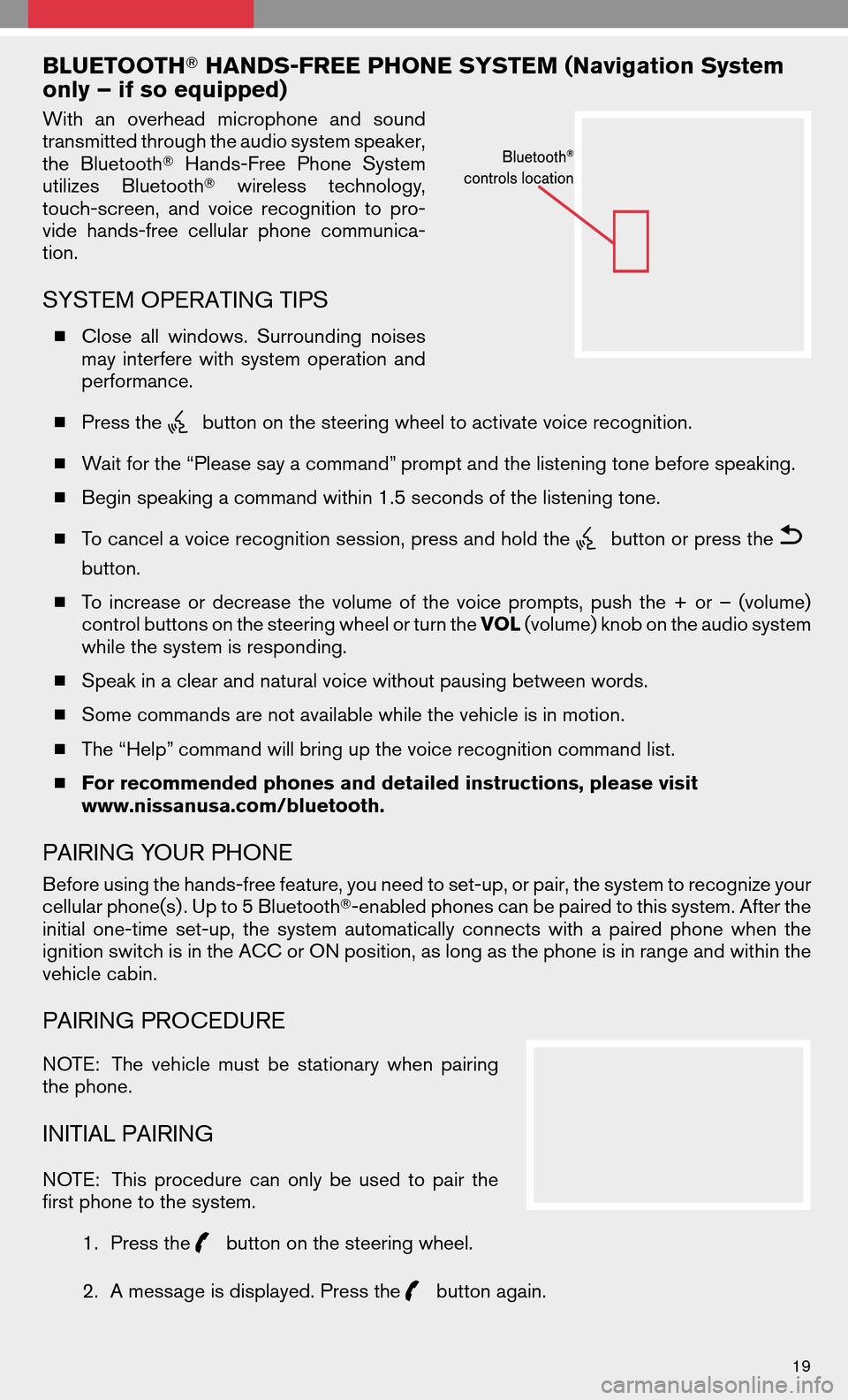
BLUETOOTH�HANDS-FREE PHONE SYSTEM (Navigation System
only – if so equipped)
With anoverhead microphone andsound
transmitted through the audio system speaker,
the Bluetooth �Hands-Free PhoneSystem
utilizes Bluetooth �wireless technology,
touch-screen, andvoice recognition topro-
vide hands-free cellularphonecommunica-
tion.
SYSTEM OPERATING TIPS
� Close allwindows. Surrounding noises
may interfere withsystem operation and
performance.
� Press the
button on the steering wheel to activate voice recognition.
� Wait for the “Please say a command” prompt and the listening tone before speaking.
� Begin speaking a command within 1.5 seconds of the listening tone.
� To cancel a voice recognition session, press and hold the
button or press the
button.
� To increase ordecrease thevolume ofthe voice prompts, pushthe+or –(volume)
control buttons on the steering wheel or turn the VOL(volume) knob on the audio system
while the system is responding.
� Speak in a clear and natural voice without pausing between words.
� Some commands are not available while the vehicle is in motion.
� The “Help” command will bring up the voice recognition command list.
� For recommended phones and detailed instructions, please visit
www.nissanusa.com/bluetooth.
PAIRING YOUR PHONE
Before using the hands-free feature, you need to set-up, or pair, the system to recognize your
cellular phone(s) . Up to 5 Bluetooth �-enabled phones can be paired to this system. After the
initial one-time set-up,thesystem automatically connectswithapaired phone whenthe
ignition switch is in the ACC or ON position, as long as the phone is in range and within the
vehicle cabin.
PAIRING PROCEDURE
NOTE: Thevehicle mustbestationary whenpairing
the phone.
INITIAL PAIRING
NOTE: Thisprocedure canonly beused topair the
first phone to the system.
1.Press the
button on the steering wheel.
2. A message is displayed. Press the
button again.
19
Page 22 of 34
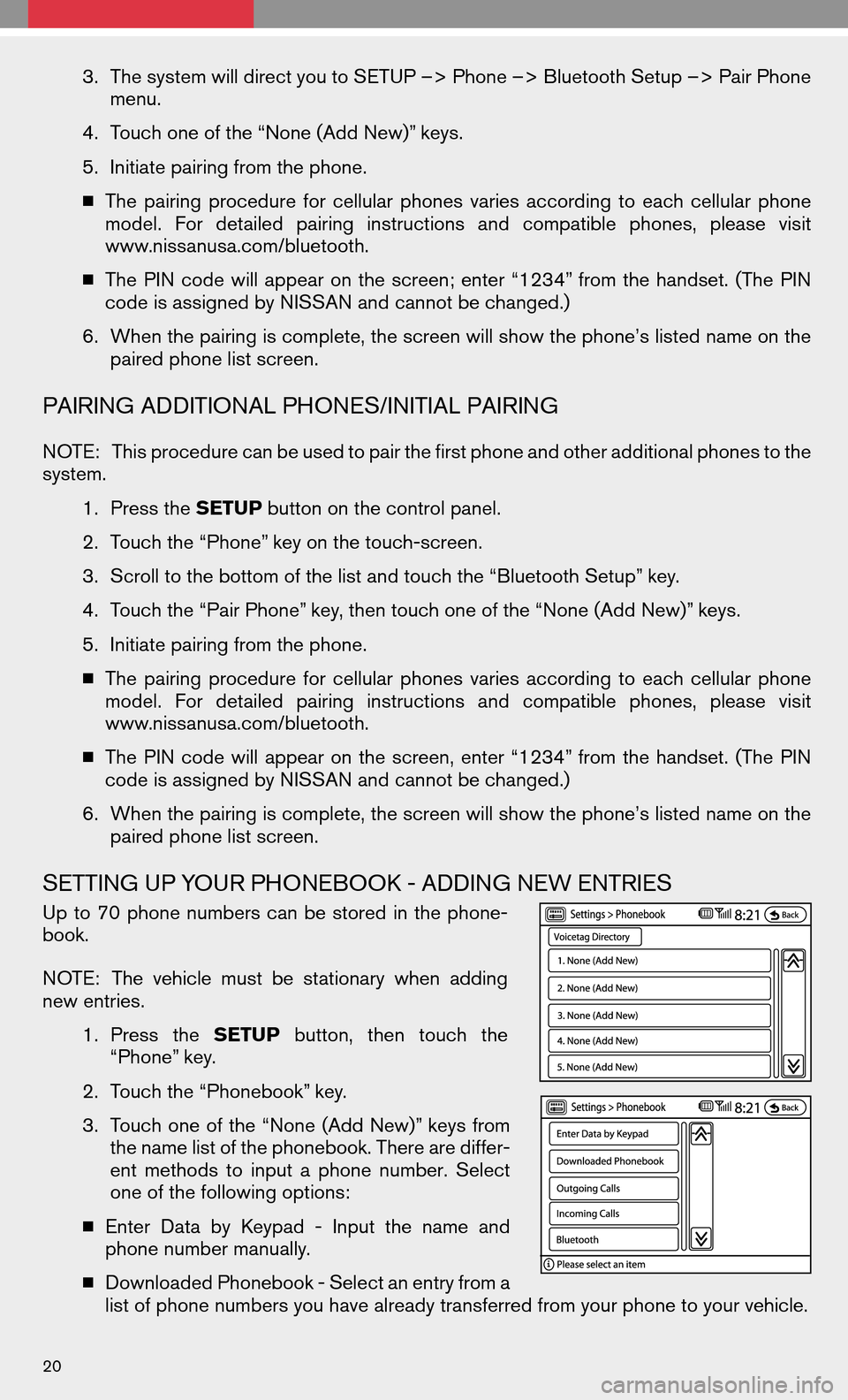
3.The system will direct you to SETUP –> Phone –> Bluetooth Setup –> Pair Phone
menu.
4. Touch one of the “None (Add New)” keys.
5. Initiate pairing from the phone.
� The pairing procedure forcellular phones variesaccording toeach cellular phone
model. Fordetailed pairinginstructions andcompatible phones,pleasevisit
www.nissanusa.com/bluetooth.
� The PINcode willappear onthe screen; enter“1234” from thehandset. (ThePIN
code is assigned by NISSAN and cannot be changed.)
6. When the pairing is complete, the screen will show the phone’s listed name on the
paired phone list screen.
PAIRING ADDITIONAL PHONES/INITIAL PAIRING
NOTE: This procedure can be used to pair the first phone and other additional phones to the
system.
1.Press the SETUPbutton on the control panel.
2. Touch the “Phone” key on the touch-screen.
3. Scroll to the bottom of the list and touch the “Bluetooth Setup” key.
4. Touch the “Pair Phone” key, then touch one of the “None (Add New)” keys.
5. Initiate pairing from the phone.
� The pairing procedure forcellular phones variesaccording toeach cellular phone
model. Fordetailed pairinginstructions andcompatible phones,pleasevisit
www.nissanusa.com/bluetooth.
� The PINcode willappear onthe screen, enter“1234” from thehandset. (ThePIN
code is assigned by NISSAN and cannot be changed.)
6. When the pairing is complete, the screen will show the phone’s listed name on the
paired phone list screen.
SETTING UP YOUR PHONEBOOK - ADDING NEW ENTRIES
Up to70 phone numbers canbestored inthe phone-
book.
NOTE: Thevehicle mustbestationary whenadding
new entries.
1.Press the SETUP button,thentouch the
“Phone” key.
2. Touch the “Phonebook” key.
3. Touch oneofthe “None (AddNew)” keys from
the name list of the phonebook. There are differ-
ent methods toinput aphone number. Select
one of the following options:
� Enter DatabyKeypad -Input thename and
phone number manually.
� Downloaded Phonebook - Select an entry from a
list of phone numbers you have already transferred from your phone to your vehicle.
20
Page 23 of 34
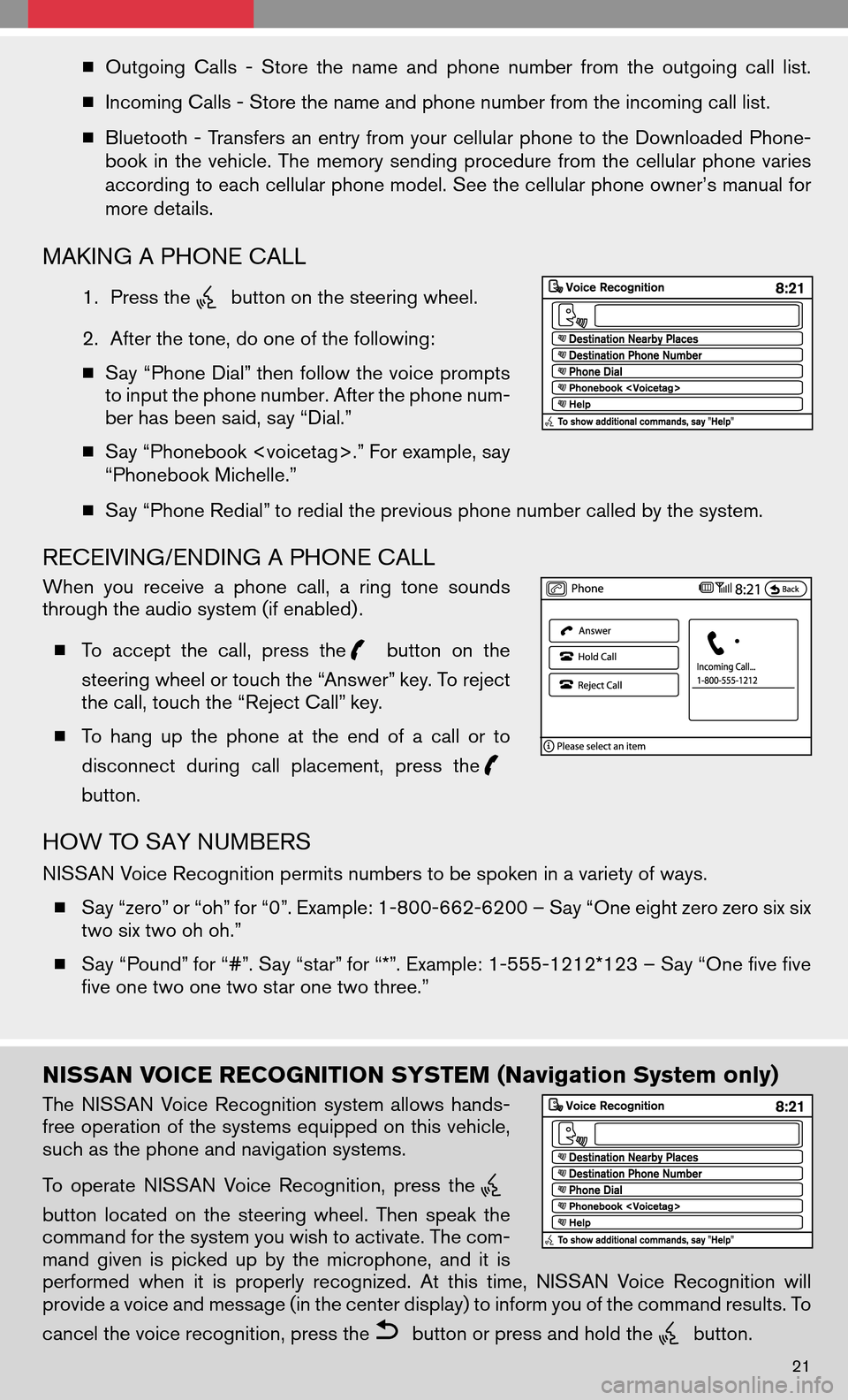
�Outgoing Calls-Store thename andphone number fromtheoutgoing calllist.
� Incoming Calls - Store the name and phone number from the incoming call list.
� Bluetooth -Transfers anentry fromyourcellular phonetothe Downloaded Phone-
book inthe vehicle. Thememory sending procedure fromthecellular phonevaries
according to each cellular phone model. See the cellular phone owner’s manual for
more details.
MAKING A PHONE CALL
1. Press thebutton on the steering wheel.
2. After the tone, do one of the following:
� Say “Phone Dial” then follow the voice prompts
to input the phone number. After the phone num-
ber has been said, say “Dial.”
� Say “Phonebook .” For example, say
“Phonebook Michelle.”
� Say “Phone Redial” to redial the previous phone number called by the system.
RECEIVING/ENDING A PHONE CALL
When youreceive aphone call,aring tone sounds
through the audio system (if enabled) .
� To accept thecall, press the
button onthe
steering wheel or touch the “Answer” key. To reject
the call, touch the “Reject Call” key.
� To hang upthe phone atthe end ofacall orto
disconnect duringcallplacement, pressthe
button.
HOW TO SAY NUMBERS
NISSAN Voice Recognition permits numbers to be spoken in a variety of ways.
� Say “zero” or “oh” for “0”. Example: 1-800-662-6200 – Say “One eight zero zero six six
two six two oh oh.”
� Say “Pound” for “#”. Say “star” for “*”. Example: 1-555-1212*123 – Say “One five five
five one two one two star one two three.”
NISSAN VOICE RECOGNITION SYSTEM (Navigation System only)
The NISSAN VoiceRecognition systemallowshands-
free operation of the systems equipped on this vehicle,
such as the phone and navigation systems.
To operate NISSAN VoiceRecognition, pressthe
button located onthe steering wheel.Thenspeak the
command for the system you wish to activate. The com-
mand givenispicked upbythe microphone, anditis
performed whenitis properly recognized. Atthis time, NISSAN VoiceRecognition will
provide a voice and message (in the center display) to inform you of the command results. To
cancel the voice recognition, press the
button or press and hold thebutton.
21
Page 24 of 34
VOICE RECOGNITION COMMAND LIST
The following table lists some common voice recognition commands. For a complete list of
commands, say “Help.”
DestinationMap Settings
Destination Phone Number Birdview Map
Destination Address Book Planview Map
Destination Home North Up
Destination Nearby Places Heading Up
Destination < Voicetag > Zoom Level < 1-10 >
Destination Previous Destinations
Route Settings Phone
Recalculate Route Phone Dial
Cancel Route Phone Redial
Shortest Distance Route Phonebook
Phone Select
Phonebook < voicetag >
NAVIGATION SYSTEM (if so equipped)
GETTING STARTED
The Navigation System begins when the ignition switch is in the ACC or ON position. To help
ensure safe driving, some functions are grayed out, or muted, while driving. Park the vehicle
in a safe location and then operate the Navigation System.
BASIC FUNCTIONS
START-UP SCREEN
� Read the precautions carefully, and touch the
“I agree” key to accept.
22