Page 180 of 237
cTime Zone:
Touch the “Time Zone” key to set the appro-
priate time zone from the list that appears
when you select this item
– Pacific
– Mountain
– Central
– Eastern
– Atlantic
– Newfoundland
LANGUAGE AND UNITS SETTINGS
This allows you to change the language and
measurement unit used in the system.
Language settings
1. Touch the “Language/Units” key.2. Touch the “Select Language” key.
LNV0382LNV0383
8-8Other settings
ZREVIEW COPYÐ2008 Altima(alt)
Navigation System OMÐUSA_English(nna)
03/06/07Ðarosenma
X
Page 181 of 237
3. Touch the preferred setting item by touch-
ing the “ON” key. The indicator light of the
selected item illuminates.
Available languages:
– English
– Français4. A message is displayed. Confirm the con-
tents of the message. After confirming the
message, touch the “Yes” key.
NOTE:
If you change the language, the stored
voicetags are deleted.5. The program loading screen is displayed,
and the system initiates the language
setting. Upon completion, the start-up
screen is automatically displayed.
CAUTION
Do not change the ignition switch posi-
tion while changing the language. Do-
ing so may cause a system
malfunction.
LNV0384LNV0385LNV0386
Other settings8-9
ZREVIEW COPYÐ2008 Altima(alt)
Navigation System OMÐUSA_English(nna)
03/06/07Ðarosenma
X
Page 182 of 237
Unit settings
1. Touch the “Language/Units” key.2. Touch the “Select Units” key. 3. Touch the preferred unit by touching the
“ON” key. The indicator light of the selected
item illuminates.
Available units:
– US:
mile, MPH, °F, MPG
– Metric:
km, km/h, °C, L/100 km
4. Touch the “Back” key to return to the previ-
ous screen
Press the MAP button to return to the cur-
rent location map screen.
LNV0382LNV0387LNV0388
8-10Other settings
ZREVIEW COPYÐ2008 Altima(alt)
Navigation System OMÐUSA_English(nna)
03/06/07Ðarosenma
X
Page 183 of 237
This allows you to change the map color.1. Touch the “Navigation” key.
2. Touch the “Map Color Settings” key.
3. Touch the preferred map color by touching
the “ON” key. The indicator light of the se-
lected item illuminates.
Available map colors:
– Warm:
Sets warm colors for the map coloring.
– Cool:
Sets cool colors for the map coloring.
INFO:
You can confirm the effect of your setting on the
preview displayed on the right side of the screen.
LNV0389LNV0390
MAP COLOR SETTINGS
Other settings8-11
ZREVIEW COPYÐ2008 Altima(alt)
Navigation System OMÐUSA_English(nna)
03/06/07Ðarosenma
X
Page 184 of 237
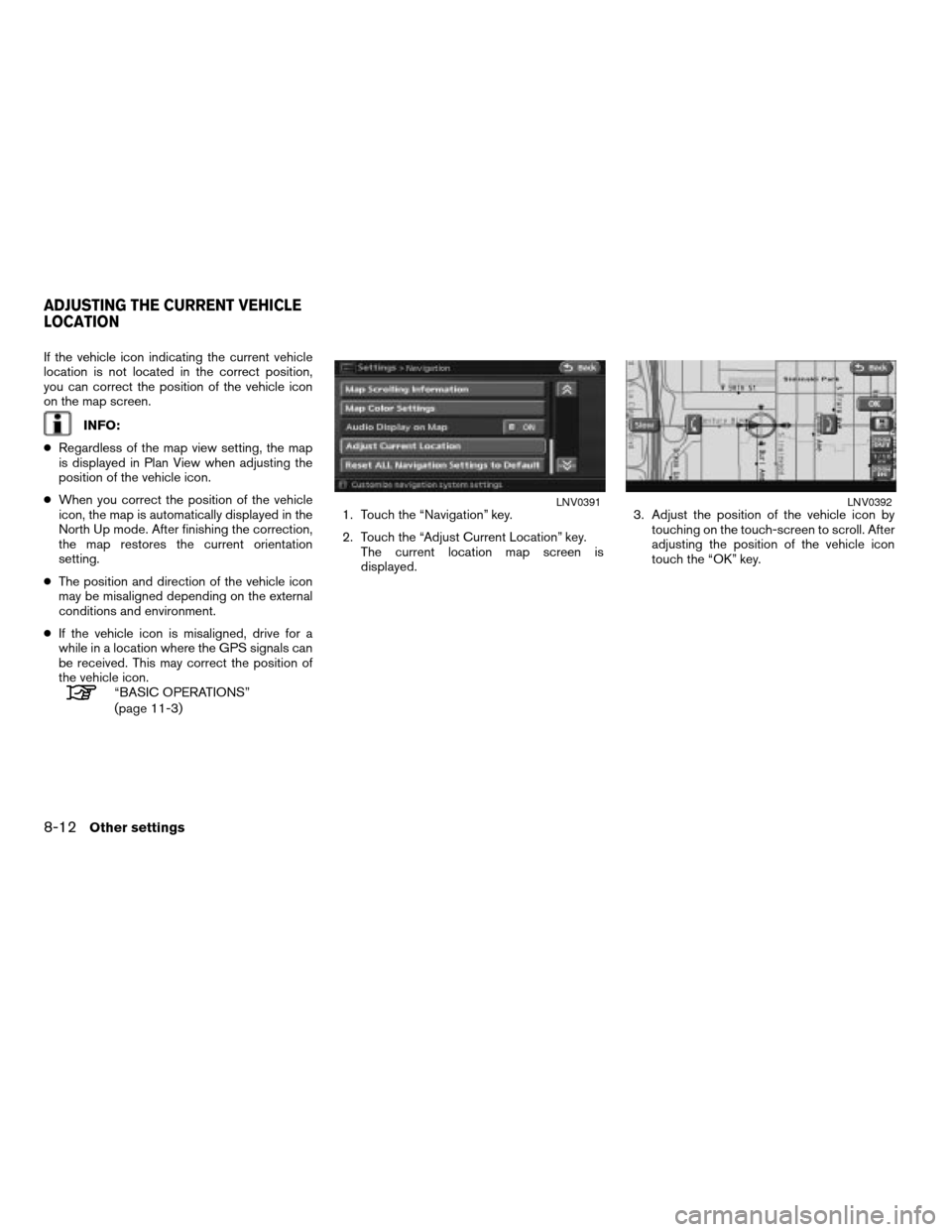
If the vehicle icon indicating the current vehicle
location is not located in the correct position,
you can correct the position of the vehicle icon
on the map screen.
INFO:
cRegardless of the map view setting, the map
is displayed in Plan View when adjusting the
position of the vehicle icon.
cWhen you correct the position of the vehicle
icon, the map is automatically displayed in the
North Up mode. After finishing the correction,
the map restores the current orientation
setting.
cThe position and direction of the vehicle icon
may be misaligned depending on the external
conditions and environment.
cIf the vehicle icon is misaligned, drive for a
while in a location where the GPS signals can
be received. This may correct the position of
the vehicle icon.
“BASIC OPERATIONS”
(page 11-3)1. Touch the “Navigation” key.
2. Touch the “Adjust Current Location” key.
The current location map screen is
displayed.3. Adjust the position of the vehicle icon by
touching on the touch-screen to scroll. After
adjusting the position of the vehicle icon
touch the “OK” key.
LNV0391LNV0392
ADJUSTING THE CURRENT VEHICLE
LOCATION
8-12Other settings
ZREVIEW COPYÐ2008 Altima(alt)
Navigation System OMÐUSA_English(nna)
03/13/07Ðarosenma
X
Page 185 of 237
4. Adjust the position of the vehicle icon by
touching the arrow keys. After adjusting the
direction of the vehicle icon touch the “OK”
key.5. A message is displayed, and the adjusted
vehicle location is stored.This allows you to restore various settings
(display, volume level, etc.) to the default
settings.
INFO:
The memory contents, such as the stored
locations, will not be deleted.
LNV0393LNV0394
RESET ALL NAVIGATION SETTINGS
TO DEFAULT
Other settings8-13
ZREVIEW COPYÐ2008 Altima(alt)
Navigation System OMÐUSA_English(nna)
03/06/07Ðarosenma
X
Page 186 of 237
1. Touch the “Navigation” key.
2. Touch the “Reset ALL Navigation Settings
to Default” key.A confirmation message is displayed. Confirm
the contents of the message. After confirming
the message, touch the “Yes” key.LNV0397LNV0398
8-14Other settings
ZREVIEW COPYÐ2008 Altima(alt)
Navigation System OMÐUSA_English(nna)
03/06/07Ðarosenma
X
Page 187 of 237
9 Voice recognition
Nissan voice recognition...........................9-2
Using the system...............................9-2
Basic voice control.............................9-2Personal vocabulary (voicetags)..................9-4
System feedback announcement modes..........9-4
Voice command examples.......................9-5
ZREVIEW COPYÐ2008 Altima(alt)
Navigation System OMÐUSA_English(nna)
03/13/07Ðarosenma
X