Page 164 of 237
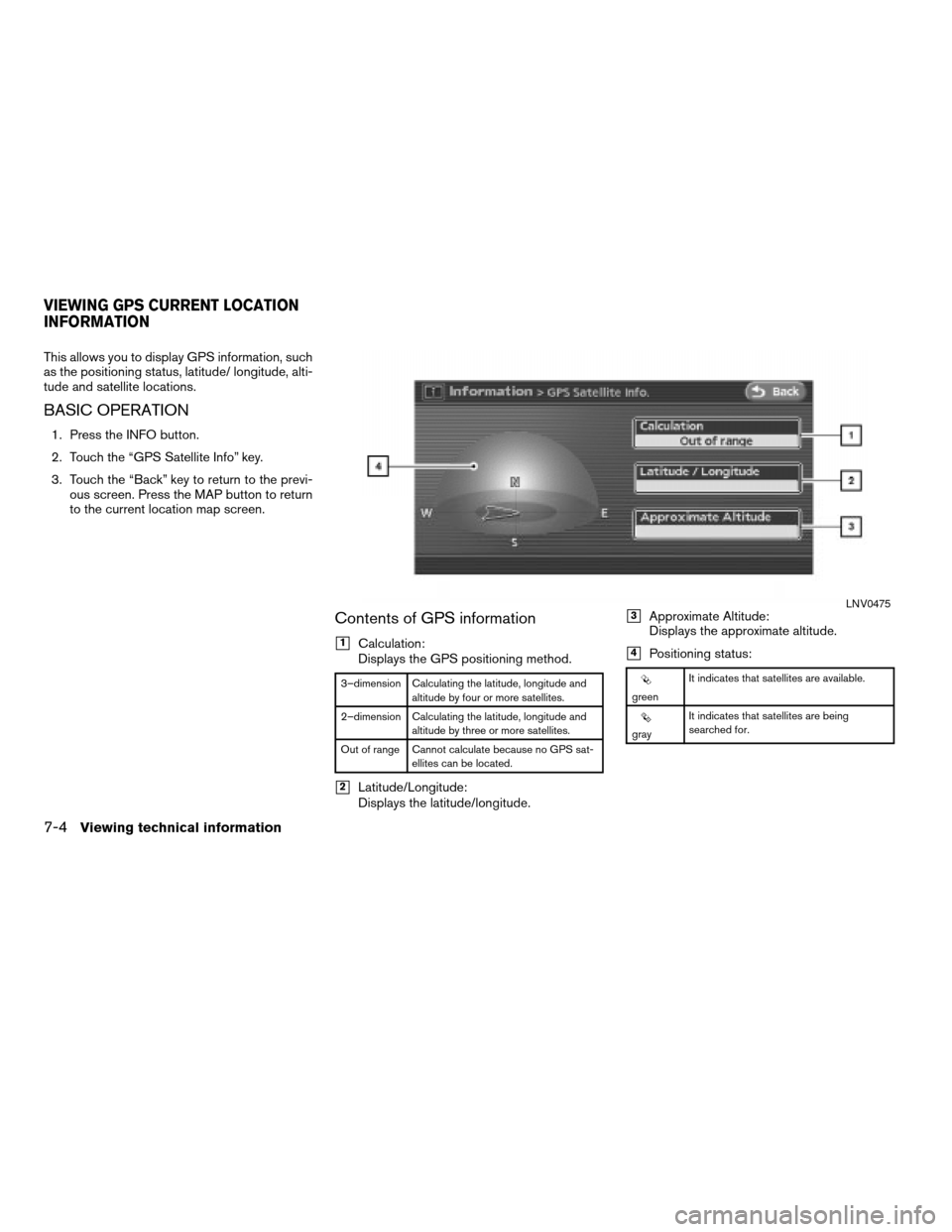
This allows you to display GPS information, such
as the positioning status, latitude/ longitude, alti-
tude and satellite locations.
BASIC OPERATION
1. Press the INFO button.
2. Touch the “GPS Satellite Info” key.
3. Touch the “Back” key to return to the previ-
ous screen. Press the MAP button to return
to the current location map screen.
Contents of GPS information
h1Calculation:
Displays the GPS positioning method.
3–dimension Calculating the latitude, longitude and
altitude by four or more satellites.
2–dimension Calculating the latitude, longitude and
altitude by three or more satellites.
Out of range Cannot calculate because no GPS sat-
ellites can be located.
h2Latitude/Longitude:
Displays the latitude/longitude.
h3Approximate Altitude:
Displays the approximate altitude.
h4Positioning status:
greenIt indicates that satellites are available.
grayIt indicates that satellites are being
searched for.
LNV0475
VIEWING GPS CURRENT LOCATION
INFORMATION
7-4Viewing technical information
ZREVIEW COPYÐ2008 Altima(alt)
Navigation System OMÐUSA_English(nna)
03/13/07Ðarosenma
X
Page 165 of 237
This allows you to display the map DVD-ROM
version information.
BASIC OPERATION
1. Press the INFO button.
2. Touch the “Navigation Version” key.
3. Touch the “Back” key to return to the previ-
ous screen. Press the MAP button to return
to the current location map screen.This allows you to display lists of commonly used
voice commands used during voice recognition.
BASIC OPERATION
1. Press the INFO button.
2. Touch the “Voice Command List” key.
3. Touch the “Back” key to return to the previ-
ous screen. Press the MAP button to return
to the current location map screen.
WNV0554
VIEWING NAVIGATION SYSTEM VER-
SION INFORMATIONVIEWING VOICE COMMAND LISTS
Viewing technical information7-5
ZREVIEW COPYÐ2008 Altima(alt)
Navigation System OMÐUSA_English(nna)
03/13/07Ðarosenma
X
Page 166 of 237
Contents of voice command list
h1Navigation:
Displays commonly used voice commands
for navigation.
cDest list:
Displays commonly used voice com-
mands for setting destinations.
cSearch list:
Displays commonly used voice com-
mands for searching for a location.cMap list:
Displays commonly used voice com-
mands for changing the map views.
cRoute list:
Displays commonly used voice com-
mands for changing route properties,
while route guidance is on.
cOther list:
Displays commonly used voice com-
mands for certain navigation settings.
h2Phone:
Displays commonly used voice commands
for phone.
h3Other:
Displays what to say to view the Voice Com-
mand List.
INFO:
cTouch the
scroll up key orscroll
down key to view the other lists.
cTouching the scroll keys repeatedly will bring
you through all of the lists available.
WNV0555
7-6Viewing technical information
ZREVIEW COPYÐ2008 Altima(alt)
Navigation System OMÐUSA_English(nna)
03/13/07Ðarosenma
X
Page 167 of 237
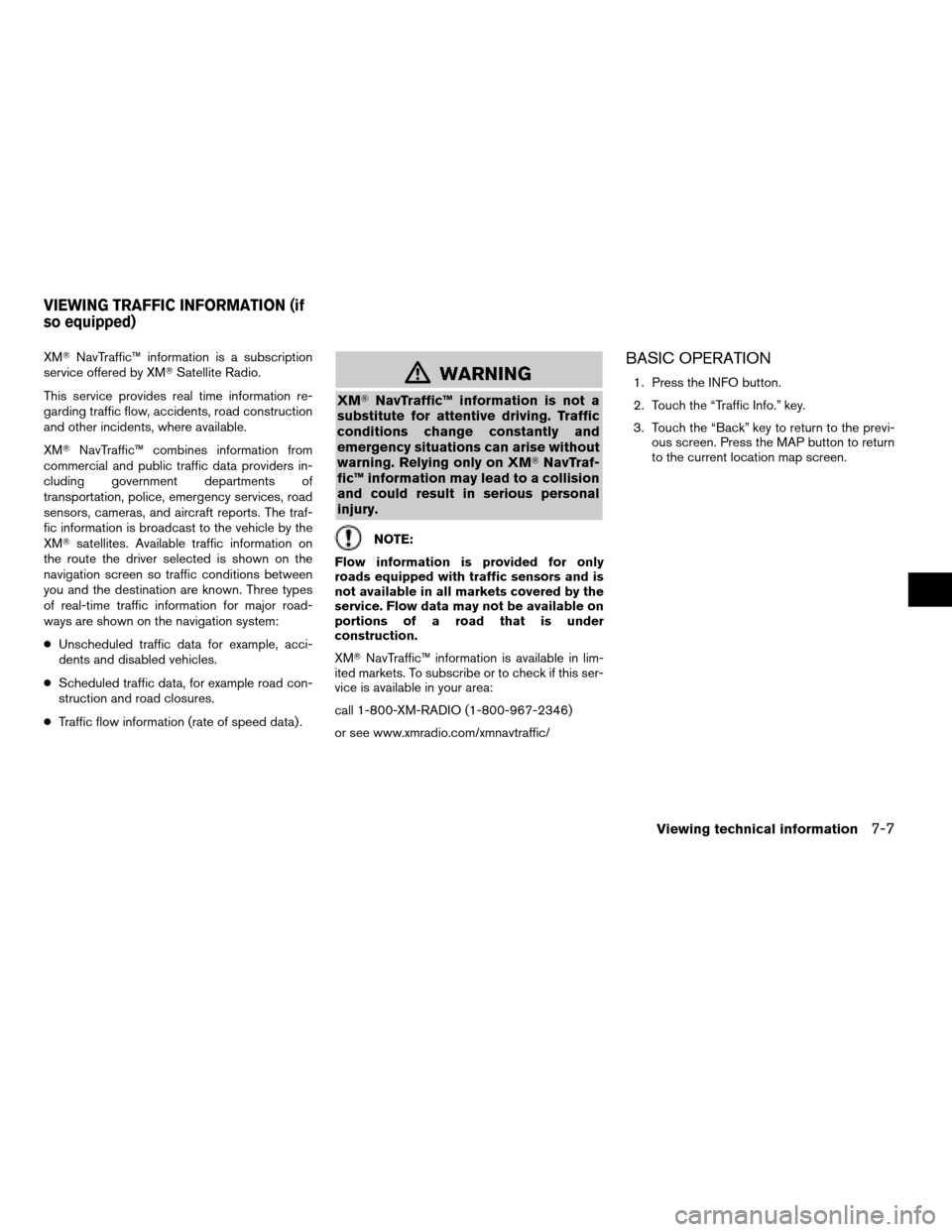
XMTNavTraffic™ information is a subscription
service offered by XMTSatellite Radio.
This service provides real time information re-
garding traffic flow, accidents, road construction
and other incidents, where available.
XMTNavTraffic™ combines information from
commercial and public traffic data providers in-
cluding government departments of
transportation, police, emergency services, road
sensors, cameras, and aircraft reports. The traf-
fic information is broadcast to the vehicle by the
XMTsatellites. Available traffic information on
the route the driver selected is shown on the
navigation screen so traffic conditions between
you and the destination are known. Three types
of real-time traffic information for major road-
ways are shown on the navigation system:
cUnscheduled traffic data for example, acci-
dents and disabled vehicles.
cScheduled traffic data, for example road con-
struction and road closures.
cTraffic flow information (rate of speed data) .
mWARNING
XMTNavTraffic™ information is not a
substitute for attentive driving. Traffic
conditions change constantly and
emergency situations can arise without
warning. Relying only on XMTNavTraf-
fic™ information may lead to a collision
and could result in serious personal
injury.
NOTE:
Flow information is provided for only
roads equipped with traffic sensors and is
not available in all markets covered by the
service. Flow data may not be available on
portions of a road that is under
construction.
XMTNavTraffic™ information is available in lim-
ited markets. To subscribe or to check if this ser-
vice is available in your area:
call 1-800-XM-RADIO (1-800-967-2346)
or see www.xmradio.com/xmnavtraffic/
BASIC OPERATION
1. Press the INFO button.
2. Touch the “Traffic Info.” key.
3. Touch the “Back” key to return to the previ-
ous screen. Press the MAP button to return
to the current location map screen.
VIEWING TRAFFIC INFORMATION (if
so equipped)
Viewing technical information7-7
ZREVIEW COPYÐ2008 Altima(alt)
Navigation System OMÐUSA_English(nna)
03/06/07Ðarosenma
X
Page 168 of 237
Contents of available real time traffic
information
h1Info. on Route:
Displays the list of traffic information found
on the recommended route from the current
vehicle location to the destination.
h2Nearby Traffic Info.:
Displays the list of traffic information around
the current vehicle location.
h3User Locations:
Allows you to check the traffic information
around the stored location.
h4Traffic Info. Settings:
Allows you to perform the setting to display
the traffic information or to search the route
taking the traffic information into
consideration.
Info. on route
The list of traffic information found on the recom-
mended route from the current vehicle location
to the destination is displayed. Also, you can
check the detailed information about the dis-
played events.1. Touch the “Info. on Route” key. A list screen
is displayed.LNV0510
LNV0479
7-8Viewing technical information
ZREVIEW COPYÐ2008 Altima(alt)
Navigation System OMÐUSA_English(nna)
03/13/07Ðarosenma
X
Page 169 of 237
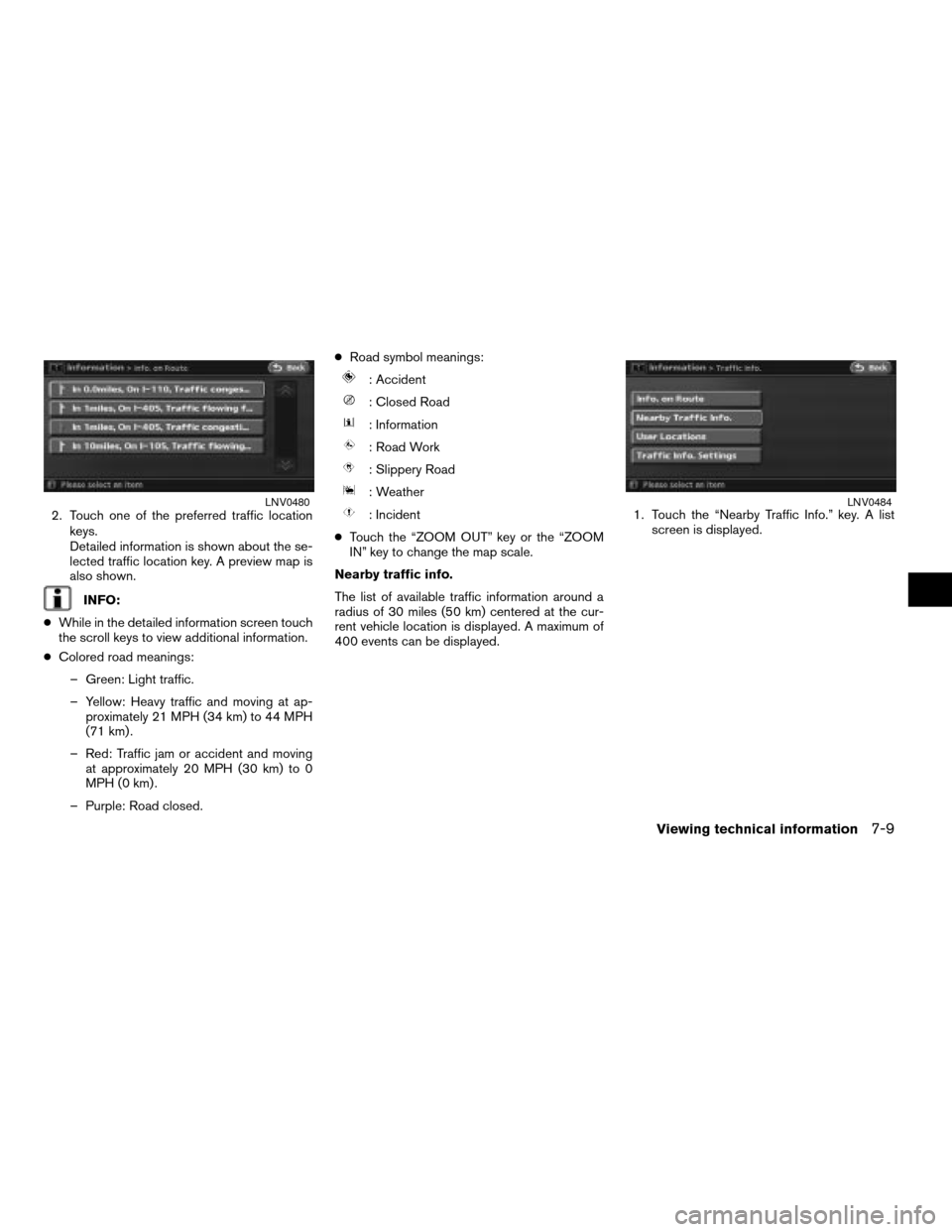
2. Touch one of the preferred traffic location
keys.
Detailed information is shown about the se-
lected traffic location key. A preview map is
also shown.
INFO:
cWhile in the detailed information screen touch
the scroll keys to view additional information.
cColored road meanings:
– Green: Light traffic.
– Yellow: Heavy traffic and moving at ap-
proximately 21 MPH (34 km) to 44 MPH
(71 km) .
– Red: Traffic jam or accident and moving
at approximately 20 MPH (30 km) to 0
MPH (0 km) .
– Purple: Road closed.cRoad symbol meanings:
: Accident
: Closed Road
: Information
: Road Work
: Slippery Road
: Weather
: Incident
cTouch the “ZOOM OUT” key or the “ZOOM
IN” key to change the map scale.
Nearby traffic info.
The list of available traffic information around a
radius of 30 miles (50 km) centered at the cur-
rent vehicle location is displayed. A maximum of
400 events can be displayed.1. Touch the “Nearby Traffic Info.” key. A list
screen is displayed.LNV0480LNV0484
Viewing technical information7-9
ZREVIEW COPYÐ2008 Altima(alt)
Navigation System OMÐUSA_English(nna)
03/06/07Ðarosenma
X
Page 170 of 237
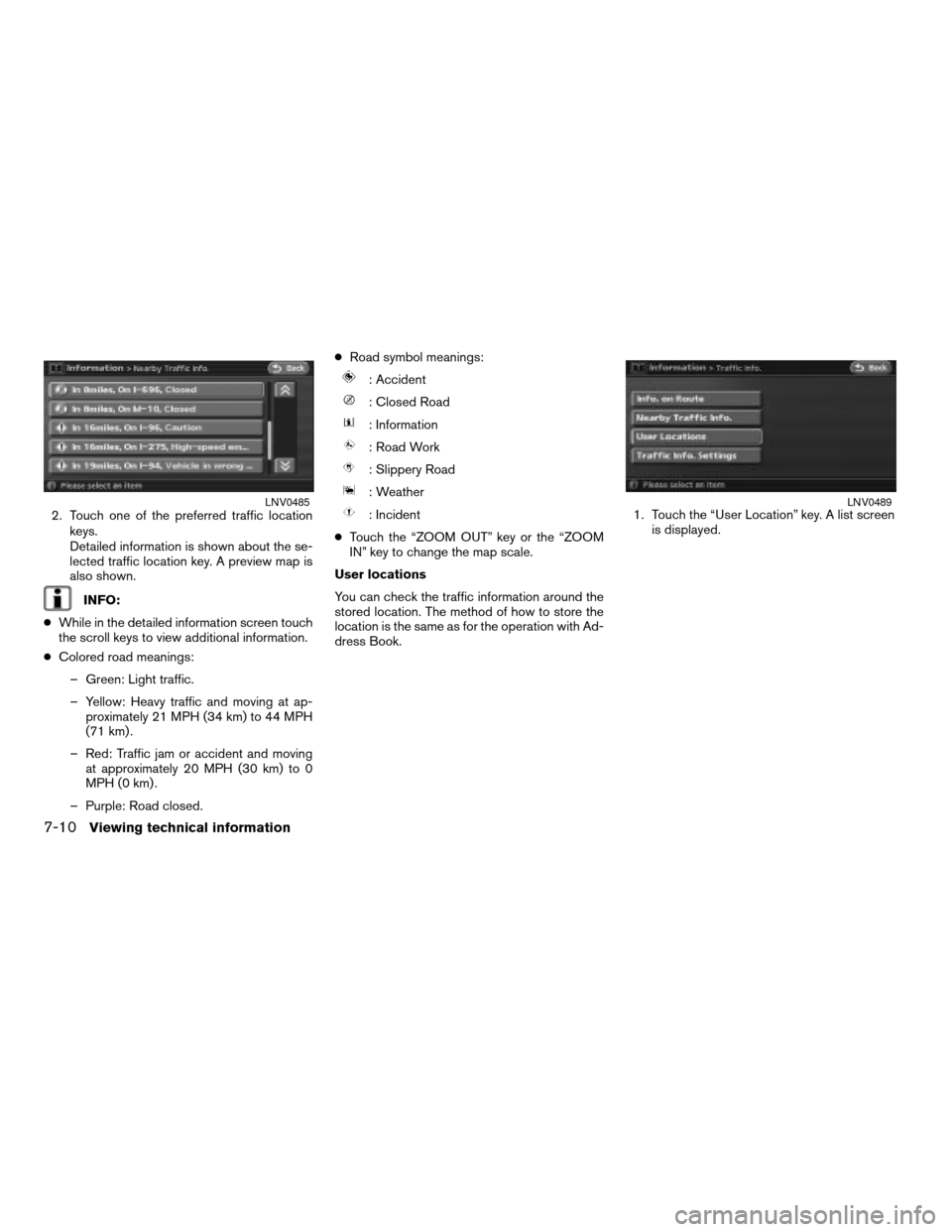
2. Touch one of the preferred traffic location
keys.
Detailed information is shown about the se-
lected traffic location key. A preview map is
also shown.
INFO:
cWhile in the detailed information screen touch
the scroll keys to view additional information.
cColored road meanings:
– Green: Light traffic.
– Yellow: Heavy traffic and moving at ap-
proximately 21 MPH (34 km) to 44 MPH
(71 km) .
– Red: Traffic jam or accident and moving
at approximately 20 MPH (30 km) to 0
MPH (0 km) .
– Purple: Road closed.cRoad symbol meanings:
: Accident
: Closed Road
: Information
: Road Work
: Slippery Road
: Weather
: Incident
cTouch the “ZOOM OUT” key or the “ZOOM
IN” key to change the map scale.
User locations
You can check the traffic information around the
stored location. The method of how to store the
location is the same as for the operation with Ad-
dress Book.1. Touch the “User Location” key. A list screen
is displayed.LNV0485LNV0489
7-10Viewing technical information
ZREVIEW COPYÐ2008 Altima(alt)
Navigation System OMÐUSA_English(nna)
03/06/07Ðarosenma
X
Page 171 of 237
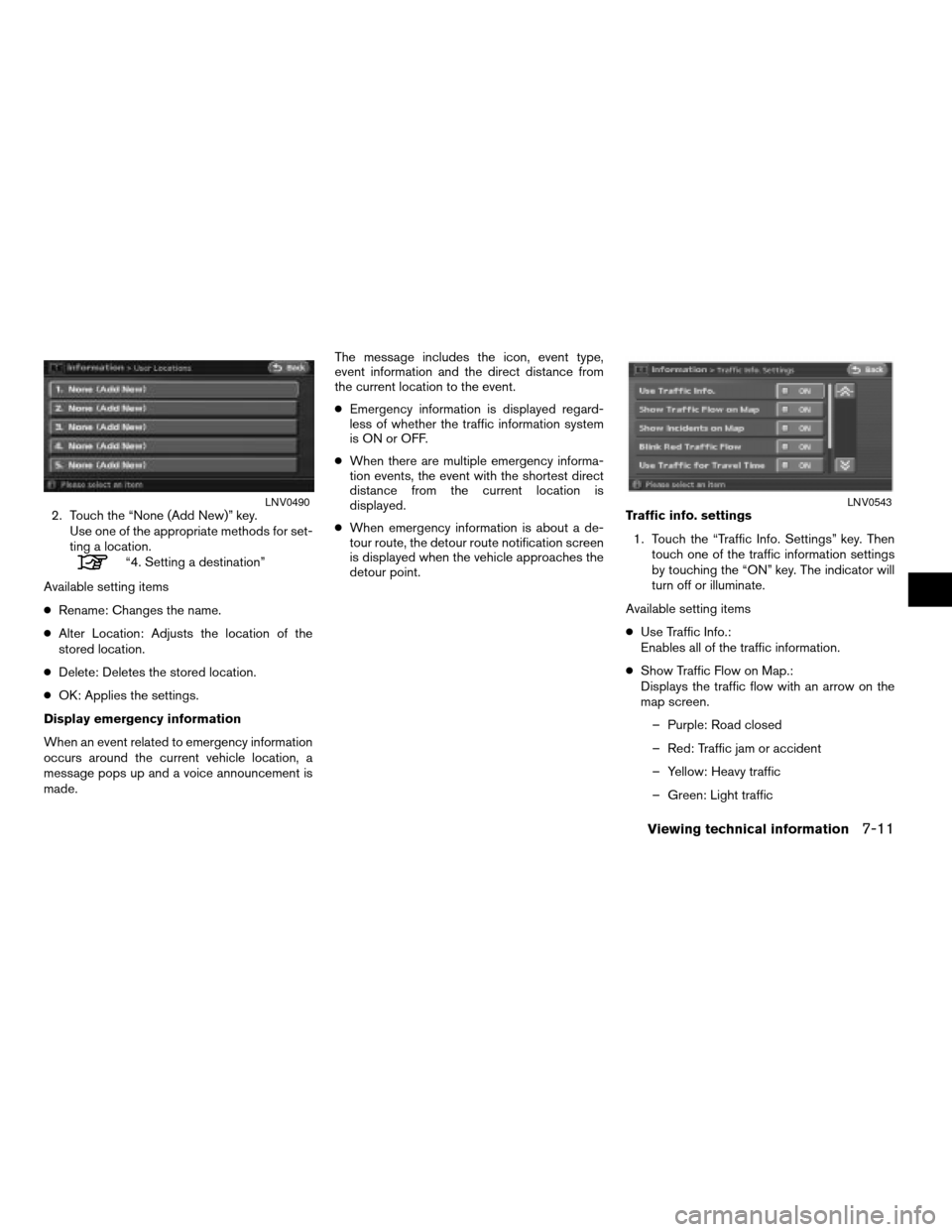
2. Touch the “None (Add New)” key.
Use one of the appropriate methods for set-
ting a location.
“4. Setting a destination”
Available setting items
cRename: Changes the name.
cAlter Location: Adjusts the location of the
stored location.
cDelete: Deletes the stored location.
cOK: Applies the settings.
Display emergency information
When an event related to emergency information
occurs around the current vehicle location, a
message pops up and a voice announcement is
made.The message includes the icon, event type,
event information and the direct distance from
the current location to the event.
cEmergency information is displayed regard-
less of whether the traffic information system
is ON or OFF.
cWhen there are multiple emergency informa-
tion events, the event with the shortest direct
distance from the current location is
displayed.
cWhen emergency information is about a de-
tour route, the detour route notification screen
is displayed when the vehicle approaches the
detour point.Traffic info. settings
1. Touch the “Traffic Info. Settings” key. Then
touch one of the traffic information settings
by touching the “ON” key. The indicator will
turn off or illuminate.
Available setting items
cUse Traffic Info.:
Enables all of the traffic information.
cShow Traffic Flow on Map.:
Displays the traffic flow with an arrow on the
map screen.
– Purple: Road closed
– Red: Traffic jam or accident
– Yellow: Heavy traffic
– Green: Light traffic
LNV0490LNV0543
Viewing technical information7-11
ZREVIEW COPYÐ2008 Altima(alt)
Navigation System OMÐUSA_English(nna)
03/06/07Ðarosenma
X