Page 98 of 164
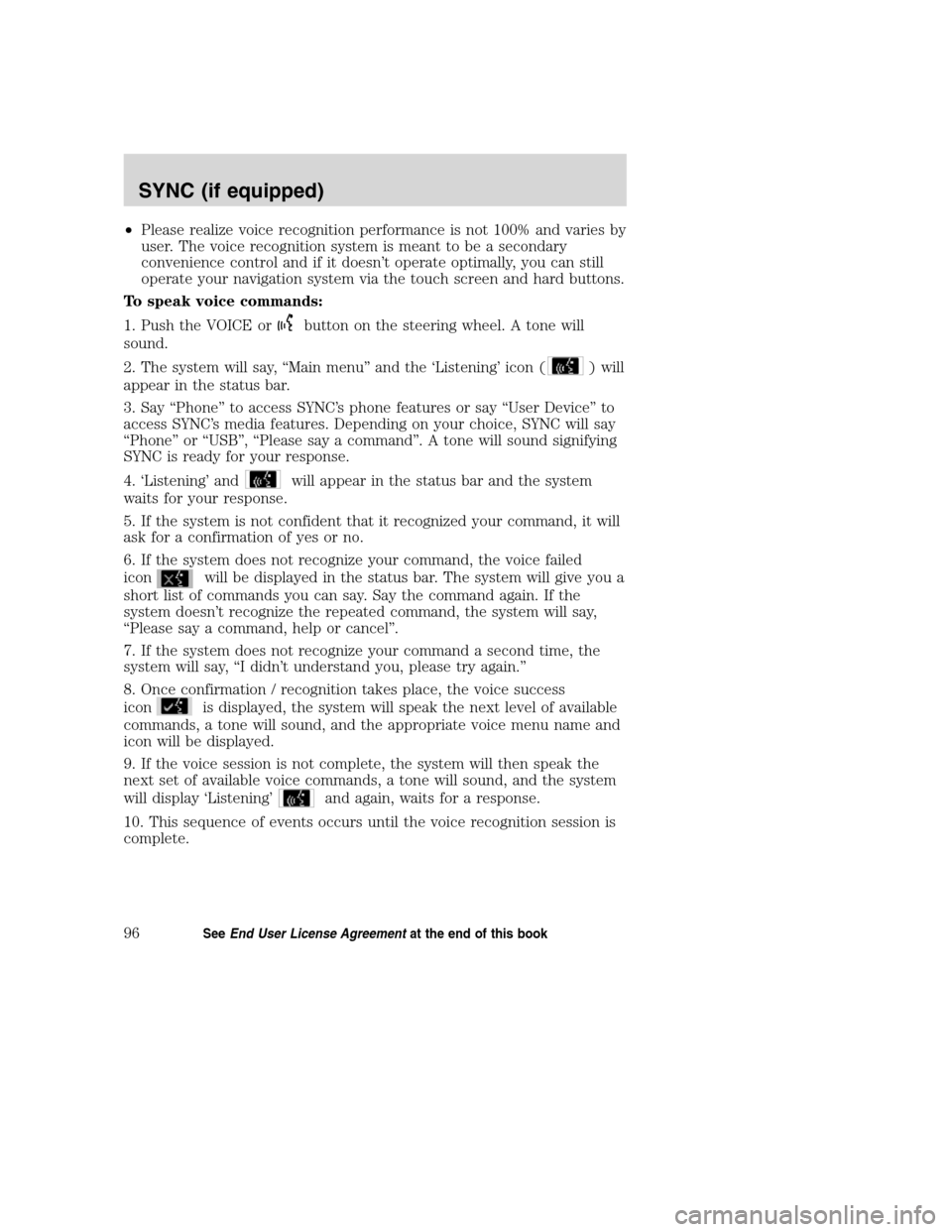
•Please realize voice recognition performance is not 100% and varies by
user. The voice recognition system is meant to be a secondary
convenience control and if it doesn’t operate optimally, you can still
operate your navigation system via the touch screen and hard buttons.
To speak voice commands:
1. Push the VOICE or
button on the steering wheel. A tone will
sound.
2. The system will say, “Main menu” and the ‘Listening’ icon (
) will
appear in the status bar.
3. Say “Phone” to access SYNC’s phone features or say “User Device” to
access SYNC’s media features. Depending on your choice, SYNC will say
“Phone” or “USB”, “Please say a command”. A tone will sound signifying
SYNC is ready for your response.
4. ‘Listening’ and
will appear in the status bar and the system
waits for your response.
5. If the system is not confident that it recognized your command, it will
ask for a confirmation of yes or no.
6. If the system does not recognize your command, the voice failed
icon
will be displayed in the status bar. The system will give you a
short list of commands you can say. Say the command again. If the
system doesn’t recognize the repeated command, the system will say,
“Please say a command, help or cancel”.
7. If the system does not recognize your command a second time, the
system will say, “I didn’t understand you, please try again.”
8. Once confirmation / recognition takes place, the voice success
icon
is displayed, the system will speak the next level of available
commands, a tone will sound, and the appropriate voice menu name and
icon will be displayed.
9. If the voice session is not complete, the system will then speak the
next set of available voice commands, a tone will sound, and the system
will display ‘Listening’
and again, waits for a response.
10. This sequence of events occurs until the voice recognition session is
complete.
2008(nv1)
Supplement
USA(fus)
SYNC (if equipped)
96SeeEnd User License Agreementat the end of this book
Page 108 of 164
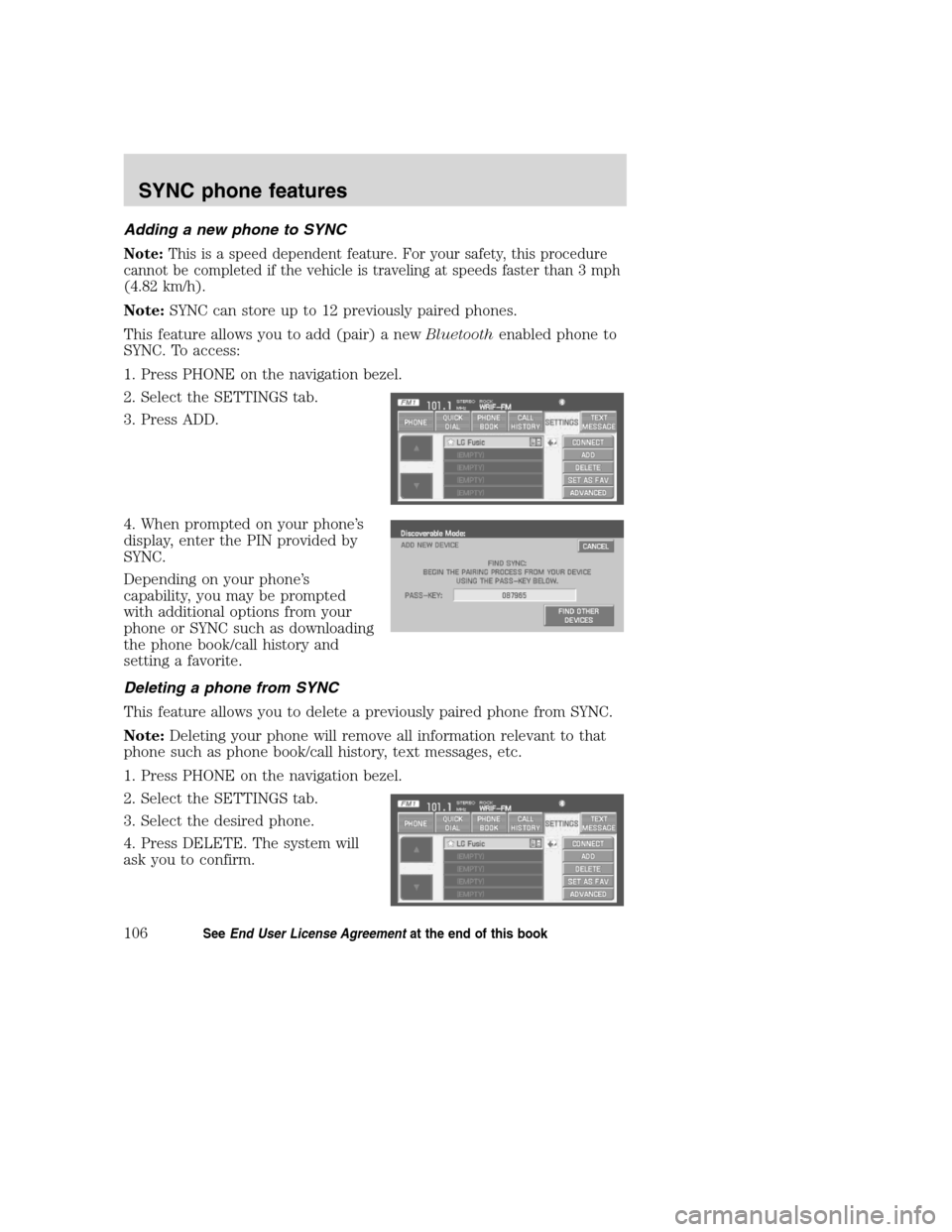
Adding a new phone to SYNC
Note:This is a speed dependent feature. For your safety, this procedure
cannot be completed if the vehicle is traveling at speeds faster than 3 mph
(4.82 km/h).
Note:SYNC can store up to 12 previously paired phones.
This feature allows you to add (pair) a newBluetoothenabled phone to
SYNC. To access:
1. Press PHONE on the navigation bezel.
2. Select the SETTINGS tab.
3. Press ADD.
4. When prompted on your phone’s
display, enter the PIN provided by
SYNC.
Depending on your phone’s
capability, you may be prompted
with additional options from your
phone or SYNC such as downloading
the phone book/call history and
setting a favorite.
Deleting a phone from SYNC
This feature allows you to delete a previously paired phone from SYNC.
Note:Deleting your phone will remove all information relevant to that
phone such as phone book/call history, text messages, etc.
1. Press PHONE on the navigation bezel.
2. Select the SETTINGS tab.
3. Select the desired phone.
4. Press DELETE. The system will
ask you to confirm.
2008(nv1)
Supplement
USA(fus)
SYNC phone features
106SeeEnd User License Agreementat the end of this book
Page 112 of 164
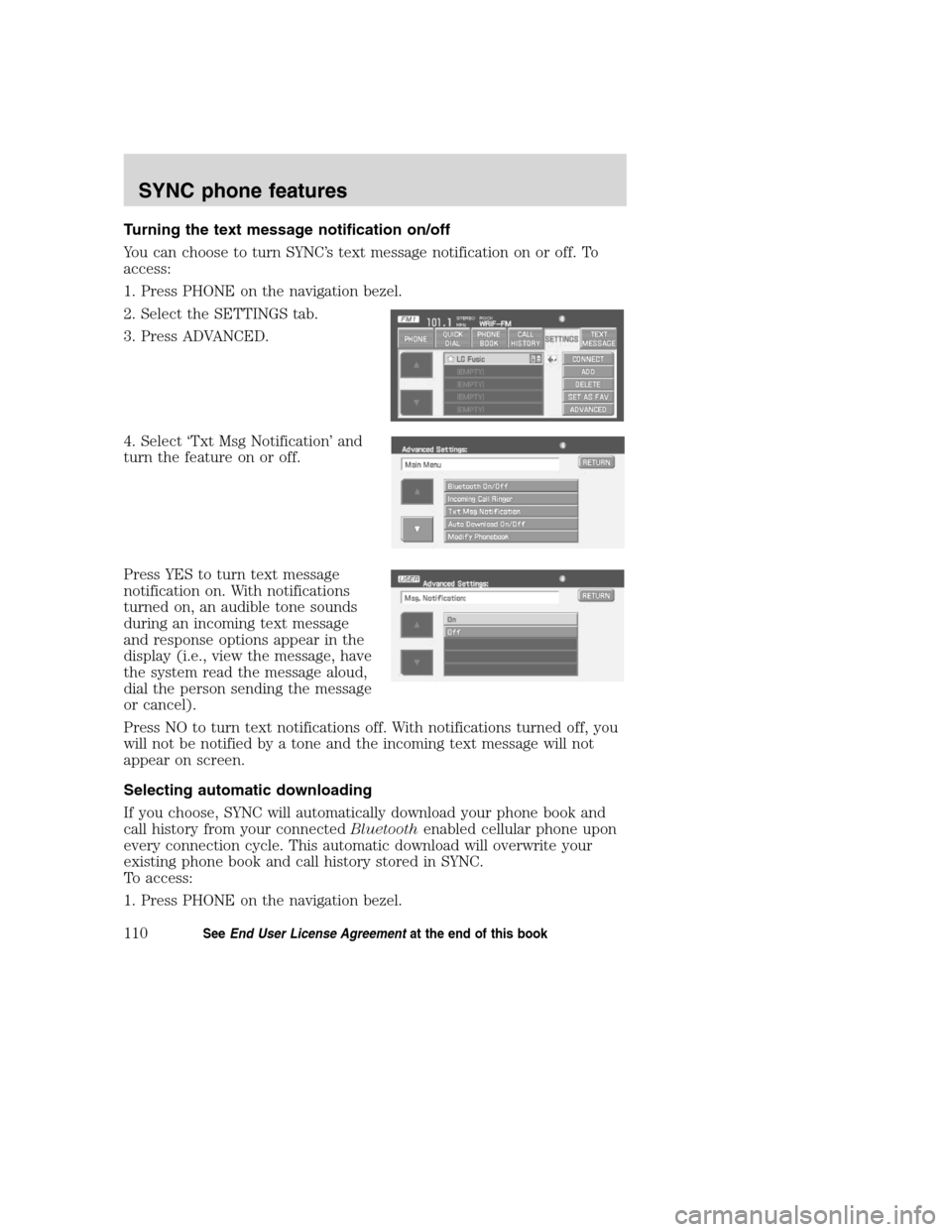
Turning the text message notification on/off
You can choose to turn SYNC’s text message notification on or off. To
access:
1. Press PHONE on the navigation bezel.
2. Select the SETTINGS tab.
3. Press ADVANCED.
4. Select ‘Txt Msg Notification’ and
turn the feature on or off.
Press YES to turn text message
notification on. With notifications
turned on, an audible tone sounds
during an incoming text message
and response options appear in the
display (i.e., view the message, have
the system read the message aloud,
dial the person sending the message
or cancel).
Press NO to turn text notifications off. With notifications turned off, you
will not be notified by a tone and the incoming text message will not
appear on screen.
Selecting automatic downloading
If you choose, SYNC will automatically download your phone book and
call history from your connectedBluetoothenabled cellular phone upon
every connection cycle. This automatic download will overwrite your
existing phone book and call history stored in SYNC.
To access:
1. Press PHONE on the navigation bezel.
2008(nv1)
Supplement
USA(fus)
SYNC phone features
110SeeEnd User License Agreementat the end of this book
Page 114 of 164
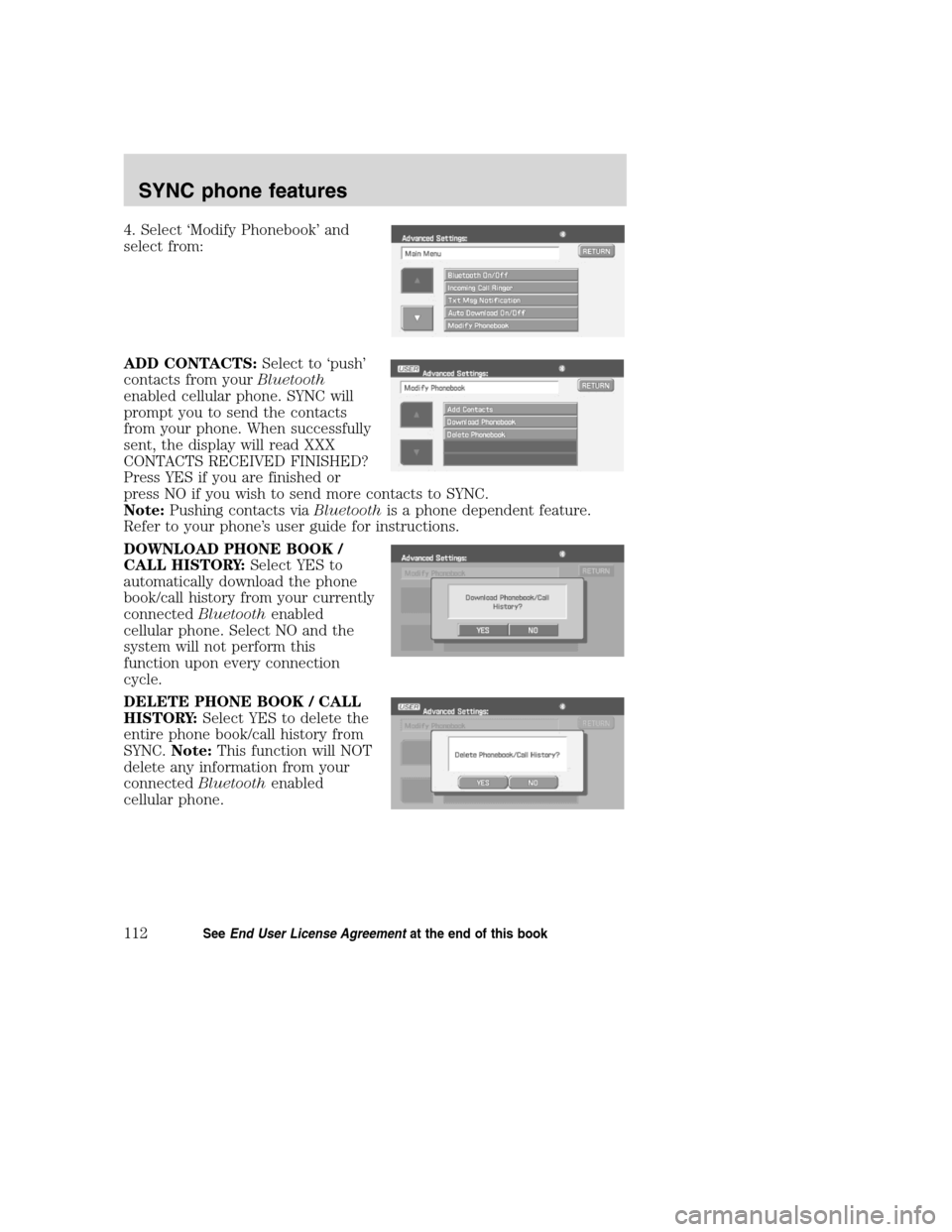
4. Select ‘Modify Phonebook’ and
select from:
ADD CONTACTS:Select to ‘push’
contacts from yourBluetooth
enabled cellular phone. SYNC will
prompt you to send the contacts
from your phone. When successfully
sent, the display will read XXX
CONTACTS RECEIVED FINISHED?
Press YES if you are finished or
press NO if you wish to send more contacts to SYNC.
Note:Pushing contacts viaBluetoothis a phone dependent feature.
Refer to your phone’s user guide for instructions.
DOWNLOAD PHONE BOOK /
CALL HISTORY:Select YES to
automatically download the phone
book/call history from your currently
connectedBluetoothenabled
cellular phone. Select NO and the
system will not perform this
function upon every connection
cycle.
DELETE PHONE BOOK / CALL
HISTORY:Select YES to delete the
entire phone book/call history from
SYNC.Note:This function will NOT
delete any information from your
connectedBluetoothenabled
cellular phone.
2008(nv1)
Supplement
USA(fus)
SYNC phone features
112SeeEnd User License Agreementat the end of this book
Page 120 of 164
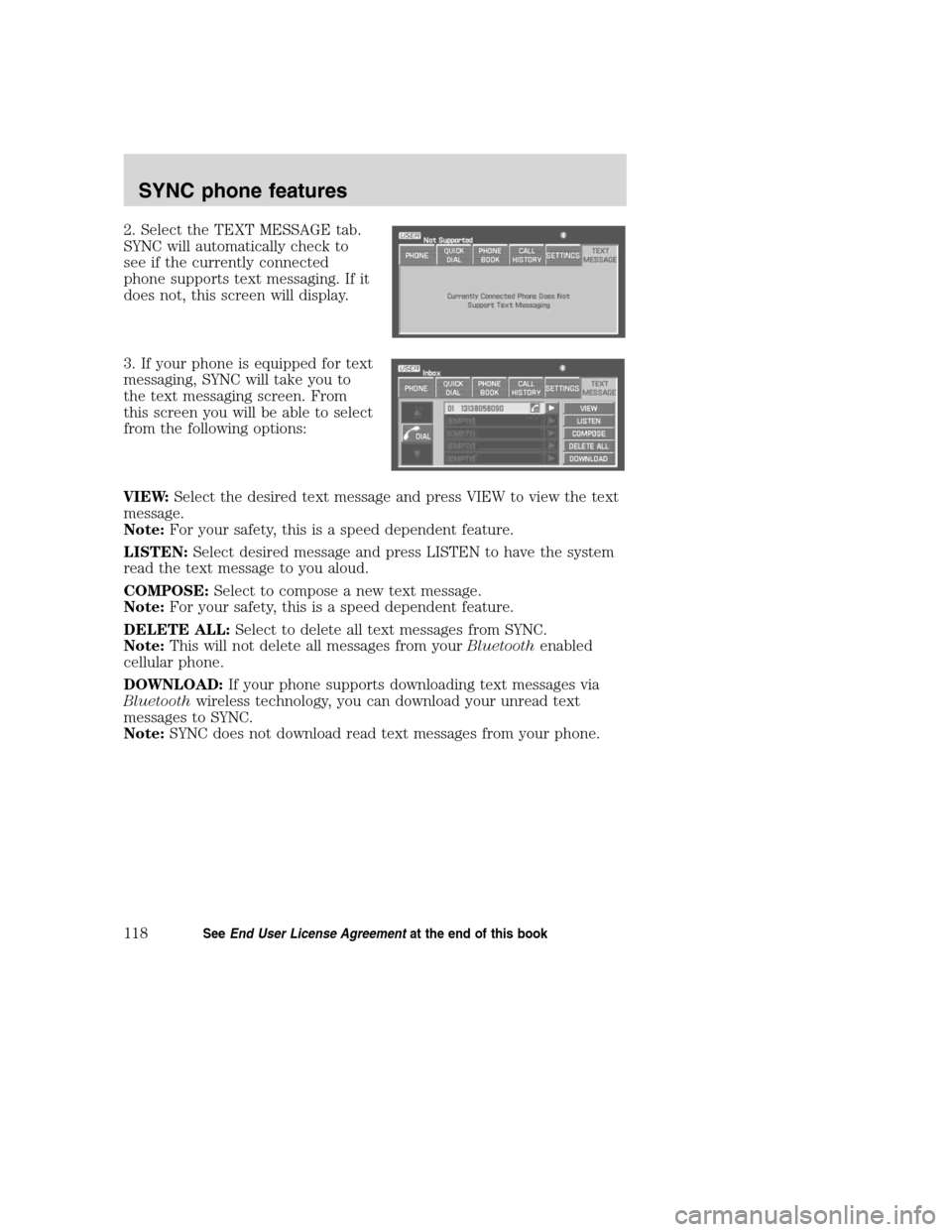
2. Select the TEXT MESSAGE tab.
SYNC will automatically check to
see if the currently connected
phone supports text messaging. If it
does not, this screen will display.
3. If your phone is equipped for text
messaging, SYNC will take you to
the text messaging screen. From
this screen you will be able to select
from the following options:
VIEW:Select the desired text message and press VIEW to view the text
message.
Note:For your safety, this is a speed dependent feature.
LISTEN:Select desired message and press LISTEN to have the system
read the text message to you aloud.
COMPOSE:Select to compose a new text message.
Note:For your safety, this is a speed dependent feature.
DELETE ALL:Select to delete all text messages from SYNC.
Note:This will not delete all messages from yourBluetoothenabled
cellular phone.
DOWNLOAD:If your phone supports downloading text messages via
Bluetoothwireless technology, you can download your unread text
messages to SYNC.
Note:SYNC does not download read text messages from your phone.
2008(nv1)
Supplement
USA(fus)
SYNC phone features
118SeeEnd User License Agreementat the end of this book
Page 121 of 164
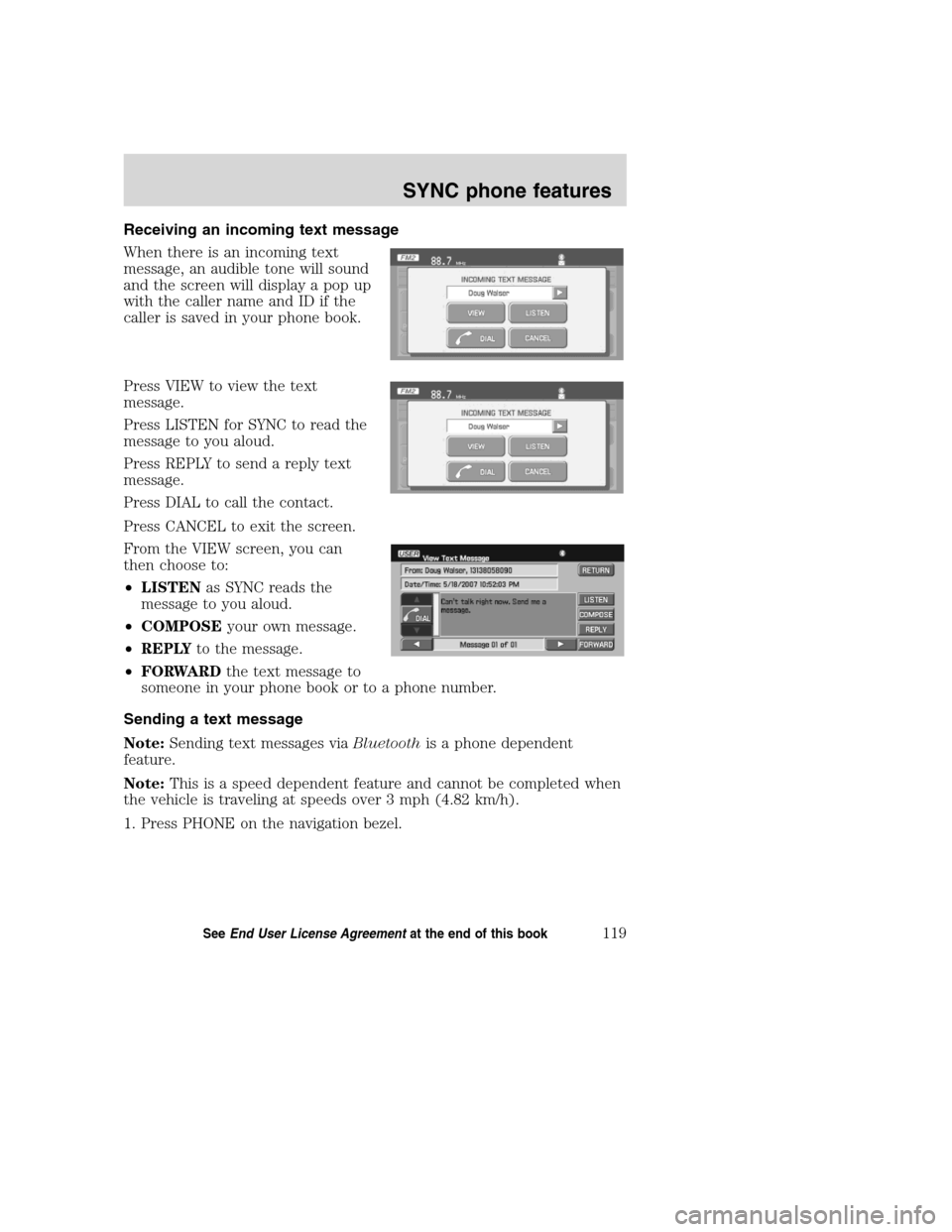
Receiving an incoming text message
When there is an incoming text
message, an audible tone will sound
and the screen will display a pop up
with the caller name and ID if the
caller is saved in your phone book.
Press VIEW to view the text
message.
Press LISTEN for SYNC to read the
message to you aloud.
Press REPLY to send a reply text
message.
Press DIAL to call the contact.
Press CANCEL to exit the screen.
From the VIEW screen, you can
then choose to:
•LISTENas SYNC reads the
message to you aloud.
•COMPOSEyour own message.
•REPLYto the message.
•FORWARDthe text message to
someone in your phone book or to a phone number.
Sending a text message
Note:Sending text messages viaBluetoothis a phone dependent
feature.
Note:This is a speed dependent feature and cannot be completed when
the vehicle is traveling at speeds over 3 mph (4.82 km/h).
1. Press PHONE on the navigation bezel.
2008(nv1)
Supplement
USA(fus)
SYNC phone features
119SeeEnd User License Agreementat the end of this book
Page 126 of 164
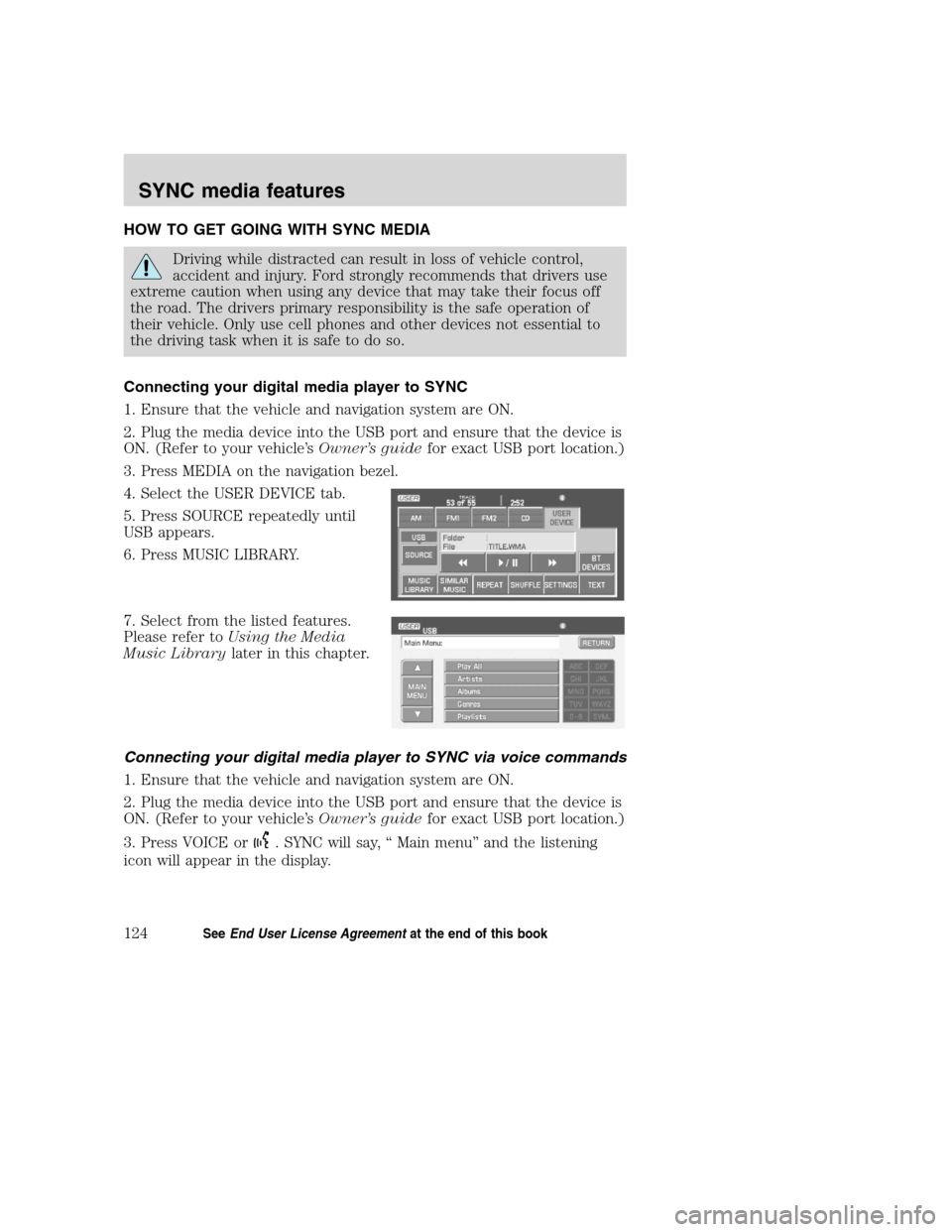
HOW TO GET GOING WITH SYNC MEDIA
Driving while distracted can result in loss of vehicle control,
accident and injury. Ford strongly recommends that drivers use
extreme caution when using any device that may take their focus off
the road. The drivers primary responsibility is the safe operation of
their vehicle. Only use cell phones and other devices not essential to
the driving task when it is safe to do so.
Connecting your digital media player to SYNC
1. Ensure that the vehicle and navigation system are ON.
2. Plug the media device into the USB port and ensure that the device is
ON. (Refer to your vehicle’sOwner’s guidefor exact USB port location.)
3. Press MEDIA on the navigation bezel.
4. Select the USER DEVICE tab.
5. Press SOURCE repeatedly until
USB appears.
6. Press MUSIC LIBRARY.
7. Select from the listed features.
Please refer toUsing the Media
Music Librarylater in this chapter.
Connecting your digital media player to SYNC via voice commands
1. Ensure that the vehicle and navigation system are ON.
2. Plug the media device into the USB port and ensure that the device is
ON. (Refer to your vehicle’sOwner’s guidefor exact USB port location.)
3. Press VOICE or
. SYNC will say, “ Main menu” and the listening
icon will appear in the display.
2008(nv1)
Supplement
USA(fus)
SYNC media features
124SeeEnd User License Agreementat the end of this book
Page 127 of 164
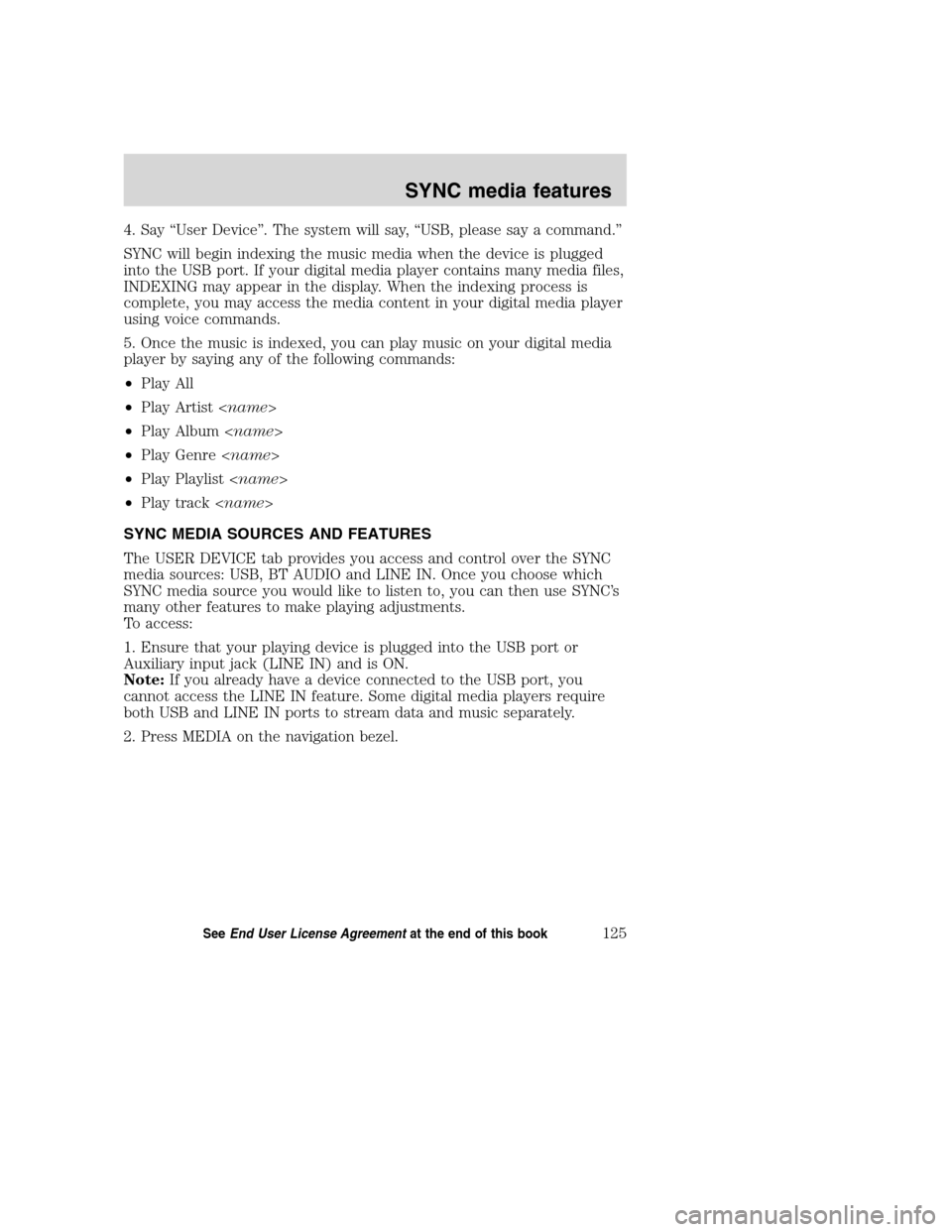
4. Say “User Device”. The system will say, “USB, please say a command.”
SYNC will begin indexing the music media when the device is plugged
into the USB port. If your digital media player contains many media files,
INDEXING may appear in the display. When the indexing process is
complete, you may access the media content in your digital media player
using voice commands.
5. Once the music is indexed, you can play music on your digital media
player by saying any of the following commands:
•Play All
•Play Artist
•Play Album
•Play Genre
•Play Playlist
•Play track
SYNC MEDIA SOURCES AND FEATURES
The USER DEVICE tab provides you access and control over the SYNC
media sources: USB, BT AUDIO and LINE IN. Once you choose which
SYNC media source you would like to listen to, you can then use SYNC’s
many other features to make playing adjustments.
To access:
1. Ensure that your playing device is plugged into the USB port or
Auxiliary input jack (LINE IN) and is ON.
Note:If you already have a device connected to the USB port, you
cannot access the LINE IN feature. Some digital media players require
both USB and LINE IN ports to stream data and music separately.
2. Press MEDIA on the navigation bezel.
2008(nv1)
Supplement
USA(fus)
SYNC media features
125SeeEnd User License Agreementat the end of this book