Page 42 of 164
SYSTEM INFORMATION
The system information screen gives you contact information, current
location and access to the Navigation DVD. To access the System
Information screen:
1. Ensure that the system is on.
2. Press MENU.
3. Press SYSTEM INFO to view the following information:
•Customer Relationship Center (shown as�Customer Service Center�)
phone numbers in USA and Canada
•Current GPS Location
•Map DVD Release Version
•ACCESS NAVIGATION DVD: Press to access the Navigation Map DVD
from this screen.
•Satellite Radio Electronic Serial Number (ESN#)
2008(nv1)
Supplement
USA(fus)
System features
40
Page 56 of 164
2. Select ADDRESS BOOK.
3. You may now choose to sort the
list of entries by:
•A–Z:Select to view list in
alphabetical order
•DATE:Select to view list in order
of the entry date.
•ICON:Select to sort on the icon
type.
•INFO:When the vehicle is stationary, you may select this in order to
view the following information about the current address book entry:
NAME
LOCATION
POINT OF INTEREST (POI) PHONE NUMBER
ICON
QUICK DEST / DESTINATION PRESET NUMBER
•SET AS DEST:Press to set the current address book entry as your
destination. The Destination Map screen will then appear. Refer to
Destination mapfor further information.
Note:If the battery is disconnected, the address book information will
be saved but the previous destinations will be deleted.
To edit address book entries,press the NAV hard control and select
the ’Address Book’ tab. For a complete description, refer toAddress
book — editinglater in this section.
2008(nv1)
Supplement
USA(fus)
Navigation features
54
Page 58 of 164
3. POI listings can be sorted
alphabetically or in the order of the
distance from the vehicle position.
Detailed information on POIs
(Name, City name, Street name,
House number, Telephone number)
can also be displayed.
•STATE/PROV:Press to set the
State, Province or Territory using the keyboard or select from List.
The preset value for this field is based on current position (Auto Fill
On) or previous selection (Auto Fill Off), depending on the settings.
USA:Select any state (except Alaska), including Puerto Rico and the
District of Columbia.
CANADA:Select any province or territory.
•CITY:Input city name for desired location.
•CATEGORY:POIs can be searched by category and sub-category.
•NAME:When searching for a POI by name, the search can be done
for a full or partial match.
•LIST:State/Provinces/Territories, Cities, and Names can be selected
from a list determined by the Smart Speller.
ADDRESS
1. Press DEST.
2008(nv1)
Supplement
USA(fus)
Navigation features
56
Page 60 of 164
POI PHONE NUMBER
The system will allow you to search for an address book entry or POI
using the phone number.
1. Press DEST.
2. Select PHONE NUMBER.
3. Use the key pad to enter the
desired phone number. Press
ENTER. A list of possible matches
will appear. Select the correct one.
You can then set that location as
your destination. If the phone
number matches one of the saved
destinations, the destination map
will appear showing the location.
2008(nv1)
Supplement
USA(fus)
Navigation features
58
Page 69 of 164
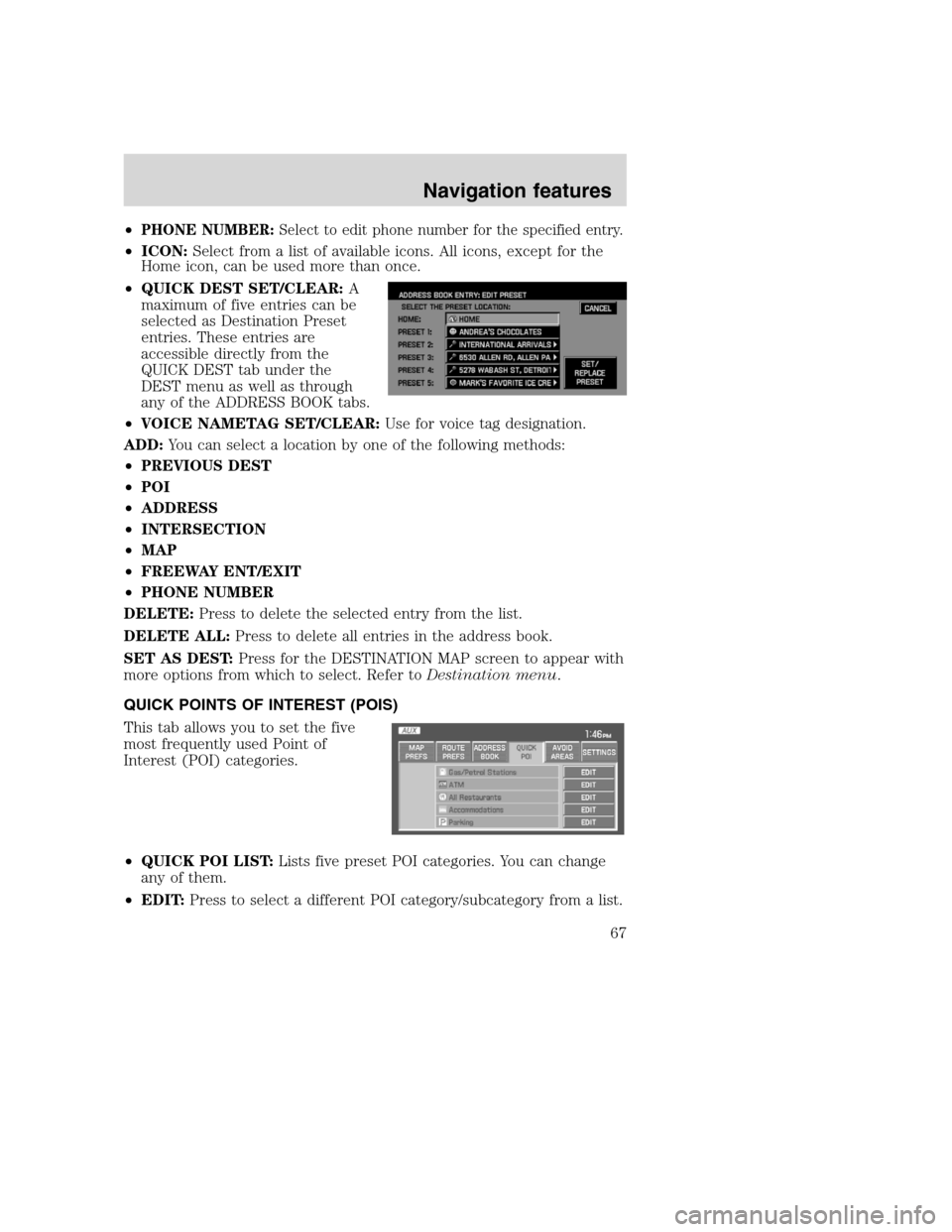
•PHONE NUMBER:Select to edit phone number for the specified entry.
•ICON:Select from a list of available icons. All icons, except for the
Home icon, can be used more than once.
•QUICK DEST SET/CLEAR:A
maximum of five entries can be
selected as Destination Preset
entries. These entries are
accessible directly from the
QUICK DEST tab under the
DEST menu as well as through
any of the ADDRESS BOOK tabs.
•VOICE NAMETAG SET/CLEAR:Use for voice tag designation.
ADD:You can select a location by one of the following methods:
•PREVIOUS DEST
•POI
•ADDRESS
•INTERSECTION
•MAP
•FREEWAY ENT/EXIT
•PHONE NUMBER
DELETE:Press to delete the selected entry from the list.
DELETE ALL:Press to delete all entries in the address book.
SET AS DEST:Press for the DESTINATION MAP screen to appear with
more options from which to select. Refer toDestination menu.
QUICK POINTS OF INTEREST (POIS)
This tab allows you to set the five
most frequently used Point of
Interest (POI) categories.
•QUICK POI LIST:Lists five preset POI categories. You can change
any of them.
•EDIT:Press to select a different POI category/subcategory from a list.
2008(nv1)
Supplement
USA(fus)
Navigation features
67
Page 70 of 164
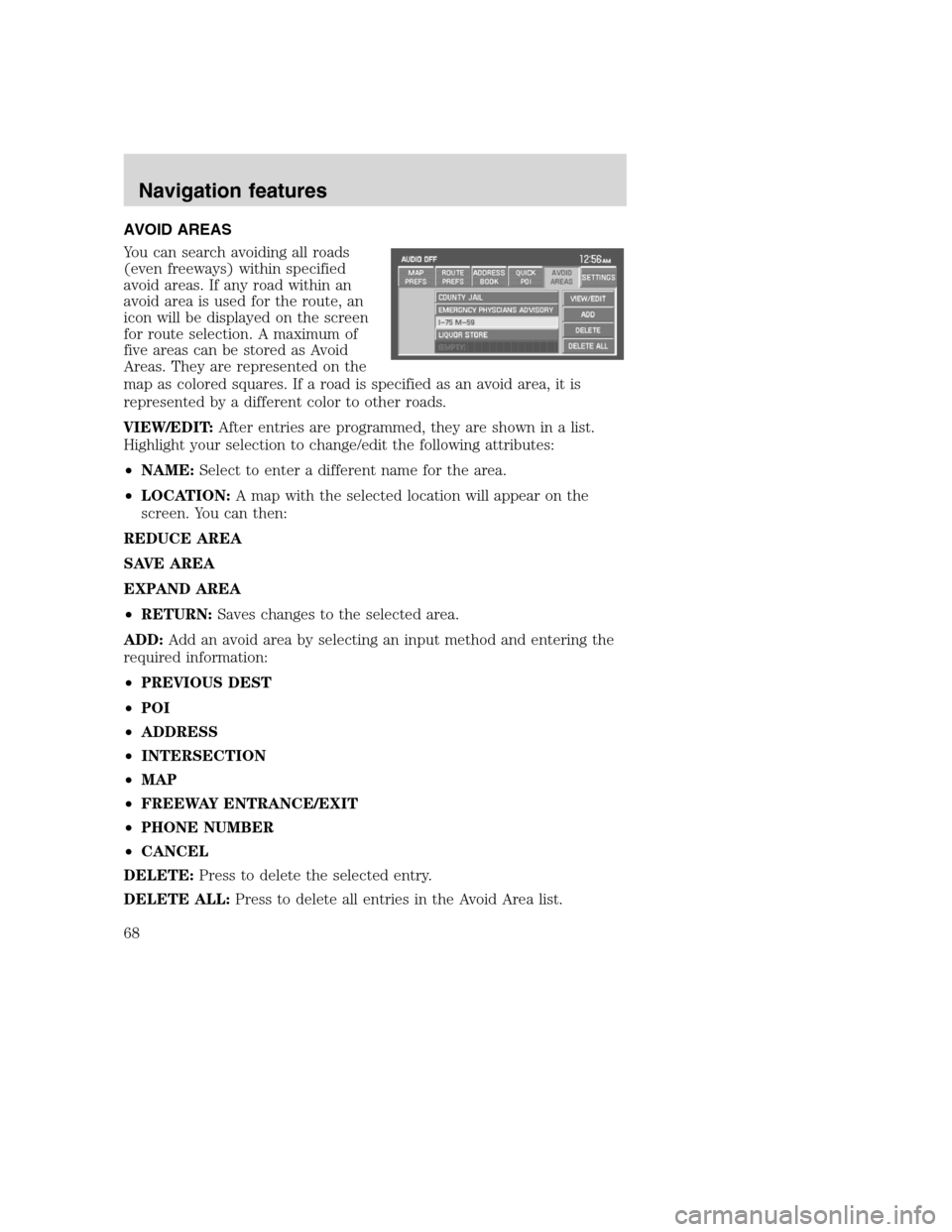
AVOID AREAS
You can search avoiding all roads
(even freeways) within specified
avoid areas. If any road within an
avoid area is used for the route, an
icon will be displayed on the screen
for route selection. A maximum of
five areas can be stored as Avoid
Areas. They are represented on the
map as colored squares. If a road is specified as an avoid area, it is
represented by a different color to other roads.
VIEW/EDIT:After entries are programmed, they are shown in a list.
Highlight your selection to change/edit the following attributes:
•NAME:Select to enter a different name for the area.
•LOCATION:A map with the selected location will appear on the
screen. You can then:
REDUCE AREA
SAVE AREA
EXPAND AREA
•RETURN:Saves changes to the selected area.
ADD:Add an avoid area by selecting an input method and entering the
required information:
•PREVIOUS DEST
•POI
•ADDRESS
•INTERSECTION
•MAP
•FREEWAY ENTRANCE/EXIT
•PHONE NUMBER
•CANCEL
DELETE:Press to delete the selected entry.
DELETE ALL:Press to delete all entries in the Avoid Area list.
2008(nv1)
Supplement
USA(fus)
Navigation features
68
Page 75 of 164
Navigation+Audio+Display+Voice
Settings+Tutorial+
Destination or
Find a
Vegetarian
RestaurantPlay
I’m Hungry Play Next or
Previous
Chapter
Destination or
Find an Auto
PartsPlay Next or
Previous
Chapter
Destination or
Find an/a
automobile /
car dealershipPlay Next or
Previous
Folder
Destination or
Find a Ford
dealershipPlay AUX
Destination or
Find a Lincoln
dealershipPlay Previous
Folder
Destination or
Find a
Mercury
dealershipHeadphones
ON
Destination or
Find an oil
changeHeadphones
OFF
Destination or
Find a
Business
FacilityShuffle Tracks
2008(nv1)
Supplement
USA(fus)
Navigation features
73
Page 87 of 164
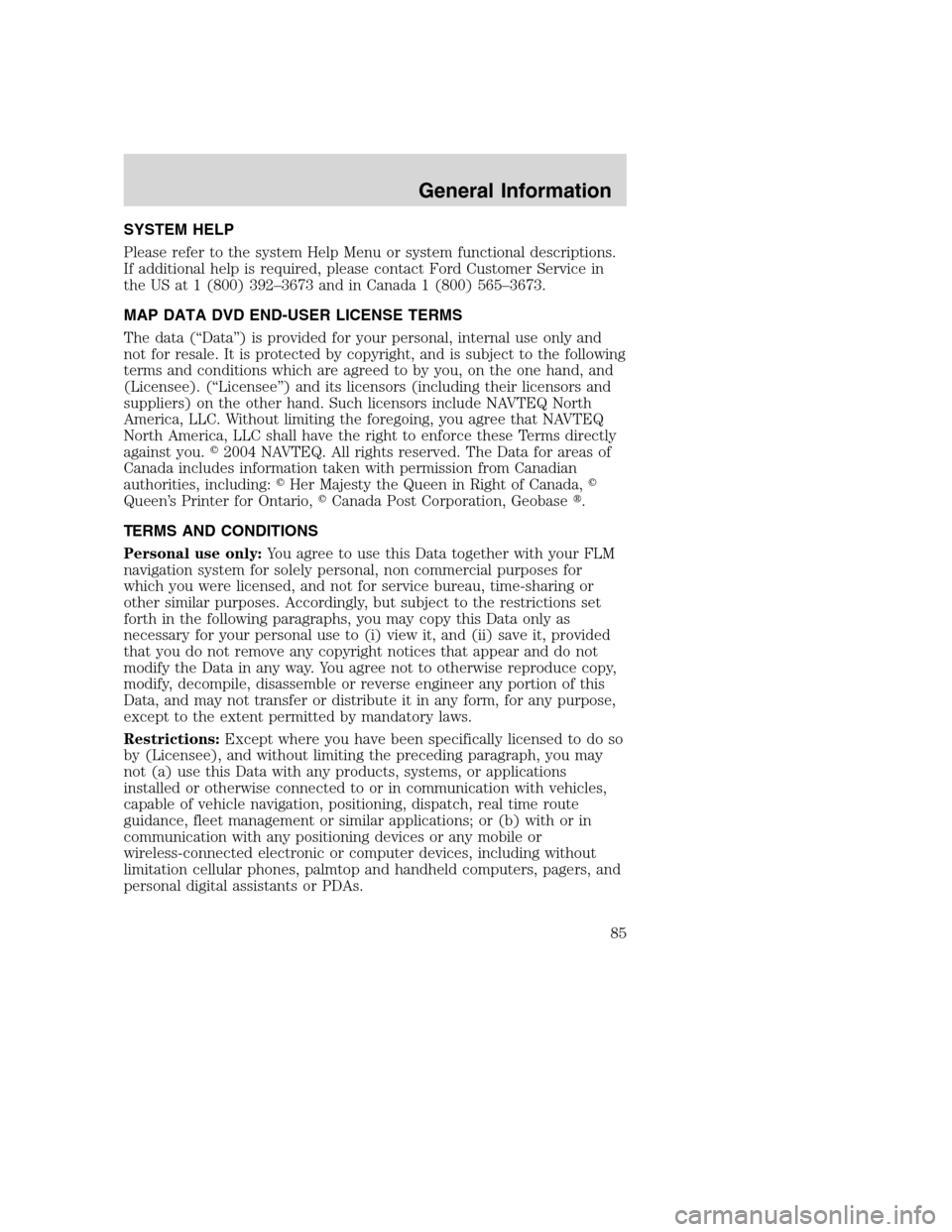
SYSTEM HELP
Please refer to the system Help Menu or system functional descriptions.
If additional help is required, please contact Ford Customer Service in
the US at 1 (800) 392–3673 and in Canada 1 (800) 565–3673.
MAP DATA DVD END-USER LICENSE TERMS
The data (“Data”) is provided for your personal, internal use only and
not for resale. It is protected by copyright, and is subject to the following
terms and conditions which are agreed to by you, on the one hand, and
(Licensee). (“Licensee”) and its licensors (including their licensors and
suppliers) on the other hand. Such licensors include NAVTEQ North
America, LLC. Without limiting the foregoing, you agree that NAVTEQ
North America, LLC shall have the right to enforce these Terms directly
against you.�2004 NAVTEQ. All rights reserved. The Data for areas of
Canada includes information taken with permission from Canadian
authorities, including:�Her Majesty the Queen in Right of Canada,�
Queen’s Printer for Ontario,�Canada Post Corporation, Geobase�.
TERMS AND CONDITIONS
Personal use only:You agree to use this Data together with your FLM
navigation system for solely personal, non commercial purposes for
which you were licensed, and not for service bureau, time-sharing or
other similar purposes. Accordingly, but subject to the restrictions set
forth in the following paragraphs, you may copy this Data only as
necessary for your personal use to (i) view it, and (ii) save it, provided
that you do not remove any copyright notices that appear and do not
modify the Data in any way. You agree not to otherwise reproduce copy,
modify, decompile, disassemble or reverse engineer any portion of this
Data, and may not transfer or distribute it in any form, for any purpose,
except to the extent permitted by mandatory laws.
Restrictions:Except where you have been specifically licensed to do so
by (Licensee), and without limiting the preceding paragraph, you may
not (a) use this Data with any products, systems, or applications
installed or otherwise connected to or in communication with vehicles,
capable of vehicle navigation, positioning, dispatch, real time route
guidance, fleet management or similar applications; or (b) with or in
communication with any positioning devices or any mobile or
wireless-connected electronic or computer devices, including without
limitation cellular phones, palmtop and handheld computers, pagers, and
personal digital assistants or PDAs.
2008(nv1)
Supplement
USA(fus)
General Information
85